Creative Labs' Sound Blaster Wireless Music - Music at Home Minus the Cables
by Andrew Ku on August 8, 2004 12:05 AM EST- Posted in
- Smartphones
- Mobile
Sound Blaster Wireless Music - Putting It to Use
The circle on the front side of the receiver is a mini LED window that serves to indicate the status of the connection:Left Side:
- green: receiver is turned on
- red: receiver is sleeping
- green: receiver is connected to the Wireless Music Media Server
- flashing amber (goldish yellow): trying to connect to the network
- red: resetting
Whenever you bring the receiver out of standby or turn it on via the power on button, the LCD screen has an initial start up screen and lists the networking name of the computer to which it is connected.
The backlight is automatically on for about 10 seconds after the last button is pressed, which is a setting that can't be changed. It is brighter than the display used on most MP3 players, and it seems appropriate even in a lit room.
The menu is fairly intuitive, as it is split into two sections. The right side is the navigational window and the left column is the permanent indicators (top to bottom): button activity, mute, play/stop/pause, shuffle, repeat all, and battery life.
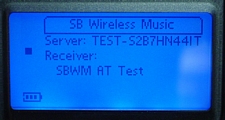 Click to enlarge. |
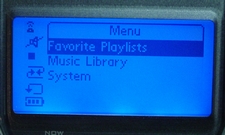 Click to enlarge. |
The only way to get to the connected screen is when the receiver is turned on or brought out of standby; after which, the menu screen is displayed. The interface is fairly simple, but it takes a bit of time to get use to navigating. The four direction touch buttons are the main navigation buttons needed for the remote. While the up and down buttons serve in a generic manner, the left and right buttons function also as back and forward buttons (for navigation only).
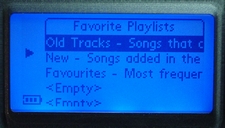 Click to enlarge. |
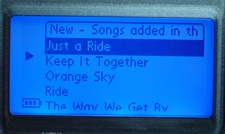 Click to enlarge. |
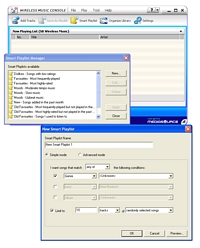 Click to enlarge. |
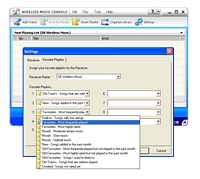 Click to enlarge. |
The number of favorite playlists is limited to 9 and can be set to certain conditions by the user. The number of the favorite playlist corresponds to the number pad on the remote; pressing a number plays a specific favorite playlist, assuming it is assigned a number in the Wireless Music Console.
Sound Blaster Wireless Music – Cableless Setup
Sound Blaster Wireless Music – Putting It to Use (cont.)











7 Comments
View All Comments
dalhtech - Tuesday, August 10, 2004 - link
A big difference between this device and the airport express is that you can't control what's being played from the Airport Express with the Airport Express. If the computer is in room A, and the airport express and stereo are in room B, you have to travel from room B where you are listening to music to room A to change the playing track.Airport Express needs a remote.
EdvardGrieg - Tuesday, August 10, 2004 - link
If you can find one, the Turtle Beach Audiotron will scan for network shares and use those.outlaws42 - Tuesday, August 10, 2004 - link
The Squeezebox from slimDevices uses opensource server softwarejohnsonx - Sunday, August 8, 2004 - link
Does anyone know of a media player that doesn't require their proprietary server software to be running?I'd like to find one that can just pull media files from a Windows (CIFS) or Linux (NFS) share.
diehlr - Sunday, August 8, 2004 - link
Seems to me that the Airport Express does this and a whole lot more for a whole let less money.at80eighty - Sunday, August 8, 2004 - link
HECK! dunno how the double post happened!!didint even press 'post' yet!!
anyway - ive been planning on picking one of these to accompany my new rig - Cnet had reviewed this product, but i wanted to know what my fave HW site had to say about it!
thx a bunch for the review!
but the 2.1. support sux : /.. i was hoping to use this to stream to my Bose Lifestyle system for pretty much all my uses *ahem*read* games : p
Andrew, any input of this? (forgive me if this is a stupid question : p)
thnx in adv!
at80eighty - Sunday, August 8, 2004 - link
GREAT!