The ASUS ZenPad S (Z580CA) Review
by Brandon Chester on August 31, 2015 8:00 AM ESTDisplay: Altered White Point
ASUS’s ZenUI devices include an application called Splendid, which allows the user to select from a few different display settings or create their own. The controls are limited to a color temperature slider, a hue slider and a saturation slider. Because there’s absolutely no way for a normal user to check if the adjustments they are making are improving or reducing the display’s accuracy, I’ve refrained from adjusting the hue or saturation sliders. However, users can judge when adjustments to color temperature have made the rendition of grey shades less cold than the stock settings, and so I have adjusted the color temperature slider to be 3 positions from the right for the following tests.
As you can see above, adjusting the white balance allows the ZenPad’s greyscale accuracy to increase dramatically, and the display’s blue shift is essentially eliminated. The accuracy is now competitive with the iPad Mini 2, which is where it really should have been in the first place. Adjusting the color temperature to this setting does drop peak brightness by 8 nits or so, but it’s well worth it to improve the appearance of the display to this extent.
Before adjustment on the left, after on the right
Saturation accuracy improves from being less accurate than the iPad Mini 2 to being noticeably more accurate. There’s only so much that can be done by adjusting the display’s overall RGB balance, and I really wish the ZenPad S had better accuracy than this right out of the box, but it’s still a good improvement from the stock settings.
Before adjustment on the left, after on the right
In the GretagMacbeth ColorChecker test there’s a good improvement in the accuracy of color mixtures with the adjusted color temperature. Since the saturation accuracy is still imperfect, there’s inherent error to many of the color mixtures, but the error is to a much lesser degree than how the display looks without any adjustments.
In the end the ZenPad S has a better display than ASUS’s default settings would have you believe. Although the ZenPad S has a laminated display and a wider color gamut than the iPad Mini 2, based on the results of the ColorChecker test I would have to conclude that the iPad Mini 2’s display is superior overall. If you can adjust your ZenPad’s display you will still have a very sharp panel, and in the $199 model it’s definitely best in class. That being said, I think the $299 ZenPad S Z580CA should have aimed higher when it comes to color accuracy, as the two year old iPad Mini 2 still offers better reproduction of grey shades, colors, and offers roughly equivalent brightness and contrast.
A Word On ASUS VisualMaster/True2Life+
The ZenPad S Z580CA comes with a number of display "optimizations" which are similar to those you would find on televisions. I put optimization in quotes because while it is true that slight adjustments to brightness and gamma can help to maintain image quality in different ambient conditions, I have never in my entire life seen a single device where those optimizations are applied in a reasonable manner. The display oriented processing that ASUS performs is marketed as ASUS True2Life+ technology, and I wanted to go over a few aspects of it while also discussing the positive or negative impacts they had on my experience when using the ZenPad S.
Dynamic Brightness and Contrast
These features are often referred to as CABC, or Content Adaptive Backlight Control. ASUS advertises them as a measure to improve image quality, but in practice it's more useful as a tool to save power when applied in the right situations. Unfortunately, the ZenPad S goes overboard with its adaptive brightness, which was also an issue with the ZenFone 2. Because the ZenPad S has a much larger display, the shifting of brightness is far more obvious than on a phone. For example, when scrolling through the recent apps tray you will notice the brightness of the entire display going up and down depending on how light or dark the interface of the application currently in view is. Swiping open the quick toggles in the notification shade also changes the brightness of the display, as do many of the switches to and from applications. A tablet like the iPad Air 2 employs the use of CABC when watching videos, and even in that case I am still not a fan but I understand the purpose. Having significant brightness changes constantly occurring throughout every app and every part of the UI is not something I understand, and it's not something that I feel devices should use outside of something like a power saver mode or when the display APL is incredibly low.
Sharpening
This part of VisualMaster is fairly self explanatory. ASUS performs sharpening as a post-processing effect, and it applies to pretty much all content on the display to varying degrees. I have never seen this feature implemented in a way that is completely useful, and the ZenPad S is no exception. Like other devices that perform sharpening, like the LG G3, the only thing I notice is that text and any objects made of reasonably thin lines has a distracting halo effect. It seems contradictory to the idea of sharpening, but the effect actually reduces the sharpness of what you see on screen, and at times it can actually cause small text to be straining on the eyes. Considering the ZenPad S has a 326ppi display, I don't understand why there's any need for artificial sharpening. To my knowledge, there's no way to disable this feature, so it's something users will have to deal with unless ASUS issues an update with an option to disable it.
Blur-free Motion
The last significant aspect of VisualMaster/True2Life+ is ASUS's Blur-free motion tech. This is essentially the same as the frame interpolation that you see on televisions, which analyzes two frames and attempts to construct an intermediate frame that would go between the two. This feature is actually very successful in making videos appear to be a higher frame rate than they actually are, and it does help to eliminate blurring. I'm actually quite impressed that this can be done as a real-time processing effect on a performance-limited device like a tablet without significant artifacting or other issues. That being said, I fundamentally disagree with the entire concept. To be clear, I am not at all against filming or animating video content at a frame rate higher than 24fps. What I am against is the idea of trying to make content that was not produced at a high frame rate look as though it was. I've loaded as many different videos as possible onto the ZenPad S, and because I'm used to seeing all of them run at 24 or 30 frames per second they just look strange with ASUS's anti-blur processing and frame interpolation.
Unlike the display's heavy CABC, ASUS offers a setting to disable the anti-blur processing in the display section of the settings application. When I first received my review unit, this setting was actually broken which was a huge issue. A recently released firmware update which brings the tablet to V4.1.0 fixed this issue, which is a huge relief. I personally would recommend turning this feature off, but it's great that users are given the option of having it if they want it.
Final Words
Ultimately, I've never seen much appeal in the heavy post-processing that televisions can apply to content, and that hasn't changed with it being brought over to mobile. Most of my feelings toward VisualMaster and True2Life+ are negative, and I really wish there was an option to just turn all the processing off entirely.


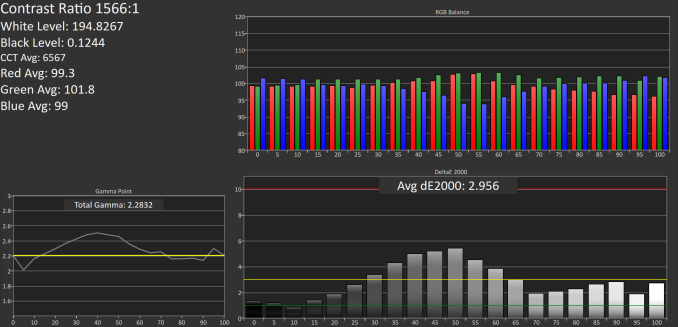
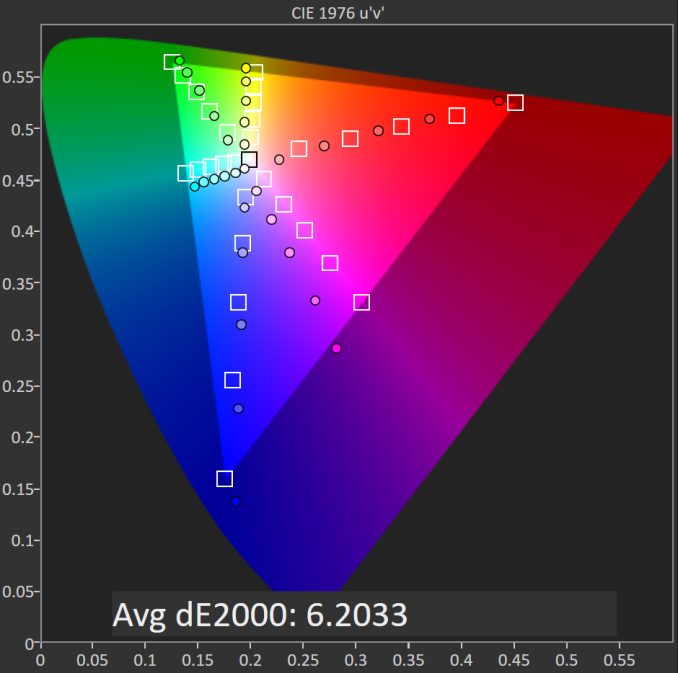
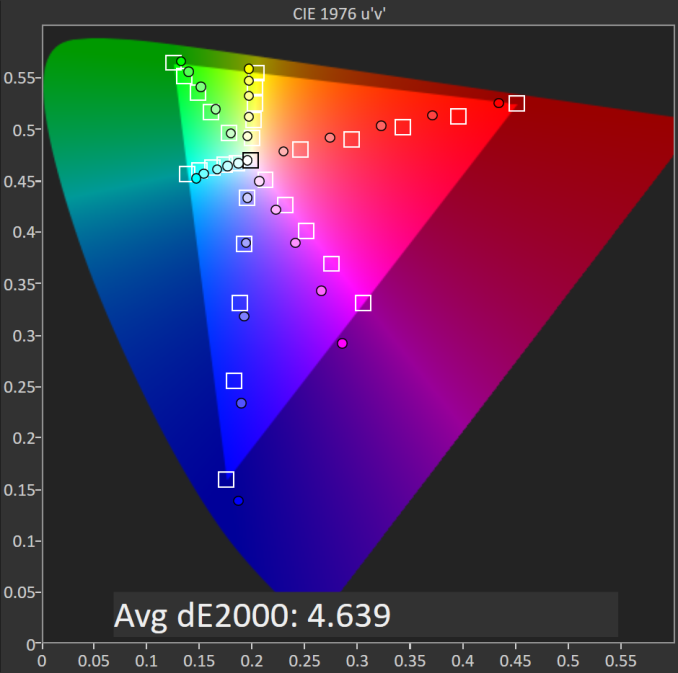
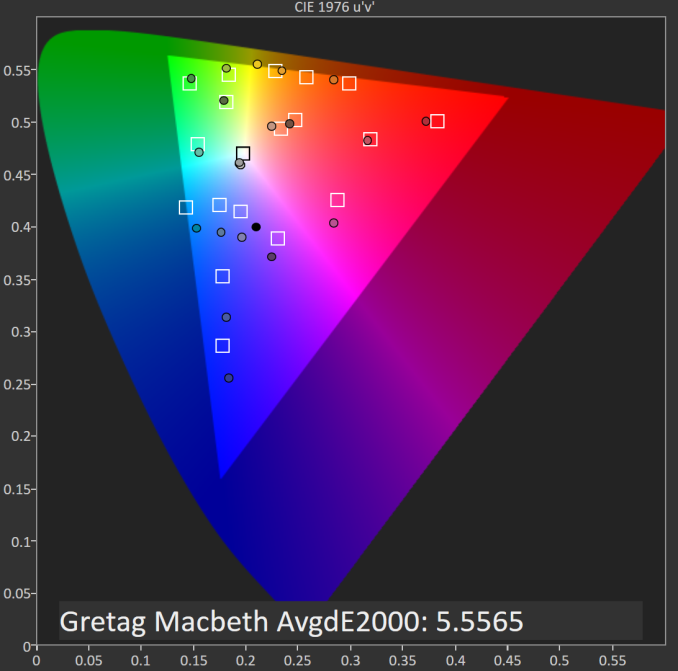
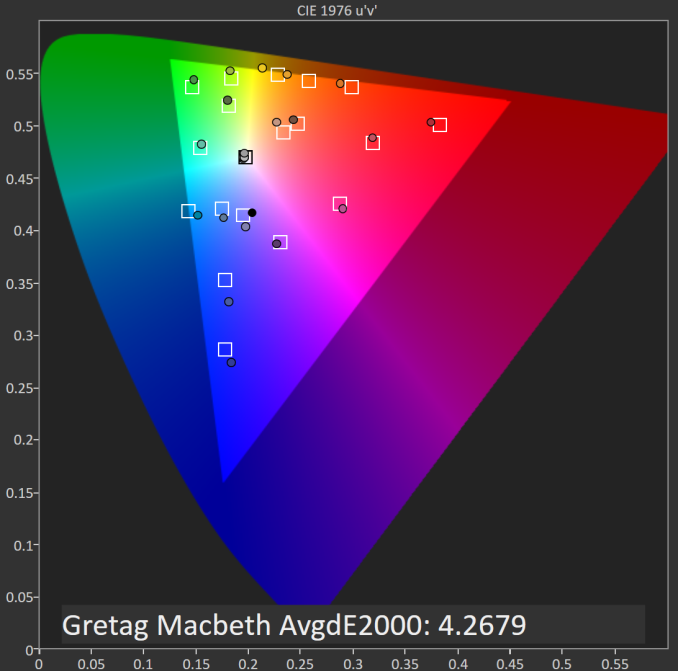








114 Comments
View All Comments
MrSavage - Monday, August 31, 2015 - link
Aside from possibly mentioning the stylus support in the review. I would imagine with that logic, you would assume the S Pen is no biggie when it comes to the Samsung Note. Like just a passing point. It's not like the note taking is a selling point (a big one at that) of the Note series. But in this tablet review, your readers wouldn't even know it existed. I guess you decide on what's the responsible way of reporting on a product.Kepe - Monday, August 31, 2015 - link
The difference is that a Galaxy Note always comes with the pen. How could you review something you don't have? If ASUS had sent him the stylus, he would've written about it. You can't possibly assume that a review mentions every optional extra there is available for a device. "Oooh, your laptop review sucks because you didn't mention the carrying bag or the Kensington lock available for that laptop!!"MrSavage - Monday, August 31, 2015 - link
Friend, again, the point is what? A stylus is a BIG VALUE ADD. No? I give you the example of the Samsung Note to prove that it's a big selling point. To have that feature in the Z580CA yet not have it mentioned it actually irresponsible. You speak of it like it's some smart case that wasn't available at the time of publishing. Optional extra? LOL. List 8-inch tablet with stylus support. Then narrow that list down to similarly priced tablets. None? Right. Leave it out of the review because stylus is just so meh. You are dazzled by charts and graphs that compare apple with oranges and are willing to see a graph to make a determination on screen quality rather than going into a store and looking for yourself.Kepe - Monday, August 31, 2015 - link
omg. Now you're saying a stylus doesn't add value to the product. Then why are you crying about stylus support not being mentioned in the review?And the thing with screen quality is that it is all about accurate color reproduction. So if there is a faintly red flower in a photo, it should look faintly red on your display. If it looks like a hot super bright red flower on a display, then that display is not accurate and isn't good. Even if it makes some things "look" better. Samsung Galaxy S3 for example. Pictures look super pretty on its display. You know why? The display oversaturates everything, and as such it is actually not accurate and not a good display. If you personally like to look at oversaturated things, then buy the SGS3, no one is stopping you. BUT the fact still remains that the display isn't accurate. This was of course just an example. Some things can't be quantified by just looking at it or feeling it somehow.
And this is my last reply to you. Hope ASUS pays you well. Have a good night with your mediocre, badly made tablet. Thanks to the review, I will look elsewhere if and when I need a new tablet.
superflex - Monday, August 31, 2015 - link
Is ASUS paying you in Hot Pockets?You're a pretty poor troll.
MrSavage - Monday, August 31, 2015 - link
@superflex if you care to debate any of the points I'm making, go ahead. I likely know more about the product than most, so I'm going to inform people and hope that people with a large audience will be responsible. If for nothing more than being professional. Like I said, you think I'm wrong about anything I've said in the comments, please advise me. I have a thick skin. People might have learned that the Z580CA has stylus support, so to say that makes me a troll? I only take issue with unprofessional.Winterblade - Monday, August 31, 2015 - link
Is just sad that everyone just forgot another great alternative, the Xperia Tablet Compact, too sad it came dead on arrival due it's high price, I actually found one in clearance for about $230 USD and could not be happier, the build quality is superb, the performance is too, it was even updated to 5.1.1 within the first few hours I had it. If only Sony had managed to sell it for around 300-350 I think it would have been a very very good alternative for people that like mid sized tablets. BTW, the Z3 have an aluminum frame AND is lighter AND thinner than the Zenpad so... it is posible to achieve a lighter device without going full plastic.DanNeely - Monday, August 31, 2015 - link
Sony has a negligible presence in the US market; and their longstanding refusal to provide review samples more or less guarantees their largely being ignored by the US tech press.They make above average hardware; but it doesn't matter to me. I'll be carrying my grudge against them over the rootkit to the grave.
et20 - Monday, August 31, 2015 - link
Thank you for the review.This tablet looked interesting and there's nothing like an Anandtech review to clarify things.
I was interested in the cheaper model so I had proportionately low expectations, but the poor screen calibration is a deal breaker. Too bad.
MonkeyPaw - Monday, August 31, 2015 - link
As a bit of feedback, I think better pictures of the products are needed in these reviews. As I look at these photos, I just can't help but think of someone awkwardly holding a tablet out with one hand while trying to photograph it with the other. I know not everyone is a photographer, but good, clean, properly lit product shots go a long way for a professional look. Make a little product photo booth out of white paperboard/foamcore and mount a camera on a tripod for flashless photography.