The Windows 10 Review: The Old & New Face of Windows
by Brett Howse on August 25, 2015 8:00 AM EST- Posted in
- Operating Systems
- Microsoft
- Windows 10
Mail, Calendar, and People
In the days of Windows 7, the basic functionality of email, calendar, and contacts, were split out of Windows 7 and moved into Windows Live Essentials. The idea behind this was that by moving them out of Windows, they would be able to be updated more often. I’m not sure that ever really happened though.
Windows 8 brought new touch-first versions of all of these apps, and they could be tied to your Microsoft Account to allow mail, contacts, and calendar, to easily sync among devices. But the Windows 8 versions of the apps were very sparsely laid out, and although they worked on touch, the design and functionality was lacking. This improved, at least slightly, with Windows 8.1, but for Windows 10 Microsoft has once again overhauled these products to follow the Windows 10 design language, and all of them are Universal Windows Apps which means that they are not only updated through the store, they are also scalable and can work on small phones, all the way up to large desktop devices, with different layouts depending on what device type they are being used on.
Email is a staple of our lives now, and a quality experience is something that we have come to expect and rely on. In December 2014, Microsoft acquired Acompli, which was one of the highest ranked email clients on iOS. This acquisition was about more than just iPhone and Android though, and the design of their email client has certainly permeated into the Windows 10 mail client as well.
The basic layout is a list of accounts and folders on the left, with the current folder list in the center, and a reading pane on the right. When no email is selected, the right pane displays an image, which by default is an image of clouds. Like the mobile apps, the Windows 10 app now supports swiping the messages in the inbox to delete or flag the messages, which is a great way to deal with the mail when using touch. Swiping left deletes the message, and swiping right marks it as flagged. You can change what the swipes do in options as well.
As a basic mail client, it works fine, but there are some issues with it out of the box which may or may not get fixed over time. First, and I believe this is important for consistency in the operating system, the default action of swiping left to delete a message is the exact opposite of Action Center, where you have to swipe to the right to remove a notification. It’s a small thing, but I’ve gotten used to dismissing notifications, so you would think it would be the same action in email but it is not.
I also don’t love the giant image on the right. When you open Mail, the entire right pane has a picture of blue clouds. You can set it to whatever image you would like, but when I open the mail client, I would prefer an option to be able to display whatever message is the latest. This doesn’t need to be by default of course.
There is also no option to disable conversation view, and while many people like that, many people also prefer to have their email listed chronologically so they can find it. Update 2015-09-03: An update as of today lets you disable conversation view in settings.
One of the biggest issues for me is that there is no way to send as anything but the default email address. In Outlook.com, I can send and receive as a number of accounts, but in the Windows 10 mail app, there is no way to choose which email address to send from.
Considering Microsoft just bought Acompli in December 2014, perhaps some slack should be given considering how much works well out of the box, but as it stands now, the Mail client is just ok for light work, and is pretty easily surpassed in functionality by even Microsoft’s web based mail.
Taking a look at the Calendar app, once again we see a big departure from the Windows 8 version, which is a good thing. The new app is a very clean look, and it is easy to add new events, sort what events are seen, and which calendars are displayed. You can choose whether to start the week on Sunday or Monday, what your hours of work are, and colors for the various calendars displayed. You can choose a view of a day, week, work week, or month. It does what you would expect a calendar to do, and the layout once again can optimize itself to how much display it has to work with. However, like Mail, it’s not quite done yet. There is no way (that I have seen anyway) to create a new calendar, or share calendars from within the app. To do this, even if you are using an outlook.com calendar, you have to go to the web interface.
Moving to the People app, we see yet another redesign to a look that is a lot cleaner and easier to use. The contacts themselves have changed from square pictures to circles, consistent with the rest of Windows 10’s profile pictures which are now circles as well. It is pretty easy to add, edit, or remove a contact, and you can action the email or mapping to launch the respective apps for that.
I feel like a broken record again, but the People app is also lacking things that were available in Windows 8.1. The app no longer pulls contact info or pictures from social networks, and you can’t action the phone numbers in a contact to launch Skype. However if you go into settings, social network integration looks like it is coming, but for the moment there are no results when you try to add one. In another inconsistency, the options for People are not found behind the gear icon like in Calendar and Mail, but behind an ellipse and settings.
You can open Calendar from Mail, and Mail from Calendar, but People has to be opened on its own. Typing in a person’s name for a new mail brings results from People, but there is no way to choose the recipient from People without starting type their name. All of it feels a bit disjointed at the moment.
The good news is that all three apps support multiple accounts from multiple sources, including Outlook.com, Exchange, Office 365, Google, iCloud, or even by manually setting them up with POP or IMAP. There is support for setting how your mail syncs, how far back to sync messages, and what notifications to display.
As a set, these three apps are likely fine for a lot of use cases, but they are clearly works in progress at the moment. Luckily all of these apps are Windows Store apps, and can be updated over time easily through that mechanism. Let’s hope they get some updates soon though.


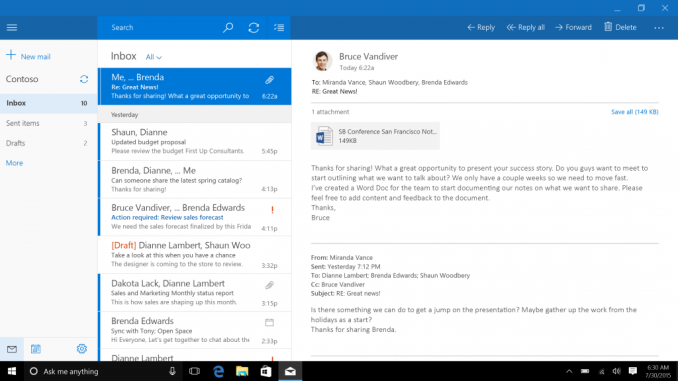
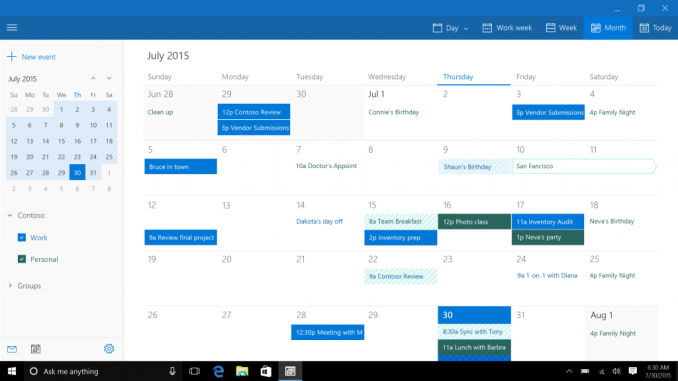
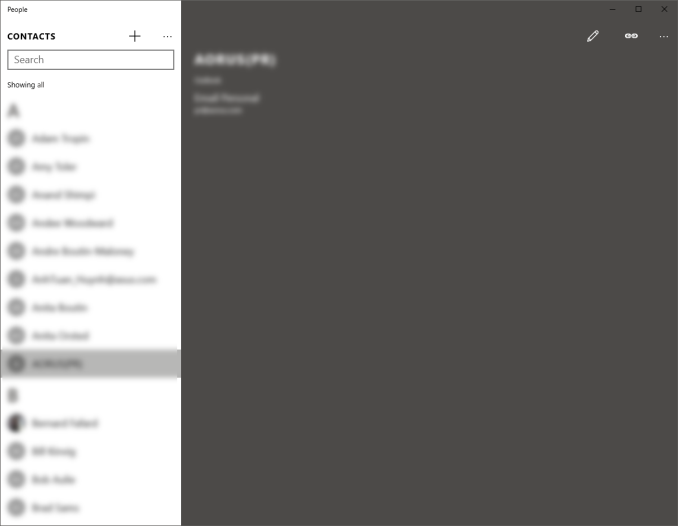








293 Comments
View All Comments
prophet001 - Tuesday, August 25, 2015 - link
The spyware aspect of this OS bothers me. I'll be using Windows 7 until this is reconsidered.Michael Bay - Tuesday, August 25, 2015 - link
So, the same spyware.prophet001 - Tuesday, August 25, 2015 - link
Windows 7 doesn't even begin to approach this level of intrusion.Michael Bay - Tuesday, August 25, 2015 - link
As long as you believe that.wishgranter - Tuesday, August 25, 2015 - link
The Windows 10 EULA and Microsoft's Privacy Statement declare that Microsoft will access and use the content of people's emails and other files, such as documents uploaded to One Drive, according to Microsoft's discretion. "Share with our partners" also includes law enforcement, wherever Microsoft deems required. And I think Microsoft cannot ignore any instance which they feel should be forwarded to law enforcement without making themselves complicit in any potential criminal activity.Windows 10's all-your-contents-are-belongs-to-us policy is also a widening of the backdoor which law enforcement asks OS manufacturer to build into their systems.
Basically, Microsoft's Windows 10 EULA claims that all files used in Windows 10 may be accessed, searched, and contents utilized by Microsoft, with Microsoft exercizing sole discretion over what it will access, and how it will be used.
I think all businesses, content creators, and even nations should be dismayed at this. It looks like Russia already is concerned with Windows 10's always-on espionage against its users:
http://www.rt.com/politics/312172-windo ... ent-stirs/
If people will recall, Microsoft was previously found to be snooping in people's Outlook emails, and this discovery caused a furor among people, leading to Microsoft saying they would not do this anymore:
http://www.wired.com/2014/03/microsoft_vigilante/1
http://www.theverge.com/2014/3/20/55314 ... l-policies2
But now, Microsoft has made it a guaranteed policy of Windows 10 that they will always do this:
https://www.microsoft.com/en-gb/privacy ... fault.aspx
"Content. We collect content of your files and communications when necessary to provide you with the services you use. This includes: the content of your documents, photos, music or video you upload to a Microsoft service such as OneDrive. It also includes the content of your communications sent or received using Microsoft services, such as the:
- subject line and body of an email,
- text or other content of an instant message,
- audio and video recording of a video message, and
- audio recording and transcript of a voice message you receive or a text message you dictate."
Shouldn't there be a much bigger furor over the discretionless snooping of Windows 10, which includes all Outlook emails, than there was over just Outlook on its own?
Are people OK with their PCs contents no longer being their sole domain and in their privacy, but instead being fully open to Microsoft?
I'm not. I'll be sticking with Windows 7 for now.
Windows 10's motto: Your System is not Your Own
xenol - Tuesday, August 25, 2015 - link
You're reading the TP EULA. The actual Windows 10 EULA is at http://www.microsoft.com/en-us/Useterms/Retail/Win... , which defers the privacy stuff to Microsoft's privacy statement ( https://www.microsoft.com/en-us/privacystatement/ )Which says none or few of the things in the TP EULA (the only one I found in common is they may look at anything you upload to OneDrive, which you can disable on Windows 10 anyway)
Grooveriding - Tuesday, August 25, 2015 - link
Really unfortunate how far Microsoft went with privacy invasion and data trolling with Win 10. Fortunately you can disable what appears to be all of it with options, registry tweaks and disabling services.I would also recommend running a draconian firewall such as Tinywall that blocks all internet traffic and you have to allow applications on a case by case basis. As well as editing your hosts file to block all traffic back to Microsoft's data collection servers. As well, never use the OS with an MS account, just use a local account.
Pretty outrageous MS does not offer an option to disable everything without having to resort to these measures.
hansmuff - Tuesday, August 25, 2015 - link
The "sharing with law enforcement" is automatic for any data Microsoft has. If you're on 7 and use OneDrive, well there you go.Regarding the recording of voice data, that's a given with all of them. Siri, Google, now MS all use online services to improve detection and of course otherwise use that data. And they all send your recorded voice in some form or shape to their servers.
I can see how you'd tie it to Windows 10 because that centralizes a lot of those "new generation" of services that are in the cloud. But those services exist with or without Windows 10. I think it's wiser to educate people about what "the cloud" implies, which is exactly what you say; people do not have control over the data they store.
It's a cloud issue, and the cloud has provided the perfect vehicle for the likes of Apple, Google and Microsoft to take what they want. This goes for your PC, phone, tablet, everything.
Notmyusualid - Tuesday, August 25, 2015 - link
None of my phones or PCs send anything to the cloud.It is called privacy common sense.
Matts8 - Tuesday, August 25, 2015 - link
What phone do you have?