The Windows 10 Review: The Old & New Face of Windows
by Brett Howse on August 25, 2015 8:00 AM EST- Posted in
- Operating Systems
- Microsoft
- Windows 10
Return of the Desktop and Start Menu
Windows 10 moves back to the strength of Windows over its lifetime, and the desktop is certainly that. The Start Menu has been a staple of Windows since all the way back in Windows 95. It has evolved over the years, but the layout and functionality was always there. Windows 8 removed the Start Menu and replaced it with a Start Screen, which was great on a tablet but certainly less than ideal on a desktop. It was jarring to move from the desktop to the start screen, and the layout of it was inefficient when accessing it with a mouse or trackpad. Windows 10 brings back the Start Menu, but with some changes.
The hierarchical nature of the Windows 7 start menu, with Start leading to All Programs, then individual folders, and shortcuts inside, has been replaced with a miniature version of the Start Screen from Windows 8, including the live tiles. While this may not please everyone, it is still functionally a lot easier to access than the Start Screen, and most importantly there is not the jarring sensation that Windows 8 had. The live tiles do fit in well though with the new look, and they still offer the extra information that live tiles are known for. The one issue with them is that it can be difficult to find apps when the image changes. This is somewhat exacerbated when you have multiple devices and the live tiles are not in the same location. One of the features that I quite liked in Windows 8 was being able to sync the start screen layout among devices, and for reasons I can’t understand that has been removed from Windows 10.
Accessing all apps is different than Windows 7. Instead of a heirarchical list of folders there is just an alphabetical list of all apps that you can scroll through, but the list can itself contain folders so there can be some organization. You can also click on the letter headers to bring up an alphabet in order to jump to any letter. This is not new to Windows, but it will be new to people moving from Windows 7. Being able to sort applications into folders is obviously nice when you have a lot of apps. One possible solution would be the live folders from Windows Phone, and perhaps they will make their way to Windows 10 at some point. Regardless, on the desktop, the Start Menu functions a lot better than the Start Screen ever did. When you move to a touch mode, the Start Menu switches to a full screen mode for use with touch, and as we will get into in the touch section, evolving the UI to work for the different user interfaces is a lot better solution than trying to make one UI work for both.
There is also one bug with the Start Menu which may affect some users. The Start Menu can only handle around 512 apps, and while that is a pretty large number, it is still going to affect some people so hopefully this can get sorted out quickly. If you do go over the limit, the list is truncated. I have not run into this myself, but be warned if you are a heavy user of software that consists of lots of applications.
If the Start Menu was the only change to the desktop, it may have been enough for Windows 10. Windows 8 and 8.1 brought some nice upgrades to the desktop that were overshadowed by the Start Screen changes. The new task manager, for instance, is much improved over the Windows 7 version. It also brought the ability to natively mount ISO images, file copies were improved, and many other things that were nice benefits to Windows 8. But luckily, Windows 10 goes far beyond just a Start Menu when discussing desktop improvements.
The most obvious change, and perhaps even more welcome than the Start Menu, is Windows Store apps can now run in a window. Most of my frustrations with Windows 8 was how when you double clicked a photo file, the default app was the Windows 8 version of photos and it would take over the entire display. Like the Start Screen, it was a jarring experience, and when you are on the desktop this is just a poor UI decision. With Windows 10, when running in non-tablet mode, apps like photos now correctly open in a window which can be resized and moved around. In Windows 8, the tablet mode was forced upon all, and although you could change what the default apps were and avoid that interface to some extent, it was the default. With Windows 10, rather than force the tablet apps upon users, the tablet apps themselves can now morph from windowed mode to tablet mode, which is a much better solution.
One feature that started its life in Windows 7 was Aero Snap, which let you position and resize windows by dragging them to the sides to split the screen, or to the top to expand the window to full screen. Windows 10 improves on that with Snap Assist. When you use Snap to split a window to half the display, Snap Assist will display a list of other windows that are open so you can easily pick the one you wanted in the other half of the display. Generally when you snap a window to the side, you want to snap another window to the other side, so this makes a lot of sense, but you can also hit escape to close Snap Assist or just click on the desktop to close it. Snap Assist is one of those features that you get used to really quickly, and moving back to a device that doesn’t have it feels like a step back.
One other perk of the new snapping features is that if you resize a window on the side to a value other than 50%, when you snap another window to the other side it will automatically fill whatever space is left. It’s a small change but once again another nice change that is welcome, especially when you consider how Windows 8 took a step back when it came to window management because none of the new apps could be run in a window. The changes introduced in Windows 10 have more than rectified this, and Windows 10 is a nice step ahead of Windows 7 in this regard.
If you really have a lot of windows that you like to manage, you may be a fan of a long requested feature coming in the latest version of Windows. Virtual Desktops are now in. This has long been a feature of other operating systems, and you could always add it to Windows with an add-in, but it is now a native feature. I discussed this in our Windows 10 first impressions post, and that was very early on in Windows 10’s development cycle. Some changes have been made to how they operate which I find make the experience a lot better. By default, apps open on another virtual desktop no longer show on the current desktop’s taskbar. I think this makes a lot more sense, since if the point is to have lots of windows open, but separate, I would not want my taskbar packed full. Alt-Tab now, by default, only shows apps that are open on the current desktop, which once again helps to separate them and make them their own workspace. But if you would prefer to change these defaults, there are options in settings to allow you to choose virtual desktop behaviour.


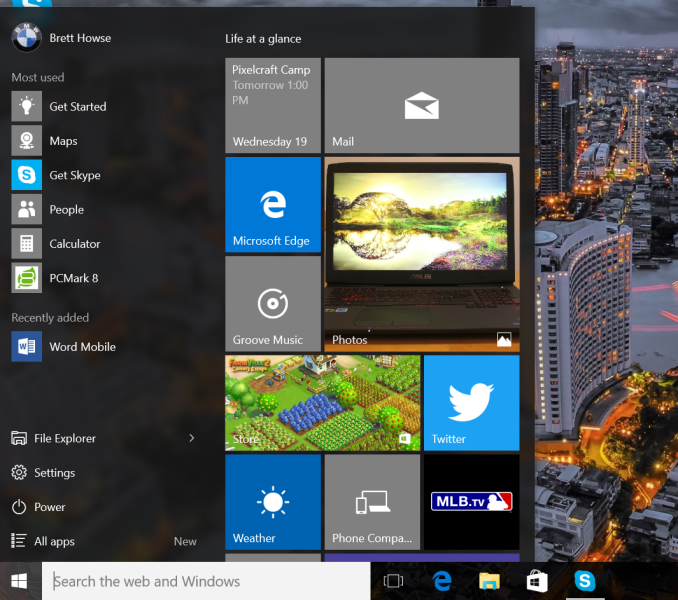
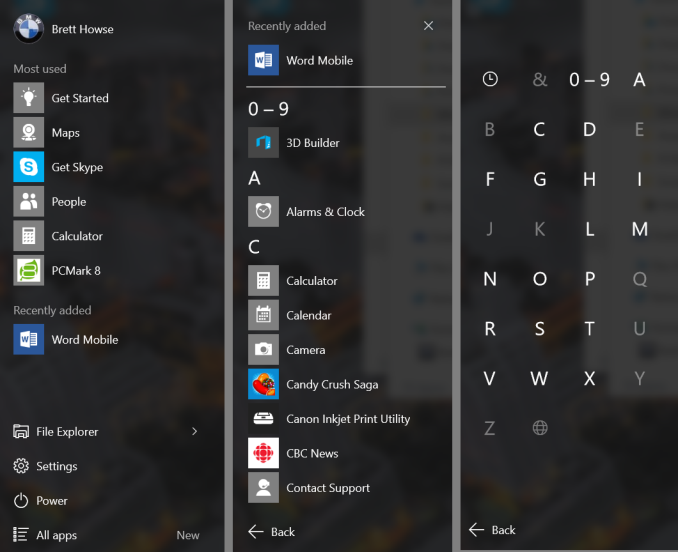
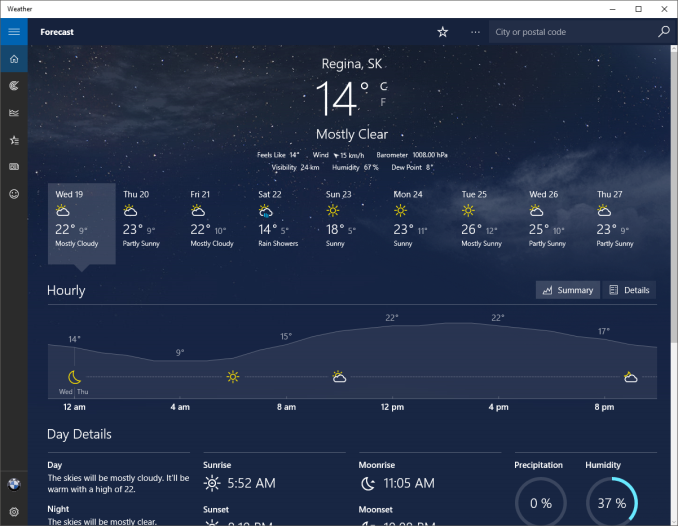
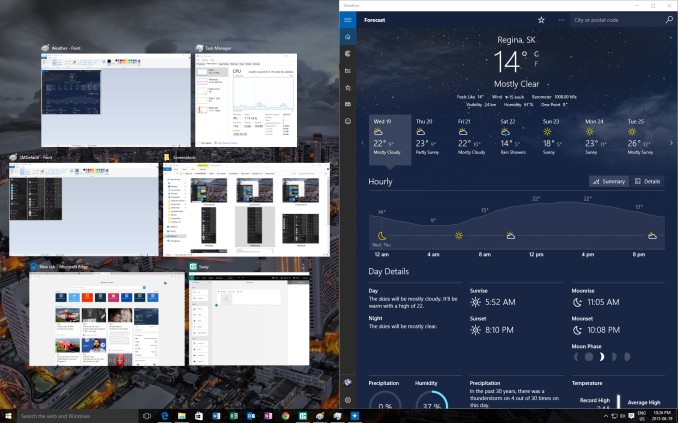
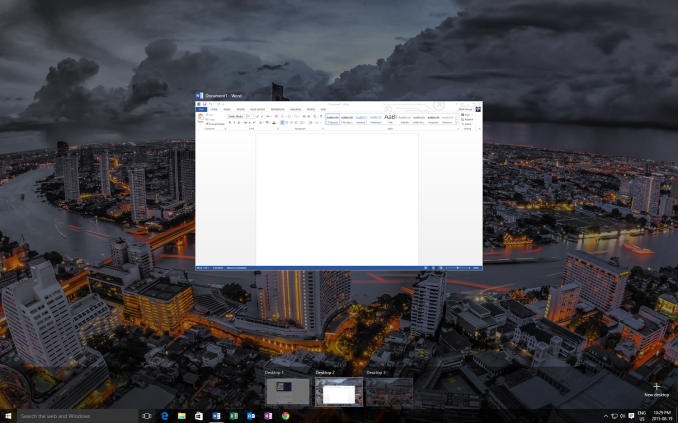








293 Comments
View All Comments
Brett Howse - Friday, August 28, 2015 - link
If you are talking about Family Safety, it needs to explicitly be turned on, and it's been there since Vista. And, when you log in, there is a prompt every time letting you know the account is monitored with family safety. This is not new to Windows 10.jameskatt - Friday, August 28, 2015 - link
Privacy is a concern. After all, Microsoft IS STORING your data on its servers. And it can EXTRACT THAT DATA in order to send you reports about activities on your computers.So OBVIOUSLY, someone else can gain access to that data - for example the GOVERNMENT, THE NSA, THE FBI, THE POLICE, HACKERS, LAWYERS, etc. Anyone who wants data on you can obtain it straight from Microsoft. Microsoft has built the ultimate tracking system into Windows 10.
Notmyusualid - Friday, August 28, 2015 - link
I completely agree.name99 - Saturday, August 29, 2015 - link
Shorter Brett (and a million other MS fans):"a thousand bugs, limitations, restrictions, and not yet implemented features that, on an Apple OS would be considered utterly unacceptable, are just fine in this context because it's MS'.
I'm glad that MS has (finally) stepped up its game to some extent --- for example I hope the WiFi Sense stuff puts pressure on Apple to get its act together in this area --- but, come on, you know I am right about. Every damn page contains an apology for some problem or other with the OS. MS released this WAYYYY too soon; and unlike Apple they don't even have the excuse that "oh, we had to do it to hit our hardware dates" (an excuse that is wearing very thin with Apple, and if they can't release iOS 9 and OSX 10.11 essentially bug-free, I think it's time to decouple the OS releases from the new phone hardware, starting next year).
Vinchent - Saturday, August 29, 2015 - link
I think that the key words for Windows 10 are redundancy and inconsistency. Ok, I've installed the new OS over W8 a couple of weeks ago, so it's a bit early to judge any OS whatsover but ""A good beginning makes a good ending".Dear Microsoft, we don't want apps. Do you get it? No apps on desktop machines. By now, 99% of desktop users use their PC only to work or play.
We don't e won't use Cortana, we are faster by using mouse+keyboard.
We will never open an app, we just use the browser for almost anything.
We just use Edge to download Chrome (or whatever). Yeah it's good, but it's too late now.
We are not happy with having 2 Control panels. 99% of the time, if we want to set things up, we will use the classic tools, which are way more powerful.
My dream? When I install the new W10 I'd like to have just 2 options: Baby mode (with apps, cortana, edge) and classic mode (no apps, no redundancy, no garbage).
Ignatzz - Saturday, August 29, 2015 - link
So how come everybody I know who's upgraded thinks Windows 10 stinks? As for me, it just won't upgrade - it fails every time.But there's also this:
"Windows 7 is used by hundreds of millions of people, but its touch support is practically zero."
Maybe that means there's still a large market for no touch screen. Speaking for myself, I see why you'd want touch screen on a computer that you carry with you, but I have zero interest in it for a home computer. The keyboard simply works better, and getting rid of it offers no real advantage.
Ignatzz - Saturday, August 29, 2015 - link
I've often said that Windows does a good job with every OTHER operation system. XP was good, Vista was lousy. Windows 7 was good. Windows 8 was lousy.By going from 8 right to 10, they seem to have skipped the good one.
jabber - Saturday, August 29, 2015 - link
Oh anyone who uses the term 'M$' loses all credibility instantly.Be a little more original please. Otherwise you look like 'new kid on the internet'.
cjcox - Monday, August 31, 2015 - link
Article was a bit too "pro Microsoft" without pointing out all of the losses of feature / functionality, especially vs. Windows 7. I know we had to put the Zune software onto our Windows 10 because of all the features lacking in Groove. And the Zune software isn't supported anymore, but still the only full featured product that Microsoft made. Oh well. Microsoft continues to take many steps backwards... hard to figure out what their end goal is. So... Microsoft 10 adds features you likely don't care about, didn't ask for and removes many things you used to use. That's a better summary review.cjs150 - Tuesday, September 1, 2015 - link
cjcox: Having used w10 for several weeks now, I completely agree about Groove - I went back to Windows Media Player.There are good points and bad points in w10 (multiple desktops good, new start menu bad), but it feels slightly faster than w8.1 on my NUC