The Windows 10 Review: The Old & New Face of Windows
by Brett Howse on August 25, 2015 8:00 AM EST- Posted in
- Operating Systems
- Microsoft
- Windows 10
Windows Hello and Passport
Welcome to the future. Windows 10 includes a new feature called Hello, which may change the way we log into our computers forever. Maybe that is a bit dramatic, but Windows Hello is a new framework which allows biometric logon to Windows, and it can include facial recognition, fingerprints, or even iris scanning technologies to authenticate you.
Now let’s take a step back. Windows has of course supported this in the past, and laptops have come with fingerprint readers for years. Much of that was through third party support, but you could easily set up Windows 8 to log in with a fingerprint. So this is not all new, but the new framework may be one of the biggest changes to come yet.
Windows Hello is meant to be a replacement for the traditional password logon. No one really likes passwords, but it is what we have, and therefore it is what we use. Maybe, just maybe, with Windows Hello we can start to move away from passwords. But, we are a long way from there yet. Let’s dig into Hello.
As I mentioned, laptops have come with fingerprint readers for years, and Windows 8 had native support for this (Windows 7 may have as well but I’ve not used a laptop with a reader on Windows 7) and you could pretty easily set it to log in. Windows Hello takes this to the next level with more options for login. At launch, there is support for fingerprints, iris scanning, or facial recognition.
In order to allow facial recognition but not easily be fooled by photos or other objects, Windows Hello requires an infrared camera. Right now, the only supported model is the Intel Real Sense 3D camera system, which was something that was shown off quite a bit at CES earlier in 2015. At the time, I wondered what the point of these 3D cameras were other than for some interesting demos, but clearly the companies were aware of this upcoming framework from Microsoft.
Microsoft has had some experience with this in the past. Kinect, which is an add-on for the Xbox, also allows facial recognition in order to log you in to it. I have to admit that my own experience with the Kinect for this function was so frustrating that I almost cheered the day they added the ability to automatically log into the Xbox One without the Kinect. So I was a bit skeptical about Windows Hello. One of the biggest issues I had on the Xbox One is that it would constantly think my eight year old son was me, and though people always say we look alike, I would think that the thirty extra years of age would make it somewhat obvious that we are not the same person.
I’ve been able to test out Windows Hello with the Intel Real Sense 3D camera dev kit, and I have to say the entire experience is almost perfect. It was incredibly easy to set up, and once configured, the entire process takes only around a second from the time it sees me to the time it logs me in. It seems much more accurate than Kinect, and part of that could easily be the distances it is used at versus the Kinect which often has to read my face from eight or ten feet away. But time after time, it quickly recognized me and logged me in, and once you experience it moving back to typing in a password is going to be a challenge.
I also tried to have it log in when my son was sitting in front of the PC, but he was not recognized, which is exactly how you want it to work. That's a pretty small sample size, but it's already better than Kinect was for me. The Australian had the resources to do a small test as well, but they were able to gather up six sets of idential twins. In none of the cases was the other twin able to unlock the device, so clearly there has been a lot of work to ensure that only the correct person unlocks the machine.
There are some extra security features too you can set up for Windows Hello. You can set it to not automatically unlock the screen if it sees you, which could be helpful in a corporate environment where you are near your computer but not at it, and you can also set it to have you turn your head from side to side before it will unlock, which should help with a more accurate unlock.
This is one of those features where once you first see and use it firsthand, it is almost a must have. I’m not sure if this will drive adoption of Windows 10 on its own, but I would certainly see it driving higher adoption for devices which include it versus those that do not. Hopefully we start to see this incorporated into desktop monitors as well.
Passport
Windows Hello is login, so what is Passport then? Passport is the next step. Windows Hello helps you log into your computer, and Passport is a service to help you log into everything else. This is another framework which can be leveraged in order to provide secure login to services without having to give them a password. There have been some pretty big cracks of online password databases in the last while, and any work to move to a new system which doesn’t require you to have a password at every location is something that will hopefully gain traction.
I think the most confusing aspect of Passport is its name. Passport was at one time the name of your Microsoft login, which was eventually named your Windows Live account, and now your Microsoft Account. It is also used in some other products like the Passport Authentication Protocol for WinHTTP. Confusing as it may be named, how it works is actually fairly simple.
Rather than authenticating with a username and password to a service or website, Passport will instead use a public/private key pair. The private key is stored in the machine and can be protected by the Trusted Platform Module (TPM) if it is present. Services or websites will get a copy of the public key. When a request to authenticate is made, the request is signed by the private key, which can then be opened by the public key.
But before all of this happens, Windows will prompt you to ensure you are in control of your device, using a PIN or Windows Hello. That way, if you leave your computer unlocked, people passing by can’t get access to your bank account using Passport.
None of this security technology is new, and that’s a good thing in the security world. Public/Private key pairs are what already powers all HTTPS traffic on the internet now.
The beauty of using a public key instead of a password is in the event the service is compromised. Attackers no longer gain access to a username and password which may or may not be the same one used by that person on many websites and services. Instead they get a public key, which can only be used to verify requests which come from the corresponding private key. Public keys are called that because they can and are made public for that single purpose.
Both of these technologies are a big step forward for the computer industry. We have already seen how much biometrics can help when looking at devices like the iPhone. For any inherent insecurity of using a fingerprint reader, the actual security is much higher than people using a four digit pin, or worse yet, nothing at all. Technologies like Windows Hello and Passport can be the solution to better security and ease of use. Hopefully both will gain traction with the ramp up of Windows 10.


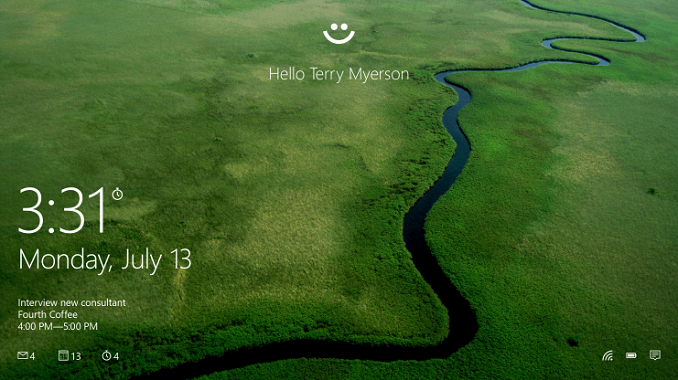

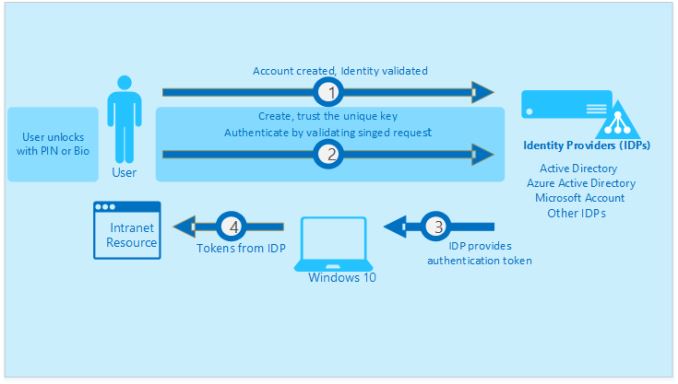
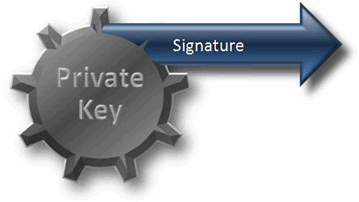








293 Comments
View All Comments
Brett Howse - Friday, August 28, 2015 - link
If you are talking about Family Safety, it needs to explicitly be turned on, and it's been there since Vista. And, when you log in, there is a prompt every time letting you know the account is monitored with family safety. This is not new to Windows 10.jameskatt - Friday, August 28, 2015 - link
Privacy is a concern. After all, Microsoft IS STORING your data on its servers. And it can EXTRACT THAT DATA in order to send you reports about activities on your computers.So OBVIOUSLY, someone else can gain access to that data - for example the GOVERNMENT, THE NSA, THE FBI, THE POLICE, HACKERS, LAWYERS, etc. Anyone who wants data on you can obtain it straight from Microsoft. Microsoft has built the ultimate tracking system into Windows 10.
Notmyusualid - Friday, August 28, 2015 - link
I completely agree.name99 - Saturday, August 29, 2015 - link
Shorter Brett (and a million other MS fans):"a thousand bugs, limitations, restrictions, and not yet implemented features that, on an Apple OS would be considered utterly unacceptable, are just fine in this context because it's MS'.
I'm glad that MS has (finally) stepped up its game to some extent --- for example I hope the WiFi Sense stuff puts pressure on Apple to get its act together in this area --- but, come on, you know I am right about. Every damn page contains an apology for some problem or other with the OS. MS released this WAYYYY too soon; and unlike Apple they don't even have the excuse that "oh, we had to do it to hit our hardware dates" (an excuse that is wearing very thin with Apple, and if they can't release iOS 9 and OSX 10.11 essentially bug-free, I think it's time to decouple the OS releases from the new phone hardware, starting next year).
Vinchent - Saturday, August 29, 2015 - link
I think that the key words for Windows 10 are redundancy and inconsistency. Ok, I've installed the new OS over W8 a couple of weeks ago, so it's a bit early to judge any OS whatsover but ""A good beginning makes a good ending".Dear Microsoft, we don't want apps. Do you get it? No apps on desktop machines. By now, 99% of desktop users use their PC only to work or play.
We don't e won't use Cortana, we are faster by using mouse+keyboard.
We will never open an app, we just use the browser for almost anything.
We just use Edge to download Chrome (or whatever). Yeah it's good, but it's too late now.
We are not happy with having 2 Control panels. 99% of the time, if we want to set things up, we will use the classic tools, which are way more powerful.
My dream? When I install the new W10 I'd like to have just 2 options: Baby mode (with apps, cortana, edge) and classic mode (no apps, no redundancy, no garbage).
Ignatzz - Saturday, August 29, 2015 - link
So how come everybody I know who's upgraded thinks Windows 10 stinks? As for me, it just won't upgrade - it fails every time.But there's also this:
"Windows 7 is used by hundreds of millions of people, but its touch support is practically zero."
Maybe that means there's still a large market for no touch screen. Speaking for myself, I see why you'd want touch screen on a computer that you carry with you, but I have zero interest in it for a home computer. The keyboard simply works better, and getting rid of it offers no real advantage.
Ignatzz - Saturday, August 29, 2015 - link
I've often said that Windows does a good job with every OTHER operation system. XP was good, Vista was lousy. Windows 7 was good. Windows 8 was lousy.By going from 8 right to 10, they seem to have skipped the good one.
jabber - Saturday, August 29, 2015 - link
Oh anyone who uses the term 'M$' loses all credibility instantly.Be a little more original please. Otherwise you look like 'new kid on the internet'.
cjcox - Monday, August 31, 2015 - link
Article was a bit too "pro Microsoft" without pointing out all of the losses of feature / functionality, especially vs. Windows 7. I know we had to put the Zune software onto our Windows 10 because of all the features lacking in Groove. And the Zune software isn't supported anymore, but still the only full featured product that Microsoft made. Oh well. Microsoft continues to take many steps backwards... hard to figure out what their end goal is. So... Microsoft 10 adds features you likely don't care about, didn't ask for and removes many things you used to use. That's a better summary review.cjs150 - Tuesday, September 1, 2015 - link
cjcox: Having used w10 for several weeks now, I completely agree about Groove - I went back to Windows Media Player.There are good points and bad points in w10 (multiple desktops good, new start menu bad), but it feels slightly faster than w8.1 on my NUC