The Windows 10 Review: The Old & New Face of Windows
by Brett Howse on August 25, 2015 8:00 AM EST- Posted in
- Operating Systems
- Microsoft
- Windows 10
Return of the Desktop and Start Menu
Windows 10 moves back to the strength of Windows over its lifetime, and the desktop is certainly that. The Start Menu has been a staple of Windows since all the way back in Windows 95. It has evolved over the years, but the layout and functionality was always there. Windows 8 removed the Start Menu and replaced it with a Start Screen, which was great on a tablet but certainly less than ideal on a desktop. It was jarring to move from the desktop to the start screen, and the layout of it was inefficient when accessing it with a mouse or trackpad. Windows 10 brings back the Start Menu, but with some changes.
The hierarchical nature of the Windows 7 start menu, with Start leading to All Programs, then individual folders, and shortcuts inside, has been replaced with a miniature version of the Start Screen from Windows 8, including the live tiles. While this may not please everyone, it is still functionally a lot easier to access than the Start Screen, and most importantly there is not the jarring sensation that Windows 8 had. The live tiles do fit in well though with the new look, and they still offer the extra information that live tiles are known for. The one issue with them is that it can be difficult to find apps when the image changes. This is somewhat exacerbated when you have multiple devices and the live tiles are not in the same location. One of the features that I quite liked in Windows 8 was being able to sync the start screen layout among devices, and for reasons I can’t understand that has been removed from Windows 10.
Accessing all apps is different than Windows 7. Instead of a heirarchical list of folders there is just an alphabetical list of all apps that you can scroll through, but the list can itself contain folders so there can be some organization. You can also click on the letter headers to bring up an alphabet in order to jump to any letter. This is not new to Windows, but it will be new to people moving from Windows 7. Being able to sort applications into folders is obviously nice when you have a lot of apps. One possible solution would be the live folders from Windows Phone, and perhaps they will make their way to Windows 10 at some point. Regardless, on the desktop, the Start Menu functions a lot better than the Start Screen ever did. When you move to a touch mode, the Start Menu switches to a full screen mode for use with touch, and as we will get into in the touch section, evolving the UI to work for the different user interfaces is a lot better solution than trying to make one UI work for both.
There is also one bug with the Start Menu which may affect some users. The Start Menu can only handle around 512 apps, and while that is a pretty large number, it is still going to affect some people so hopefully this can get sorted out quickly. If you do go over the limit, the list is truncated. I have not run into this myself, but be warned if you are a heavy user of software that consists of lots of applications.
If the Start Menu was the only change to the desktop, it may have been enough for Windows 10. Windows 8 and 8.1 brought some nice upgrades to the desktop that were overshadowed by the Start Screen changes. The new task manager, for instance, is much improved over the Windows 7 version. It also brought the ability to natively mount ISO images, file copies were improved, and many other things that were nice benefits to Windows 8. But luckily, Windows 10 goes far beyond just a Start Menu when discussing desktop improvements.
The most obvious change, and perhaps even more welcome than the Start Menu, is Windows Store apps can now run in a window. Most of my frustrations with Windows 8 was how when you double clicked a photo file, the default app was the Windows 8 version of photos and it would take over the entire display. Like the Start Screen, it was a jarring experience, and when you are on the desktop this is just a poor UI decision. With Windows 10, when running in non-tablet mode, apps like photos now correctly open in a window which can be resized and moved around. In Windows 8, the tablet mode was forced upon all, and although you could change what the default apps were and avoid that interface to some extent, it was the default. With Windows 10, rather than force the tablet apps upon users, the tablet apps themselves can now morph from windowed mode to tablet mode, which is a much better solution.
One feature that started its life in Windows 7 was Aero Snap, which let you position and resize windows by dragging them to the sides to split the screen, or to the top to expand the window to full screen. Windows 10 improves on that with Snap Assist. When you use Snap to split a window to half the display, Snap Assist will display a list of other windows that are open so you can easily pick the one you wanted in the other half of the display. Generally when you snap a window to the side, you want to snap another window to the other side, so this makes a lot of sense, but you can also hit escape to close Snap Assist or just click on the desktop to close it. Snap Assist is one of those features that you get used to really quickly, and moving back to a device that doesn’t have it feels like a step back.
One other perk of the new snapping features is that if you resize a window on the side to a value other than 50%, when you snap another window to the other side it will automatically fill whatever space is left. It’s a small change but once again another nice change that is welcome, especially when you consider how Windows 8 took a step back when it came to window management because none of the new apps could be run in a window. The changes introduced in Windows 10 have more than rectified this, and Windows 10 is a nice step ahead of Windows 7 in this regard.
If you really have a lot of windows that you like to manage, you may be a fan of a long requested feature coming in the latest version of Windows. Virtual Desktops are now in. This has long been a feature of other operating systems, and you could always add it to Windows with an add-in, but it is now a native feature. I discussed this in our Windows 10 first impressions post, and that was very early on in Windows 10’s development cycle. Some changes have been made to how they operate which I find make the experience a lot better. By default, apps open on another virtual desktop no longer show on the current desktop’s taskbar. I think this makes a lot more sense, since if the point is to have lots of windows open, but separate, I would not want my taskbar packed full. Alt-Tab now, by default, only shows apps that are open on the current desktop, which once again helps to separate them and make them their own workspace. But if you would prefer to change these defaults, there are options in settings to allow you to choose virtual desktop behaviour.


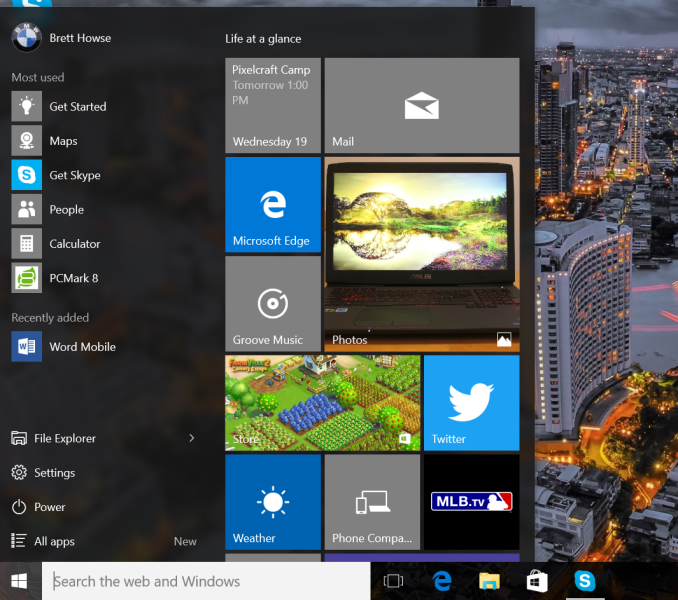
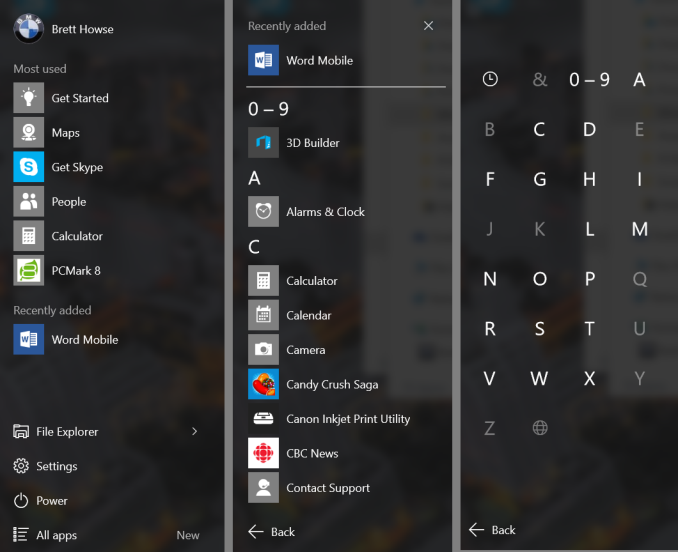
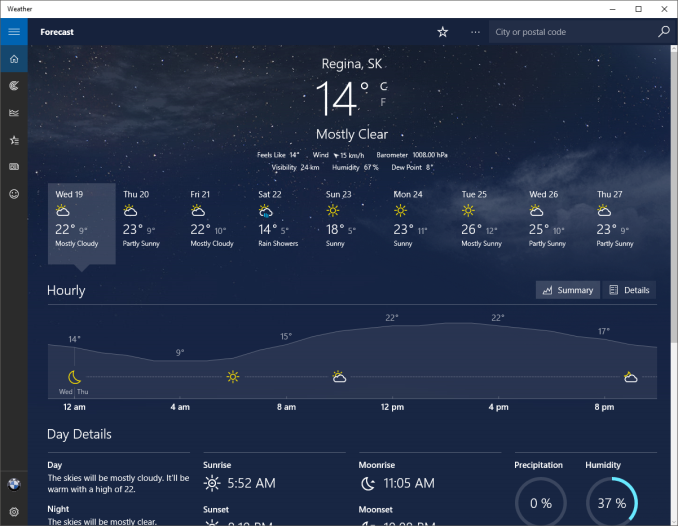
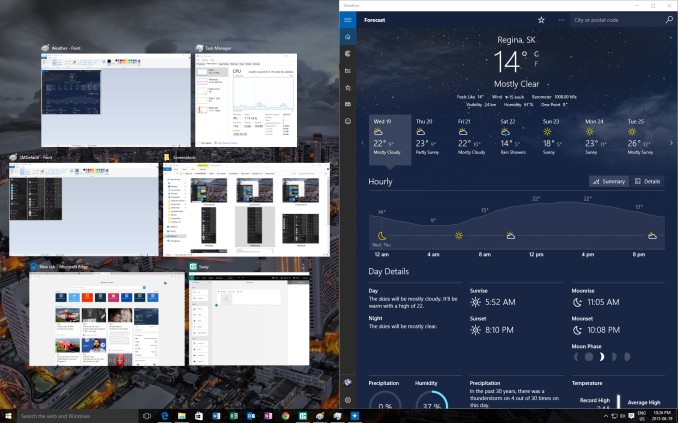
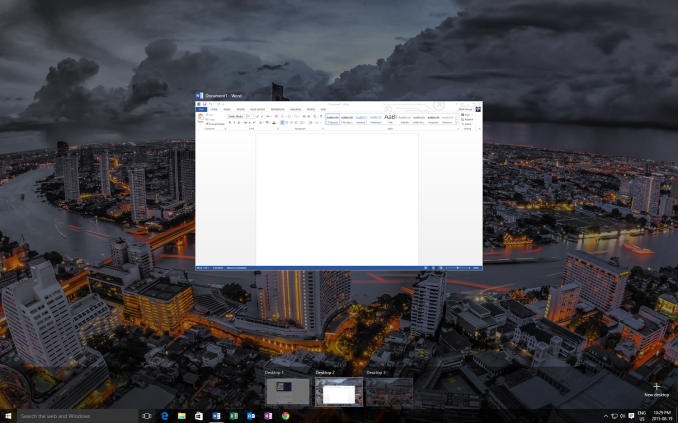








293 Comments
View All Comments
Brett Howse - Wednesday, August 26, 2015 - link
Thanks for the catch on that one :)abhaxus - Wednesday, August 26, 2015 - link
Had a full screen takeover/scrolling ad when trying to read this article. Similar to the Tom's Hardware ads. I don't read that website anymore, and I will stop reading this one if it continues to happen.Anne Druide - Thursday, August 27, 2015 - link
Only 30 minutes in and it is obvious to me that Microsoft has dropped the ball it had picked up with Windows 8.1. (1) Microsoft's efforts at fixing Windows continue to be APITA (a pain you know where)! WHY did they have to completely obliterate the Charms? Why not just have left them along the right side of the new Action Center? I mean really? Did that NOT cross any of the brilliant minds at MS? WHY remove such a distinctive and unique feature of 8.1. Why not integrate it into 10? (2) Furthermore, just as 8.1 had swung maybe (maybe not) too far towards the tiles, 10 has swung WAY too far towards the desktop. Now, to get to the Metro Tiles Menu it takes TWO steps! Why in the world does pressing the offscreen Window button bring up the Start Menu INSTEAD of the Metro Menu? The Start Menu ALREADY has its own Window icon! And what's a TOTAL WASTE is that pressing on the offscreen Windows button while in Tablet mode and on the Metro Menu does ABSOLUTELY NOTHING! It does not even bring up the Start Menu which would have been a great idea! Duh! (3) Finally, I feel that MS has lied about BRINGING BACK THE START BUTTON! Clicking on the Windows button located where the Start button was in Windows 7 does NOT bring anything up even remotely close to what we had in Windows 7! When I press the Start button I DON'T wanna see tiles; I wanna see all the practical functionality of what came up in Windows 7 when I pressed Start! INSTEAD, I get a very confusing flotsam and jetsam mish-mash of everything under the sun instead of quick access to the Control Panel and Task Bar content and...OMG there's no longer any user control of Windows Update?!!! All in all, my first 30 minutes with Windows 10 has been, as you can tell, VERY disappointing! WHY is it SO HARD for MS to JUST GET IT RIGHT! This is NOT even close to what Windows 10 SHOULD be. This is a limping Windows 9 with the 10 thrown in JUST not to look light years behind Apple's OS X whose TEN has been a thorn in the side of MS for how many years now?!mapesdhs - Thursday, August 27, 2015 - link
Still looks to me like MS wants people to have a phone interface on a desktop, which is stupid. So many things once again look incredibly unprofessional, and the lack of configurability is just ridiculous. It makes the coding of this latest release look so amateurish. The smiley in the very first review image is typical. I could make a list of everything else which is stupid (eg. no Save As from right-button), but who has the time, and I'm sure the 22 pages of comments have covered them all already.I don't want to use an OS that looks like a phone interface. I'll keep using Win7 until MS offers something sensible.
straighttalk - Thursday, August 27, 2015 - link
Totally useless review. No content, just a lot of opinion. Where's the beef? What are the issues? What problems are people who upgrade having?SteelRing - Thursday, August 27, 2015 - link
WiFi Sense is the antithesis of privacy and security, you should allow it if you are naive or an MS worshipper or both. Should you upgrade from Win8(.1)? For sure... Should you upgrade from Win7? I'd say if it aint broke dont fix it. I'm personally glad that Win10 finally allows me to buy laptop again, laptop that works and not just a toy. I want a keyboard and a mouse with my computer and Win10 finally lets me have it again. People who want to smear their screens with their fingers seem to be happy with Win10 too, none of my business though. If Win10 had not come out I'd be scavanging refurb laptops with Win7, thank goodness I don't have to.Oxford Guy - Thursday, August 27, 2015 - link
Microsoft is apparently doing its best to make sure it is broken. Here is a list I found of patches to avoid, due to things like added in "telemetry" (spying) or bug introduction:KB3075249, KB3080149, KB2505438, KB2670838, KB2952664, KB2976978 (8 only), KB3021917, KB3035583, KB3075249
Notmyusualid - Saturday, August 29, 2015 - link
Thanks, but cleared out a couple of those already.Zak - Thursday, August 27, 2015 - link
"for most people, they will make the trade-off of less privacy if it means an improved experience. The textbook example here is advertising, where in order to deliver relevant ads to the user (or rather not serve them useless ads) the ad service must be able to learn something about the user and their preferences" -- Are you out of your mind??? Trade my privacy for relevant ads? You ought to be on drugs or MS is paying you to post this drivel. Nobody likes to be blasted with ads, relevant or not. If they system really wants to learn something it is this: NOBODY LIKES ADS.jameskatt - Friday, August 28, 2015 - link
The absolutely WORSE thing about Windows 10 is now much it is tracking you - tracking the websites you read, the apps you use, tracking how much time you spend on a web page, etc. And you cannot turn this tracking off. It is totally creepy that Windows includes so much spying.Some parents may love this in that they get a monthly report from Microsoft of every webpage and app their children use.
But for the vast majority of users and parents, this is simply unacceptable.
Someone has to give us a privacy utility to block Microsoft from tracking us so heavily.