The Windows 10 Review: The Old & New Face of Windows
by Brett Howse on August 25, 2015 8:00 AM EST- Posted in
- Operating Systems
- Microsoft
- Windows 10
Windows Hello and Passport
Welcome to the future. Windows 10 includes a new feature called Hello, which may change the way we log into our computers forever. Maybe that is a bit dramatic, but Windows Hello is a new framework which allows biometric logon to Windows, and it can include facial recognition, fingerprints, or even iris scanning technologies to authenticate you.
Now let’s take a step back. Windows has of course supported this in the past, and laptops have come with fingerprint readers for years. Much of that was through third party support, but you could easily set up Windows 8 to log in with a fingerprint. So this is not all new, but the new framework may be one of the biggest changes to come yet.
Windows Hello is meant to be a replacement for the traditional password logon. No one really likes passwords, but it is what we have, and therefore it is what we use. Maybe, just maybe, with Windows Hello we can start to move away from passwords. But, we are a long way from there yet. Let’s dig into Hello.
As I mentioned, laptops have come with fingerprint readers for years, and Windows 8 had native support for this (Windows 7 may have as well but I’ve not used a laptop with a reader on Windows 7) and you could pretty easily set it to log in. Windows Hello takes this to the next level with more options for login. At launch, there is support for fingerprints, iris scanning, or facial recognition.
In order to allow facial recognition but not easily be fooled by photos or other objects, Windows Hello requires an infrared camera. Right now, the only supported model is the Intel Real Sense 3D camera system, which was something that was shown off quite a bit at CES earlier in 2015. At the time, I wondered what the point of these 3D cameras were other than for some interesting demos, but clearly the companies were aware of this upcoming framework from Microsoft.
Microsoft has had some experience with this in the past. Kinect, which is an add-on for the Xbox, also allows facial recognition in order to log you in to it. I have to admit that my own experience with the Kinect for this function was so frustrating that I almost cheered the day they added the ability to automatically log into the Xbox One without the Kinect. So I was a bit skeptical about Windows Hello. One of the biggest issues I had on the Xbox One is that it would constantly think my eight year old son was me, and though people always say we look alike, I would think that the thirty extra years of age would make it somewhat obvious that we are not the same person.
I’ve been able to test out Windows Hello with the Intel Real Sense 3D camera dev kit, and I have to say the entire experience is almost perfect. It was incredibly easy to set up, and once configured, the entire process takes only around a second from the time it sees me to the time it logs me in. It seems much more accurate than Kinect, and part of that could easily be the distances it is used at versus the Kinect which often has to read my face from eight or ten feet away. But time after time, it quickly recognized me and logged me in, and once you experience it moving back to typing in a password is going to be a challenge.
I also tried to have it log in when my son was sitting in front of the PC, but he was not recognized, which is exactly how you want it to work. That's a pretty small sample size, but it's already better than Kinect was for me. The Australian had the resources to do a small test as well, but they were able to gather up six sets of idential twins. In none of the cases was the other twin able to unlock the device, so clearly there has been a lot of work to ensure that only the correct person unlocks the machine.
There are some extra security features too you can set up for Windows Hello. You can set it to not automatically unlock the screen if it sees you, which could be helpful in a corporate environment where you are near your computer but not at it, and you can also set it to have you turn your head from side to side before it will unlock, which should help with a more accurate unlock.
This is one of those features where once you first see and use it firsthand, it is almost a must have. I’m not sure if this will drive adoption of Windows 10 on its own, but I would certainly see it driving higher adoption for devices which include it versus those that do not. Hopefully we start to see this incorporated into desktop monitors as well.
Passport
Windows Hello is login, so what is Passport then? Passport is the next step. Windows Hello helps you log into your computer, and Passport is a service to help you log into everything else. This is another framework which can be leveraged in order to provide secure login to services without having to give them a password. There have been some pretty big cracks of online password databases in the last while, and any work to move to a new system which doesn’t require you to have a password at every location is something that will hopefully gain traction.
I think the most confusing aspect of Passport is its name. Passport was at one time the name of your Microsoft login, which was eventually named your Windows Live account, and now your Microsoft Account. It is also used in some other products like the Passport Authentication Protocol for WinHTTP. Confusing as it may be named, how it works is actually fairly simple.
Rather than authenticating with a username and password to a service or website, Passport will instead use a public/private key pair. The private key is stored in the machine and can be protected by the Trusted Platform Module (TPM) if it is present. Services or websites will get a copy of the public key. When a request to authenticate is made, the request is signed by the private key, which can then be opened by the public key.
But before all of this happens, Windows will prompt you to ensure you are in control of your device, using a PIN or Windows Hello. That way, if you leave your computer unlocked, people passing by can’t get access to your bank account using Passport.
None of this security technology is new, and that’s a good thing in the security world. Public/Private key pairs are what already powers all HTTPS traffic on the internet now.
The beauty of using a public key instead of a password is in the event the service is compromised. Attackers no longer gain access to a username and password which may or may not be the same one used by that person on many websites and services. Instead they get a public key, which can only be used to verify requests which come from the corresponding private key. Public keys are called that because they can and are made public for that single purpose.
Both of these technologies are a big step forward for the computer industry. We have already seen how much biometrics can help when looking at devices like the iPhone. For any inherent insecurity of using a fingerprint reader, the actual security is much higher than people using a four digit pin, or worse yet, nothing at all. Technologies like Windows Hello and Passport can be the solution to better security and ease of use. Hopefully both will gain traction with the ramp up of Windows 10.


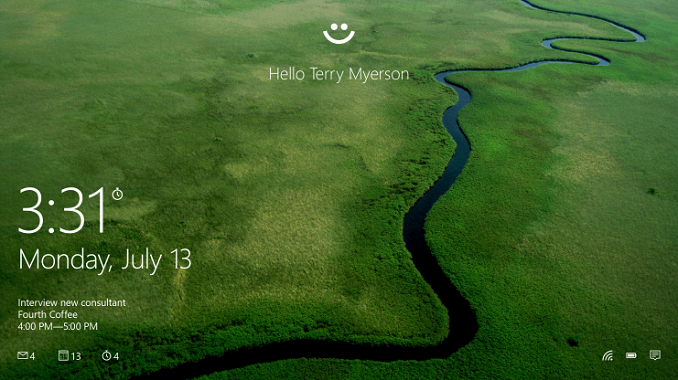

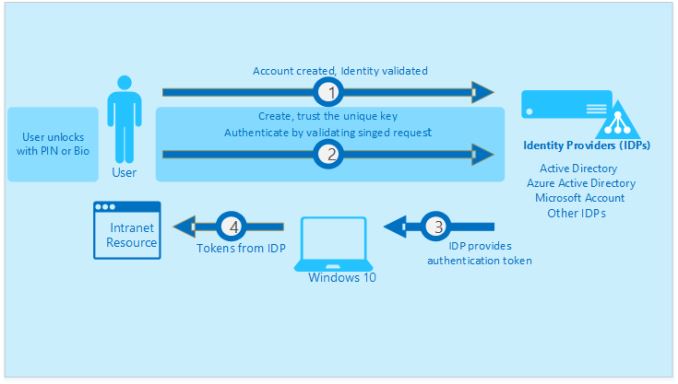
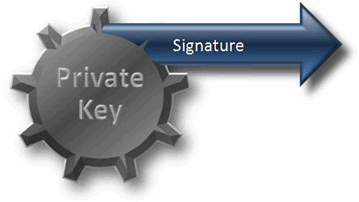








293 Comments
View All Comments
boeush - Thursday, August 27, 2015 - link
When had MS *ever* released a new product version (whether OS or not) that wasn't half-baked? This is SOP for MS. The rule of thumb with MS products has always been, and continues to be: unless you want to bleed on the bleeding edge, wait for SP1 before installing.Fiernaq - Wednesday, August 26, 2015 - link
The ability to scroll inactive windows is awesome. I currently use a third party tool to gain that functionality called X Mouse Button Control. There's one other feature I use that program for, though, and if that feature is also included in Windows 10 then I can finally drop that program (as nice as it is) from my list of "install this on every computer I ever use" apps. That other feature is desktop icon placement saving/loading with keyboard shortcut. Does anyone know if this feature has made it into Windows 10 yet?thekdub - Wednesday, August 26, 2015 - link
I like it. I upgraded from Win 7 Ultimate on a 5 y/o HP laptop as a sort of test platform before making the jump on my gaming desktop that currently has 8.1 Pro installed. No issues with the upgrade, definitely a lot easier than reinstalling Win 7 on a new SSD which was an absolute nightmare. Boot time is actually faster on the laptop, and it feels quicker overall despite having mostly older/slower hardware (though it does have a technically faster 850 EVO vs the 840 EVO in the desktop). I barely had any driver issues with the upgrade despite the outdated hardware, and even the otherwise terrible Radeon mobile drivers work like a charm without having to resort to Leshcat drivers. The UI looks cleaner and it's a pretty easy transition from 7 as far as usability. Most things are where you'd expect them to be and it's not hard to figure out the rest.I did end up installing Classic Shell as I still prefer how it organizes the start menu, although I do really like the ability to add and customize live tiles with the new start menu (however, they do take up more space than I'd like and it's quite ugly when you only have 3-4 tiles). I also had to use Classic Shell to match the color of my start menu and taskbar to my desktop, as the default options end up being pretty ugly outside of grey or black.
With that being said, I'll wait till DX12 rolls out before I upgrade my desktop. I've been pretty happy with 8.1 once I installed Classic Shell and until games start using DX12 I see no real reason to upgrade right now. I anticipate the transition will be even easier with hardware that actually has Win 10 drivers available.
mrbofus - Wednesday, August 26, 2015 - link
"With this release, the system now supports pen input for any text field. Let me say this again. Any text field now supports pen input."Wow, I would have assumed this was the case back with Windows 7, or at least 8. Crazy.
mrbofus - Wednesday, August 26, 2015 - link
Great write-up, Brett! I love all the topics you cover in-depth! Excellent work.HerveS94 - Wednesday, August 26, 2015 - link
edge has so much potential, but so it has a long way to go before it takes over google chrome in terms of features etc.Ratman6161 - Wednesday, August 26, 2015 - link
Well its very sad that this turned into an I hate Microsoft rant/pissing contest practically with the first comment. What a waste of time. Windows 10 is not mandatory for anybody so if you don't like it and don't want it, then don't use it. Stick with whatever version you have if you want to or go download your favorite Linux distro if you don't want to use Windows at all.Or if you want to talk about it, please try to have an intelligent discussion. This is rapidly turning into the sort of mutual flame war that inevitably causes me to give up on web sites...or at least disregard their comments section.
Oxford Guy - Wednesday, August 26, 2015 - link
"If you don't like Stalin killing people then don't live in Russia!""If you don't like people running over grandmothers for fun with their cars then move out of that neighborhood!"
"And, no one needs to use Windows once Windows 7 is no longer updated with security updates rather than hidden telemetry."
dmacfour - Friday, August 28, 2015 - link
What an idiotic comparison.Nobody chooses to live in a authoritarian nation. You can't just opt out of it and choose a new country.
Windows is a product that you choose to buy. They are legally mandated to serve you or your best interests. If you don't like it, use a competitor's OS, it's as simple as that.
mrbofus - Wednesday, August 26, 2015 - link
"they are also scalable and can work on small phones, all the way up to large desktop devices, with different layouts depending on"On the "Mail, Calendar, and People" page, the last sentence of the second paragraph just cuts off mid-sentence.