The Windows 10 Review: The Old & New Face of Windows
by Brett Howse on August 25, 2015 8:00 AM EST- Posted in
- Operating Systems
- Microsoft
- Windows 10
Windows Hello and Passport
Welcome to the future. Windows 10 includes a new feature called Hello, which may change the way we log into our computers forever. Maybe that is a bit dramatic, but Windows Hello is a new framework which allows biometric logon to Windows, and it can include facial recognition, fingerprints, or even iris scanning technologies to authenticate you.
Now let’s take a step back. Windows has of course supported this in the past, and laptops have come with fingerprint readers for years. Much of that was through third party support, but you could easily set up Windows 8 to log in with a fingerprint. So this is not all new, but the new framework may be one of the biggest changes to come yet.
Windows Hello is meant to be a replacement for the traditional password logon. No one really likes passwords, but it is what we have, and therefore it is what we use. Maybe, just maybe, with Windows Hello we can start to move away from passwords. But, we are a long way from there yet. Let’s dig into Hello.
As I mentioned, laptops have come with fingerprint readers for years, and Windows 8 had native support for this (Windows 7 may have as well but I’ve not used a laptop with a reader on Windows 7) and you could pretty easily set it to log in. Windows Hello takes this to the next level with more options for login. At launch, there is support for fingerprints, iris scanning, or facial recognition.
In order to allow facial recognition but not easily be fooled by photos or other objects, Windows Hello requires an infrared camera. Right now, the only supported model is the Intel Real Sense 3D camera system, which was something that was shown off quite a bit at CES earlier in 2015. At the time, I wondered what the point of these 3D cameras were other than for some interesting demos, but clearly the companies were aware of this upcoming framework from Microsoft.
Microsoft has had some experience with this in the past. Kinect, which is an add-on for the Xbox, also allows facial recognition in order to log you in to it. I have to admit that my own experience with the Kinect for this function was so frustrating that I almost cheered the day they added the ability to automatically log into the Xbox One without the Kinect. So I was a bit skeptical about Windows Hello. One of the biggest issues I had on the Xbox One is that it would constantly think my eight year old son was me, and though people always say we look alike, I would think that the thirty extra years of age would make it somewhat obvious that we are not the same person.
I’ve been able to test out Windows Hello with the Intel Real Sense 3D camera dev kit, and I have to say the entire experience is almost perfect. It was incredibly easy to set up, and once configured, the entire process takes only around a second from the time it sees me to the time it logs me in. It seems much more accurate than Kinect, and part of that could easily be the distances it is used at versus the Kinect which often has to read my face from eight or ten feet away. But time after time, it quickly recognized me and logged me in, and once you experience it moving back to typing in a password is going to be a challenge.
I also tried to have it log in when my son was sitting in front of the PC, but he was not recognized, which is exactly how you want it to work. That's a pretty small sample size, but it's already better than Kinect was for me. The Australian had the resources to do a small test as well, but they were able to gather up six sets of idential twins. In none of the cases was the other twin able to unlock the device, so clearly there has been a lot of work to ensure that only the correct person unlocks the machine.
There are some extra security features too you can set up for Windows Hello. You can set it to not automatically unlock the screen if it sees you, which could be helpful in a corporate environment where you are near your computer but not at it, and you can also set it to have you turn your head from side to side before it will unlock, which should help with a more accurate unlock.
This is one of those features where once you first see and use it firsthand, it is almost a must have. I’m not sure if this will drive adoption of Windows 10 on its own, but I would certainly see it driving higher adoption for devices which include it versus those that do not. Hopefully we start to see this incorporated into desktop monitors as well.
Passport
Windows Hello is login, so what is Passport then? Passport is the next step. Windows Hello helps you log into your computer, and Passport is a service to help you log into everything else. This is another framework which can be leveraged in order to provide secure login to services without having to give them a password. There have been some pretty big cracks of online password databases in the last while, and any work to move to a new system which doesn’t require you to have a password at every location is something that will hopefully gain traction.
I think the most confusing aspect of Passport is its name. Passport was at one time the name of your Microsoft login, which was eventually named your Windows Live account, and now your Microsoft Account. It is also used in some other products like the Passport Authentication Protocol for WinHTTP. Confusing as it may be named, how it works is actually fairly simple.
Rather than authenticating with a username and password to a service or website, Passport will instead use a public/private key pair. The private key is stored in the machine and can be protected by the Trusted Platform Module (TPM) if it is present. Services or websites will get a copy of the public key. When a request to authenticate is made, the request is signed by the private key, which can then be opened by the public key.
But before all of this happens, Windows will prompt you to ensure you are in control of your device, using a PIN or Windows Hello. That way, if you leave your computer unlocked, people passing by can’t get access to your bank account using Passport.
None of this security technology is new, and that’s a good thing in the security world. Public/Private key pairs are what already powers all HTTPS traffic on the internet now.
The beauty of using a public key instead of a password is in the event the service is compromised. Attackers no longer gain access to a username and password which may or may not be the same one used by that person on many websites and services. Instead they get a public key, which can only be used to verify requests which come from the corresponding private key. Public keys are called that because they can and are made public for that single purpose.
Both of these technologies are a big step forward for the computer industry. We have already seen how much biometrics can help when looking at devices like the iPhone. For any inherent insecurity of using a fingerprint reader, the actual security is much higher than people using a four digit pin, or worse yet, nothing at all. Technologies like Windows Hello and Passport can be the solution to better security and ease of use. Hopefully both will gain traction with the ramp up of Windows 10.


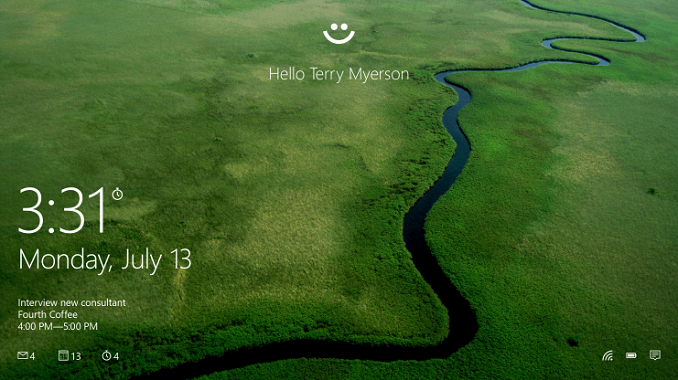

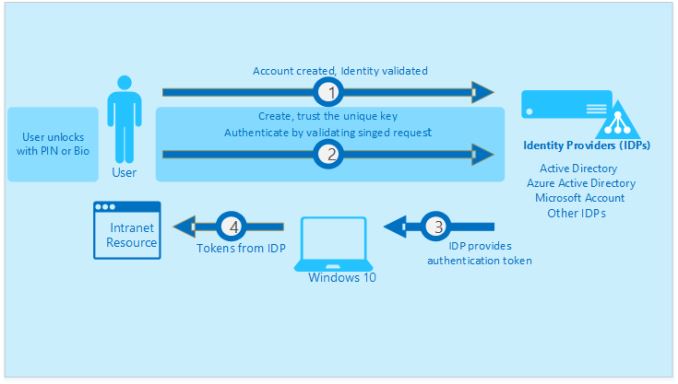
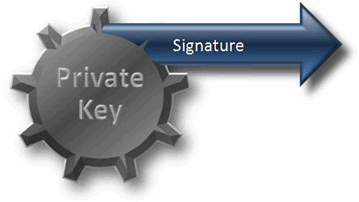








293 Comments
View All Comments
jeffkibuule - Tuesday, August 25, 2015 - link
Microsoft can never prove a negative, so there's nothing to say there.Tons of consumer protection laws protect against selling you X and then trying to charge Y for the same thing via an update.
Oxford Guy - Tuesday, August 25, 2015 - link
So discontinue "10" early and change the terms for the "10.1" or "11" "upgrade".chrome_slinky - Wednesday, August 26, 2015 - link
But according to Microshaft, this is Windows Last. All there is and there is no more, other than constant updates breaking things, until the hardware you own is no longer supported. You've EOL'd from Windows.boeush - Tuesday, August 25, 2015 - link
With respect to the new mandatory auto-update mechanism, I assume the system recovery feature and restore points are still around? If one could always rollback to some previous known-stable system configuration, then all MS would need to do (relative to Win 7 - don't know about Win 8) is automatically keep a large number of restore points spanning at least a couple of months - and add the ability to block a specific update from installing again in the future. Then on the rare occasion that MS screws the pooch by trashing a couple billion PCs worldwide, the process to fix them would be relatively painless for the end-users...Oxford Guy - Tuesday, August 25, 2015 - link
Who doesn't want huge amounts of I/O going toward that, as well as storage space and processing power?Or, they could just stop force-feeding people.
boeush - Wednesday, August 26, 2015 - link
Who said anything about 'huge'? In the same way as version control systems, they only need to store the change 'delta' - and they can compresstge hell put of that data as well (fast or frequent I/O on those files wouldn't be a priority.)boeush - Wednesday, August 26, 2015 - link
Damn phone keyboards and no edit function on posts..."...compress the hell out of..." - was what I *meant* to write.
vladx - Tuesday, August 25, 2015 - link
The OneDrive changes, Windows Update new restrictions will keep on Windows 8.1 until they offer the option to have the old ways back.dragonsqrrl - Tuesday, August 25, 2015 - link
I've been waiting patiently for this, thank you!takeship - Wednesday, August 26, 2015 - link
Is there are run down of the new/updated tablet features of windows 10, or did I miss that? Does Win10 make any/noticable changes or improvements for touch users?