The Windows 10 Review: The Old & New Face of Windows
by Brett Howse on August 25, 2015 8:00 AM EST- Posted in
- Operating Systems
- Microsoft
- Windows 10
Mail, Calendar, and People
In the days of Windows 7, the basic functionality of email, calendar, and contacts, were split out of Windows 7 and moved into Windows Live Essentials. The idea behind this was that by moving them out of Windows, they would be able to be updated more often. I’m not sure that ever really happened though.
Windows 8 brought new touch-first versions of all of these apps, and they could be tied to your Microsoft Account to allow mail, contacts, and calendar, to easily sync among devices. But the Windows 8 versions of the apps were very sparsely laid out, and although they worked on touch, the design and functionality was lacking. This improved, at least slightly, with Windows 8.1, but for Windows 10 Microsoft has once again overhauled these products to follow the Windows 10 design language, and all of them are Universal Windows Apps which means that they are not only updated through the store, they are also scalable and can work on small phones, all the way up to large desktop devices, with different layouts depending on what device type they are being used on.
Email is a staple of our lives now, and a quality experience is something that we have come to expect and rely on. In December 2014, Microsoft acquired Acompli, which was one of the highest ranked email clients on iOS. This acquisition was about more than just iPhone and Android though, and the design of their email client has certainly permeated into the Windows 10 mail client as well.
The basic layout is a list of accounts and folders on the left, with the current folder list in the center, and a reading pane on the right. When no email is selected, the right pane displays an image, which by default is an image of clouds. Like the mobile apps, the Windows 10 app now supports swiping the messages in the inbox to delete or flag the messages, which is a great way to deal with the mail when using touch. Swiping left deletes the message, and swiping right marks it as flagged. You can change what the swipes do in options as well.
As a basic mail client, it works fine, but there are some issues with it out of the box which may or may not get fixed over time. First, and I believe this is important for consistency in the operating system, the default action of swiping left to delete a message is the exact opposite of Action Center, where you have to swipe to the right to remove a notification. It’s a small thing, but I’ve gotten used to dismissing notifications, so you would think it would be the same action in email but it is not.
I also don’t love the giant image on the right. When you open Mail, the entire right pane has a picture of blue clouds. You can set it to whatever image you would like, but when I open the mail client, I would prefer an option to be able to display whatever message is the latest. This doesn’t need to be by default of course.
There is also no option to disable conversation view, and while many people like that, many people also prefer to have their email listed chronologically so they can find it. Update 2015-09-03: An update as of today lets you disable conversation view in settings.
One of the biggest issues for me is that there is no way to send as anything but the default email address. In Outlook.com, I can send and receive as a number of accounts, but in the Windows 10 mail app, there is no way to choose which email address to send from.
Considering Microsoft just bought Acompli in December 2014, perhaps some slack should be given considering how much works well out of the box, but as it stands now, the Mail client is just ok for light work, and is pretty easily surpassed in functionality by even Microsoft’s web based mail.
Taking a look at the Calendar app, once again we see a big departure from the Windows 8 version, which is a good thing. The new app is a very clean look, and it is easy to add new events, sort what events are seen, and which calendars are displayed. You can choose whether to start the week on Sunday or Monday, what your hours of work are, and colors for the various calendars displayed. You can choose a view of a day, week, work week, or month. It does what you would expect a calendar to do, and the layout once again can optimize itself to how much display it has to work with. However, like Mail, it’s not quite done yet. There is no way (that I have seen anyway) to create a new calendar, or share calendars from within the app. To do this, even if you are using an outlook.com calendar, you have to go to the web interface.
Moving to the People app, we see yet another redesign to a look that is a lot cleaner and easier to use. The contacts themselves have changed from square pictures to circles, consistent with the rest of Windows 10’s profile pictures which are now circles as well. It is pretty easy to add, edit, or remove a contact, and you can action the email or mapping to launch the respective apps for that.
I feel like a broken record again, but the People app is also lacking things that were available in Windows 8.1. The app no longer pulls contact info or pictures from social networks, and you can’t action the phone numbers in a contact to launch Skype. However if you go into settings, social network integration looks like it is coming, but for the moment there are no results when you try to add one. In another inconsistency, the options for People are not found behind the gear icon like in Calendar and Mail, but behind an ellipse and settings.
You can open Calendar from Mail, and Mail from Calendar, but People has to be opened on its own. Typing in a person’s name for a new mail brings results from People, but there is no way to choose the recipient from People without starting type their name. All of it feels a bit disjointed at the moment.
The good news is that all three apps support multiple accounts from multiple sources, including Outlook.com, Exchange, Office 365, Google, iCloud, or even by manually setting them up with POP or IMAP. There is support for setting how your mail syncs, how far back to sync messages, and what notifications to display.
As a set, these three apps are likely fine for a lot of use cases, but they are clearly works in progress at the moment. Luckily all of these apps are Windows Store apps, and can be updated over time easily through that mechanism. Let’s hope they get some updates soon though.


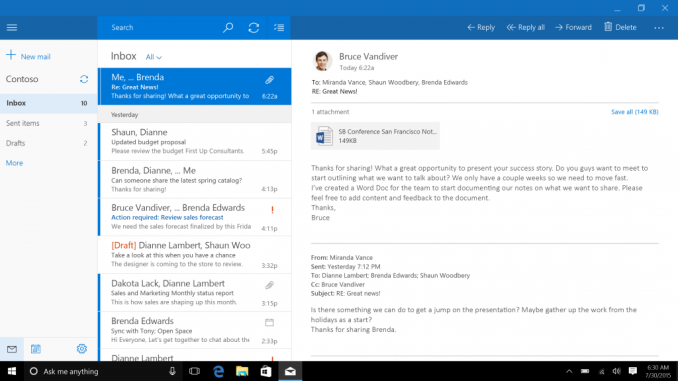
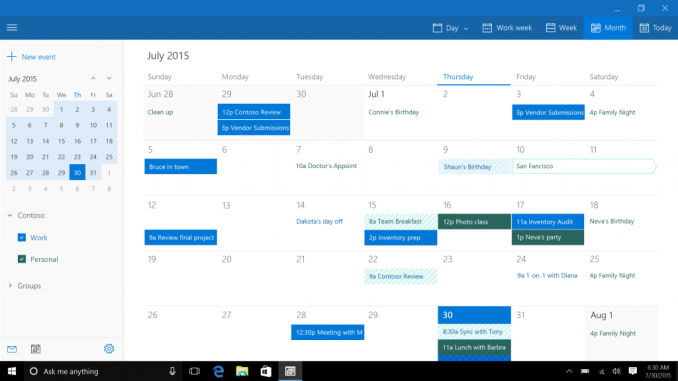
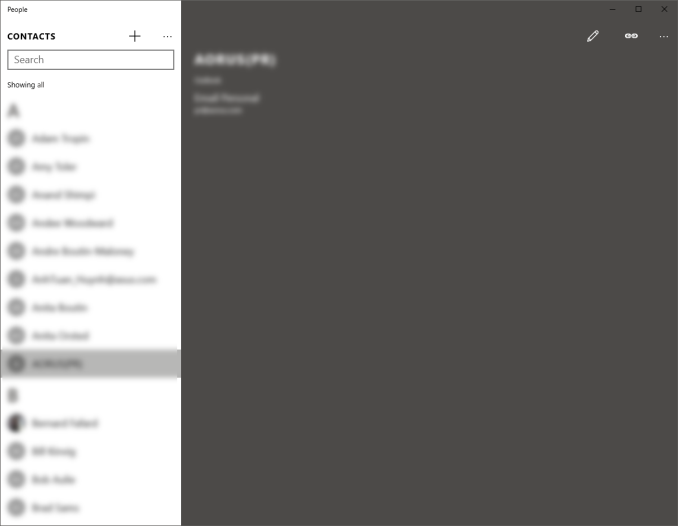








293 Comments
View All Comments
zman58 - Thursday, October 15, 2015 - link
"worlds largest and most obnoxious spyware"We really don't know exactly what data it sends back on the user and their system(s) do we? The EULA does not detail this for us. In fact, the EULA has you agree to whatever they desire from your system--for improving the product. The spyware option is purely opt-out, for those of us who know what opt-out means and are capable of figuring out how to opt-out.
Then once you can/do opt-out, how can you be assured you will remain opted-out through upgrades, hot-fixes, patches, and what-not?
Bottom line is that the vendor decides what and when they want to collect data from your system, you have absolutely no control over them. Read the EULA and consider what it means before you click "I agree". You might not want to click that button...
Perhaps using an alternative reliable, safe, secure, and private operating system might be a better approach. ...Well hello there Linux.
bs grinder - Tuesday, December 26, 2017 - link
thanxjohn
ddriver - Wednesday, August 26, 2015 - link
"The privacy concerns are certainly not overblown, but for most people, they will make the trade-off of less privacy if it means an improved experience. The textbook example here is advertising, where in order to deliver relevant ads to the user"Ah yeas, I bet the whole world rejoices being able to give up their privacy to be blasted with ads. It is a great trade-off indeed.
"If you are concerned, the best thing to do is to read the privacy statement and adjust your settings accordingly."
I bet that's the best you can do, pretending that somehow clicking a button or two magically makes all problems go away
Also, I see a catch in those "privacy settings". You seem to only be able to turn off "sending MS info", but that doesn't imply that data is still not being mined and sent anywhere else.
imaheadcase - Wednesday, August 26, 2015 - link
You are aware these settings are present in almost almost win OS? The only privacy stuff they collect is related to MS services, onedrive, etc. Just because win 10 gave people options (gasp!) vs win 8 and 7 does not mean those did not, and still do have it.ddriver - Wednesday, August 26, 2015 - link
No they are not. Especially if you bother to watch what updates you install. For example, MS will try to sneak in the "telemetry" data miner service on your windows 7 as an update, but it is not there to begin with.I haven't used and will likely never use a windows version after 7, but in a "clean" windows 7 install none of the win 10 invasions of privacy are present. It doesn't keylog, it doesn't listen to speech, it doesn't analyze text or file content and it doesn't report everything you do back home.
Oh, and you can also chose not to install certain updates, whereas with the "nice free" windows 10 MS get to deploy on your system whatever it wants - all in the name of your comfort.
Michael Bay - Wednesday, August 26, 2015 - link
Your religious belief in 7 is amusing, at least.ddriver - Thursday, August 27, 2015 - link
If anyone around here is a believer, that is you, believing MS are trustworthy that is.Gigaplex - Friday, August 28, 2015 - link
If you don't trust MS, you shouldn't be using any version of Windows.althaz - Thursday, August 27, 2015 - link
FYI: Windows 7 collects telemetry by default. It was turned off by default in Vista and XP, but most OEMs turned it on for you. So Win 10 is collecting the same information as Windows XP, Vista and 7 (and 8), for most people.yuhong - Friday, August 28, 2015 - link
Does Win10 really "keylog" outside of search boxes and the like? search suggestions are not new either. There is no evidence that Win10 can read arbitrary files either.