The Windows 10 Review: The Old & New Face of Windows
by Brett Howse on August 25, 2015 8:00 AM EST- Posted in
- Operating Systems
- Microsoft
- Windows 10
Changing the Way You Interact With Your PC: Meet Cortana
Digital personal assistants have graced our smartphones for a couple of years now. Traditionally, computers reacted to specific commands. Double click to open calendar. Select tomorrow. Right click. New. Reminder. Meeting about mortgage. At the bank. 3pm. Save. It’s the way it has always been, because as fast as computers are at certain tasks, they don’t speak any languages other than the commands that they know. Google Now, Siri, and Cortana on Windows Phone have allowed us a glimpse at natural language input on mobile devices, Microsoft is extending that functionality to all Windows 10 PCs with Cortana now available on the PC as well..
“Hey Cortana, remind me to go to the bank at 3pm tomorrow for my mortgage”
There is nothing you can do with Cortana that you could not have done manually yourself, but the goal of these digital assistants is to make certain tasks easier. At the moment, Cortana is certainly not an AI being, and as such, is still limited in what commands are possible. Anything that falls outside of the features of Cortana end up in a web search. For a full list of commands, ask Cortana for help and a list will appear. Cortana is able to do contextual searches and replies too, and can respond to follow up questions without having to restate the original question again.
You can use Cortana to search for what music is playing, track your flights, set appointments, give directions, and more. Over time, this will also expand to offer more functionality.
Cortana will of course respond to speech inputs, and can even be set to always be listening for Hey Cortana much like you see on smartphones these days, but it is also just as capable with text based input, and it is smart enough to know that if you talk to it, it can reply in audio, but if you type something in, it will reply with a text response.
Sitting at your desktop, you may be thinking that you don’t need or want this on your PC, since you have it on your phone. If you are someone who uses your PC for any amount of time, being able to type in quick reminders or check calendar appointments can be a great feature. Cortana is also proactive, and knows your appointments and can remind you that you need to leave. Once again there is nothing new here, since smartphones already have this functionality, but for those of us who spend a lot of time at a PC during a day, it is very nice to have this.
I think one of the untapped potentials of Cortana will evolve over time. Microsoft has been pushing to add Cortana support to iOS and Android, and while you may feel that effort is in vain because they already have their own integrated personal assistants, Cortana will be the link between any of your devices. You can set reminders on your PC but if you are out at the gas station with your Android phone, you’ll get notified. Cortana also supports geo-fencing, so you can tell it to remind you to do something the next time you are at a location, and that will work from the desktop to the phone as well, no matter what phone you use.
The one major issue with Cortana at the moment is just how limited it’s deployment is. Microsoft is tuning Cortana to each region where Windows is available, and as such it is only available in seven countries right now, with the U.S., UK, China, France, Italy, Germany and Spain being available at launch. More countries will be coming online in the next couple of months. By tuning the experience to each location, they can ensure that the experience fits in with the culture which varies so greatly across the globe.
I have only had a small glimpse of Cortana on the desktop, although I have used it quite a bit on my phone, because being from Canada I am on the list of countries waiting. But that small glimpse, as well as the integration of Cortana with the rest of the system, shows that Cortana might be one of the most important additions to Windows in this release.


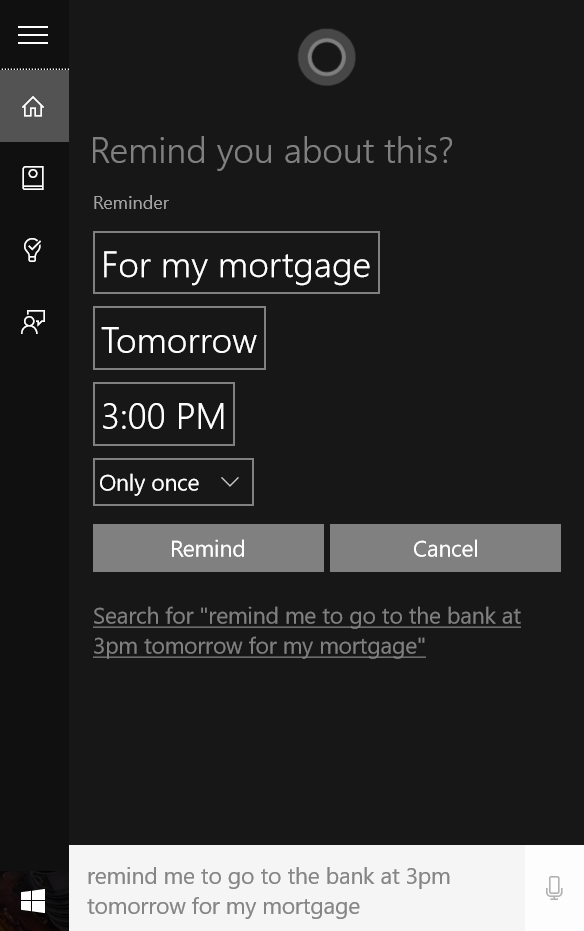
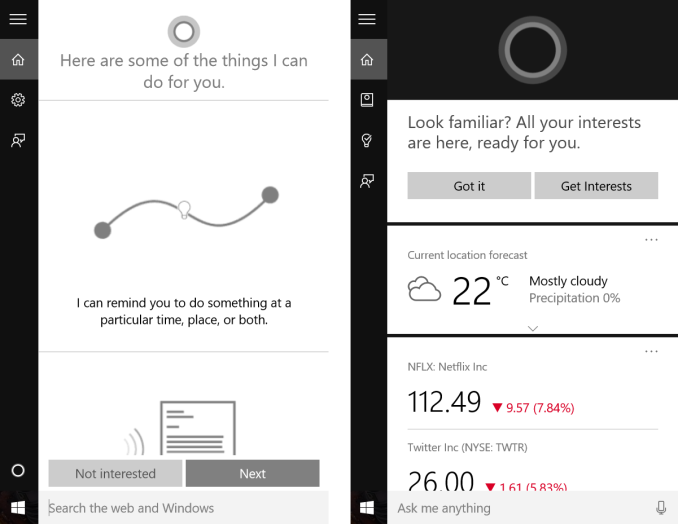
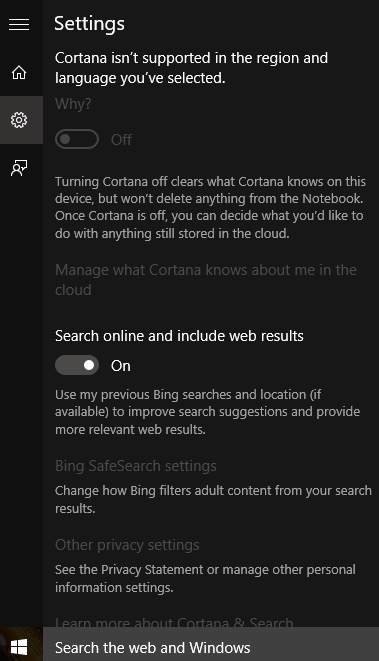








293 Comments
View All Comments
minijedimaster - Tuesday, August 25, 2015 - link
^TROLL^galta - Tuesday, August 25, 2015 - link
Maybe... Or maybe you miss basic reading skills. Who could know?Michael Bay - Tuesday, August 25, 2015 - link
Four transitions as of now for me, two from 7 and two from 8.Aside from some video driver issues on nV desktop and intel notebook right after installing, it was a remarkably smooth sailing.
andrewaggb - Tuesday, August 25, 2015 - link
I've upgraded over 10 pc's, only 1 had a problem and automatically rolled by to 8.1 (I ended up doing a fresh install of 10 on this machine). Some were running 7 and most were running 8.1kmmatney - Tuesday, August 25, 2015 - link
Same here - 2 computer from Windows 8.1 (one a tablet), and 3 computers from Windows 7. For 2 of the Windows 7 machines, I was able to upgrade from 32-bit Windows 7 to 64-bit. That was the main reason why I took the free upgrade - to go to 64-bit. There are certainly a few things that annoy me, but overall I can't complain. Funnily enough, the one system where I don't like the upgrade is my tablet - it seems way too laggy. Part of that may be that it still seems to be constantly updating itself.Michael Bay - Wednesday, August 26, 2015 - link
My tablet is M80ta, so I have no real use for x64 on ot. Runs well, I was pleasantly surprised when it understood that I want stilus input when I got it out.If anything, I wish Brett would write more about the tablet side of 10, which became much better compared to 8.
khanikun - Wednesday, August 26, 2015 - link
Win 10 sucks on my Surface 3. Seems fine on my Surface Pro 3. Not much to say about the SP3, but it really feels like I'm getting beta updates on my Surface 3. When I first got it, it was pretty junky. The touchscreen seemed to lag and I'd have to touch it a few times to get it to start registering that I was well...touching it. That was on Win 8 or whatever version came stock, I don't even remember.I went to Win 10 and not much change. Then an update came and it worked great. No issues with the touchscreen. A couple weeks ago, the problem came back again with another update. Also touch seems to not register very well at the taskbar. Which was a non-issue with Win 8.
Either way, rolling back to Win 8.1. I hate that the power button is in the start menu, cause on a 1080p screen that's only 10-12", it's ridiculously small. I also hate that I can't pick/choose what updates I want. On Win 10 Pro, I can delay updates, but I can't pick/choose. So back to 8.1.
Michael Bay - Wednesday, August 26, 2015 - link
Have you considered turning your unit to warranty service? Non-registering touch is itself a reason enough.chrome_slinky - Wednesday, August 26, 2015 - link
It really is ANNOYING to see people call the "upgrade" free. It is not. It is a license trade - NOTHING MORE. In 30 days from "upgrading" you can no longer use the key for the previous OS to go back.Brett Howse - Wednesday, August 26, 2015 - link
That's not correct you can always use your key to go back, but after 30 days the automated recovery to allow you to go back removes the old Windows.old folder it saved during the upgrade to allow you to roll back from Windows 10 to 7 or 8.1. You seem to be a bit confused there so sorry about not making it more clear in the article. You would have to delete your partition and reinstall 7/8.1 with the old key.