The Windows 10 Review: The Old & New Face of Windows
by Brett Howse on August 25, 2015 8:00 AM EST- Posted in
- Operating Systems
- Microsoft
- Windows 10
Changing the Way You Interact With Your PC: Meet Cortana
Digital personal assistants have graced our smartphones for a couple of years now. Traditionally, computers reacted to specific commands. Double click to open calendar. Select tomorrow. Right click. New. Reminder. Meeting about mortgage. At the bank. 3pm. Save. It’s the way it has always been, because as fast as computers are at certain tasks, they don’t speak any languages other than the commands that they know. Google Now, Siri, and Cortana on Windows Phone have allowed us a glimpse at natural language input on mobile devices, Microsoft is extending that functionality to all Windows 10 PCs with Cortana now available on the PC as well..
“Hey Cortana, remind me to go to the bank at 3pm tomorrow for my mortgage”
There is nothing you can do with Cortana that you could not have done manually yourself, but the goal of these digital assistants is to make certain tasks easier. At the moment, Cortana is certainly not an AI being, and as such, is still limited in what commands are possible. Anything that falls outside of the features of Cortana end up in a web search. For a full list of commands, ask Cortana for help and a list will appear. Cortana is able to do contextual searches and replies too, and can respond to follow up questions without having to restate the original question again.
You can use Cortana to search for what music is playing, track your flights, set appointments, give directions, and more. Over time, this will also expand to offer more functionality.
Cortana will of course respond to speech inputs, and can even be set to always be listening for Hey Cortana much like you see on smartphones these days, but it is also just as capable with text based input, and it is smart enough to know that if you talk to it, it can reply in audio, but if you type something in, it will reply with a text response.
Sitting at your desktop, you may be thinking that you don’t need or want this on your PC, since you have it on your phone. If you are someone who uses your PC for any amount of time, being able to type in quick reminders or check calendar appointments can be a great feature. Cortana is also proactive, and knows your appointments and can remind you that you need to leave. Once again there is nothing new here, since smartphones already have this functionality, but for those of us who spend a lot of time at a PC during a day, it is very nice to have this.
I think one of the untapped potentials of Cortana will evolve over time. Microsoft has been pushing to add Cortana support to iOS and Android, and while you may feel that effort is in vain because they already have their own integrated personal assistants, Cortana will be the link between any of your devices. You can set reminders on your PC but if you are out at the gas station with your Android phone, you’ll get notified. Cortana also supports geo-fencing, so you can tell it to remind you to do something the next time you are at a location, and that will work from the desktop to the phone as well, no matter what phone you use.
The one major issue with Cortana at the moment is just how limited it’s deployment is. Microsoft is tuning Cortana to each region where Windows is available, and as such it is only available in seven countries right now, with the U.S., UK, China, France, Italy, Germany and Spain being available at launch. More countries will be coming online in the next couple of months. By tuning the experience to each location, they can ensure that the experience fits in with the culture which varies so greatly across the globe.
I have only had a small glimpse of Cortana on the desktop, although I have used it quite a bit on my phone, because being from Canada I am on the list of countries waiting. But that small glimpse, as well as the integration of Cortana with the rest of the system, shows that Cortana might be one of the most important additions to Windows in this release.


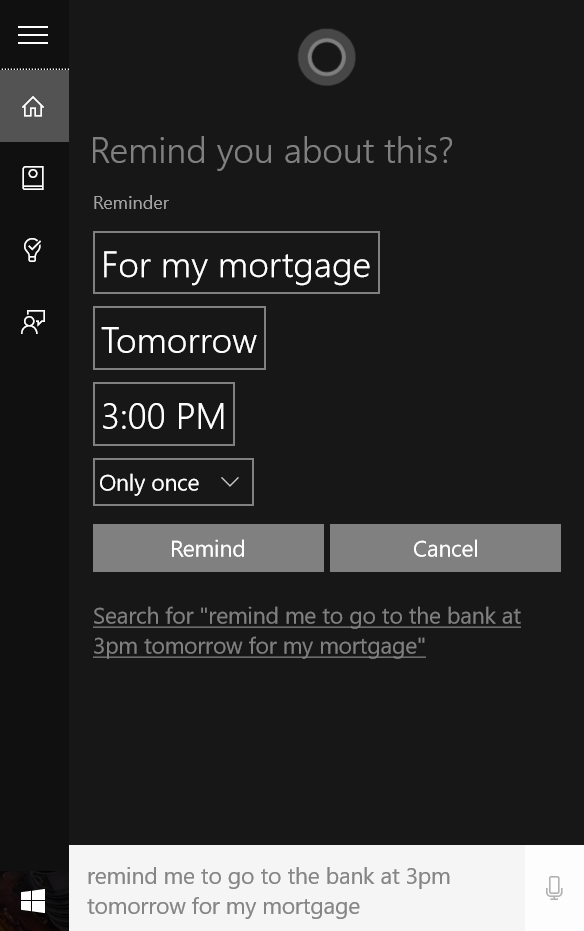
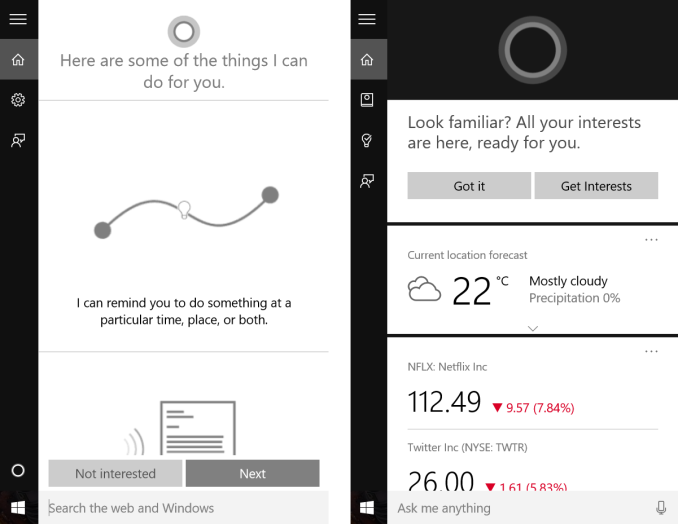
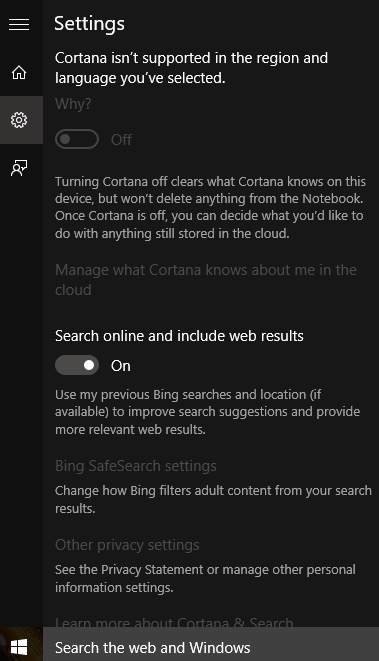








293 Comments
View All Comments
yuhong - Friday, August 28, 2015 - link
Not the same thing.Teknobug - Tuesday, August 25, 2015 - link
Win 7 and Win 8 has some recent updates that installs the data collection Win 10 has, look them up.Da W - Tuesday, August 25, 2015 - link
You don't type this using an android phone, right?SlyNine - Tuesday, August 25, 2015 - link
If you're saying, haha thats just as bad. Stop it, two wrongs don't make a right.faizoff - Tuesday, August 25, 2015 - link
Can't wait to read the whole thing, I've been using Win 10 on my main desktop and a tablet. Both were converted from win 8 to 10. The transition was super smooth for both.galta - Tuesday, August 25, 2015 - link
Mine was (is still) nasty.Upgraded from win7, then my system would not work properly: Ultra slow (if you are wondering, I am running an i7 5930), could not install/remove any software etc.
Decided then to go for a fresh new start.
Reinstalled win7, installed only basic drivers (mobo and gpu) and upgraded to win10 again.
Everything seemed to be fine, but windows 10 would not activate!
How could it not activate if I am upgrading from an activated system?
Checked on-line and people seem to be using "generic" keys. Tryed all of them but it did not work.
New try: I fell back to win7 and created a bootable USB key.
At least the problem now is new: it asks me for an activation key in the very begining and - surprise! - because the only key I have is from win7, it will not install at all.
After giving it a thought, I believe win10 does not exist. Instead, it is just vaporware that all the press and some users believing in it.
Will probably wait for win 11...
faizoff - Tuesday, August 25, 2015 - link
I've read a few people have had a rough transition from 7 to 10. I did have 7 on my main desktop but also had a 8 pro install disk so just reformatted and used that to go to 10. Which did take a few hours.Scootcha - Tuesday, August 25, 2015 - link
galta, Don't blame Win10 for your procedural mistakes. I'm guessing that those key you found are probably for the outdated evaluation copies. It is actually more simple than you are making it. 1) Upgrade a legal Win7 to Win10 and you will see it as activated. 2) Re-install Win10 using the USB created with the media creation tool and SKIP the entering of the license code. It will activate with the data stored on the Microsoft servers.galta - Tuesday, August 25, 2015 - link
I never blame people for my procedural mistakes, but I do blame people for not reading thouroughly something before replying to it.I DID upgrade from a legal copy and Win10 was NOT activated. I saw it.
Also tried to skip entering the license code, but the instalation software stopped working.
Finally, I checked on MS own website and, apparently, the issue is happening with other people too.
Scootcha - Tuesday, August 25, 2015 - link
PEBCAK.