The Windows 10 Review: The Old & New Face of Windows
by Brett Howse on August 25, 2015 8:00 AM EST- Posted in
- Operating Systems
- Microsoft
- Windows 10
Inspired by the Smartphone: Action Center Arrives on the PC
Originally released on Windows Phone 8.1, Action Center is one of many features that have been inspired by the rise of the smartphones. In fact, the end result on Windows 10 is practically identical to what is available on Windows Phone 8.1.
Having all of our programs place their notifications in a single location is as useful on the desktop as it is on the smartphone. You can, at a glance, check out what has happened. Windows Phone 8.1 also introduced several configurable settings toggles, where you could easily enable airplane mode, screen rotation lock, turn off Bluetooth, or more.
Windows 10 offers this same experience, including the customizable toggles. New to Windows 10 though is the ability to add more toggles, and expand the list to display them all. It is very handy for tasks like connecting a Bluetooth speaker, since you can now just use the Connect toggle in Action Center, select the speaker, and away you go.
At this point, everyone is pretty comfortable with notification systems, so we don’t need to dig in here too deep. For the moment, notifications can either be dismissed by swiping them to the right, or selecting them will open the corresponding app. In the not too distant future, apps like Messaging will be actionable from right within Action Center which will be very welcome.
Like practically everything in Windows 10, this is fully customizable and you can even disable Action Center yourself if you find it distracting. This is one of the key points that I have noticed with the launch, is that almost every single feature they have added also contains a way to disable that feature. Compare this to the Windows 8 era, and you can see that Microsoft has certainly opened its eyes and ears to their customers.
More Smartphone features: Wi-Fi Sense, Data Usage, Storage Tracking
Windows Phone, despite its low adoption, has some other very useful functionality that Microsoft is bringing to the desktop. And honestly, it makes just as much sense here as it does on a mobile device. With Windows 10, PCs and phones are converging far more than we may have even thought possible, but I think the idea is that if an idea is good on the phone, why not see if you can adapt it for the PC too?
The first feature is Wi-Fi sense, and this one has likely gotten the most publicity. Enabling Wi-Fi sense lets Windows 10 automatically connect to hotspots, and if the hotspots want you to agree to terms, it will automatically do this and get you connected. It’s a feature I’ve had on my phone for a while now and it is very handy not to have to deal with that all the time. I’m excited for it to come to Windows 10.
The other big piece of Wi-Fi sense is that when connecting to an access point, you can optionally share the information with some of your social networks. If enabled, your outlook.com contacts, Skype contacts, and Facebook contacts can all get access to this network if you opt-in to enabling this feature. In settings, you can also select which group of contacts will get access with check boxes beside all three choices so you can enable or disable whichever ones you desire.
This is a feature that already existed in Windows Phone 8.1, but with so few devices out there it never really got the attention then. When enabled, Wi-Fi Sense shares the network information without the other person ever having to see the pre-shared key. In this sense, it can be more secure than the old way, because they do not have to be told the key, and they have no way of seeing it. If they have Windows 10 and have this feature enabled, they will just get logged into the network. They also cannot share this network with any of their contacts. This is a one time share, and any contacts which receive it can’t share it again.
Now remember, this is an opt-in feature, and it is per network. There is no “always share” option. Each time you connect to a new network, there will be a check box that is unchecked by default asking you if you want to share this.
Still, this can be an issue especially at a corporate environment where they are using pre-shared keys (likely because they lack the infrastructure for other methods) and it would be a bad thing if someone added the work network to their phone and shared it with their friends. For this reason, you can add _optout to the SSID of the wifi network to disable this completely.
Once a network is shared, it may take a couple of days for it to be accessible on contacts devices, and if you remove access, it may take a couple of days more before it goes away.
The implications of this change are that it should make it a lot easier to have friends and family get access to your Wi-Fi if that is what you want. From a security standpoint, it is a little dicey. The actual network information is encrypted during the exchange, but that doesn’t mean an enterprising person won’t gain access to the information once it’s on their computer.
You can at least use one feature without the other. If you want easier access to hotspots, enable that, and leave the Wi-Fi sharing disabled.
Windows 10 also gets what Windows Phone called Data Sense. It keeps track of all of your network activity over the last thirty days, and it displays it in a list which is per-application. It is a great tool to see how much you use per month, and if you have a rogue application using tons of bandwidth. Windows Phone allows you to set the maximum limit as well, and you can set it to not just a 30 day period. I expect this will improve over time as Windows 10 evolves.
Another pickup from Windows Phone is Storage Sense, or so it is called on that platform. On Windows 10 it is just Storage settings. Here you can easily set where documents, music, pictures, and videos are stored, and this will be very handy for devices with not a lot of storage out of the box, such as low cost tablets or notebooks. It will also give you a list of all of the things on your drive to give you an idea where your space is being used.
One feature of Storage settings which is available in the UI but greyed out at the moment is the ability to redirect Windows Store apps to another location. Once again, for low cost devices, you may have some SD storage available which you can then move your apps to. Or, maybe you have a smaller SSD and want to store those apps on a secondary disk based drive. This was originally intended to ship with Windows 10 but unfortunately they have not yet ironed all of the bugs out of it, so it is ready to go in the UI, but is currently greyed out.


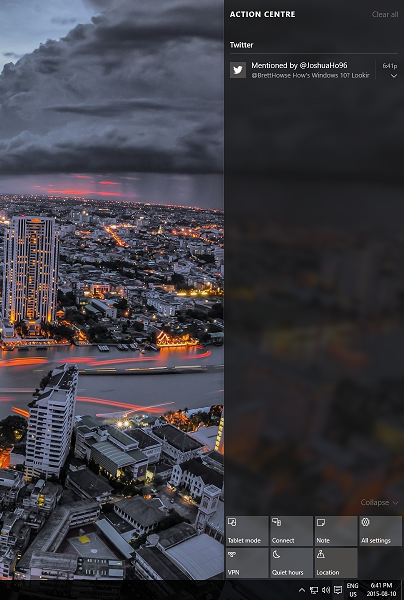
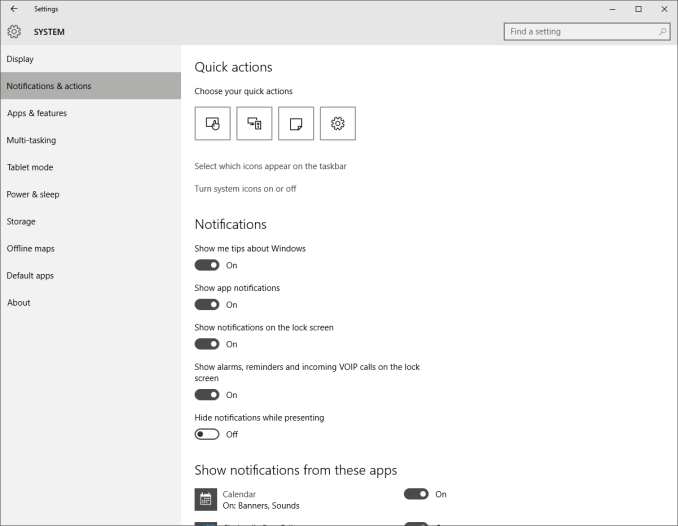
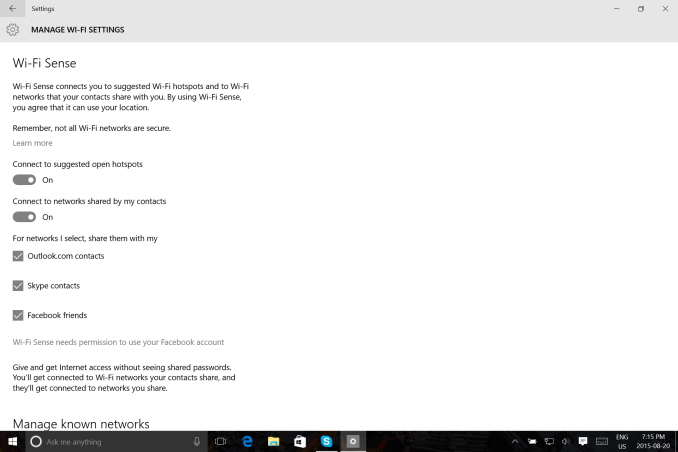
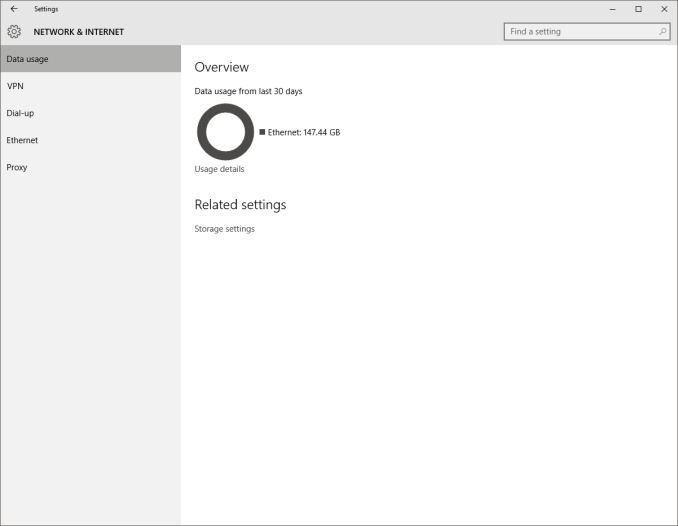
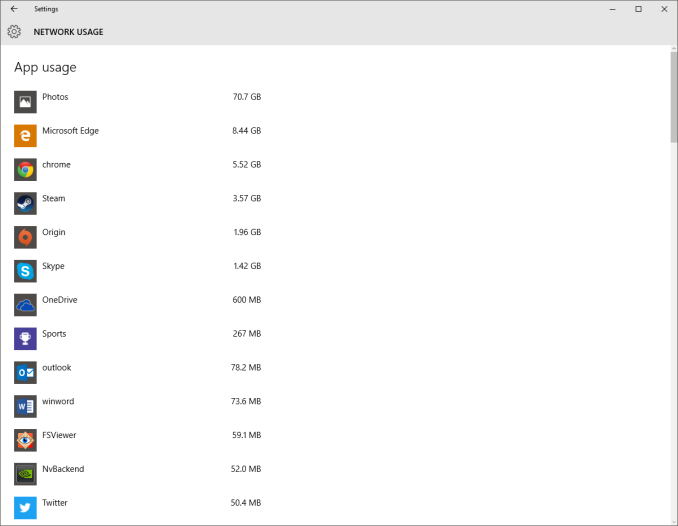
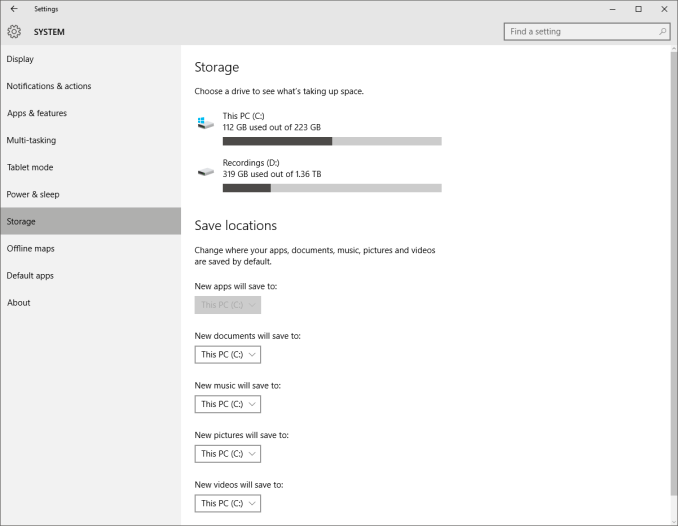
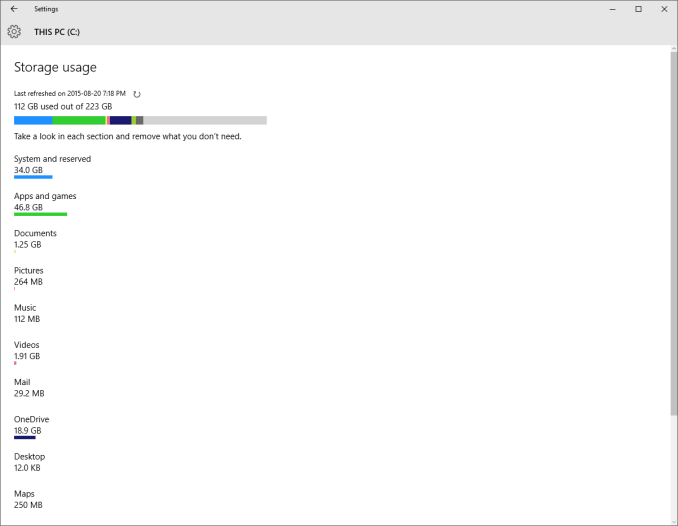








293 Comments
View All Comments
Notmyusualid - Tuesday, August 25, 2015 - link
I'm using Cyangenmod, with Privacy Guard (installed by default).I also use fake Google account to protect my location.
Not all of us use their devices blindly.
Michael Bay - Wednesday, August 26, 2015 - link
>cyanogen>not all of us use their devices blindly
Jesus, you actually believe that?
Notmyusualid - Saturday, August 29, 2015 - link
>Believe that I'm using Cyangenmod?Er, yes. What an odd question.
Zak - Thursday, August 27, 2015 - link
Android? Yes. iOS isn't doing any of that, not by default. And you have greater control over apps privileges.Zak - Thursday, August 27, 2015 - link
And yeah, I stopped using Google services and apps a long time ago. And if I do I don't log in.cditty - Tuesday, August 25, 2015 - link
Enjoy your tin foil hat. I hate when people buy into the EULA arguments. Go read the one for your cell phone.I like Windows 10 and I really like my unlimited OneDrive with my Office 365. I don't see how Microsoft could sync all the files I keep up there without scanning my files.
They can also have all the metrics from my install and errors that they wish.
Enjoy your Win7. Don't be a baby when you are the victim of a REAL privacy intrusion where credit cards and banking passwords are compromised because you chose not to run the more secure OS.
superflex - Tuesday, August 25, 2015 - link
Does Microsoft pay you in Hot Pockets for each comment?khanikun - Wednesday, August 26, 2015 - link
KB3075249 and KB3080149. Make Win 7/Win8/Win8.1 spy just like Win 10. I'm sure they weren't paying attention and installed those. Now they're on here complaining, while thinking Win 7 is so much better.theuglyman0war - Wednesday, August 26, 2015 - link
I'll be convinced win 10 is better than win 7 when half my pipeline can run on it without crashing. Which I hope is soon.wavetrex - Thursday, August 27, 2015 - link
They were uninstalled as soon as I heard about them. Don't have that choice in W10