The Windows 10 Review: The Old & New Face of Windows
by Brett Howse on August 25, 2015 8:00 AM EST- Posted in
- Operating Systems
- Microsoft
- Windows 10
Inspired by the Smartphone: Action Center Arrives on the PC
Originally released on Windows Phone 8.1, Action Center is one of many features that have been inspired by the rise of the smartphones. In fact, the end result on Windows 10 is practically identical to what is available on Windows Phone 8.1.
Having all of our programs place their notifications in a single location is as useful on the desktop as it is on the smartphone. You can, at a glance, check out what has happened. Windows Phone 8.1 also introduced several configurable settings toggles, where you could easily enable airplane mode, screen rotation lock, turn off Bluetooth, or more.
Windows 10 offers this same experience, including the customizable toggles. New to Windows 10 though is the ability to add more toggles, and expand the list to display them all. It is very handy for tasks like connecting a Bluetooth speaker, since you can now just use the Connect toggle in Action Center, select the speaker, and away you go.
At this point, everyone is pretty comfortable with notification systems, so we don’t need to dig in here too deep. For the moment, notifications can either be dismissed by swiping them to the right, or selecting them will open the corresponding app. In the not too distant future, apps like Messaging will be actionable from right within Action Center which will be very welcome.
Like practically everything in Windows 10, this is fully customizable and you can even disable Action Center yourself if you find it distracting. This is one of the key points that I have noticed with the launch, is that almost every single feature they have added also contains a way to disable that feature. Compare this to the Windows 8 era, and you can see that Microsoft has certainly opened its eyes and ears to their customers.
More Smartphone features: Wi-Fi Sense, Data Usage, Storage Tracking
Windows Phone, despite its low adoption, has some other very useful functionality that Microsoft is bringing to the desktop. And honestly, it makes just as much sense here as it does on a mobile device. With Windows 10, PCs and phones are converging far more than we may have even thought possible, but I think the idea is that if an idea is good on the phone, why not see if you can adapt it for the PC too?
The first feature is Wi-Fi sense, and this one has likely gotten the most publicity. Enabling Wi-Fi sense lets Windows 10 automatically connect to hotspots, and if the hotspots want you to agree to terms, it will automatically do this and get you connected. It’s a feature I’ve had on my phone for a while now and it is very handy not to have to deal with that all the time. I’m excited for it to come to Windows 10.
The other big piece of Wi-Fi sense is that when connecting to an access point, you can optionally share the information with some of your social networks. If enabled, your outlook.com contacts, Skype contacts, and Facebook contacts can all get access to this network if you opt-in to enabling this feature. In settings, you can also select which group of contacts will get access with check boxes beside all three choices so you can enable or disable whichever ones you desire.
This is a feature that already existed in Windows Phone 8.1, but with so few devices out there it never really got the attention then. When enabled, Wi-Fi Sense shares the network information without the other person ever having to see the pre-shared key. In this sense, it can be more secure than the old way, because they do not have to be told the key, and they have no way of seeing it. If they have Windows 10 and have this feature enabled, they will just get logged into the network. They also cannot share this network with any of their contacts. This is a one time share, and any contacts which receive it can’t share it again.
Now remember, this is an opt-in feature, and it is per network. There is no “always share” option. Each time you connect to a new network, there will be a check box that is unchecked by default asking you if you want to share this.
Still, this can be an issue especially at a corporate environment where they are using pre-shared keys (likely because they lack the infrastructure for other methods) and it would be a bad thing if someone added the work network to their phone and shared it with their friends. For this reason, you can add _optout to the SSID of the wifi network to disable this completely.
Once a network is shared, it may take a couple of days for it to be accessible on contacts devices, and if you remove access, it may take a couple of days more before it goes away.
The implications of this change are that it should make it a lot easier to have friends and family get access to your Wi-Fi if that is what you want. From a security standpoint, it is a little dicey. The actual network information is encrypted during the exchange, but that doesn’t mean an enterprising person won’t gain access to the information once it’s on their computer.
You can at least use one feature without the other. If you want easier access to hotspots, enable that, and leave the Wi-Fi sharing disabled.
Windows 10 also gets what Windows Phone called Data Sense. It keeps track of all of your network activity over the last thirty days, and it displays it in a list which is per-application. It is a great tool to see how much you use per month, and if you have a rogue application using tons of bandwidth. Windows Phone allows you to set the maximum limit as well, and you can set it to not just a 30 day period. I expect this will improve over time as Windows 10 evolves.
Another pickup from Windows Phone is Storage Sense, or so it is called on that platform. On Windows 10 it is just Storage settings. Here you can easily set where documents, music, pictures, and videos are stored, and this will be very handy for devices with not a lot of storage out of the box, such as low cost tablets or notebooks. It will also give you a list of all of the things on your drive to give you an idea where your space is being used.
One feature of Storage settings which is available in the UI but greyed out at the moment is the ability to redirect Windows Store apps to another location. Once again, for low cost devices, you may have some SD storage available which you can then move your apps to. Or, maybe you have a smaller SSD and want to store those apps on a secondary disk based drive. This was originally intended to ship with Windows 10 but unfortunately they have not yet ironed all of the bugs out of it, so it is ready to go in the UI, but is currently greyed out.


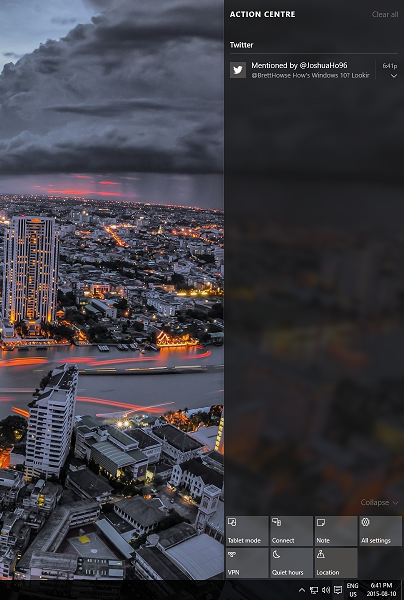
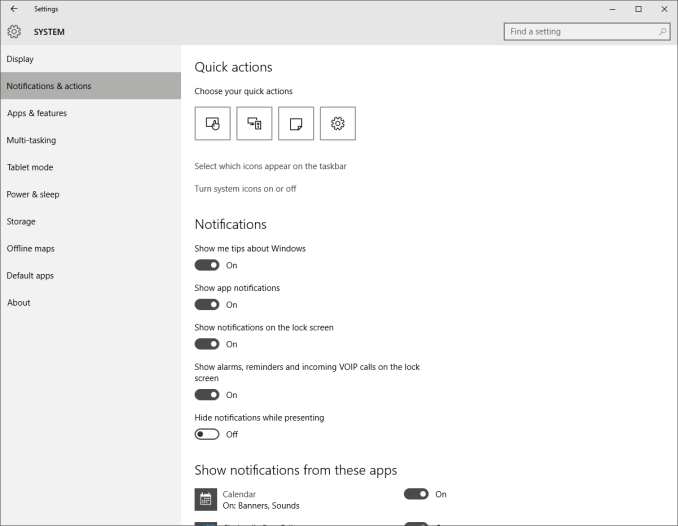
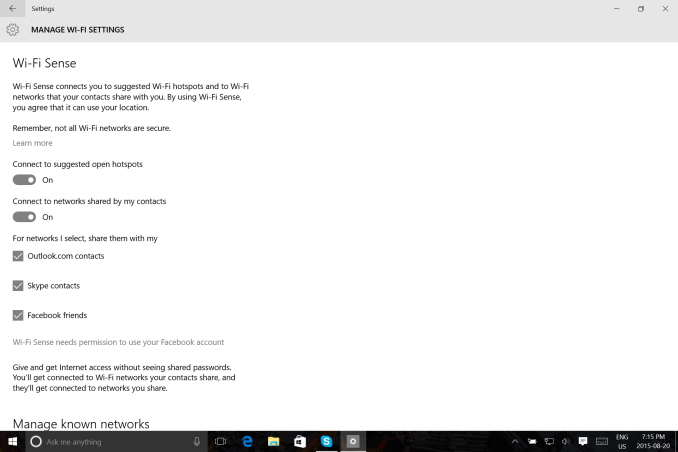
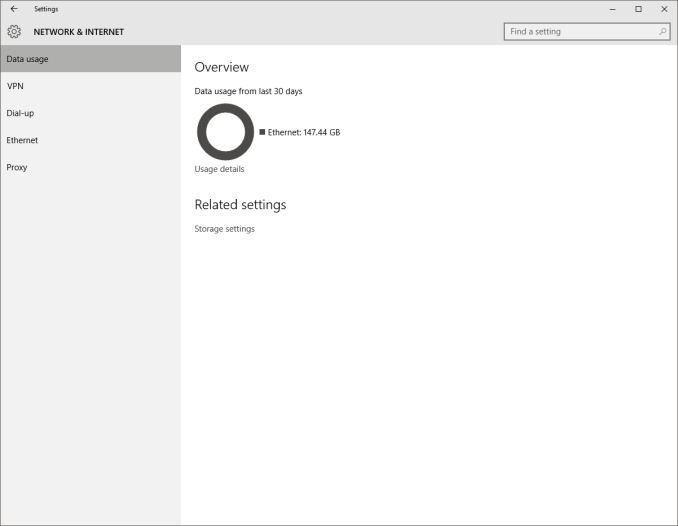
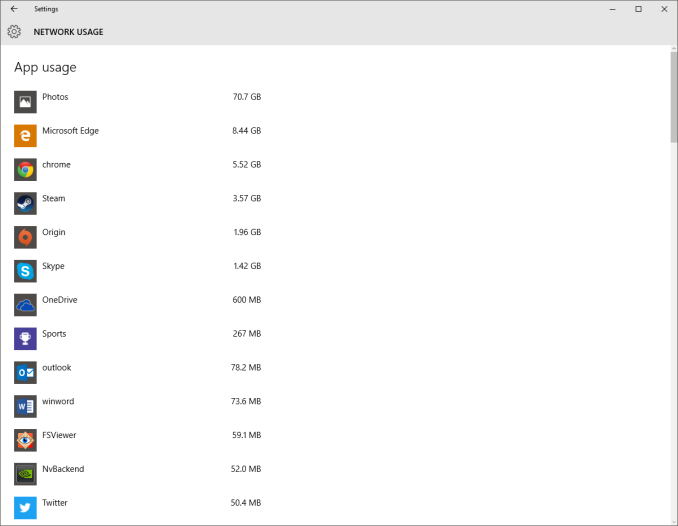
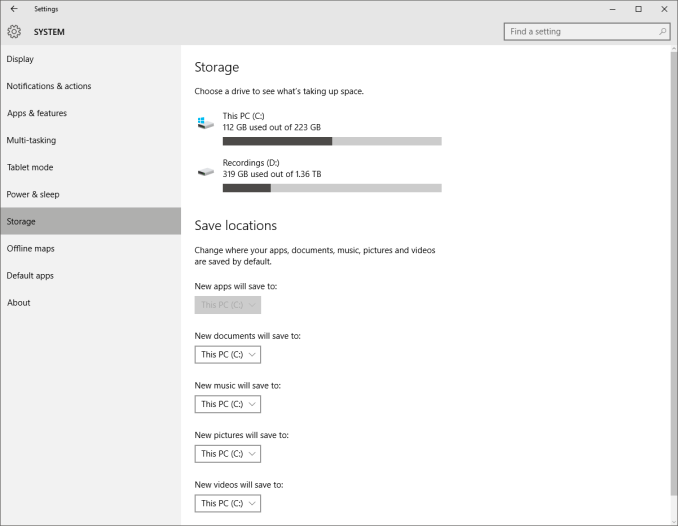
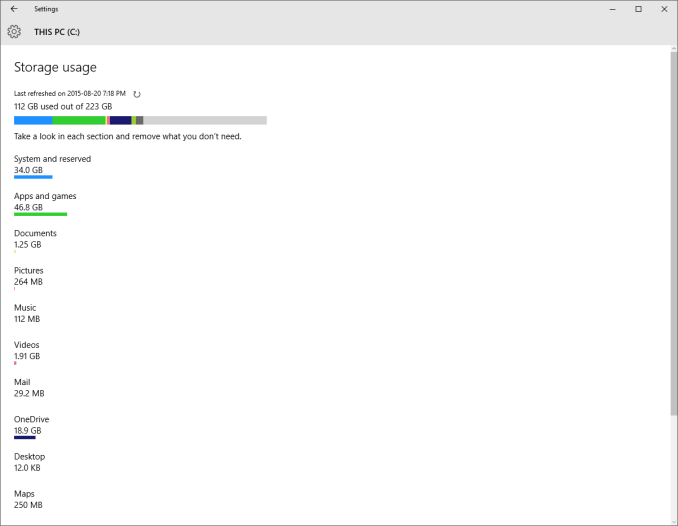








293 Comments
View All Comments
Notmyusualid - Tuesday, August 25, 2015 - link
+1Victor84 - Tuesday, August 25, 2015 - link
I upgraded from Windows 8 but ran into so many bugs and strange problems that I downgraded after a couple of hours.cjs150 - Tuesday, August 25, 2015 - link
I have been using w10 for a couple of weeks now. It feels a bit quicker than w8, but somewhat to my surprise I find I am missing the live tiles start screen.Multiple virtual desktops is a wonderful, and long overdue, feature. Edge is very nice (but I still went back to Chrome).
Now the bad points:
1. File explorer. Other than cosmetic changes it has not been overhauled for decades and it shows
2. Groove music, Brett may like it, I don't. It would not update my music collection without logging in to my Microsoft account (which I do not use except when forced to) when I ticked box to log into that application only, W10 ignored me switched my entire account to the Microsoft account (which took ages to find the disconnect option). Its ability to correctly tag my music collection (sadly all WAV) is the same as media player, which is to say total crap. It is a big waste of space.
3. Windows Media Centre - bring it back I miss it!
4. New start menu. I got used to not having it in w8, the new version is clunky, bug ridden and I am sure that the use of live tiles is solely because MS is too embarrassed to ditch them. I guess I will be buying Stardock start10 or similar third party replacement.
Overall a nice upgrade from Vista but not really worth it for w7 or 8
chrome_slinky - Wednesday, August 26, 2015 - link
Tiles are not because of embarrassment. Tiles are there because of hubris. They want you to have things their way, whether you like it or not.sorten - Tuesday, August 25, 2015 - link
"Windows 8 works well in a touch scenario, but is not ideal for keyboard and mouse based devices."Brett, this is an interesting comment. Which mouse and keyboard features weren't working for you in Windows 8? I used Windows 8 on my home desktop from beta and my mouse and keyboard worked fine. I stopped using the Start button with Windows Vista because the search feature is much quicker, but even the missing Start button was fixable with 3rd party options.
Oh well, on to Windows 10. Hopefully people try it before condemning it. Based on the tinfoil hat comments above I'm guessing they won't.
Brett Howse - Tuesday, August 25, 2015 - link
I mean let's not open this debate again, but yes it works with a keyboard and mouse, but it is less than productive when you are in Windows Explorer, double click a photo to look at it, and a full screen photos app pops up and you can't see what you are doing anymore. There were so many of these examples. Everything worked yes, but productivity was not what it needed to be on that form factor.I mean think about out of the box Windows 8 and trying to reference a PDF. Windows Reader would open it full screen, and you would have to snap the desktop to half of the screen to work with it, and muck around with your windows. The solution that we all did was to stop using the new apps and go back to things like Adobe Reader on the desktop, but that's not a win for the platform and its new app model. If the new app model is not one that everyone uses, then you will never get quality apps built for it because it would only be available for a subset of users.
chrome_slinky - Wednesday, August 26, 2015 - link
I got rid of it 3 days after launch, as I had been running it since February, and could take the irk no more. I would LOVE to see someone compile a list of the places where a right click has always produced a result, and no longer does anything - far from the BS about how the device will dictate the interface, which, if you think at all, means that desktop users should see no change in the way it works for them. That, of course, is NOT the case, proving the lie from Microshaft, and also showing they are either incapable or too lazy to implement things they had said they were going to.Notmyusualid - Tuesday, August 25, 2015 - link
PROUD 'Tin foil hatter' here...chrome_slinky - Wednesday, August 26, 2015 - link
Paid troll?Michael Bay - Wednesday, August 26, 2015 - link
Your envy is obvious.