The Microsoft Lumia 640 Review
by Brandon Chester on June 9, 2015 8:00 AM EST- Posted in
- Smartphones
- Microsoft
- Mobile
- Lumia
- windows phone 8
Display
Smartphone displays have rapidly improved at every single price point. Inexpensive smartphones often compromised on display quality, which ended up hurting much of the overall experience. However, even inexpensive smartphones now ship with IPS displays and high enough resolutions to render text without overwhelming aliasing.
The Lumia 640 has a 5" 1280x720 IPS display. At 294 pixels per inch, it’s fairly sharp for a phone of this price. It’s obviously not some 2560x1440 flagship phone, but I never felt like text appeared fuzzy or highly aliased. To evaluated the aspects of display quality beyond what you’ll see on a spec sheet we turn to our standard smartphone display tests. As always, measurements are performed with X-Rite's i1Pro 2 spectrophotometer and SpectraCal's CalMAN 5 software, with the exception of contrast measurements which are done with an i1Display Pro colorimeter.
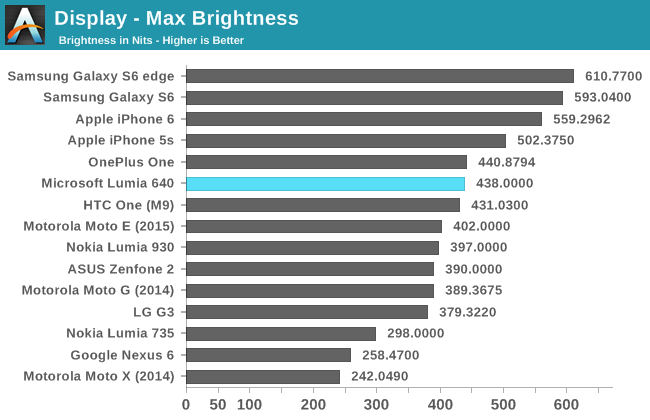
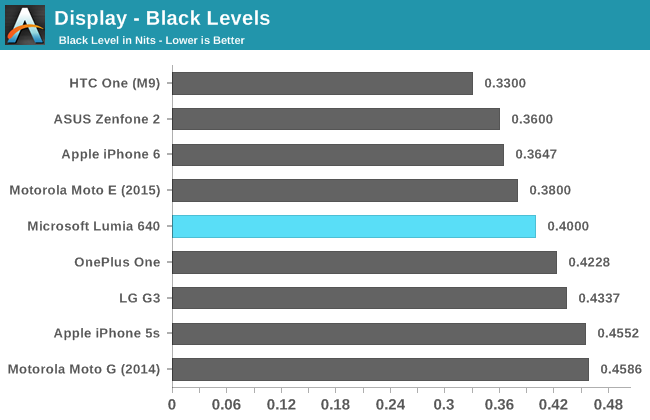
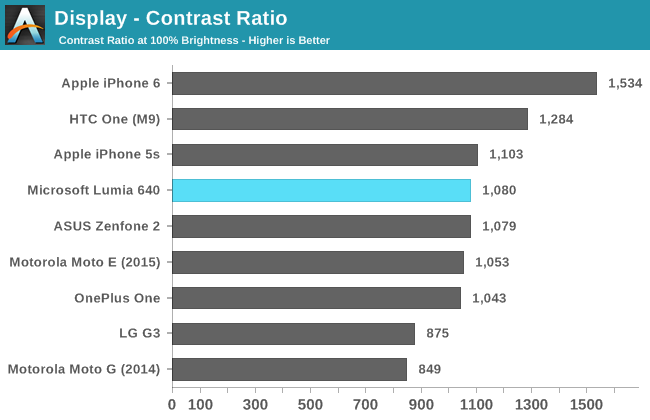
437 nits is a fairly good result for peak brightness. It’s not quite as high as the 500 and 600nit displays that you’ll see on flagship phones, but it’s noticeably higher than many other devices at this price point. The contrast is also pretty good. While the black level isn’t even close to the lowest we’ve seen, when you consider that many devices use CABC to cheat on contrast it’s actually a relatively good result.
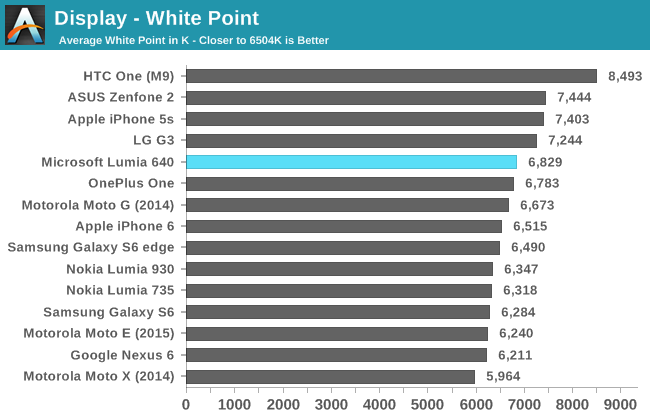
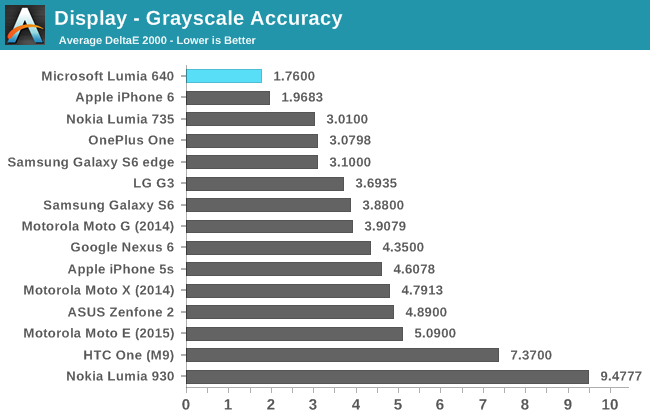
The greyscale results on the Lumia 640 are exceptional. RGB balance is great at every shade of grey, with only a very slight shift toward blue. All of the errors will only be visible if you compare static images with a reference monitor. There’s not much more to be said, as the greyscale accuracy on this display is essentially perfect.
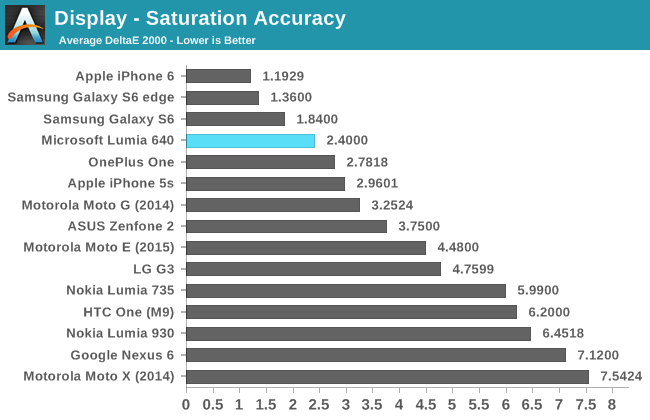
The next test examines saturations of primary and secondary colors on the display in increments of 20%. In this test the Lumia 640 does very well. There are definitely some issues with blue and magenta, and the fact that cyan maxes out at 80% saturation, but the overall accuracy is very good.
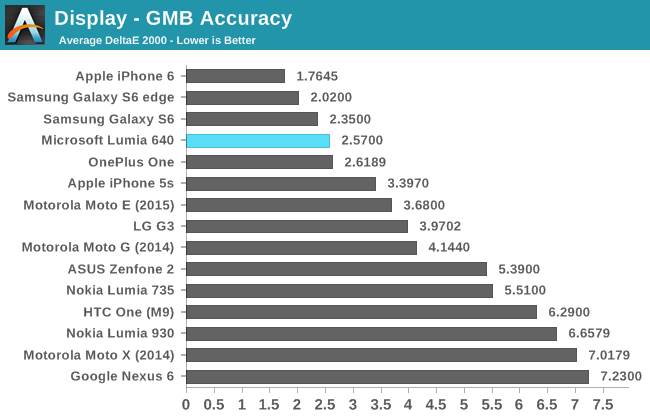
The final display benchmark is the Gretag MacBeth ColorChecker test. This test examines colors that are commonly found in the real world, and it’s the best benchmark of display color rendition. A display can hit its saturation targets accurately but fail to reproduce these color mixtures properly.
Fortunately, the Lumia 640 suffers from no such issues. Most of the colors are reproduced with a high degree of accuracy, with the big errors being in shades of blue. Skin tones are very well reproduced, which is something I’ve seen other devices struggling with in recent reviews.
Overall, the Lumia 640’s display is very good, and I would go as far as to say that it’s one of the best displays on a phone at this price point. It performs well in every category, from brightness, to contrast, to color accuracy, and the resolution is high enough to keep everything looking fairly sharp. I think Lumia 640 users will be very happy with the display on their phone.


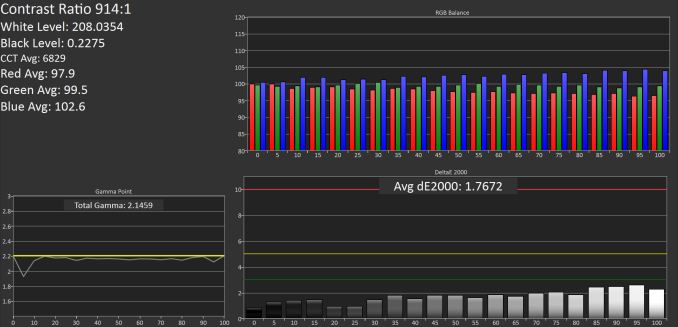

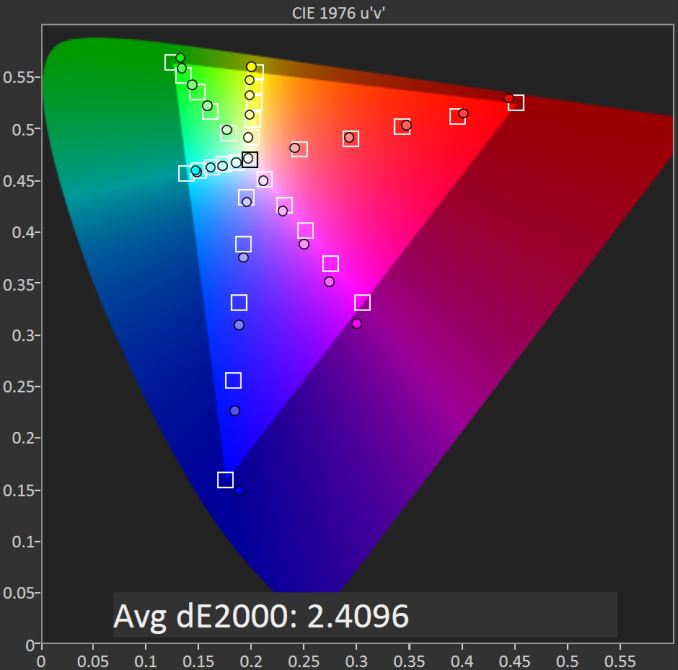
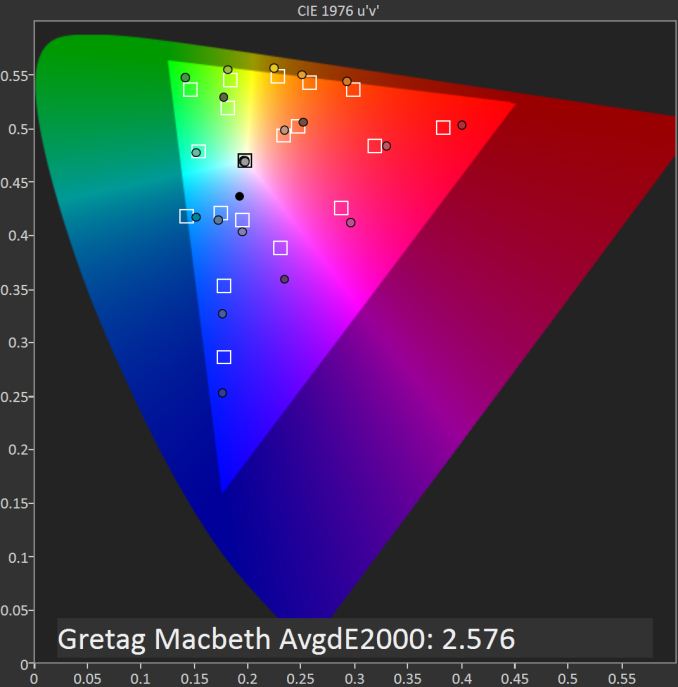








130 Comments
View All Comments
GlynG - Thursday, June 11, 2015 - link
Agreed. I've recently got a 640, my first windows phone, and the scroll speed is slow. Why can't they have an option to adjust it as the user wishes? First thing I do on getting a new computer is to adjust the scroll stopped to max and I'd do the same here if I could.Margalus - Thursday, June 11, 2015 - link
this scroll speed issue is not an issue with windows phone, it's an issue with the specific phone. My HTC One M8 scrolls just as fast as android, or as slow. Depending on you swipe or flick.Michael Bay - Tuesday, June 9, 2015 - link
I wish more WP phones had sensorcore thing. My 730`s pedometer is really quite handy.cheshirster - Thursday, July 30, 2015 - link
640 has it630 too
BMNify - Tuesday, June 9, 2015 - link
The Matte Black Lumia 640 looks and feels much better.MrSpadge - Tuesday, June 9, 2015 - link
About the camera app: Brandon, if you change either ISO or shutter speed the software is adjusting the other one to get you a picture as good as it can. If you want to over- or underexpose the image, there's a separate setting for that.Honestly I don't know why anyone short of a professional photographer with a huge DSLR in a special situation would want to set ISO and shutter speed manually and try endless times to get just the right exposure. A live preview of the real captured image would help with that, but on a mobile screen outdoors that preview may not be very representative of how it looks like on a normal computer screen anyway.
Brandon Chester - Tuesday, June 9, 2015 - link
If you adjust both the preview doesn't change. The manual mode is poorly designed.MrSpadge - Wednesday, June 10, 2015 - link
I know, that's what you said in the article. However, my point was that one should use the exposure adjustment, optionally together with either ISO or shutter speed. This takes better care of pretty much anything you could want from manually changing ISO and shutter speed. Except for images which are pretty much only black or only white.. but those could be better produced with Photoshop than a camera.tanyet - Wednesday, June 10, 2015 - link
Hardly. The manual mode is one of the best things about Lumia's and get copied often. You're not really seeing a good representation of the image until you get it on a pc anyway.bman212121 - Saturday, June 13, 2015 - link
Actually it's a PEBKAC issue. The manual mode is identical to that of an SLR. There is no "preview" in view finder because it's not really possible to preview what adjustments the shutter speed has on an image in real time. Using 100 iso with 1/20 of a shutter speed vs 800 iso with 1/160 shutter will give the same exposure but provide much different images especially if you have a moving subject. I suspect all you are looking for is a way to tell if the exposure is correct or not. On an SLR there is usually a grid in the bottom of the OVF with +- 3 stops and a little arrow that will tell you if you are over or under exposed. This is represented by the EV (labeled brightness) number in the upper right corner. As MrSpadge said you can simply look at that number and use it to determine the correct exposure which is most cases it should read 0. That should be a much more precise value than trying to eyeball the brightness from a pseudo preview on screen.