The ASUS ZenFone 2 Review
by Brandon Chester on May 26, 2015 8:00 AM ESTCamera Architecture
When it comes to generational camera improvements, the device it makes the most sense to compare the ZenFone 2 to is the ZenFone 5. Unfortunately, I don't have information about the exact sensor that was used in the ZenFone 5. On a basic level, ASUS has moved from an 8MP sensor to a 13MP one, while maintaining the same F/2.0 aperture. The rear camera flash has also been upgraded from a single LED to a dual LED "Real Tone" flash. The spec table below should provide some perspective on the technical aspects of the ZenFone 2's camera system.
| ASUS ZenFone 2 Cameras | ||||
| Front Camera - Resolution | 5MP (2560x1920) | |||
| Front Camera - Sensor | OmniVision OV5670 (1.12µm, 1/5") |
|||
| Front Camera - Focal Length | 3.3mm | |||
| Front Camera - Max Aperture | F/2.0 | |||
| Rear Camera - Resolution | 13MP (4096x3072) | |||
| Rear Camera - Sensor | Toshiba T4K37 (1.12µm, 1/3.07") | |||
| Rear Camera - Focal Length | 3.8mm (28m eff) | |||
| Rear Camera - Max Aperture | F/2.0 | |||
The ZenFone 2 is the only device I know of to use Toshiba's T4K37 sensor. This is a sister sensor of the T4KA7 used in the HTC One (M9), which has the same pixel size but a higher 20.7MP resolution and thus a larger sensor. However, the sensor is just one part of the optical system, and I wouldn't draw any conclusions about the ZenFone 2's camera quality based on another phone that uses a similar sensor.
ASUS is using a fairly fast aperture of F/2.0 for both the front and back sensors. While this allows for more light to be collected, it can also cause visible aberration in photos and alters the depth of field in photographs. Unfortunately, there's no OIS on the rear-facing camera to compensate for hand shake which could enable longer exposures. What I find interesting is that ASUS never pushes the camera beyond a shutter speed of 1/12s and never exceeds an ISO of 1600. I had thought the max ISO might be a bit higher in the darkest of scenes.
Now that the hardware of the camera system is out of the way, I want to touch on the auto-focus and capture latency on the ZenFone 2. This is a best case test where the camera is pointed at a bright and high contrast target, and so the results for capture time and auto-focus time will vary depending on the lighting of the scene. In particular, the longer exposure times in low light will cause a significant increase in capture latency.
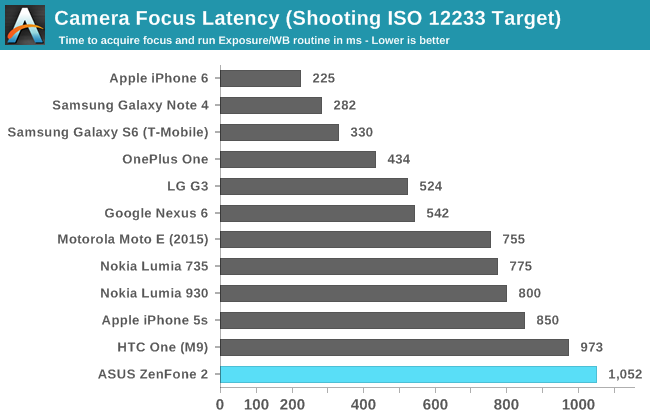
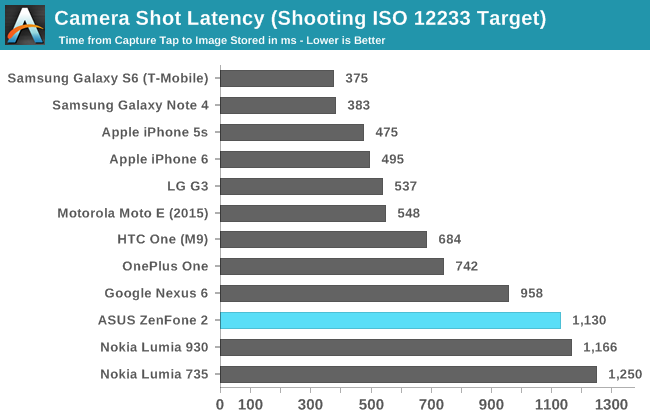
In the focus latency test, the ZenFone 2 ends up being the slowest device on the chart. It's around the same speed as the HTC One (M9) but this is likely due to a lack of PDAF/laser AF and similar troubles with ISP rather than anything related to the camera sensor itself. Shot latency is also fairly long, but not the worst result we've seen. Prior to a recent update, the shot latency was an extremely long 2.4 seconds, and so the current result is a significant improvement over my first tests. It's still very long though, and it's something I would attribute to the ISP that is used, as the ZenFone is in no danger of running out of free RAM to use as a buffer for photos which rules out issues with NAND write speeds.
Camera UX
The camera application on a smartphone can have an enormous impact on the shooting experience. The application needs to have a well designed layout for the controls, which can be a difficult balance between exposing too many things on the screen and hiding too many options in layers upon layers of menus. Equally important is making sure that the preview has a high frame rate so the user can see how stable the camera is, as well as a high resolution and an accurate aspect ratio so photos can be framed and composed properly. Using a camera can be a frustrating experience when any of these aspects are handled poorly, and it can lead to a potential photo opportunity being missed as the user fights with the camera application.
The camera interface on the ZenFone 2 is fairly well designed, but there are a few things that the user needs to tweak before they begin using it. The most important part is the photo resolution setting. By default, the camera is set to take cropped 10MP 16:9 photos. Given that the camera is a 4:3 13MP sensor, the only reason I can explain the default setting is that it means there's no switch in preview size between taking photos and shooting video. In any case, I immediately changed the setting to 13MP, and all the photos in the review were taken in that configuration. Another setting I enabled was touch auto exposure, which is just something I personally prefer to have enabled.
As for the auto mode interface, it has a good balance of exposing necessary controls and hiding more seldom used ones. On the right side there are buttons to take photos and shoot video, as well as a button in the bottom right which allows you to change between the various shooting modes. Another button may dynamically appear in the bottom left depending on your shooting conditions, and it may tell you to change to various other shooting modes to improve photo quality. In this case, it's recommending to use the low light mode because the preview is very dark.
The gear on the left side of the display opens up the settings menu. This menu is basically a very long list of options, so I'm glad that Asus thought to put shortcuts on the top that can bring you right to a specific group of settings that pertain to a certain shooting mode. You'll also notice that even though we're using auto mode, this menu can be used to force certain settings like the exposure bias, the ISO, and the white balance. There are also some additional settings for sharpness, contrast, saturation, etc. I don't really see the value of these options outside of a manual mode, as a good auto mode should be capable of determining the best values for these settings on its own.
The last part of the camera UI that I want to discuss is the manual mode. I think ASUS actually has one of the better implemented manual camera modes that I've seen on a smartphone, although it's not without its issues. As you can see above, the manual mode comes with a histogram and a gradienter. These are nice features for users who will need them, and ASUS gives you the ability to turn them off which I have done for both of them as I find them distracting when trying to compose photos. You'll also notice that in this mode the photo and video shooting modes are split into two sections that you access via a slider, rather than having both buttons on the screen at the same time. This is because the video mode is locked to 30 frames per second and so the shutter speed controls have to be removed from the menu.
To adjust settings like shutter speed, ISO, white balance, etc, you simply tap on the blue slider button in the top right. This brings up a menu with two columns, where the different settings are stacked in the right column, and the values for those settings are in the left column. I like this design because it's easy to use with a single finger on the right side of the device, and when it's closed you can still see the values you've chosen in the top left of the camera preview.
My one big issue with ASUS's manual controls is that the steps between possible values are not very fine. For example, you can see above that your options for ISO are limited to values that double in size as you go up the scale. While many professional DSLRs and mirrorless cameras also don't offer the ability to select any desired ISO value, they have a large range of values that you can select. For example, where the ZenFone 2 goes from 100 to 200 ISO, my camera has 125 and 160 in between. There are also apps for iOS and Android that allow you to select any value for the ISO. What also bothers me is that the range of ISO values stops at 800, while the auto mode will push ISO as high as 1600 in low light. The shutter speed is also capped at 1/500 seconds, which is much longer than some of the shutter speeds the phone will use in good lighting.
Since ASUS can push updates to their apps via Google Play, I'm hopeful that they will improve on this with a future camera update. They already have a solid interface and a good set of features, and there's just a few things that they haven't gotten quite right yet.


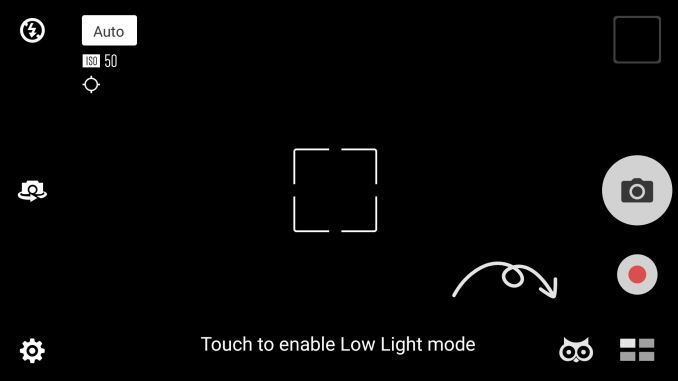
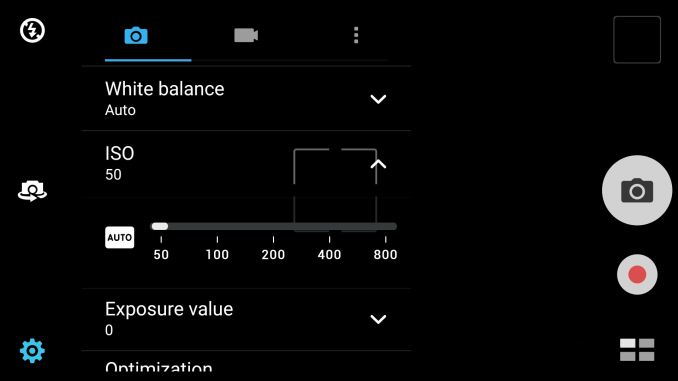
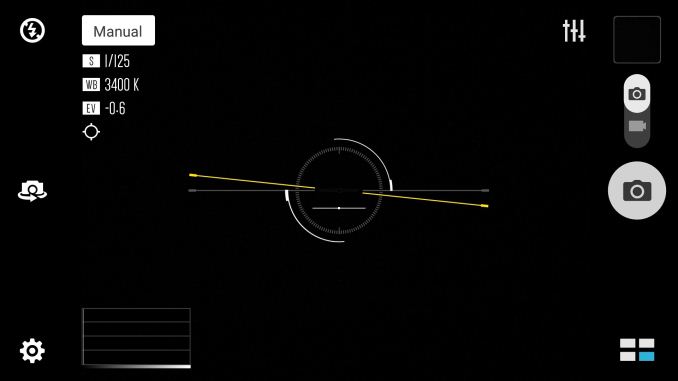
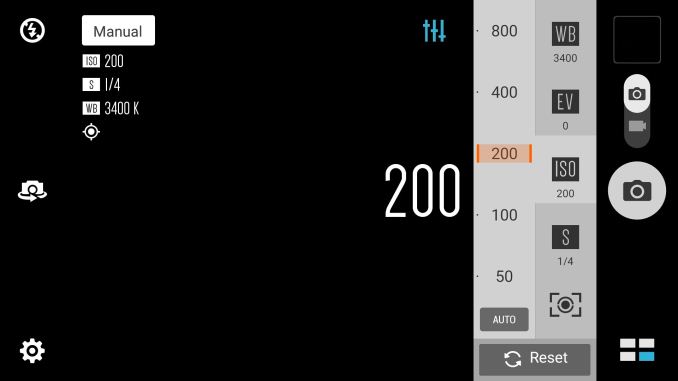








147 Comments
View All Comments
loimlo - Saturday, May 30, 2015 - link
My mom has been using 1st gen, Zenfone 5 for 10 months. ASUS SW update literally broke app compatibility several times during this period. At some time, my mom couldn't disconnect a phone call due to a nasty SW bug! I'd to lock the screen and unlock it again to disconnect. It's not the end of world, but still an alarming for potential 2nd gen, Zenfone 2 buyers. Fantastic HW value, but subpar SW update quality.ketacdx - Thursday, May 28, 2015 - link
I've been using the TW model since long before the NA launch and there have been a lot of software Updates and ZenUI updates but its not like a beta testing thing. They are fixing issues most manufacturers don't bother with. Little things that they are truly optimizing that a normal person would never notice. Aside from my worry about the quality of the gorilla glass when dropped (think nexus 4 outcomes), the QC elsewhere on this things feels prime. I have no concerns.Dawgmatix - Wednesday, May 27, 2015 - link
Are there any phones with arm processors that use the same display? What does their battery life look like? How can we be sure its not the cpu or gpu that is eating up the battery?Brandon Chester - Wednesday, May 27, 2015 - link
Because the SoC power usage is small relative to display power usage on any device during the browser test, and the ZenFone 2 performs worst of all in that test. In tests where the SoC has a greater impact and the display has a lesser one it actually achieves a battery life closer to that of other devices.YOUCANNOTDENY - Wednesday, May 27, 2015 - link
Hello,I had a few observations/questions. I currently own the $199 version of the Zenfone 2, and have not noticed any dynamic contrast or CABC during my time with the device. This may be because I cannot recognize it, but I'm pretty sure something similar is used in my Dell XPS 13 Ultrabook with Intel's HD Graphics drivers (I promptly disabled the dynamic contrast shifts in Graphics Settings). I have, however, turned off "Smart Saving" in Power Management on the Zenfone 2, so that may be what is causing the difference. I am also on the latest 2.17.40.12 software version, which may have introduced changes.
One other thing, I noticed that in the "Splendid" app, owners can change the color temperature of the screen. I immediately noticed the overly cold white point of the screen when I first powered on the device, so I looked to the Splendid app to change the color temperature. I am currently on "Reading Mode" with default settings on the slider, which makes the screen more bearable to my eyes, but I am still unsure of the absolute color accuracy. If at all convenient, would it be possible to rerun screen accuracy measurements in the various color temperature modes offered in the included "Splendid" application? Perhaps, we may be able to find a setting that makes the most of the included panel and does it justice.
Thank you!
Brandon Chester - Wednesday, May 27, 2015 - link
The CABC is there on both models. I made sure that ASUS's power saving features were disabled before I did my testing.While I could try and adjust vaguely labelled sliders in the Splendid app to fix the display's white point, the gamma and greyscale are not possible to fix because of the CABC. Because of this, there's no point in trying to fix the display.
Quad5Ny - Wednesday, May 27, 2015 - link
@Brandon Chester ASUS stock theme looks like a copy of Solstice by John Bussell (@myeverydayghost) who based his theme on Apple's iOS 7. -- http://modmyi.com/info/solstice.php, http://cydia.saurik.com/package/com.modmyi.solstic...UtilityMax - Wednesday, May 27, 2015 - link
The device is not without flaws, but the $200 model seems like a good value. However, the $200 model is a bit dubious proposition considering how close it is to the OnePlus One.Sammaul - Thursday, May 28, 2015 - link
Have the $300 model, and have used a OnePlus...frankly in real world usage it's kind of a wash. OnePlus has better battery life, camera, and speakers. The Zenfone is absolutely quicker and smoother, even with none of the bloat uninstalled. That 2 channel ram in it does wonders compared to other phones I have used.MoJo JoJo - Wednesday, May 27, 2015 - link
I have been using ZenFone 5 for almost 7-8 months. There's only one thing that I don't like about ASUS is that software and software updates.Software:
ASUS ZenUI is buggy as hell. They provide some update to improve one area and ruins the other. They just cannot provide a single, practically stable, update/ROM. It irritates me a lot. Even now most of the ZenFone 2 users are facing so many issues of Shitty Battery" "Force Stop" "Worse Camera" "Heating under normal use (45 deg.C)
Software Update:
Like I said I have been using ZenFone 5 for 7 months, it seems like ASUS is very slow in updating their devices. First, ASUS launched the 1st gen. ZenFone series in July 2014 (in my country) with Jelly Bean 4.3 instead of KitKat 4.4
After almost 2 months of waiting (Aug-September) they released the KitKat update. That update messed up everything, literally everything. It took another 1-2 updates for ASUS to remove the bugs.
In November 2014 they announced that whole ZenFone series will get the Lollipop update in April 2014. It's almost the starting of June but no ZenFone (intel Version) has got lollipop yet! They are just delaying the update to sort out the bugs. But no use. In May Google has rejected their update during verification. So, still waiting for update, which will be 5.0 not even 5.0.2 (Though they have promissed to give 5.1 update, but it will take ages to come).
Moral of the Story:
No doubt, ASUS is great in providing high end specifications. But it ends there itself. The whole experience gets ruined by the software.