The ASRock X99 Extreme11 Review: Eighteen SATA Ports with Haswell-E
by Ian Cutress on March 11, 2015 8:00 AM EST- Posted in
- Motherboards
- Storage
- ASRock
- X99
- LGA2011-3
Much like the BIOS, the software for a consumer business unit motherboard often surpasses that provided by the professional market for functionality. Perhaps the only element missing that you would find on a server motherboard is one of delocalized control, but this is something I am putting to the motherboard manufacturers that focus on workstation level products. Nevertheless, features such as overclocking, fan controls and RAMDisk software comes as standard with the X99 Extreme11.
ASRock X99 Extreme11 Software
The software package from ASRock has gone through a slow evolution since Z77 into a single interface for all of ASRock’s functionality called A-Tuning. With the overclocking and gaming models the interface is slightly adjusted, but the green tint follows the majority of ASRock’s motherboard range. However the newest element to ASRock’s like is the APP Shop. This is essentially ASRock’s curated version of the Play Store/Microsoft Store, with only software ASRock feels is suited to their motherboard range.
Currently the software is fairly limited to Chrome, ASRock’s own software programs and a few Asian free-to-play titles. While offering this method to obtain software is interesting, it does open up a lot of questions. Will there be to-pay titles? What happens if one element of the store is filled with malware?
The APP Shop also offers a BIOS and Drivers section to update the system, but as of yet we have not had it working properly in our testing.
One suggestion has been that this software will only update the packages it downloads. There is another update tool in A-Tuning.
A-Tuning
The initial interface revolves around overclocking, giving the following three modes for automatic frequency adjustments:
Power Saving puts the CPU into a low power mode (1.2 GHz on the 5960X) and requires the system have full CPU load before slowly ramping up the speed over the next 6-10 seconds. This keeps power consumption down, but perhaps decreases the responsiveness of the system by not having that initial high single core frequency. Standard mode is the default setting, and Performance mode puts the CPU into high frequency mode for any loading. Performance Mode also opens up the Advanced menu:
Here we have a list of Optimized CPU OC Settings similar to the BIOS and an auto tuning section. There is no list of auto tuning options similar to ASUS, for adjusting the stress tests or the optimum CPU temperature, although I would imagine that all the manufacturers might move in that direction at some point in the future.
The tools menu has a lot of space for ASRock to add in future features, but currently houses the ones they do have. XFast RAM allows the system to partition some of the RAM into a RAMDisk while also providing some RAMCache options:
XFast LAN is a customized interface for cFos, allowing users to prioritize certain applications over others:
Personally I find this interface extremely cumbersome, especially if there are a lot of applications to deal with. ASRock could design something with less white space and a more efficient amalgamation of the A-Tuning visual dimensions to make the process a lot easier. There is access to cFos directly with the Advance Setting button:
The software works with all the network ports on board.
Fast Boot enables options relating to UEFI quick booting by disabling certain options until the OS is loaded:
The Online Management Guard (OMG [!]) has been around for several generations of ASRock motherboards now, and offers the user the ability to disable the networking ports during certain times of the day.
ASRock’s Fan software in the software now mirrors that in the BIOS, giving a better sense for the user in what to adjust:
The FAN Test will detect the RPM for a given fan power, although the graph on the left is misnamed – what ASRock calls ‘FAN Speed (%)’ is actually deceptive because it means ‘Fan Power’ and the user has to do the mathematics in their head to adjust based on the table in the middle. If ASRock was on the ball, they would do the conversion in software and adjust the graph to read ‘Fan Speed (RPM)’ and adjust the axis appropriately from lowest Fan Speed to highest Fan Speed. Note that the high fan speeds above are actually the speeds from my liquid cooling pump.
The Dehumidifier tool in the software is identical to that in the BIOS, allowing the system to enable the fans after the system has been shut off in order to equalize the air temperature inside and outside the case. This has benefits in humid environments where the moisture in the air may condense inside the case during a cool night after a hot day.
The USB Key tool allows users to assign a particular USB drive with login data for particular Windows users. This means that users need not remember a particular long password to log in, and only specified users are allowed to log in. Though lose the USB drive and lose the ability to log in.
One of the newer tools in ASRock’s list is the DISK Health Report. This gives the critical information on the drives attached to the system, allowing SSD users to see the life of their drive. This drive is very new for my motherboard test beds, as represented by only a few hours in actual operation.
The next tab along the top is the OC Tweaker, featuring the more critical options from the BIOS for manual overclocking along with some options to save overclock profiles. The way this is shown in ASRock’s software is quite user-unfriendly, and I would suggest that the next iteration of the software gives an experienced user an easier way to adjust frequencies and voltages without dealing with sliding bars and scrolling.
The System Info tab gives the hardware monitor page by default, giving information about the frequencies, fan speeds and voltages in the system. Most other manufacturers have a way of recording this data, or seeing it plotted on a graph while running a stress test, but ASRock is behind on this front at this time.
The Hardware Monitor section of System Info is identical to that in the BIOS, showing where hardware is installed with a mouse over giving basic details. This is handy for investigating which memory stick, USB or PCIe device is not being detected.
The Live Update tab is, by comparison to MSI, limited. Although I knew there were updates to the platform when I run this software, it failed to find the updated drivers. There has been a mini-update since the first implementation - it also does now mentions how big each download is. If a user is on a limited or slow bandwidth package having to download 300MB of audio or graphics drivers can be detrimental, so having this information is vital.


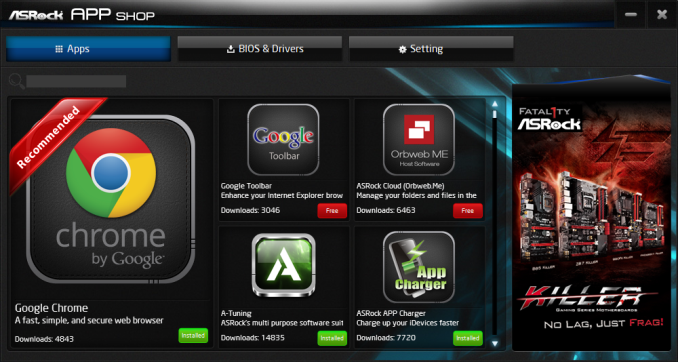
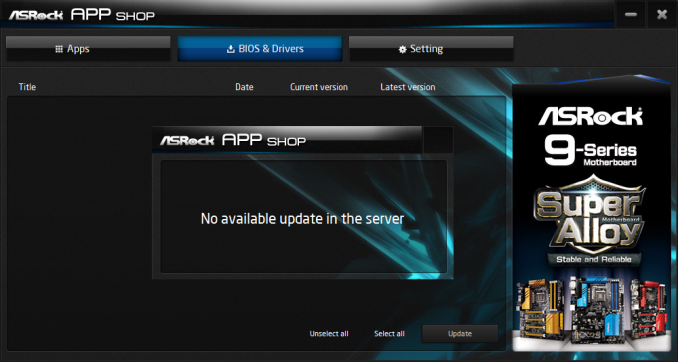
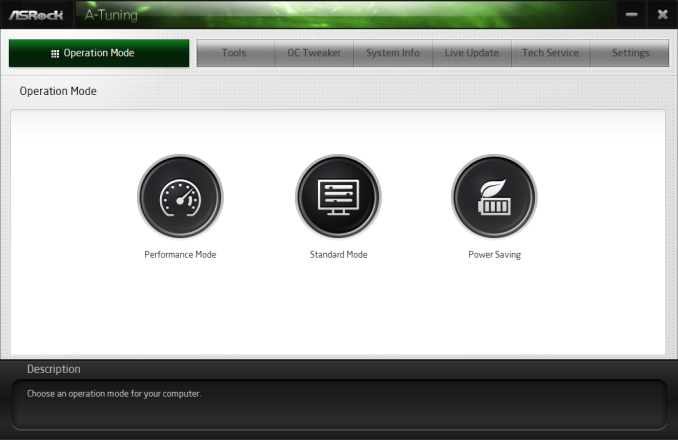
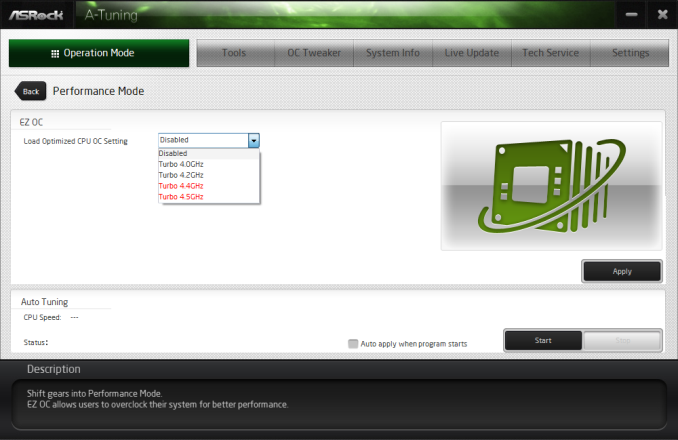
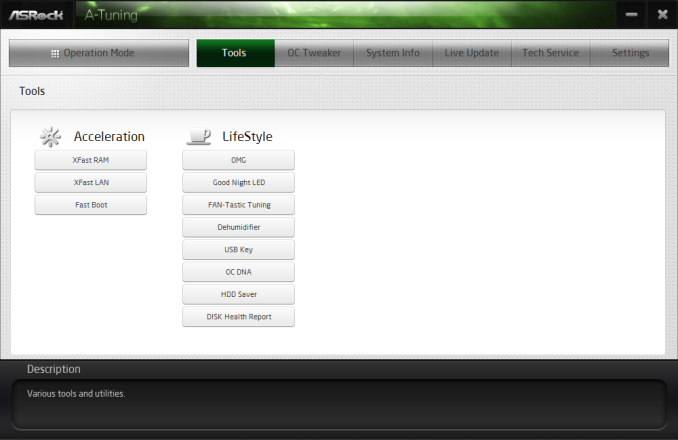
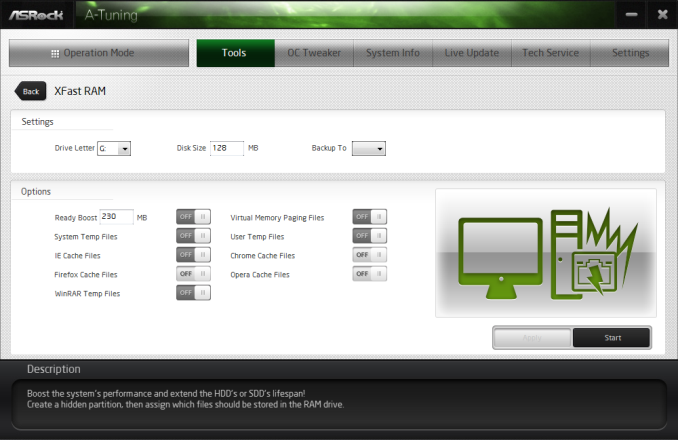
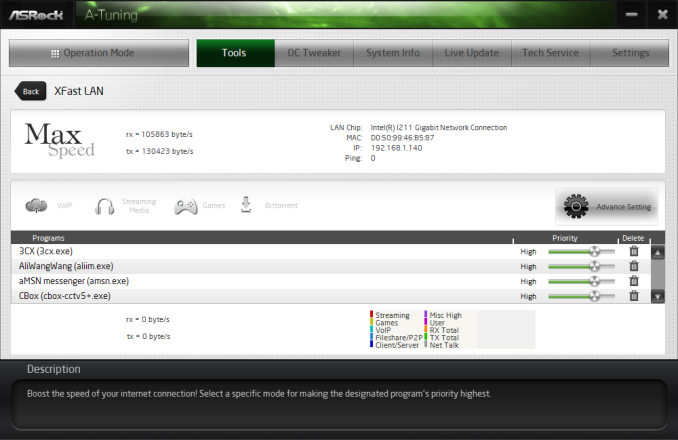
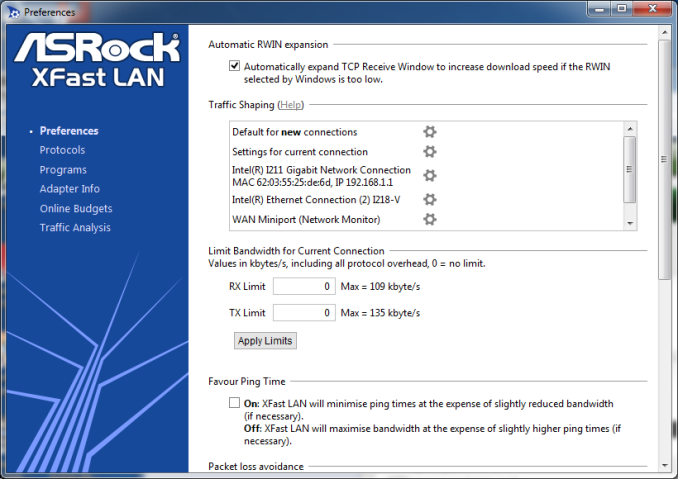
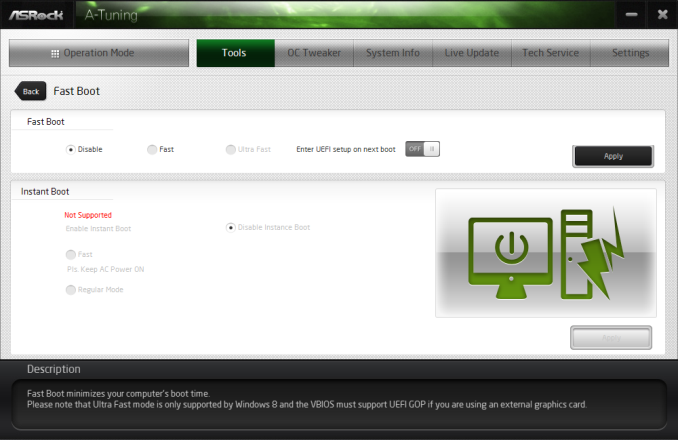
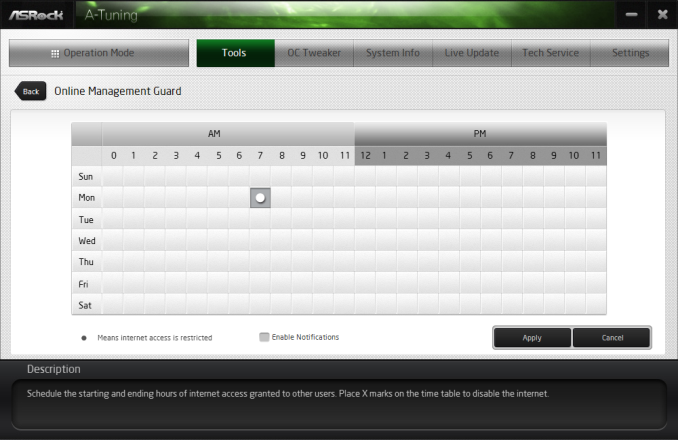
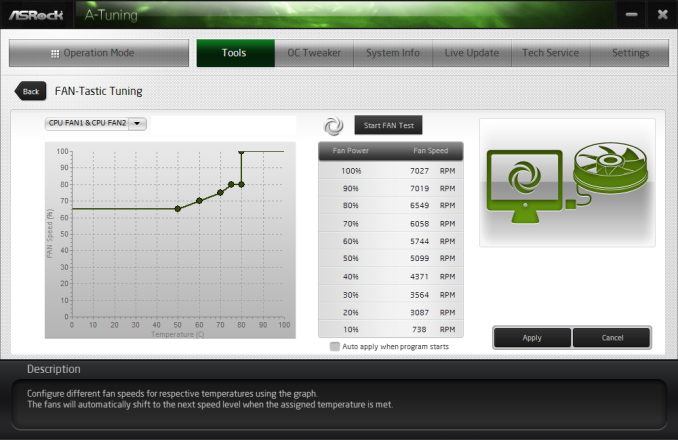
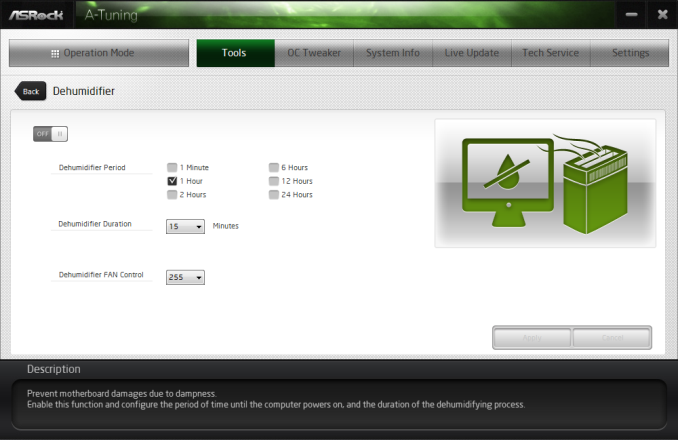
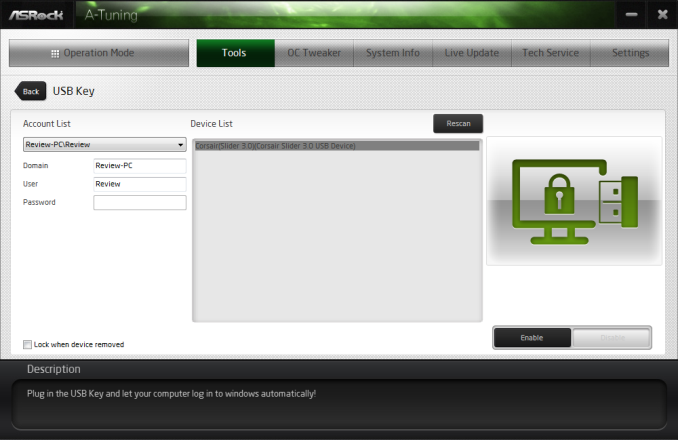
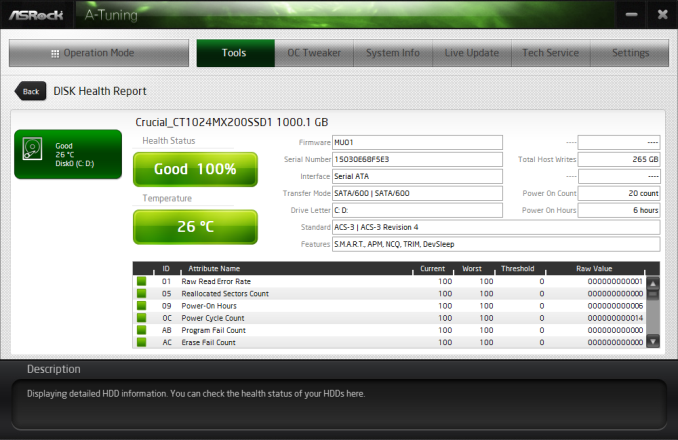
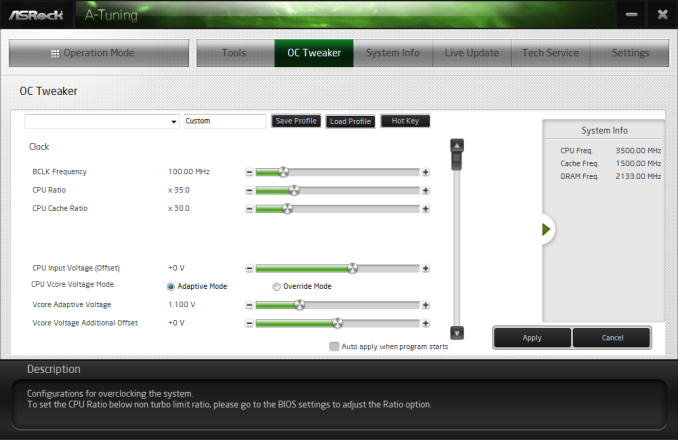
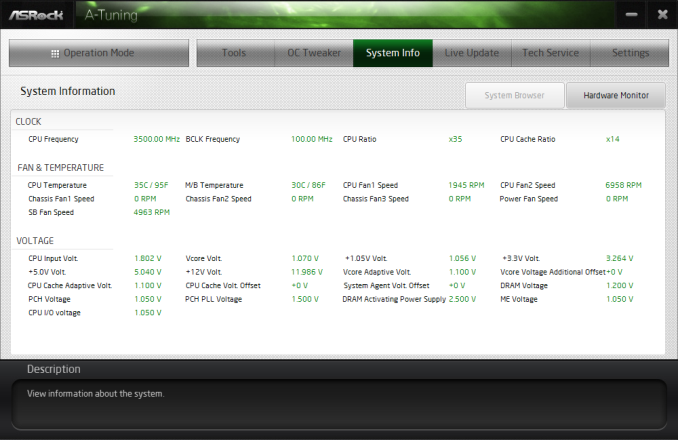

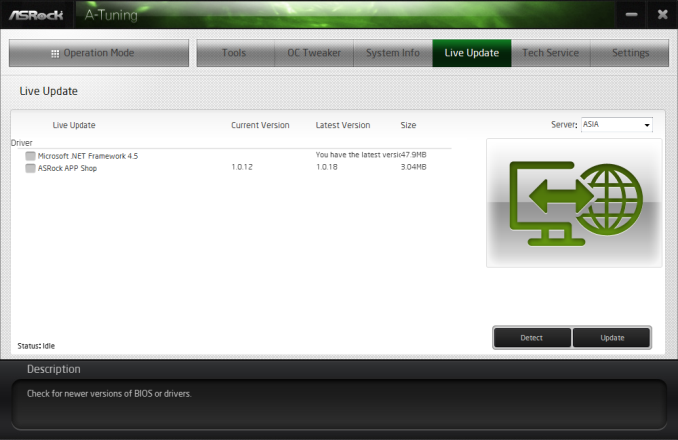














58 Comments
View All Comments
Stylex - Friday, March 13, 2015 - link
with that logic we should still have usb 1.1 or serial ports. All USB3 just makes things easier to plug in, as you don't have go looking for the 'special' ports.wmaciv01 - Wednesday, March 11, 2015 - link
I just built a system with this board to host my ANS-9010's (x4 32GB in an 8 port RAID 0). Still kind of tinkering with it and exploring the BIOS. I installed the 40 lane 6 core Haswell and have 32GB Mushkin RED DDR4 2400 and a Samsun xp941 256GB as the boot drive. Case is an Xigmatek Elysium. Wish I could post some pics/bench stats for you guys.darkfalz - Thursday, March 12, 2015 - link
8 port RAID 0 - I hope nothing critical resides on that drive.dishayu - Thursday, March 12, 2015 - link
I'm not so sure if I would buy a motherboard without USB-C ports today.darkfalz - Thursday, March 12, 2015 - link
18 SATA ports but no onboard RAID-5 or 6 - almost a LOL moment, but I suppose you could do your boot SSD and then run a huge soft raid array...Navvie - Thursday, March 12, 2015 - link
I'd be interested to see ZFS benchmarks, assuming of course the LSI controller still allows the drives to be accessed as JBOD.mpogr - Thursday, March 12, 2015 - link
It doesn't look like the guys here heard about ZFS, otherwise they wouldn't complain about lack of hardware RAID...mpogr - Thursday, March 12, 2015 - link
This board could be interesting for either a bare metal or virtualised ZFS-based storage server. There is no need in hardware RAID for that one, just fast SATA ports, fast CPU and lots of RAM. Having PCIe 3.0 slots is beneficial for Infiniband cards and, without a switch (which for 40Gbit+ IB costs 1000s), you'd need a few of them, so multiple x8 or slots are beneficial. ECC RAM support (with Xeon CPUs) is a must for such a server as well.What's missing? First and foremost, onboard graphics and IPMI! You want to be able to run this sucker headless. Second, what the heck is with the price? Comparable Supermicro boards (e.g. X10SRH-CF, with IPMI!) cost $400. Yes, they don't support multi-GPU graphics or overclocking, but who needs those on a storage server? I think this board completely missed its target audience...
JohnUSA - Friday, March 13, 2015 - link
$630 ? Ouch, no thanks.mapesdhs - Monday, March 16, 2015 - link
Without any cache, the SAS controller is useless. Lack of cache really kills 4K performance,especially with SSDs (I've tested this with a P410 vs. other cards). With cache included, even
just 1GB, 4K performance can be amazing, over 2GB/sec.
Hence, as others have said, better off using a different cheaper board and a separate SAS card
that does have cache and a BBU, including any numerous X79 boards, though if storage is a
focus then something with 10GigE support makes more sense, XEON, ECC (unless one is using
ZFS I guess), in which case one is moving away from consumer X79/X99 anyway.
mpogr makes some interesting points; thing is, there are proper XEON server boards available
for less anyway, put a SAS card on one of those and away you go, no need to worry about any
consumer-related mbd issues. Afterall, if one is going to be using a XEON and ECC then oc'ing
doesn't matter at all.
I was considering an X79 Extreme11 a couple of years ago for a pro system I was building for
someone (they couldn't afford a dual-XEON setup), but the lack of SAS cache meant it was
not worthwhile. Used an ASUS P9X79 WS instead and I'm glad I did.
Ian.