The ASRock X99 Extreme11 Review: Eighteen SATA Ports with Haswell-E
by Ian Cutress on March 11, 2015 8:00 AM EST- Posted in
- Motherboards
- Storage
- ASRock
- X99
- LGA2011-3
Much like the BIOS, the software for a consumer business unit motherboard often surpasses that provided by the professional market for functionality. Perhaps the only element missing that you would find on a server motherboard is one of delocalized control, but this is something I am putting to the motherboard manufacturers that focus on workstation level products. Nevertheless, features such as overclocking, fan controls and RAMDisk software comes as standard with the X99 Extreme11.
ASRock X99 Extreme11 Software
The software package from ASRock has gone through a slow evolution since Z77 into a single interface for all of ASRock’s functionality called A-Tuning. With the overclocking and gaming models the interface is slightly adjusted, but the green tint follows the majority of ASRock’s motherboard range. However the newest element to ASRock’s like is the APP Shop. This is essentially ASRock’s curated version of the Play Store/Microsoft Store, with only software ASRock feels is suited to their motherboard range.
Currently the software is fairly limited to Chrome, ASRock’s own software programs and a few Asian free-to-play titles. While offering this method to obtain software is interesting, it does open up a lot of questions. Will there be to-pay titles? What happens if one element of the store is filled with malware?
The APP Shop also offers a BIOS and Drivers section to update the system, but as of yet we have not had it working properly in our testing.
One suggestion has been that this software will only update the packages it downloads. There is another update tool in A-Tuning.
A-Tuning
The initial interface revolves around overclocking, giving the following three modes for automatic frequency adjustments:
Power Saving puts the CPU into a low power mode (1.2 GHz on the 5960X) and requires the system have full CPU load before slowly ramping up the speed over the next 6-10 seconds. This keeps power consumption down, but perhaps decreases the responsiveness of the system by not having that initial high single core frequency. Standard mode is the default setting, and Performance mode puts the CPU into high frequency mode for any loading. Performance Mode also opens up the Advanced menu:
Here we have a list of Optimized CPU OC Settings similar to the BIOS and an auto tuning section. There is no list of auto tuning options similar to ASUS, for adjusting the stress tests or the optimum CPU temperature, although I would imagine that all the manufacturers might move in that direction at some point in the future.
The tools menu has a lot of space for ASRock to add in future features, but currently houses the ones they do have. XFast RAM allows the system to partition some of the RAM into a RAMDisk while also providing some RAMCache options:
XFast LAN is a customized interface for cFos, allowing users to prioritize certain applications over others:
Personally I find this interface extremely cumbersome, especially if there are a lot of applications to deal with. ASRock could design something with less white space and a more efficient amalgamation of the A-Tuning visual dimensions to make the process a lot easier. There is access to cFos directly with the Advance Setting button:
The software works with all the network ports on board.
Fast Boot enables options relating to UEFI quick booting by disabling certain options until the OS is loaded:
The Online Management Guard (OMG [!]) has been around for several generations of ASRock motherboards now, and offers the user the ability to disable the networking ports during certain times of the day.
ASRock’s Fan software in the software now mirrors that in the BIOS, giving a better sense for the user in what to adjust:
The FAN Test will detect the RPM for a given fan power, although the graph on the left is misnamed – what ASRock calls ‘FAN Speed (%)’ is actually deceptive because it means ‘Fan Power’ and the user has to do the mathematics in their head to adjust based on the table in the middle. If ASRock was on the ball, they would do the conversion in software and adjust the graph to read ‘Fan Speed (RPM)’ and adjust the axis appropriately from lowest Fan Speed to highest Fan Speed. Note that the high fan speeds above are actually the speeds from my liquid cooling pump.
The Dehumidifier tool in the software is identical to that in the BIOS, allowing the system to enable the fans after the system has been shut off in order to equalize the air temperature inside and outside the case. This has benefits in humid environments where the moisture in the air may condense inside the case during a cool night after a hot day.
The USB Key tool allows users to assign a particular USB drive with login data for particular Windows users. This means that users need not remember a particular long password to log in, and only specified users are allowed to log in. Though lose the USB drive and lose the ability to log in.
One of the newer tools in ASRock’s list is the DISK Health Report. This gives the critical information on the drives attached to the system, allowing SSD users to see the life of their drive. This drive is very new for my motherboard test beds, as represented by only a few hours in actual operation.
The next tab along the top is the OC Tweaker, featuring the more critical options from the BIOS for manual overclocking along with some options to save overclock profiles. The way this is shown in ASRock’s software is quite user-unfriendly, and I would suggest that the next iteration of the software gives an experienced user an easier way to adjust frequencies and voltages without dealing with sliding bars and scrolling.
The System Info tab gives the hardware monitor page by default, giving information about the frequencies, fan speeds and voltages in the system. Most other manufacturers have a way of recording this data, or seeing it plotted on a graph while running a stress test, but ASRock is behind on this front at this time.
The Hardware Monitor section of System Info is identical to that in the BIOS, showing where hardware is installed with a mouse over giving basic details. This is handy for investigating which memory stick, USB or PCIe device is not being detected.
The Live Update tab is, by comparison to MSI, limited. Although I knew there were updates to the platform when I run this software, it failed to find the updated drivers. There has been a mini-update since the first implementation - it also does now mentions how big each download is. If a user is on a limited or slow bandwidth package having to download 300MB of audio or graphics drivers can be detrimental, so having this information is vital.


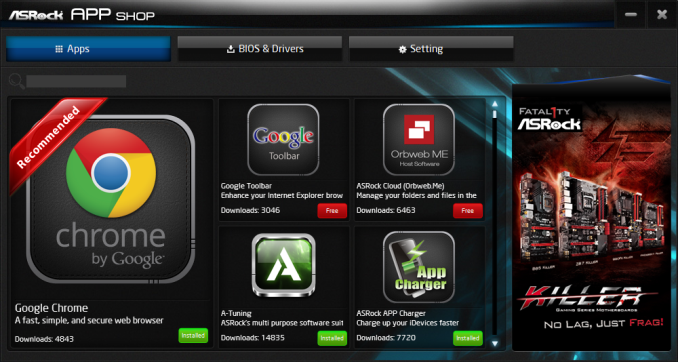
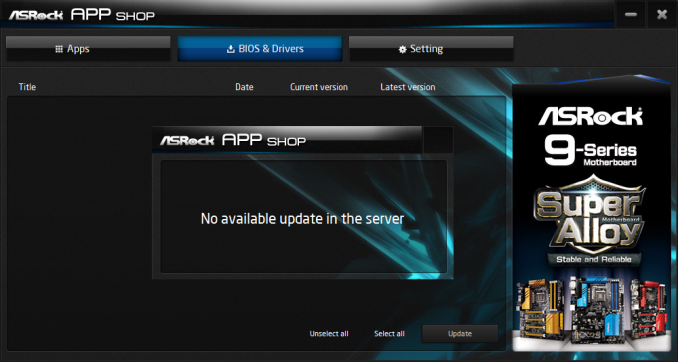
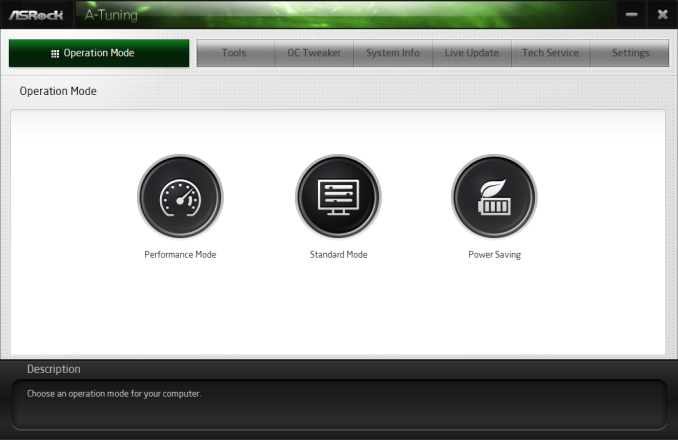
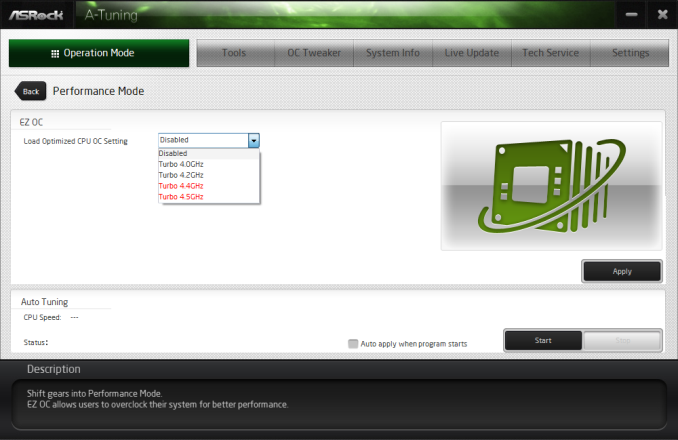
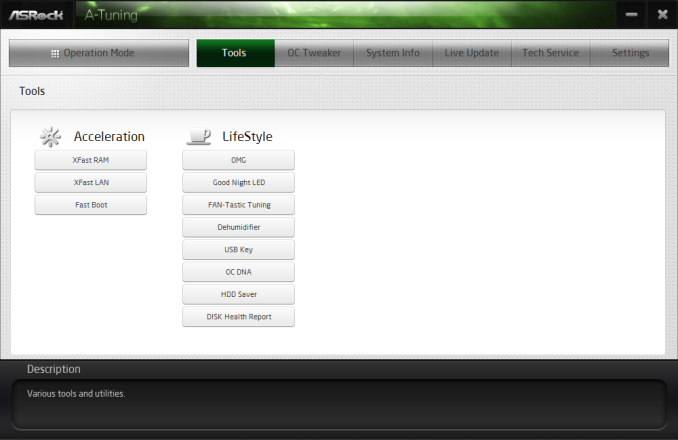
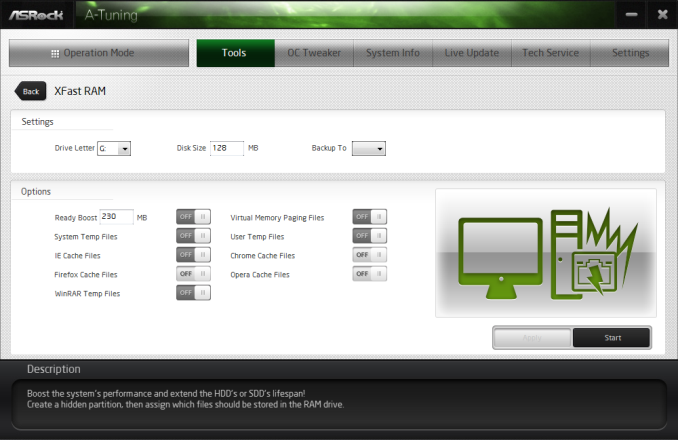
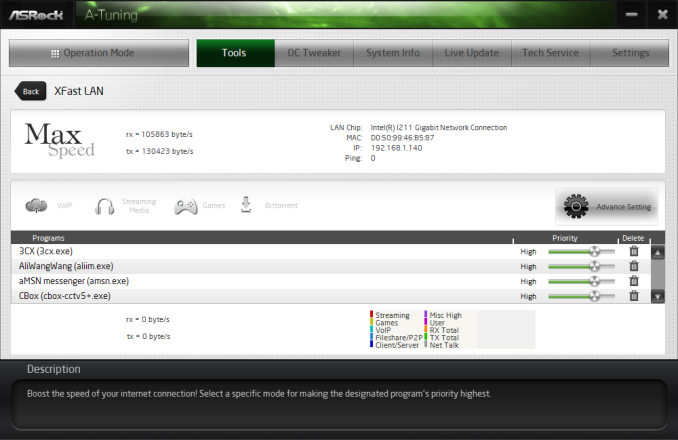
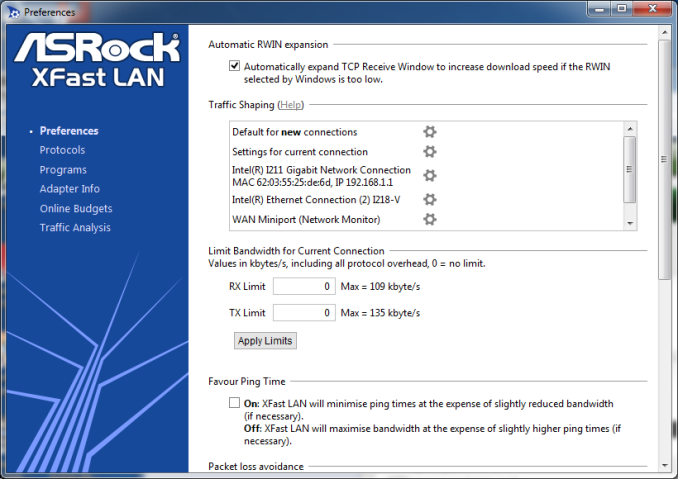
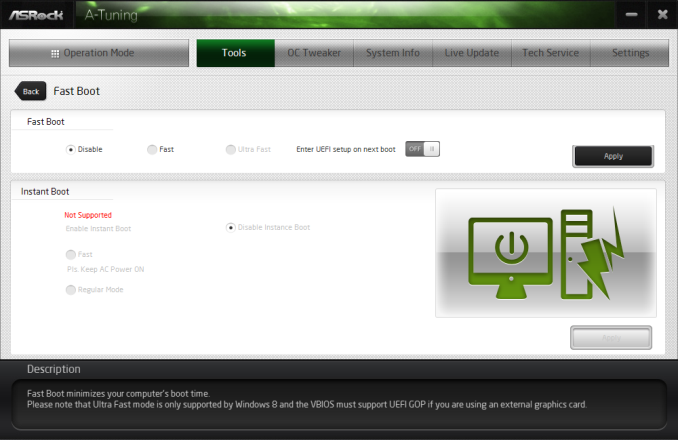
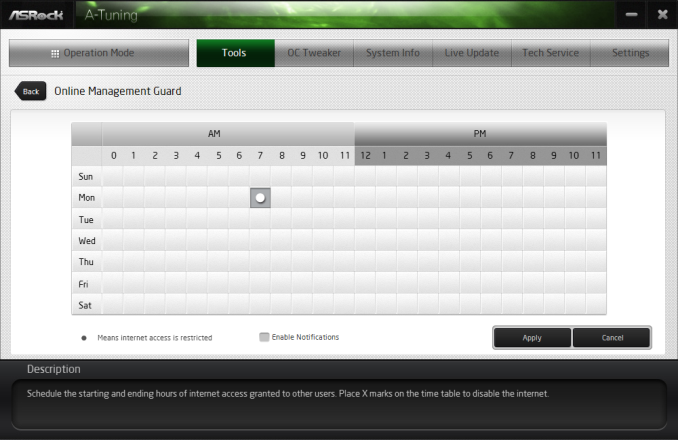
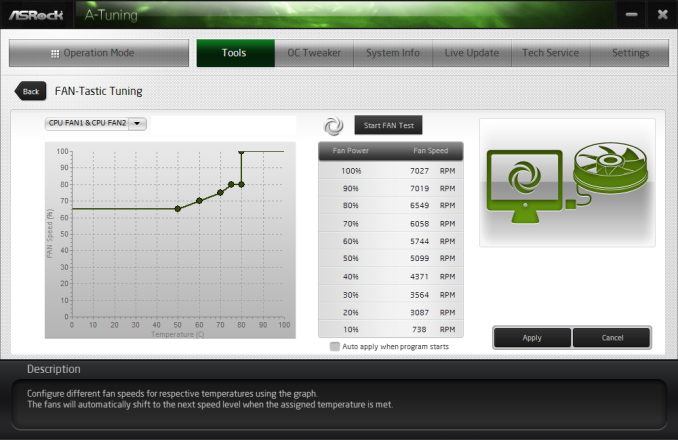
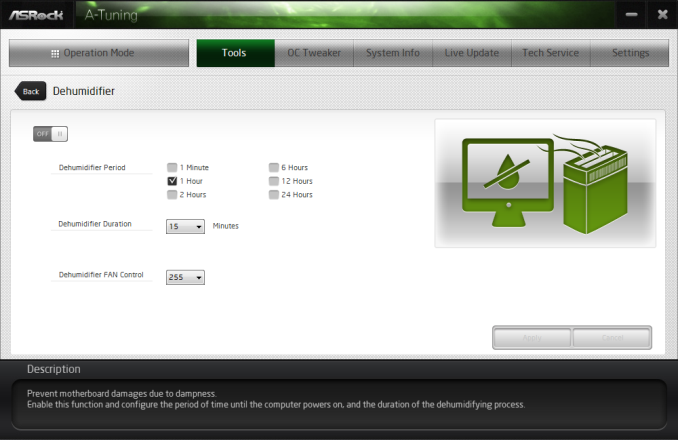
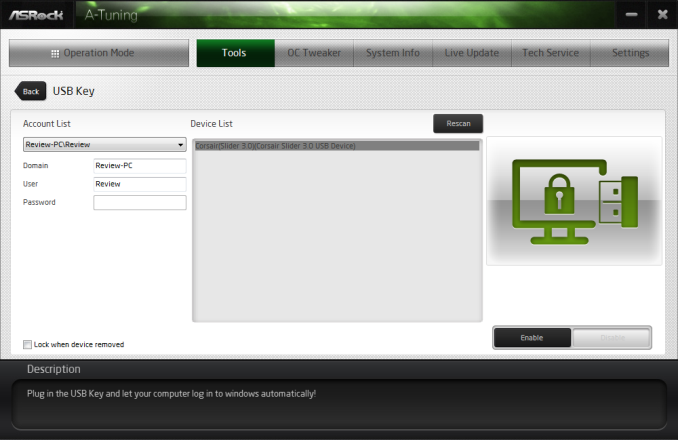
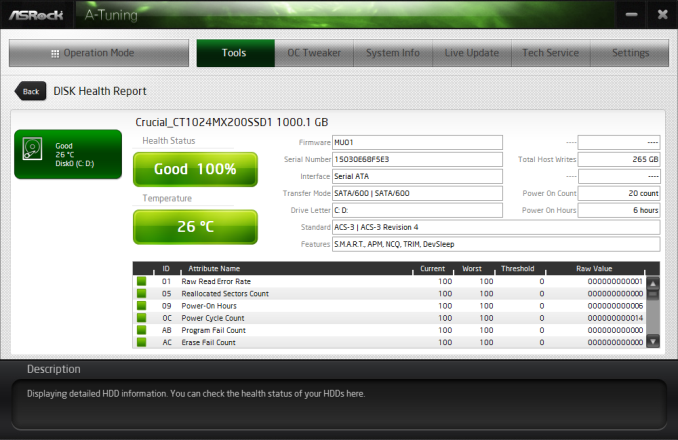
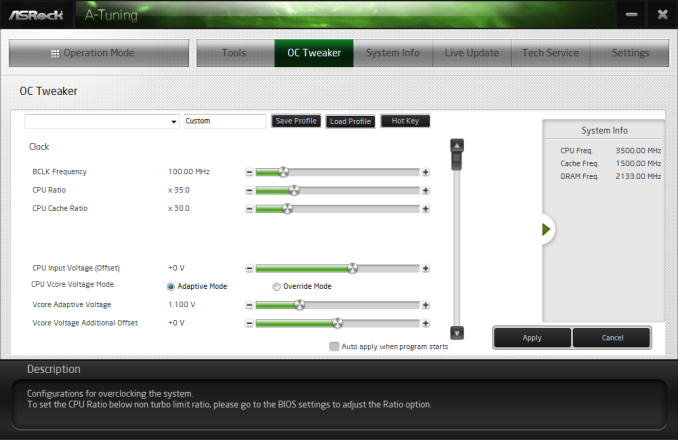
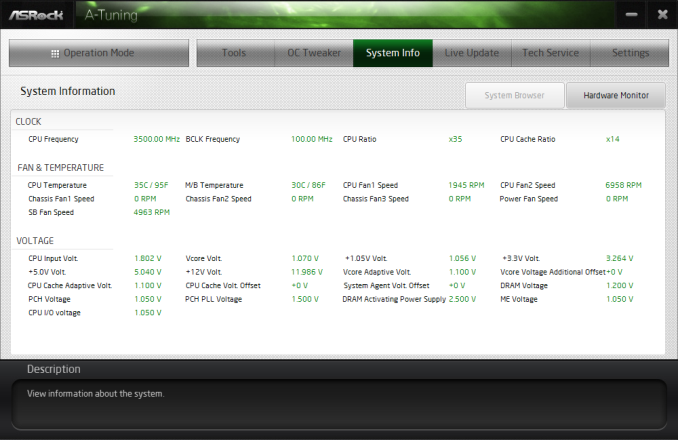

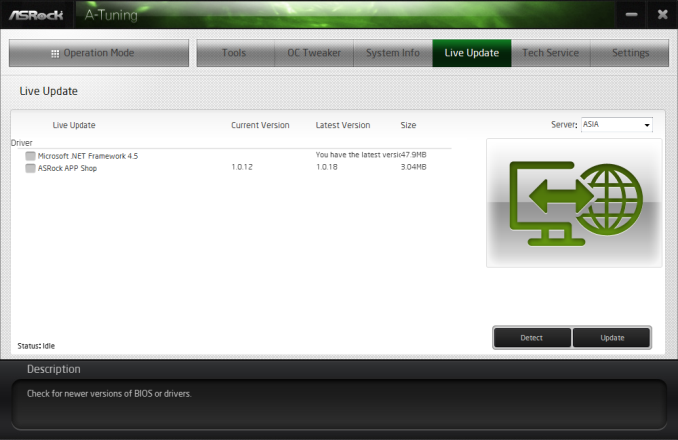














58 Comments
View All Comments
wyewye - Friday, March 13, 2015 - link
"this system is just a confused jumble of parts slapped together"This is the best conclusion for this mobo.
I think they hope marketing/sales guys will be able to bamboozle dummies to sell this as a 18 port raid server mobo. Anyone who spends 600$ on a high-end mobo without reading a review, deserves whats coming to them.
swaaye - Wednesday, March 11, 2015 - link
That chipset fan is cheesy. They most definitely could have come up with a better cooling solution.Hairs_ - Wednesday, March 11, 2015 - link
As pointed out above, this board doesn't answer a single question any user is asking, and it doesn't fulfill any logical useage case.I'm struggling to see why it was reviewed other than the possible reason "reviewer only wants to review weird expensive stuff". Getting in a board whose supposed only reason to exist is the number of storage ports, then not yet the storage, and say " in sure it's the same as the one I reviewed a few years ago " is... Troubling. What was the point of getting it in for review at all??
ClockHound - Wednesday, March 11, 2015 - link
What's the point?It's the new Anandtech, where the point is clicks! Catchy headlines with dubious content, it's how Purch is improving a once great review site. Thanks, Purch!
ap90033 - Friday, March 13, 2015 - link
I think you may be on to something! Sad to see..Stylex - Wednesday, March 11, 2015 - link
I don't understand how motherboards still have usb2 ports. Did it seriously take this long for it to transition from usb1.1 to usb2?DanNeely - Wednesday, March 11, 2015 - link
At the USB1.1-2.0 transition time, Intel chipsets had at most 6 ports; and since the new standard didn't need any more IO pins so they could cut over all at once. Not needing any more IO pins is important because it's been the the limiting factor for chipset cost for a number of years; with the die size being determined by the number of output pins added.The bottleneck for USB3 has been the chipsets. Pre-IVB they had no USB3. IVB added support for 4 ports, haswell bumped it to 6, the 9x series chipsets that were supported to launch with broadwell were essentially unchanged from the previous model. As a result, mobo makers who wanted to add more USB3 have had to spend extra money on 3rd party chips to do so. Initially it was on USB3 controllers which generally ate a PCIe lane for every pair of ports added. More recent designs are using 4 port USB hub chips; which give better bang for the buck but still drive prices up.
When skylake launches later this year, the situation should improve; its higher end versions will offer up to 10 ports. That might be enough ports to make all USB3 configurations possible in the mid range without either using a very small total number of ports or driving the board price up with extra controller chips. High end boards will probably still have some ports attached to a controller though, because Intel's expanding it's use of flexible IO ports and native USB3 will be competing with PCIe storage for IO pins. In both cases though, I suspect a number of boards will also expose the 4 remaining 2.0 ports; probably 1 internal header and 2 external ports. That won't be just a case of 'gotta use them all'; older OSes (eg win7) without native support for USB3 are easier to install if you've got a few 2.0 ports available; and there will be residual demand for 2.0 headers from people with older cases or internal card readers.
The situation is similar with AMD chipsets. But due to their being only able to compete in the value segment of the market, they're behind Intel; topping out at 4 native USB3 ports.
Stylex - Friday, March 13, 2015 - link
Ah, the pin count makes a lot of sense, thanks for that insight!But still, how much more could it possibly drive up the price to use a third party controller, $5-10? I'd pay that for all usb3, especially on a board like this one.
DanNeely - Sunday, March 15, 2015 - link
Estimates I've seen over the last few years put a 2 port USB3-PCIe controller as adding $10 to the retail price of a board; a 4 port USB3 hub chip added $5. The caveats are that hubs only add ports not total bandwidth; which is fine if you're only interested in being able to plug a USB3 device into any port but use sufficiently few of them that sticking multiple high speed devices on the same hub isn't a problem. Controllers don't have that problem; but do need PCIe lanes. Those tend to be in short supply on intels 8x/9x chipsets. Using a 4-8 lane PLX on the chipset relieves that pressure somewhat but is another $10 or $20 to the board price. The situation there will be better for skylake due to the 100 series chipets having 28 high speed IO lanes instead of only 18; but that's partially counter balanced by m2/SataExpress connections needing several lanes each.The lack of native 3.1 support means that the next generation of mobos will probably go the controller route; not hubs to bump up the port count. With Intel rarely doing any major updates on the Tock versions of the chipset, it will probably be at least 2017 before external USB3 controllers mostly go way.
darkfalz - Thursday, March 12, 2015 - link
You have a keyboard, mouse or gamepad that requires 100 MB/sec bandwidth, do you?