The ASRock X99 Extreme11 Review: Eighteen SATA Ports with Haswell-E
by Ian Cutress on March 11, 2015 8:00 AM EST- Posted in
- Motherboards
- Storage
- ASRock
- X99
- LGA2011-3
Much like the BIOS, the software for a consumer business unit motherboard often surpasses that provided by the professional market for functionality. Perhaps the only element missing that you would find on a server motherboard is one of delocalized control, but this is something I am putting to the motherboard manufacturers that focus on workstation level products. Nevertheless, features such as overclocking, fan controls and RAMDisk software comes as standard with the X99 Extreme11.
ASRock X99 Extreme11 Software
The software package from ASRock has gone through a slow evolution since Z77 into a single interface for all of ASRock’s functionality called A-Tuning. With the overclocking and gaming models the interface is slightly adjusted, but the green tint follows the majority of ASRock’s motherboard range. However the newest element to ASRock’s like is the APP Shop. This is essentially ASRock’s curated version of the Play Store/Microsoft Store, with only software ASRock feels is suited to their motherboard range.
Currently the software is fairly limited to Chrome, ASRock’s own software programs and a few Asian free-to-play titles. While offering this method to obtain software is interesting, it does open up a lot of questions. Will there be to-pay titles? What happens if one element of the store is filled with malware?
The APP Shop also offers a BIOS and Drivers section to update the system, but as of yet we have not had it working properly in our testing.
One suggestion has been that this software will only update the packages it downloads. There is another update tool in A-Tuning.
A-Tuning
The initial interface revolves around overclocking, giving the following three modes for automatic frequency adjustments:
Power Saving puts the CPU into a low power mode (1.2 GHz on the 5960X) and requires the system have full CPU load before slowly ramping up the speed over the next 6-10 seconds. This keeps power consumption down, but perhaps decreases the responsiveness of the system by not having that initial high single core frequency. Standard mode is the default setting, and Performance mode puts the CPU into high frequency mode for any loading. Performance Mode also opens up the Advanced menu:
Here we have a list of Optimized CPU OC Settings similar to the BIOS and an auto tuning section. There is no list of auto tuning options similar to ASUS, for adjusting the stress tests or the optimum CPU temperature, although I would imagine that all the manufacturers might move in that direction at some point in the future.
The tools menu has a lot of space for ASRock to add in future features, but currently houses the ones they do have. XFast RAM allows the system to partition some of the RAM into a RAMDisk while also providing some RAMCache options:
XFast LAN is a customized interface for cFos, allowing users to prioritize certain applications over others:
Personally I find this interface extremely cumbersome, especially if there are a lot of applications to deal with. ASRock could design something with less white space and a more efficient amalgamation of the A-Tuning visual dimensions to make the process a lot easier. There is access to cFos directly with the Advance Setting button:
The software works with all the network ports on board.
Fast Boot enables options relating to UEFI quick booting by disabling certain options until the OS is loaded:
The Online Management Guard (OMG [!]) has been around for several generations of ASRock motherboards now, and offers the user the ability to disable the networking ports during certain times of the day.
ASRock’s Fan software in the software now mirrors that in the BIOS, giving a better sense for the user in what to adjust:
The FAN Test will detect the RPM for a given fan power, although the graph on the left is misnamed – what ASRock calls ‘FAN Speed (%)’ is actually deceptive because it means ‘Fan Power’ and the user has to do the mathematics in their head to adjust based on the table in the middle. If ASRock was on the ball, they would do the conversion in software and adjust the graph to read ‘Fan Speed (RPM)’ and adjust the axis appropriately from lowest Fan Speed to highest Fan Speed. Note that the high fan speeds above are actually the speeds from my liquid cooling pump.
The Dehumidifier tool in the software is identical to that in the BIOS, allowing the system to enable the fans after the system has been shut off in order to equalize the air temperature inside and outside the case. This has benefits in humid environments where the moisture in the air may condense inside the case during a cool night after a hot day.
The USB Key tool allows users to assign a particular USB drive with login data for particular Windows users. This means that users need not remember a particular long password to log in, and only specified users are allowed to log in. Though lose the USB drive and lose the ability to log in.
One of the newer tools in ASRock’s list is the DISK Health Report. This gives the critical information on the drives attached to the system, allowing SSD users to see the life of their drive. This drive is very new for my motherboard test beds, as represented by only a few hours in actual operation.
The next tab along the top is the OC Tweaker, featuring the more critical options from the BIOS for manual overclocking along with some options to save overclock profiles. The way this is shown in ASRock’s software is quite user-unfriendly, and I would suggest that the next iteration of the software gives an experienced user an easier way to adjust frequencies and voltages without dealing with sliding bars and scrolling.
The System Info tab gives the hardware monitor page by default, giving information about the frequencies, fan speeds and voltages in the system. Most other manufacturers have a way of recording this data, or seeing it plotted on a graph while running a stress test, but ASRock is behind on this front at this time.
The Hardware Monitor section of System Info is identical to that in the BIOS, showing where hardware is installed with a mouse over giving basic details. This is handy for investigating which memory stick, USB or PCIe device is not being detected.
The Live Update tab is, by comparison to MSI, limited. Although I knew there were updates to the platform when I run this software, it failed to find the updated drivers. There has been a mini-update since the first implementation - it also does now mentions how big each download is. If a user is on a limited or slow bandwidth package having to download 300MB of audio or graphics drivers can be detrimental, so having this information is vital.


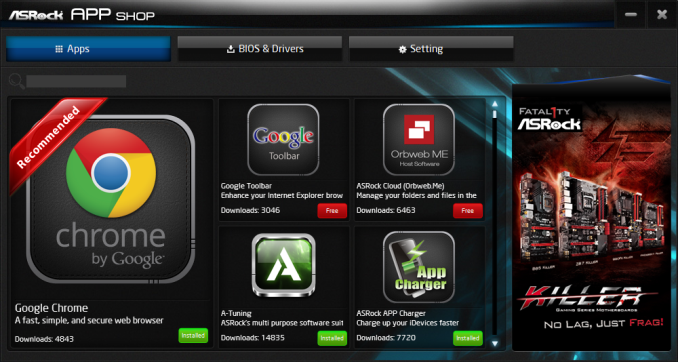
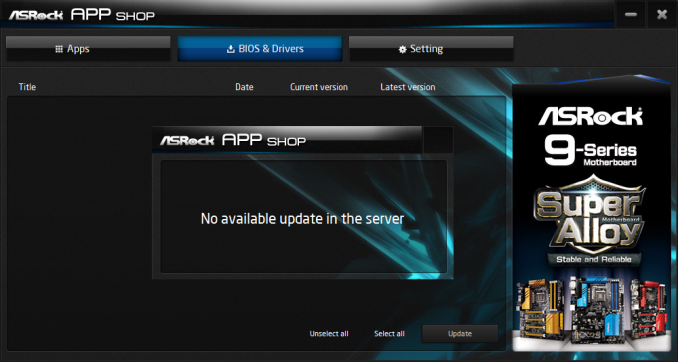
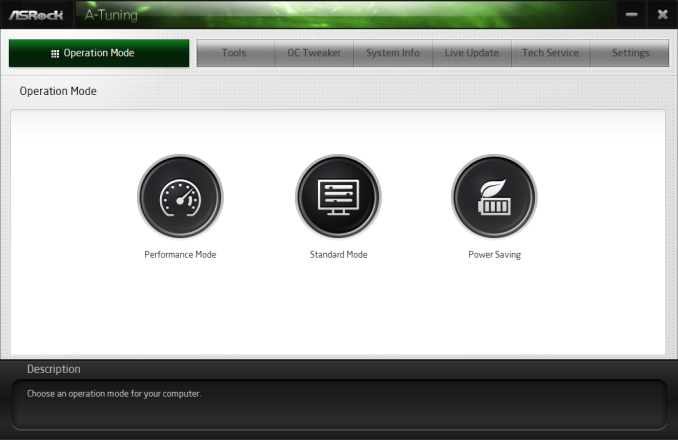
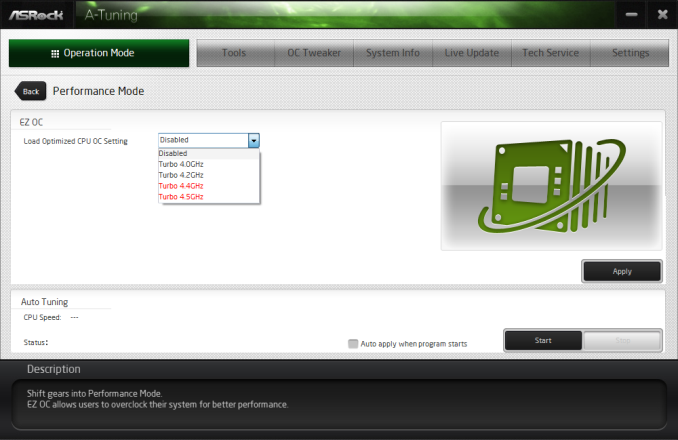
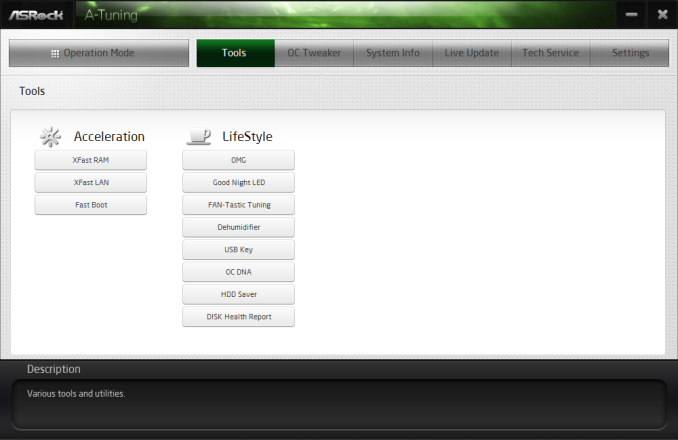
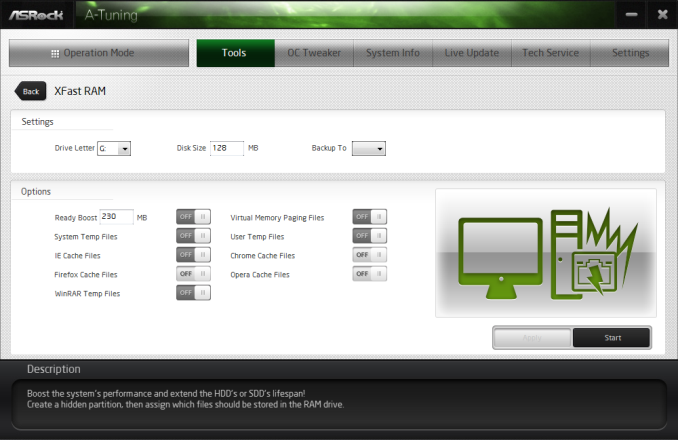
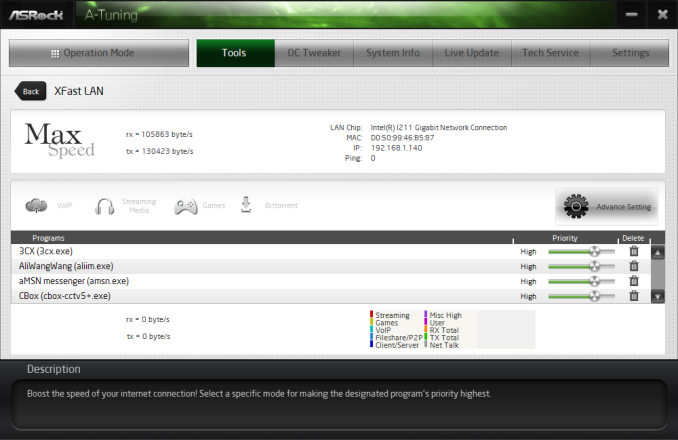
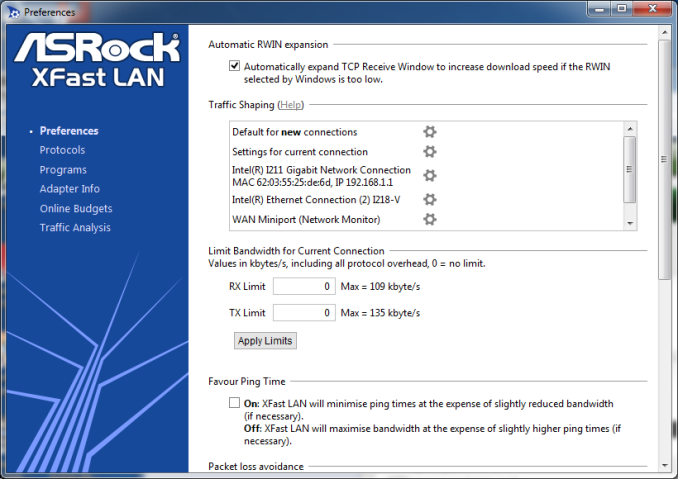
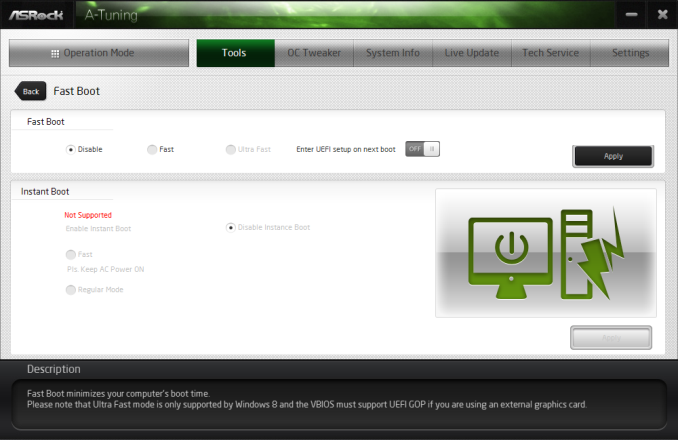
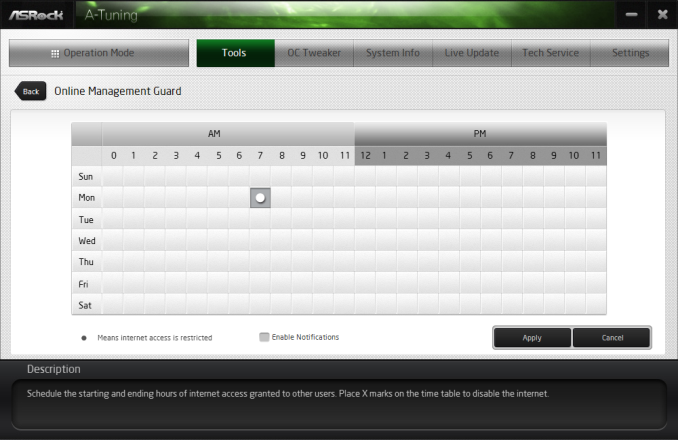
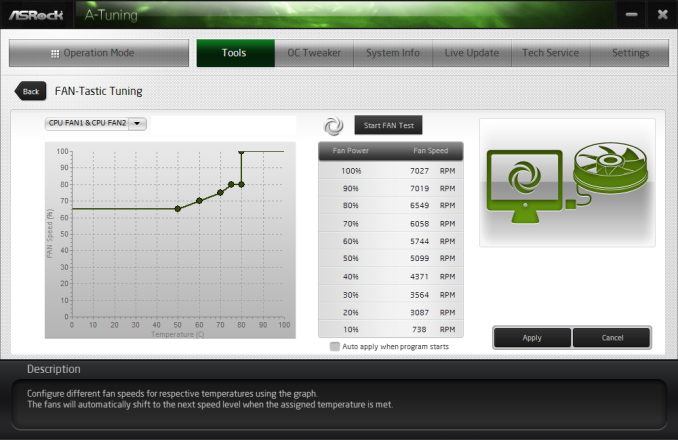
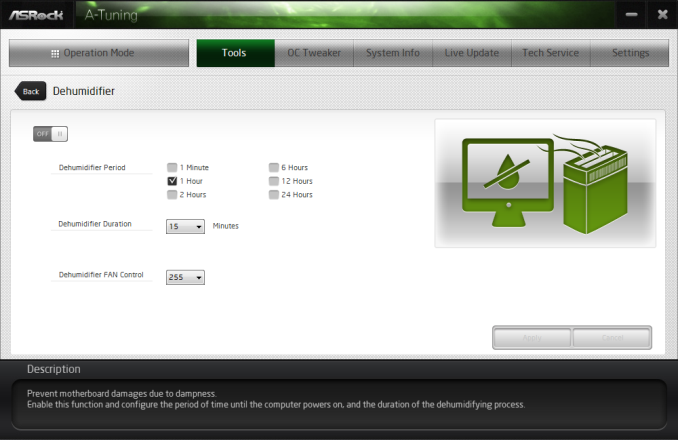
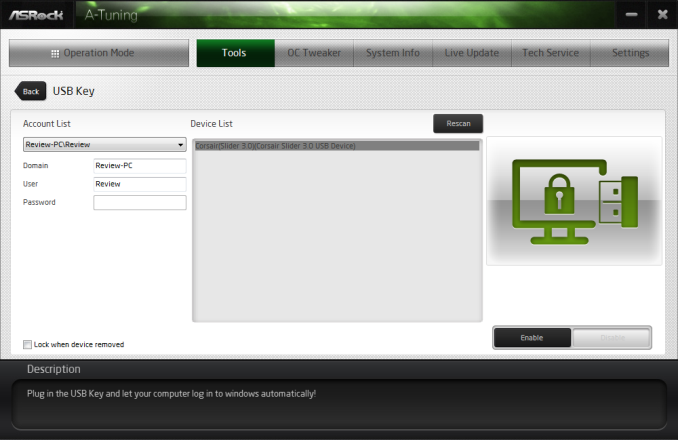
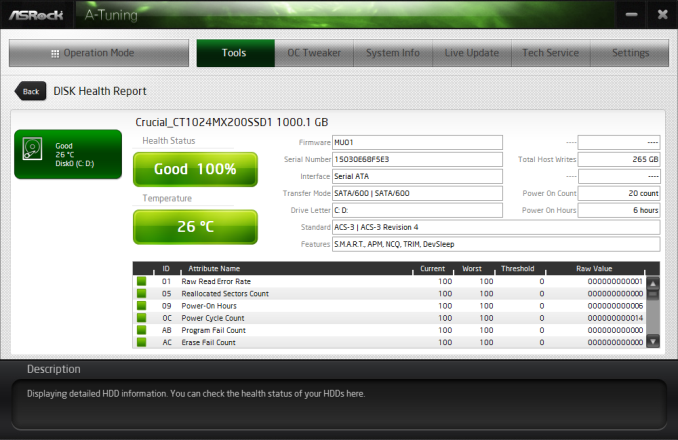
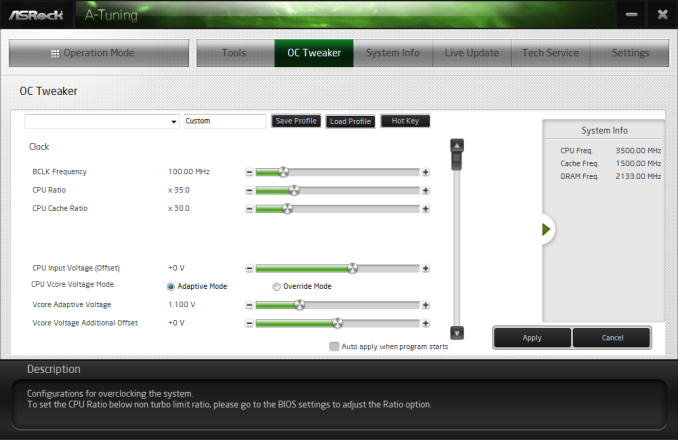
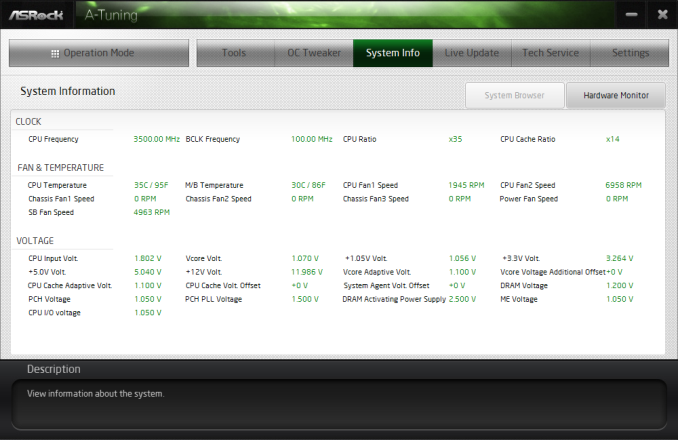

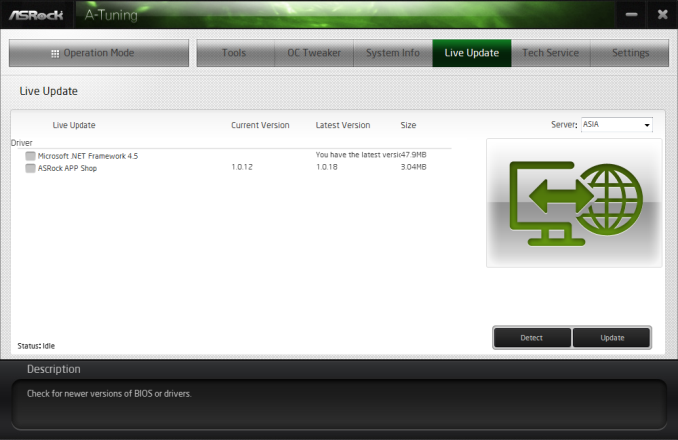














58 Comments
View All Comments
Vorl - Wednesday, March 11, 2015 - link
ahh, like I said, I might have missed something. Thanks!I was just looking at the haswell family and know it does support IGP. I didn't know that 2011/-E doesn't
yuhong - Saturday, March 14, 2015 - link
Yea, servers are where 2D graphics on a separate chip on the motherboard is still common.Kevin G - Wednesday, March 11, 2015 - link
Native PCIe SSDs or 10G Ethernet controllers would make good use of the PCIe slots.A PCIe slot will be necessary for graphics, at lest during first time setup. Socket 2011-3 chips don't have integrated graphics so it is necessary. (It is possible to setup everything headless but you'll be glad you have a GPU if anything goes wrong.)
As for why use the LSI controller, it is a decent HBA for software RAID like those used under ZFS. For FreeNAS/NAS4Free users, the numerous number of ports enables some rather larger arrays or features like hot sparing or SSD caching.
Vorl - Wednesday, March 11, 2015 - link
for 10G Ethernet controllers/Fiber HBAs you only need (need is such a strong word too, considering 10g ethernet, and 8gb fiber only need 3 and 2 lanes respectively for PCIe 2.0.) 8x slots. for super fast PCIe storage like SSDs you only need 4x slots which is still 2GB/s for PCIe 2.0 They would have been better served adding more PCIe 8x slots, but then again, what would be the point of 18 SATA slots if you were going to add storage controllers in the PCIe 16x slots?The 4x16 PCIE x16 slots makes me think compute server, but that doesn't mesh with 18 SATA ports. If the database engines were able to use graphics cards now (which I know is being worked on) this system might make more sense.
It still makes me think they just tried to slap a bunch of stuff together without any real thought about what the system would really be used for. I am all for goign fishing and seeing what people would use a board like this for, except that the $600 price tag put's it out of anyone but the most specialized use cases.
As for the LSI controller, like someone mentioned above, you can get a cheaper board with 8x sata PCIe cards to give you the same number of ports. More ports even since most boards these days come with 6x sata 6Gbs connections The 1mb of cache is so silly for the LSI chip that it's laughable.
The 128mb of cache for the RAID controller is a little better, but again, with just 6 RAID ports, what's the point?
The whole board is just a mess of confusion.
3DoubleD - Wednesday, March 11, 2015 - link
Similar to my thinking in my post above.If you are going for a software RAID setup with a ludicrous number of SATA ports, you can get a Z97 board with 3 full PCIe slots (x8,x8,x4) with 8 SATA ports. With three supermicro cards (two 8x SATAIII and one 8x SATAII because of the x4 PCIe slot) you would have 32 SATA ports and it would cost you $650. The software raid I use "only" accepts up to 25 drives, so that last card is only necessary if you need that 1 extra drive, so for $500 you could run a 24 drive array with a M.2 or SATA Express SSD for a cache/system drive. And as you pointed out, since it is Z97, it would have on board video.
Basically, given the price of these non-RAID add-in SATA cards, I'd say that any manufacturer making a marketing play on SATA ports needs to keep the cost of each additional SATA port to <$20/port over the price of a board with similar PCIe slot configurations.
As you said, if this board had 18 SATA ports that could support hardware RAID, then it would be worth the additional price tag. This is probably not possible though since 10 SATA ports are from the chipset and the rest from an additional controller. For massive hardware RAID setups your better off getting a PCIe 2.0 x16 card (for 16 SATAIII drives) or a PCIe 3.0 x16 card (if such a thing even exists, it could theoretically handle 32 SATAIII drives). I'm sure such large hardware RAID arrays become overwhelming for the controller and would cost a fortune.
Anyway, this must be some niche prosumer application that requires ludicrous amounts of non-RAID storage and 4 co-processor slots. I can't imagine what it is though.
Runiteshark - Wednesday, March 11, 2015 - link
No clue why they didn't do a LSI 3108 and have the port for the add on BBU and cache unit like Supermicro does on some of their boards. Also not sure why these companies can't put 10g copper connectors at minimum on these boards. Again, supermicro does it without issue.DanNeely - Wednesday, March 11, 2015 - link
There're people who think combining their gaming godbox and blueray rip mega storage box into a single computer is a good idea. They're the potential market for a monstrosity like this.You know what they say, "A fool and his money will probably make someone else rich."
Murloc - Wednesday, March 11, 2015 - link
I guess this is aimed at the rather unlikely situation of someone wanting both storage and computation/gaming in the same place.You know, there are people out there who just want the best and don't care about wasting money on features they don't need.
Zak - Thursday, March 12, 2015 - link
I agree. For reasons Vorl mentioned this is a pointless board. I can't imagine a target market for this. My first reaction was also, wow, beastly storage server. But then yeah, different controllers. What is the point?eanazag - Thursday, March 12, 2015 - link
It is not a server board. Haswell-E desktop board. I have no use for that many SATA ports but someone might.2 x DVD or BD drives
2 x SSDs on RAID 1 for boot
Use Windows to mirror the two below RAID 0 volumes.
7 x SSDs in RAID 0
7 x SSDs in RAID 0
The mirrored RAID 0 volumes could get you about 3-6 GBps transfer rates on reads from a 400 MBps SSD in sequential read. Maybe a little less in write speeds. All done with mediocre SSDs.
This machine would cost over $2000.