Intel Z87 Motherboard Review with Haswell: Gigabyte, MSI, ASRock and ASUS
by Ian Cutress on June 27, 2013 8:00 AM EST- Posted in
- Motherboards
- Intel
- MSI
- Gigabyte
- ASRock
- Asus
- Haswell
- Z87
- Shark Bay
- Lynx Point
ASRock Z87 Extreme6/AC In The Box
As we are moving up into the $220 bracket with the Z87 Extreme6/AC, the package as a whole has to be a step above that of the $170 models. Not only in features, this means the box as well. For the ASRock motherboard, we get the following:
Driver CD
User Guide
Rear IO Panel
Front USB 3.0 Panel with SSD Holder
Rear Bracket for USB 3.0 Panel
802.11ac WiFi Antenna
Six SATA Cables
Rigid SLI Bridge

The addition of the USB 3.0 Front panel is always a plus – as we get three USB 3.0 headers onboard it makes sense to add in that front panel. The WiFi antenna is a new design although it essentially requires it to be suspended from somewhere to get best coverage. This is in comparison to the ASUS solutions in the past which are magnetic. The ASRock design does feel better than the last generation, but there is still room for improvement.
ASRock Z87 Extreme6/AC Overclocking
Experience with ASRock Z87 Extreme6/AC
On our last ASRock review, of the Z77 OC Formula, we had great fun playing around with all the overclock settings on what was an overclock-oriented motherboard. Due to the success of the OC Formula, ASRock are pushing some of the features down into the channel motherboards, especially when it comes to BIOS and automatic overclock options. In the OS, we get Performance Mode, Power Saving Mode and Auto Tuning, with the Power Saving mode being rather neat in exchange for some initial processing latency. The BIOS has some more typical options ranging from 4.0 GHz to 4.8 GHz in 200 MHz increments.
For manual adjustments, while ASRock’s software options have an upgrade to something more friendly, I am more a fan of their BIOS controls which are neatly laid out and easy to understand, with explanations on what each setting does. In terms of performance, we were unable to push the ASRock far because our engineering sample board had issues with the heatsinks. We have a retail sample in house, but have not had time to run the tests yet! We will update this page when we do so, but up until the point where the heatsink became an issue, the ASRock felt good rising up the MHz.
The only downside in our overclock testing was the lack of any form of reliable voltage monitoring tool. ASRock’s own software is configured incorrectly to report the VRIN voltage rather than VCore where it says ‘VCore Voltage:’, and other tools were stuck showing the stock voltage.
Methodology:
Our standard overclocking methodology is as follows. We select the automatic overclock options and test for stability with PovRay and OCCT to simulate high-end workloads. These stability tests aim to catch any immediate causes for memory or CPU errors.
For manual overclocks, based on the information gathered from previous testing, starts off at a nominal voltage and CPU multiplier, and the multiplier is increased until the stability tests are failed. The CPU voltage is increased gradually until the stability tests are passed, and the process repeated until the motherboard reduces the multiplier automatically (due to safety protocol) or the CPU temperature reaches a stupidly high level (100ºC+). Our test bed is not in a case, which should push overclocks higher with fresher (cooler) air.
Automatic Overclock:
For these automatic overclocks we were using a second i7-4770K CPU, which is a bit of a dog, failing to reach 4.2 GHz.
In the software, we are given three options: Performance Mode, Sandered (sic) Mode and Power Saving Mode. Selecting Performance Mode gives the additional option of Auto Tuning. In terms of OS options, we get an ‘Optimized CPU Setting’ from 4.0 GHz to 4.8 GHz in 200 MHz increments. Here are our results.
In Performance Mode, the system ran the CPU at the 39x multiplier no matter what the loading. This setting scored 1613.14 during PovRay and a peak temperature of 76C during PovRay.
In Power Saving Mode, the system runs at the 8x multiplier most of the time. When a constant load is applied, the system slowly ramps up the CPU speed in small jumps until it hits 39x – the process requires a full 8 seconds of loading to reach full speed. Due to the 8 seconds of ‘less-than-peak’ performance, the system scored 1524.34 during PovRay, and recorded a peak temperature of 76C during OCCT.
In Auto Tuning Mode, the system stress -tested the CPU speed at 3.0 GHz, and on a completed test raised the multiplier and started again. On this method, the system rose to 4.2 GHz and stopped, causing the system to run at 4.2 GHz during idle and at load. With this setting, the system scored 1736.67 during PovRay and recorded a peak temperature of 85C during OCCT.
Manual Overclock:
For our manual overclocks, the CPU used in the other motherboards was available for testing. Our manual overclock settings started with the system at 40x100, with the CPU voltage set at 1.000 volts, CPU VRIN set to 1.65 volts, and load line calibration at Level 1. On a successful stress test, the multiplier was raised and the test repeated; on a failed stress test, the voltage was increased by 0.025 volts and the test repeated.
Unfortunately due to the VRM heatsink issue on our board with ES heatsinks, the system did not like any voltages over 1.100 volts, causing lockups. We have a retail sample in to test, but it arrived slightly too late for us to circle back around and retest before leaving for Computex. Watch this space, it will be updated soon.


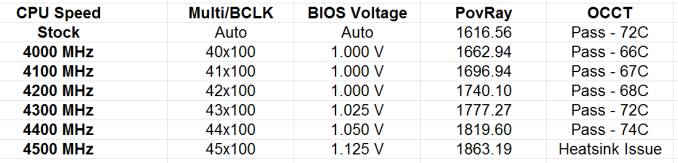








58 Comments
View All Comments
HexiumVII - Sunday, June 30, 2013 - link
Hey Ian! Maybe run the Asrock Z87 in water and let us know how waterproof it is!Hrel - Monday, July 8, 2013 - link
You guys DO talk about how motherboard manufacturers have less and less to do now; with Intel moving more and more things onto the CPU die. Yet for some reason you still fail to ask WHY motherboards are getting MORE expensive. Not less. I got an AMAZING motherboard with SLI and massive overclocking ability that's rock solid back in 2007 for 125 dollars. Yet now that the northbridge isn't even ON the motherboard anymore I have to pay 175 for the SAME level of performance... WTF is that!adridu59 - Monday, July 8, 2013 - link
It looks like you are playing the marketing game, because ALC1150 (nominally ALC900) is just a tweaked ALC898 (same as ALC889 and ALC892).More info: http://www.overclock.net/t/1398739/is-realteks-alc...
Rafalus - Sunday, July 28, 2013 - link
Hi, Is it possible to stop TPU tuning eg when it reach 4.5GHz as I did not want to raise it higher?SilentRyder - Tuesday, October 22, 2013 - link
Honestly i believe this integrated Voltage Regulator will cause many problems. If we check the previous Ivy Bridge main boards, They do have a huge power regulator designed on the top side of processor socket. Now the whole idea of power supplied from the mainboard is gone off. May be this technology will benefit laptops or any other mobile devices. but this is certainly a bad idea for desktop users.We would certainly have HEAT problems, which i am truly afraid of. I do not think haswell will support enough for overclocking. i never over clock my self but i am sure INTEL will change this concept on its new generations.
Even laptops running in high temperature can be a issue.
How many of us are satisfied with the intel built in Graphics processor?
clyman - Tuesday, November 26, 2013 - link
So far, it meets my needs just fine. I am sure it would meet the needs of all my customers. I did put a fluid filled cooler on the processor, but that was only needed while running OCCT. I will add a video card should i ever need one.clyman - Tuesday, November 26, 2013 - link
I have the ASUS Z87-PRO mobo and was hoping someone had a few answers here for me, haven't seen anything related though. My problem is that no matter what I do, the multiplier will not go above 39 and I cannot find out why. Is that due to having 1600 MHZ memory?Another issue is that when I update AI Suite 3 from the original on the supplied CD, it will not recognize my WIFI Engine adapter, however it finds it with the original. ASUS techs have been useless on both of these points as they say have no information regarding overclocking and no one has a clue about the WIFI Engine. I have been given all kinds of advice, all fruitless. I can't get them to understand it simply will not recognize the device on the updated version. I think it is a bad update, they want to RMA it.
Any help on these issues would be appreciated.
LoCk3d - Friday, December 20, 2013 - link
A problem encountered someone USB Charger + function? I do not detect the device, I enabled ERP in bios but still does not work. Help me please !