Intel Z87 Motherboard Review with Haswell: Gigabyte, MSI, ASRock and ASUS
by Ian Cutress on June 27, 2013 8:00 AM EST- Posted in
- Motherboards
- Intel
- MSI
- Gigabyte
- ASRock
- Asus
- Haswell
- Z87
- Shark Bay
- Lynx Point
ASRock Z87 Extreme6/AC In The Box
As we are moving up into the $220 bracket with the Z87 Extreme6/AC, the package as a whole has to be a step above that of the $170 models. Not only in features, this means the box as well. For the ASRock motherboard, we get the following:
Driver CD
User Guide
Rear IO Panel
Front USB 3.0 Panel with SSD Holder
Rear Bracket for USB 3.0 Panel
802.11ac WiFi Antenna
Six SATA Cables
Rigid SLI Bridge

The addition of the USB 3.0 Front panel is always a plus – as we get three USB 3.0 headers onboard it makes sense to add in that front panel. The WiFi antenna is a new design although it essentially requires it to be suspended from somewhere to get best coverage. This is in comparison to the ASUS solutions in the past which are magnetic. The ASRock design does feel better than the last generation, but there is still room for improvement.
ASRock Z87 Extreme6/AC Overclocking
Experience with ASRock Z87 Extreme6/AC
On our last ASRock review, of the Z77 OC Formula, we had great fun playing around with all the overclock settings on what was an overclock-oriented motherboard. Due to the success of the OC Formula, ASRock are pushing some of the features down into the channel motherboards, especially when it comes to BIOS and automatic overclock options. In the OS, we get Performance Mode, Power Saving Mode and Auto Tuning, with the Power Saving mode being rather neat in exchange for some initial processing latency. The BIOS has some more typical options ranging from 4.0 GHz to 4.8 GHz in 200 MHz increments.
For manual adjustments, while ASRock’s software options have an upgrade to something more friendly, I am more a fan of their BIOS controls which are neatly laid out and easy to understand, with explanations on what each setting does. In terms of performance, we were unable to push the ASRock far because our engineering sample board had issues with the heatsinks. We have a retail sample in house, but have not had time to run the tests yet! We will update this page when we do so, but up until the point where the heatsink became an issue, the ASRock felt good rising up the MHz.
The only downside in our overclock testing was the lack of any form of reliable voltage monitoring tool. ASRock’s own software is configured incorrectly to report the VRIN voltage rather than VCore where it says ‘VCore Voltage:’, and other tools were stuck showing the stock voltage.
Methodology:
Our standard overclocking methodology is as follows. We select the automatic overclock options and test for stability with PovRay and OCCT to simulate high-end workloads. These stability tests aim to catch any immediate causes for memory or CPU errors.
For manual overclocks, based on the information gathered from previous testing, starts off at a nominal voltage and CPU multiplier, and the multiplier is increased until the stability tests are failed. The CPU voltage is increased gradually until the stability tests are passed, and the process repeated until the motherboard reduces the multiplier automatically (due to safety protocol) or the CPU temperature reaches a stupidly high level (100ºC+). Our test bed is not in a case, which should push overclocks higher with fresher (cooler) air.
Automatic Overclock:
For these automatic overclocks we were using a second i7-4770K CPU, which is a bit of a dog, failing to reach 4.2 GHz.
In the software, we are given three options: Performance Mode, Sandered (sic) Mode and Power Saving Mode. Selecting Performance Mode gives the additional option of Auto Tuning. In terms of OS options, we get an ‘Optimized CPU Setting’ from 4.0 GHz to 4.8 GHz in 200 MHz increments. Here are our results.
In Performance Mode, the system ran the CPU at the 39x multiplier no matter what the loading. This setting scored 1613.14 during PovRay and a peak temperature of 76C during PovRay.
In Power Saving Mode, the system runs at the 8x multiplier most of the time. When a constant load is applied, the system slowly ramps up the CPU speed in small jumps until it hits 39x – the process requires a full 8 seconds of loading to reach full speed. Due to the 8 seconds of ‘less-than-peak’ performance, the system scored 1524.34 during PovRay, and recorded a peak temperature of 76C during OCCT.
In Auto Tuning Mode, the system stress -tested the CPU speed at 3.0 GHz, and on a completed test raised the multiplier and started again. On this method, the system rose to 4.2 GHz and stopped, causing the system to run at 4.2 GHz during idle and at load. With this setting, the system scored 1736.67 during PovRay and recorded a peak temperature of 85C during OCCT.
Manual Overclock:
For our manual overclocks, the CPU used in the other motherboards was available for testing. Our manual overclock settings started with the system at 40x100, with the CPU voltage set at 1.000 volts, CPU VRIN set to 1.65 volts, and load line calibration at Level 1. On a successful stress test, the multiplier was raised and the test repeated; on a failed stress test, the voltage was increased by 0.025 volts and the test repeated.
Unfortunately due to the VRM heatsink issue on our board with ES heatsinks, the system did not like any voltages over 1.100 volts, causing lockups. We have a retail sample in to test, but it arrived slightly too late for us to circle back around and retest before leaving for Computex. Watch this space, it will be updated soon.


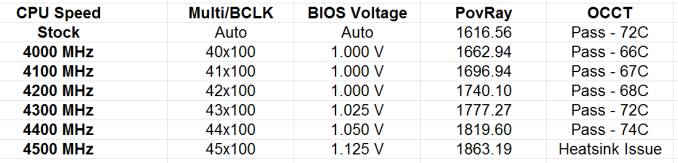








58 Comments
View All Comments
Mr Perfect - Friday, June 28, 2013 - link
I was wondering the same thing. If all shipping Haswell boards have the faulty USB3, then this is a non-starter.Avalon - Thursday, June 27, 2013 - link
Is it just me, or are these boards too expensive?The Asrock Z77 Extreme6 is $155 on Newegg, $169 w/Thunderbolt. Asrock Z87 Extreme6 is $220-$20 MIR.
The Gigabyte Z77 UD3H is $140 on Newegg. Gigabyte Z87 UD3H is $180.
You get a couple extra USB 3.0 and SATA 6Gb slots and Haswell support, but I don't understand how that makes mid range boards at best command low high-end prices.
Mr Perfect - Friday, June 28, 2013 - link
My guess is it's just new vs old products at this point. The Z77 boards are old news and have had a year to fall in price. Meanwhile, the Z87s are shiny new toys that some people will pay a premium for.Rob94hawk - Thursday, June 27, 2013 - link
"As it stands the MSI BIOS looks like a higgledy-piggledy jumble to a new overclocker."Going from X38/775 to this I still haven't figured out what everything does.
nsiboro - Friday, June 28, 2013 - link
Ian, kindly provide info/links to ASUS Z87-Pro 3xxx series BIOS.The website product page (download) is only showing 1xxx series BIOS.
Thanks.
blackie333 - Friday, June 28, 2013 - link
Could someone please check/confirm whether USB 3.0 S3 wakeup bug also affects devices connected via additional(ASMedia 1074) onboard USB 3.0 hub ports available on Asus Z87-PRO stepping C1 board?Some people are suggesting that only USB 3.0 ports directly connected to Z87 chipset are affected by the bug.
chizow - Friday, June 28, 2013 - link
The PCIe lane config was the biggest deciding factor for me. I will only ever run 2-way SLI, so I wanted to maintain x8/x8 config for my 2x primary GPUs but wanted the flexibility of that 3rd slot for a PCIe SSD or PCIe PhysX card.Only the Asus and Gigabyte options offered that lane config, from what I saw both the MSI and Asrock designs go with x8/x4/x4 3.0 rather than x8/x8 3.0 + x4 2.0
The Gigabyte UD range was pretty vanilla, but I was OK with that, the Asus boards, although solid, offered a lot of features I would never need or use, like Wi-Fi.
I ended up with the Gigabyte Z87X-UD4 as it was cheaper than the comparable Asus offering Z87-Pro by quite a bit.
pandemonium - Saturday, June 29, 2013 - link
I love the thoroughness of these articles. Excellent job, guys!"ASUS’ reasoning is such that some of the Haswell i7-4770K CPUs, the ones that only just get into this category, will throttle the CPU speed when using the default Intel CPU cooler when MCT is enabled."
Who - buying a 4770K - will be using a stock cooler? What kind of rationality is that garbage? >.>
blackie333 - Saturday, June 29, 2013 - link
There can be some, maybe those waiting for a better cooler. But the question is why Intel is including cooler which isn't capable to cool the CPU and we still have to pay for it? It should be able to do it's job at least on default frequency.Anyway this problem is IMHO more an effect of Haswell heat transfer issue than poor quality of the stock cooler. If Intel could fix the CPU overheating issue the cooler should be good enough.
ven - Sunday, June 30, 2013 - link
why is that PCIe hub is present, many will prefer having a single device that will utilize all the bandwidth than having multiple devices choking with shared bandwidth, six SATA 6Gpbs is enough for most, with flex i/o and that hub removed gives x7 lanes and given this a Desktop board,msata will not be missed that much, so we can get tri-way SLI, i am little surprised that no manufactures choose this configuration.