Intel Z87 Motherboard Review with Haswell: Gigabyte, MSI, ASRock and ASUS
by Ian Cutress on June 27, 2013 8:00 AM EST- Posted in
- Motherboards
- Intel
- MSI
- Gigabyte
- ASRock
- Asus
- Haswell
- Z87
- Shark Bay
- Lynx Point
ASRock Z87 Extreme6/AC In The Box
As we are moving up into the $220 bracket with the Z87 Extreme6/AC, the package as a whole has to be a step above that of the $170 models. Not only in features, this means the box as well. For the ASRock motherboard, we get the following:
Driver CD
User Guide
Rear IO Panel
Front USB 3.0 Panel with SSD Holder
Rear Bracket for USB 3.0 Panel
802.11ac WiFi Antenna
Six SATA Cables
Rigid SLI Bridge

The addition of the USB 3.0 Front panel is always a plus – as we get three USB 3.0 headers onboard it makes sense to add in that front panel. The WiFi antenna is a new design although it essentially requires it to be suspended from somewhere to get best coverage. This is in comparison to the ASUS solutions in the past which are magnetic. The ASRock design does feel better than the last generation, but there is still room for improvement.
ASRock Z87 Extreme6/AC Overclocking
Experience with ASRock Z87 Extreme6/AC
On our last ASRock review, of the Z77 OC Formula, we had great fun playing around with all the overclock settings on what was an overclock-oriented motherboard. Due to the success of the OC Formula, ASRock are pushing some of the features down into the channel motherboards, especially when it comes to BIOS and automatic overclock options. In the OS, we get Performance Mode, Power Saving Mode and Auto Tuning, with the Power Saving mode being rather neat in exchange for some initial processing latency. The BIOS has some more typical options ranging from 4.0 GHz to 4.8 GHz in 200 MHz increments.
For manual adjustments, while ASRock’s software options have an upgrade to something more friendly, I am more a fan of their BIOS controls which are neatly laid out and easy to understand, with explanations on what each setting does. In terms of performance, we were unable to push the ASRock far because our engineering sample board had issues with the heatsinks. We have a retail sample in house, but have not had time to run the tests yet! We will update this page when we do so, but up until the point where the heatsink became an issue, the ASRock felt good rising up the MHz.
The only downside in our overclock testing was the lack of any form of reliable voltage monitoring tool. ASRock’s own software is configured incorrectly to report the VRIN voltage rather than VCore where it says ‘VCore Voltage:’, and other tools were stuck showing the stock voltage.
Methodology:
Our standard overclocking methodology is as follows. We select the automatic overclock options and test for stability with PovRay and OCCT to simulate high-end workloads. These stability tests aim to catch any immediate causes for memory or CPU errors.
For manual overclocks, based on the information gathered from previous testing, starts off at a nominal voltage and CPU multiplier, and the multiplier is increased until the stability tests are failed. The CPU voltage is increased gradually until the stability tests are passed, and the process repeated until the motherboard reduces the multiplier automatically (due to safety protocol) or the CPU temperature reaches a stupidly high level (100ºC+). Our test bed is not in a case, which should push overclocks higher with fresher (cooler) air.
Automatic Overclock:
For these automatic overclocks we were using a second i7-4770K CPU, which is a bit of a dog, failing to reach 4.2 GHz.
In the software, we are given three options: Performance Mode, Sandered (sic) Mode and Power Saving Mode. Selecting Performance Mode gives the additional option of Auto Tuning. In terms of OS options, we get an ‘Optimized CPU Setting’ from 4.0 GHz to 4.8 GHz in 200 MHz increments. Here are our results.
In Performance Mode, the system ran the CPU at the 39x multiplier no matter what the loading. This setting scored 1613.14 during PovRay and a peak temperature of 76C during PovRay.
In Power Saving Mode, the system runs at the 8x multiplier most of the time. When a constant load is applied, the system slowly ramps up the CPU speed in small jumps until it hits 39x – the process requires a full 8 seconds of loading to reach full speed. Due to the 8 seconds of ‘less-than-peak’ performance, the system scored 1524.34 during PovRay, and recorded a peak temperature of 76C during OCCT.
In Auto Tuning Mode, the system stress -tested the CPU speed at 3.0 GHz, and on a completed test raised the multiplier and started again. On this method, the system rose to 4.2 GHz and stopped, causing the system to run at 4.2 GHz during idle and at load. With this setting, the system scored 1736.67 during PovRay and recorded a peak temperature of 85C during OCCT.
Manual Overclock:
For our manual overclocks, the CPU used in the other motherboards was available for testing. Our manual overclock settings started with the system at 40x100, with the CPU voltage set at 1.000 volts, CPU VRIN set to 1.65 volts, and load line calibration at Level 1. On a successful stress test, the multiplier was raised and the test repeated; on a failed stress test, the voltage was increased by 0.025 volts and the test repeated.
Unfortunately due to the VRM heatsink issue on our board with ES heatsinks, the system did not like any voltages over 1.100 volts, causing lockups. We have a retail sample in to test, but it arrived slightly too late for us to circle back around and retest before leaving for Computex. Watch this space, it will be updated soon.


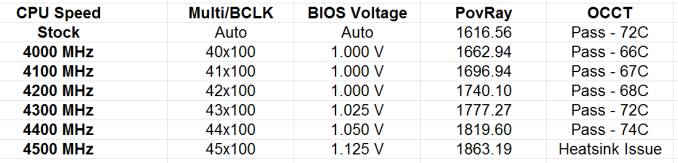








58 Comments
View All Comments
Timur Born - Saturday, July 27, 2013 - link
Balanced inputs would only help when the outputs to be tested offered balanced outputs, but you won't find these on mainboard solutions. Still a professional solution might be preferable, because don't just concentrate on listing theoretical spec numbers of the converter chips, but also make sure to get the most out of it in practical implementation.The English ASUS site lists little (and partly wrong) information about the Xonar Essence STX for example, there is much better information on the German site, though. Still they list frequency response at -3 (three!) dB points, while usually you would choose -0.5 dB or -1 dB points to give a real picture.
repoman27 - Thursday, June 27, 2013 - link
While the Intel block diagram for the DZ87KLT-75K does appear to show 20 lanes of PCIe 3.0 coming from the CPU, the 8 PCIe 2.0 lanes from the PCH are used for the GbE controllers (2 x1), Thunderbolt controller (1 x4), the PCIe mini card / mSATA slot (1 x1), and a "PCIe Hub" (1 x1). We can presume this is really a conventional PCIe switch, and the Marvell 88SE9172, the 3 x1 slots, and the PCIe to PCI bridge are all connected to that.What's the deal with FDI now that there are display connections coming directly from the CPU? The block diagrams still show FDI and the Thunderbolt controller being fed DisplayPort from the PCH. Are the CPU display outputs DP 1.2 and the PCH connections still DP 1.1a?
repoman27 - Thursday, June 27, 2013 - link
Sorry, I should have kept reading before commenting about the display interfaces.repoman27 - Thursday, June 27, 2013 - link
The article does however say, "leaving the VGA behind", which should read, "leaving LVDS and SDVO (like anybody cares) behind." The PCH does still support VGA via the FDI x2 link as long as those lanes aren't being co-opted by Port D for eDP.Also, I meant to point out in my original comment that the additional USB 3.0 ports on the Intel board appear to be provided by a pair of USB 3.0 hubs, not a discrete controller.
Jaaap - Thursday, June 27, 2013 - link
Great Review Ian.I'd also be very interested in the minimal power consumption of Z87 motherboards without videocards and a PSU efficient at low powers (a PicoPSU or a light Seasonic).
IanCutress - Thursday, June 27, 2013 - link
I think Anand hit 34W idle on his 4770K with IGP?http://www.anandtech.com/show/7003/the-haswell-rev...
I have 500W Platinums for mini-ITX reviews, but I that might be too much for IGP idle at sub-10%.
DanNeely - Thursday, June 27, 2013 - link
500W probably is too much for anything other than relative comparison scores. IIRC most of the 80+ standards only require specific efficiency levels between 20 and 80% loads.ex The 400W Seasonic X-400 2 is 89.5% efficient at an 86W load; but only 82.6% at 37W.
http://www.jonnyguru.com/modules.php?name=NDReview...
igxqrrl - Thursday, June 27, 2013 - link
Am I the only one confused by the video out options?I'm looking for integrated graphics that can drive 2x30" (2560x1600) or 2x27" (2560x1440) displays. Can any of these motherboards do that?
repoman27 - Thursday, June 27, 2013 - link
The Gigabyte, Asrock and Asus boards theoretically can, however in each case you'll need to drive one of the displays via the HDMI output. AFAIK there aren't a ton of displays that support 2560x1440 or 2560x1600 over HDMI.Earballs - Thursday, June 27, 2013 - link
The max resolutions are listed with typical refresh rates, but not max refresh rates. Just thought I'd throw that out there while talking about confusing video out options.