Acer T232HL - Touch Comes to the Desktop
by Chris Heinonen on February 6, 2013 9:00 AM ESTBrightness and Contrast
The Acer T232HL uses an IPS panel with LED lighting, so my main curiosity on it was if the touch layer would have a negative impact on brightness and contrast ratios. We’ve seen phones and tablets that maintain very good contrast ratios, but they utilize much smaller screens. With a 23” display I expect to have a good amount of light output, and here the Acer only managed to produce 219 nits with the backlight at maximum. This comes in a bit behind other 23” monitors that I’ve reviewed recently and well behind all the 27” displays that I’ve seen. With the backlight at minimum I managed to get 32 nits out, so you can reduce the light output as much as you would likely want to be able to.
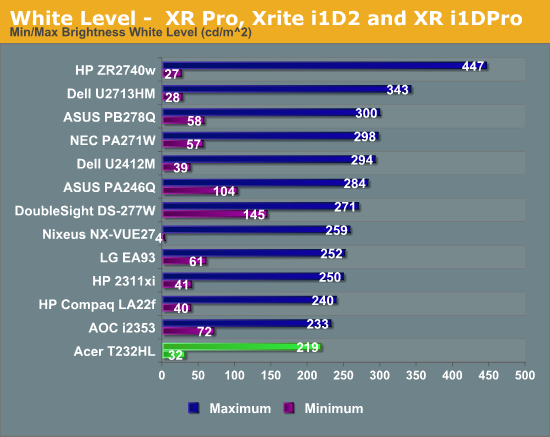
Black level is 0.212 nits with the backlight at maximum and down to 0.032 nits with the backlight at its minimum value. These wind up being really good for a smaller IPS panel, as they typically are a good amount higher. Going back to the touch layer, I’ve no way to test it but if that layer is absorbing 0.1 nits of light, that would lead to almost no change at the white level, but a huge change in the black level.
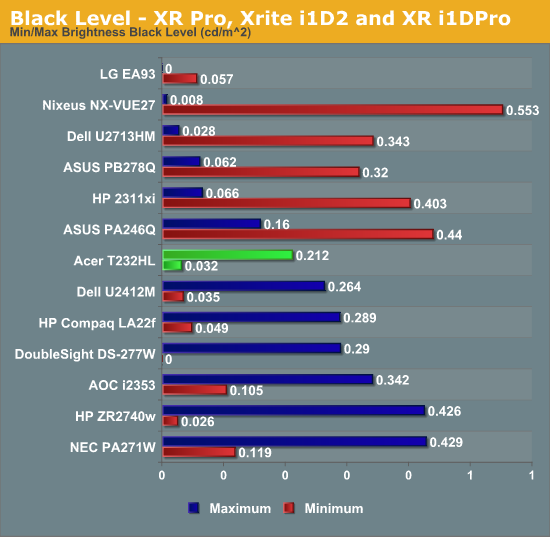
This small change would make a large change in the contrast levels, and that might account for the contrast levels that I saw in the Acer. Maximum backlight had a contrast of 1033 and minimum had a level of 1004. These are really nice levels and lead to an image with a lot of dynamic punch. The glass front helps to accentuate this a bit as well in comparison to a matte finish, making the Acer really stand out.
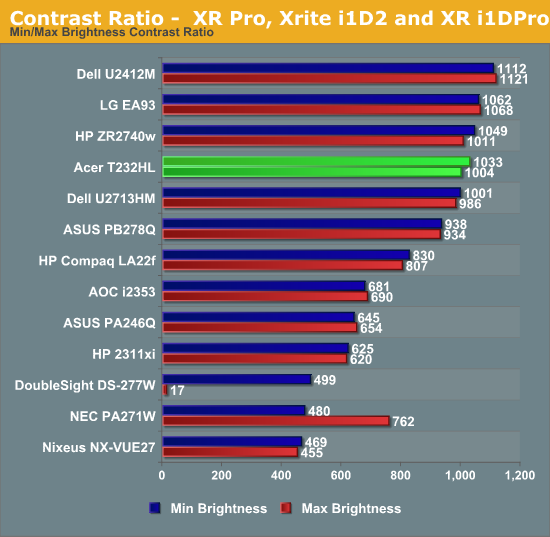
I wish the peak brightness on the Acer was better, as 250-300 nits should be the minimum that a monitor can deliver in my opinion. The reflective nature of the glass makes this even more important to me since if you are getting reflections from your lighting, you’ll want to crank the panel backlight up to compensate. If you don’t have glare issues, then the Acer produces contrast numbers that are really nice to see.










66 Comments
View All Comments
djshortsleeve - Wednesday, February 6, 2013 - link
If you want to use Windows 8 with touch, get an AIO. IMO, touchscreens are pointless in a desktop where your main use is gaming or some sort of production.$500, are you kidding?
wperry - Wednesday, February 6, 2013 - link
"The Dell U2312HM, which is also IPS and performs better on all tests, is available for $225 online. "Seems a bit disingenuous to say that it's a poor value and cite the above... while ignoring the fact that Dell also has a 23" 1920x1080 IPS touchscreen at $699 (model S2340T).
cheinonen - Wednesday, February 6, 2013 - link
I don't have any performance data on the Dell touch-screen, but I do on the U2312HM. My concern wasn't with touch, but with the poor uniformity and light output for the price.wperry - Thursday, February 7, 2013 - link
That statement was taken from a paragraph explicitly addressing the value proposition that this product presents. The main difference between this product and most of the hundreds of monitors already on the market is touch capability. Ignoring that when addressing value is a disservice to the product and to the readers of Anandtech, all of whom, I would assume, already know that non-touch monitors can be had for far less than the price of this Acer. It would probably be more fair to do a little bit of legwork and present the prices of the direct competitors while explaining that they haven't yet been tested.Defhammer - Wednesday, February 6, 2013 - link
Reading this article reinforces a thought I had about a use case for touchscreens in a multi-monitor desktop setup.I think what would work is a small touchscreen monitor that sits right next to the keyboard.
Take for example a setup of 3 big normal monitors and a small touch screen directly to the left of the keyboard . The small touch screen has your live tiles and your desktop icons. Using a touch gesture, you can control which monitor that desktop application opens on (eg. flicking the icon to the upper left will open that application to the left monitor).
In this configuration, the live tiles allow you to check on things at a glance and the big monitors can focus on the work on hand. It also gives the ability of using modern UI apps in a non-obtrusive manor.
The setup also removes the need to dragging a window to the correct monitor after you open it.
In the end you essentially have a fancy app launcher and a notifications screen that can run modern UI apps.
How valuable the added functionality would be is questionable, but I think it works better than reaching to the main monitor and poking at it.
The0ne - Wednesday, February 6, 2013 - link
This is how my PC set up is with two monitors. One is my main while the other is more for display. This includes movies, music and info that I really just need to glance at occasionally and have easily, simple navigation. That is where Windows 8 metro comes in. I love it on the 2nd monitor. I don't have to move my mouse away from the desktop environment on my main screen but just use my fingers to swipe, navigate, pause, play, forward, whatever. It's quick and easy and gets rarely gets me sidetracked from what I'm currently doing.I am thoroughly enjoying this setup and having 30" LCD's is a huge bonus as to what I use them for. Bing maps is a pleasure to browse through because of the fluidity for example :) And although I still think the desktop/metro integration is poor when you have to switch between the two, having them separate either as a main display or from multiple displays is a huge bonus. And if ever you need more desktop space, it's only a shortcut key press away or a tap.
QQBoss - Wednesday, February 6, 2013 - link
I tried to patent something like this when I worked at a major computer company- a visual touch pad with programmable or user configurable icons/pictures, basically a mini-touch screen exactly like you suggest.I was told by the big bosses that touch screens would never be meaningful on the desktop and too expensive on a notebook, so they refused to file for it... about 10 years ago. Sigh.
Death666Angel - Wednesday, February 6, 2013 - link
2nd page: "I found the experience a bit strange and even often, and I imagine many people moving onto Windows 8 may have a similar initial reaction."Seems like it's missing something after "even often"? :)
Good review though! But not my kind of product. :D
random2 - Wednesday, February 6, 2013 - link
Hope you don't think this to anal, but if it were my name on the article I'd like to know." I found the experience a bit strange and even often, and I imagine many people moving onto Windows 8 may have a similar initial reaction."
I've also recently installed Win-8 on laptop so I can get familiarized with it. Until your article I never really thought of the issues that might occur trying to set up Win-8 on a multiple monitor set-up.
I'm still trying to rationalize the need for a touch screen PC vs the speed and efficiency of a PC or LT used in conjunction with keyboard shortcuts and a mouse. I guess at my age I really don't care if I look like I'm on the deck of a space cruiser with may arms flailing about in front of a glass panel. Like Vista it's not likely this will ever be my primary OS.
Thanks again Chris for another no nonsense review.
Beaver M. - Thursday, February 7, 2013 - link
There is no reason. I think the main reason is that MS is panicking when they look at the tablet market. Also they saw a few science fiction movies and thought it would be cool, not thinking about actual usability.