A Month with Apple's Fusion Drive
by Anand Lal Shimpi on January 18, 2013 9:30 AM EST- Posted in
- Storage
- Mac
- SSDs
- Apple
- SSD Caching
- Fusion Drive
The Application Experience
By this point I’ve talked a lot about the synthetic experience with Apple’s Fusion Drive, but what about the real world user experience? In short, it’s surprisingly good. While I would describe most SSD caching implementations I’ve used as being more HDD-like than SSD-like, Apple’s Fusion Drive ends up almost half way between a HDD experience and an SSD experience.
Installing anything of reasonable size almost always goes to the SSD first, which really goes a long way towards making Fusion Drive feel SSD-like. This isn’t just true of application installs, but copying anything in general hits the SSD first. The magic number appears to be 4GB, although with a little effort you can get the Fusion Drive to start writing to the HDD after only 1 - 2GB. I used Iometer to create a sequential test file on the Fusion Drive, monitored when the file stopped writing to the SSD, stopped the process, renamed the file and started the file creation again. The screenshot below gives you a good idea of the minimum amount of space Apple will keep on the SSD for incoming writes:
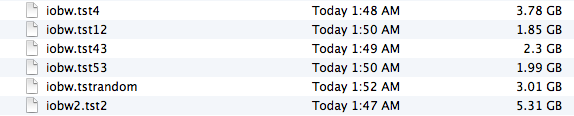
You can see that if you’re quick enough you can easily drop below 2GB of writes to the SSD before the HDD takes over. I don’t know for a fact that this is the amount of free space on the SSD, but that’s likely what it is since there’s no sense in exposing a 121GB SSD and not using it all.
In most real world scenarios where you’re not aggressively trying to fill the SSD, Fusion Drive will keep at least 4GB of the SSD free. Note that when you first use a mostly empty Fusion Drive almost anything you write to the drive, of any size, will go straight to the SSD. As capacity pressure increases however, Apple’s policy shifts towards writing up to 4GB of any given file to the SSD and the remainder onto the hard drive.
I confirmed this by installing Apple's OS X developer tools as well as Xcode itself. The latter is closer to the magic 4GB crossover point, but the bulk of the application ended up on the SSD by default.
The same is true for data generated by an application. I used Xcode to build Adium, a 682MB project, and the entire compile process hit the SSD - the mechanical side of the Fusion Drive never lifted a finger. I tried building a larger project, nearly 2GB of Firefox. In this case, I did see a very short period of HDD activity but the vast majority was confined to the SSD.
I grabbed a large video file (> 10GB) I cloned over when I migrated my personal machine to the iMac and paid attention to its behavior as I copied the file to a new location. For the first 2GB of the transfer, the file streamed from the SSD and went back to the SSD. For the next 2GB of the transfer, the file was being read off of the HDD and written to the SSD. After copying around 4GB, both the source and target became the HDD instead. Fusion Drive actually ended up caching way more of that large video than I thought it would. In my opinion the right move here would be to force all large files onto the hard drive by default unless they were heavily accessed. Apple's approach does seem to be a reasonable compromise, but it's still way more aggressive at putting blocks on the SSD than I thought it would be.
I repeated the test with a different video file that I had never accessed and got a completely different result. The entire file was stored on the hard drive portion of the Fusion Drive. I repeated the test once more with my iPhoto library, which I had been accessing a bunch. To my surprise, the bulk of my iPhoto Library was on the HDD but there were a few bursts of reads to the SSD while I was copying it. In both cases, the copy target ended up being the SSD of course.
My AnandTech folder is over 32GB in size and it contains text, photos, presentations, benchmark results and pretty much everything associated with every review I’ve put together. Although this folder is very important, the truth is that the bulk of that 32GB is never really accessed all that frequently. I went to duplicate the folder and discovered that almost none of it resided on the SSD. The same was true for my 38GB Documents folder, the bulk of which, again, went unread.
Applications on the other hand were almost always on the SSD.
In general, Apple’s Fusion Drive appears to do a fairly good job of automating what I typically do manually: keeping my OS and applications on the SSD, and big media files on the HDD. About the only difference between how I manually organize my data and how Fusion Drive does it is I put my documents and AnandTech folder on my SSD by default. I don’t do this just for performance, but more for reliability. My HDD is more likely to die than my SSD.










127 Comments
View All Comments
mutatio - Saturday, January 19, 2013 - link
Thanks, Anand, for the review. It would be interesting to see some comparisons to aftermarket Fusion setups as have been discussed in the comments here. e.g., How does the Fusion arrangement pan out with a 256GB or 512GB SSD on a Mac Mini? If my Mac were not a laptop I'd likely go for a Fusion setup but I'm not willing to take the hit in battery life while running an SSD and HDD (in the optical bay).philipma1957 - Sunday, January 20, 2013 - link
I have a 2012 quad 2.3 mini using a 512gb ssd and the oem 1tb hdd. It works very well. I used to run this mini with 2x 512gb ssds in raid0. They were in a pegasus r6 case hooked up via t-bolt. I now run this with the 1.5 tb fusion and a tm plus a clone backup in the thunderbolt case. I prefer the setup this way. I have been doing this for a week I have about 480gb on the 1.5tb fusion . It will take me a while but I will put about 1tb on the fusion I will then see how much it slows.pichemanu - Saturday, January 19, 2013 - link
A chart illustrating the possible impact of a USB 3 bottleneck on your test:http://tinypic.com/r/34fir7m/6
Suddenly the fusion drive no longer looks that good ;).
mrbreaker101 - Saturday, January 19, 2013 - link
I have a 2011 Macbook Pro with a 128GB Corsair Force 3 SSD and a 500GB hard disk. I decided to run the commands to make a fusion drive and so far, it's working, although the Force 3 isn't running that fast, despite being set to 6Gbps SATA.I'm going to install some new hardware in my iMac next. A 256GB Kingston Hyper X 3K SSD and 2TB hard disk (with thermal sensing cable from OWC, essential for iMac custom hard disk installs).
I'm not entirely sure I want to make a Fusion drive on the iMac as well. My current usage is about 500GB, with most of that being music files. On one hand, I have no need for mp3s using up my precious SSD space, even if I listen to them 1000 times a day. On the other, the simplicity of no longer having to worry about the locations of files is very appealing.
I also wonder, if I do a fresh install of Mountain Lion and then re-import my photos, media, etc, will Fusion Drive work better than by migrating over a Time Machine backup, which may fill the SSD with music, but leave apps on the hard disk?
ThomasA - Sunday, January 20, 2013 - link
I have no experience with the 'fusion drive' but wonder about a clone/backup method, given the circumstances.I do have a MBPro with a 256GB SSD paired with a 'spinning' HD (replacing the DVD).
I followed instructions offered by a Matt Gemmell, re: moving the 'home folder' to the HD. This allowed a backup clone of the SSD & a separate copy of the HD files.
http://mattgemmell.com/2011/06/21/using-os-x-with-...
twotwotwo - Sunday, January 20, 2013 - link
Awesome that Anand can't resist throwing in some sort of enterprise-y benchmarks in a review of a consumer thing. :)I'm sort of curious how the enterprise caching solutions work on the real-world database-y workloads I've seen AnandTech do measurements of before. That's super workload- and software-dependent (how big is your working set? how fat is your long tail of requests outside it?) so AT's results wouldn't directly apply to the world at large--still, one data point is a big step ahead of zero. :)
(It also seems to be increasingly a thing to design enterprise stuff with data 'intelligently' routed by to SSD or HDD by application-aware software [Evernote has done this, say, and Amazon offers SSDs and HDDs in separate instance types], rather than routing with magic at the block device layer. Still, would be awesome to know anything at all about how effective the automagical caching is in databases.)
And, unrelatedly, I'm sure Apple will get rid of the Pros with HDDs when they can, and I hope most other manufacturers do, too. You don't need TBs of internal storage now (esp. if videos are streamed, cloud storage an cheap externals exist, etc.) and Flash is good for speed, size and weight, durability (no head crashes!), etc.
carraj - Saturday, January 26, 2013 - link
Machine: 2010 15" MacBook Pro, 8 GB RAM. Disk controller is SATA II, so pointless using SATA III devices.Installed 750 GB WD Scorpio Black HDD in optical drive bay using Data Doubler bracket (/dev/disk1).
Installed 240 GB OCZ Vertex Plus R2 SSD in HDD bay (/dev/disk0).
Both were formatted as JHFS+ using Disk Utility. A Recovery HD partition was created on the HDD using Carbon Copy Cloner as /dev/diak1s3.
Fused /dev/disk0s2 and /dev/disk1s2 together giving ~1 TB Fusion Drive.
Performance is incredible, though not quite as fast as my mid-2012 13" MacBook Air with 256 GB SATA III SSD in tests. Here are the results from Xbench 1.3 (the Fusion Drive clocks in at about 2/3 of the performance of the pure SSD, despite having a 3 Gb/s SATA II interface rather than a 6 Gb/s SATA III interface):
15" MBP with 240/750 GB SATA II Fusion Drive:
Disk Test 277.85
Sequential 180.25
Uncached Write 412.52 253.28 MB/sec [4K blocks]
Uncached Write 278.11 157.36 MB/sec [256K blocks]
Uncached Read 89.26 26.12 MB/sec [4K blocks]
Uncached Read 201.26 101.15 MB/sec [256K blocks]
Random 606.00
Uncached Write 555.66 58.82 MB/sec [4K blocks]
Uncached Write 531.52 170.16 MB/sec [256K blocks]
Uncached Read 1566.27 11.10 MB/sec [4K blocks]
Uncached Read 438.38 81.34 MB/sec [256K blocks]
13" MBA with 256 GB SATA III SSD:
Disk Test 431.86
Sequential 278.39
Uncached Write 720.45 442.35 MB/sec [4K blocks]
Uncached Write 479.45 271.27 MB/sec [256K blocks]
Uncached Read 106.55 31.18 MB/sec [4K blocks]
Uncached Read 662.54 332.99 MB/sec [256K blocks]
Random 962.48
Uncached Write 751.67 79.57 MB/sec [4K blocks]
Uncached Write 748.11 239.50 MB/sec [256K blocks]
Uncached Read 2147.57 15.22 MB/sec [4K blocks]
Uncached Read 977.31 181.35 MB/sec [256K blocks]
kamaaina - Tuesday, February 12, 2013 - link
I am very happy after 6 weeks with my DIY Fusion Drive in my MBP. Replaced the optical drive as well and moved the HDD 500GB Momentus XT into the DVD HDD tray, and put an Intel330 240GB SSD in. Fused together, it runs really well. I followed the video on Youtube from Tomas Villegas, took me a only a few minutes. Awesome improvement!qzyxya - Saturday, February 16, 2013 - link
Is there a way to get this for windows? I'd love to have this. Like buy a 128gb ssd and use it for caching with my 3tb samsung 7200.14 hard drivenavss - Friday, April 26, 2013 - link
Great read, personally I like the thought of getting the Mini with the 256GB SSD + adding another 2-3TB HDD for relatively cheap and using that terminal command to set up the Fusion Drive.Also Anand, if you're going to be taking screenshots of programs on the Mac: Cmd+Shift+4+(hover over the program you want a screenshot of) then hit the spacebar, you'll get much nicer screenshots.