A Month with Apple's Fusion Drive
by Anand Lal Shimpi on January 18, 2013 9:30 AM EST- Posted in
- Storage
- Mac
- SSDs
- Apple
- SSD Caching
- Fusion Drive
The Application Experience
By this point I’ve talked a lot about the synthetic experience with Apple’s Fusion Drive, but what about the real world user experience? In short, it’s surprisingly good. While I would describe most SSD caching implementations I’ve used as being more HDD-like than SSD-like, Apple’s Fusion Drive ends up almost half way between a HDD experience and an SSD experience.
Installing anything of reasonable size almost always goes to the SSD first, which really goes a long way towards making Fusion Drive feel SSD-like. This isn’t just true of application installs, but copying anything in general hits the SSD first. The magic number appears to be 4GB, although with a little effort you can get the Fusion Drive to start writing to the HDD after only 1 - 2GB. I used Iometer to create a sequential test file on the Fusion Drive, monitored when the file stopped writing to the SSD, stopped the process, renamed the file and started the file creation again. The screenshot below gives you a good idea of the minimum amount of space Apple will keep on the SSD for incoming writes:
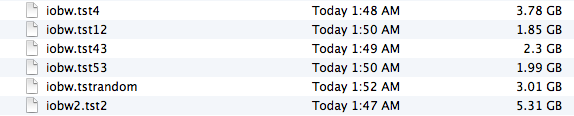
You can see that if you’re quick enough you can easily drop below 2GB of writes to the SSD before the HDD takes over. I don’t know for a fact that this is the amount of free space on the SSD, but that’s likely what it is since there’s no sense in exposing a 121GB SSD and not using it all.
In most real world scenarios where you’re not aggressively trying to fill the SSD, Fusion Drive will keep at least 4GB of the SSD free. Note that when you first use a mostly empty Fusion Drive almost anything you write to the drive, of any size, will go straight to the SSD. As capacity pressure increases however, Apple’s policy shifts towards writing up to 4GB of any given file to the SSD and the remainder onto the hard drive.
I confirmed this by installing Apple's OS X developer tools as well as Xcode itself. The latter is closer to the magic 4GB crossover point, but the bulk of the application ended up on the SSD by default.
The same is true for data generated by an application. I used Xcode to build Adium, a 682MB project, and the entire compile process hit the SSD - the mechanical side of the Fusion Drive never lifted a finger. I tried building a larger project, nearly 2GB of Firefox. In this case, I did see a very short period of HDD activity but the vast majority was confined to the SSD.
I grabbed a large video file (> 10GB) I cloned over when I migrated my personal machine to the iMac and paid attention to its behavior as I copied the file to a new location. For the first 2GB of the transfer, the file streamed from the SSD and went back to the SSD. For the next 2GB of the transfer, the file was being read off of the HDD and written to the SSD. After copying around 4GB, both the source and target became the HDD instead. Fusion Drive actually ended up caching way more of that large video than I thought it would. In my opinion the right move here would be to force all large files onto the hard drive by default unless they were heavily accessed. Apple's approach does seem to be a reasonable compromise, but it's still way more aggressive at putting blocks on the SSD than I thought it would be.
I repeated the test with a different video file that I had never accessed and got a completely different result. The entire file was stored on the hard drive portion of the Fusion Drive. I repeated the test once more with my iPhoto library, which I had been accessing a bunch. To my surprise, the bulk of my iPhoto Library was on the HDD but there were a few bursts of reads to the SSD while I was copying it. In both cases, the copy target ended up being the SSD of course.
My AnandTech folder is over 32GB in size and it contains text, photos, presentations, benchmark results and pretty much everything associated with every review I’ve put together. Although this folder is very important, the truth is that the bulk of that 32GB is never really accessed all that frequently. I went to duplicate the folder and discovered that almost none of it resided on the SSD. The same was true for my 38GB Documents folder, the bulk of which, again, went unread.
Applications on the other hand were almost always on the SSD.
In general, Apple’s Fusion Drive appears to do a fairly good job of automating what I typically do manually: keeping my OS and applications on the SSD, and big media files on the HDD. About the only difference between how I manually organize my data and how Fusion Drive does it is I put my documents and AnandTech folder on my SSD by default. I don’t do this just for performance, but more for reliability. My HDD is more likely to die than my SSD.










127 Comments
View All Comments
Constructor - Sunday, February 3, 2013 - link
That is an utter non-issue on a Mac.Simply make one last Time Machine backup before the drive switch, then restore from Time Machine afterwards.
Done.
That's even the process when switching to a completely new Mac – in my case I once even switched machines, architectures and OS versions all in one go, from a PowerMac G5 running Leopard to an Intel iMac under Snow Leopard. Completely painless and everything was still there exactly where and as it was on the old machine, down to the last application preference and to the last document.
You should have an up-to-date Time Machine backup at all times anyway, not least because it is so incredibly easy to maintain.
One of the huge advantages of Fusion Drive is that I will be able to build in an additional SSD into my Late 2009 iMac, fuse it with the regular HD and then restore the Time Machine backup to the fused drives exactly and with zero changes to the directory structure, reconnecting the new copy to the Time Machine history so that every directory will retain its full backup history right back to 2008 while still auto-optimizing performance.
That is as close to perfect as it gets.
That they initially charge a few bucks (or Euro) for the added speed, capacity and convenience is perfectly reasonable in my view (I'll get it for free beyond the third-party SSD and some time spent on modifying it myself).
name99 - Friday, January 18, 2013 - link
" I’m personally a much bigger fan of going all solid state and manually segmenting your large media files onto HDD arrays, but perhaps that’s me being set in my ways (or just me being right, not sure which one)."I don't want to complain, Anand, but your criticism is dumb. Like EVERYONE, as soon as it comes to iMacs and Mac Minis, reviewers seem to lose their minds and forget that USB3 exists.
If you want the config you want, the obvious solution is
- buy Fusion mac
- add USB3 SSD
- create a symlink from ~/Documents (or whatever it is you think you really want to be on SSD) to the USB3 SSD.
I do wish reviews spent less time on this nonsense, criticizing in a desperate attempt to find something to complain about, and spent more time on interesting technical issues. For example
- if one creates a 3rd party fusion device via CLI, does it actually engage in this smart transfer of data between SSD and HD? I've seen different claims on the net, and it's not clear to me, if one fuses two USB devices, how the kernel would know that one is SSD and the other is HD.
- can one boot off such a 3rd party fusion device? My instincts would be yes, because one can boot off AppleRAID devices, and this is a later generation of tech, but I've not seen this confirmed. It IS possible that, right now, the mac Mini and iMac have a special version of 10.8.2, and so certain functionalities will not be generally exposed until 10.8.3. If someone has access to an early 10.8.3 release I would, for example, like to see what happens if one takes an older mac mini, and fuses its internal HD with a USB SSD. Can we boot it? Do we get the same sort of data back-and-forth that is described here?
- where in the kernel are the hooks that decide to move data back and forth? If, for example, I create a JBOD of an SSD plus HD (using AppleRaid) I assume I will NOT get this sort of back and forth motion, just the usual Apple hotfile motion. But is that assumption wrong?
- how does Intel's equivalent tech work? In particular, is there actually any HW at all involved (doing what?) or is it just a Windows driver that happens to be written by Intel, and that happens to check you have a particular chipset, before it does all its driver work via the CPU?
name99 - Friday, January 18, 2013 - link
- can one boot off such a 3rd party fusion device? My instincts would be yes, because one can boot off AppleRAID devices, and this is a later generation of tech, but I've not seen this confirmed.To clarify this point.
I know that 3rd party CLI-created fusion drives can boot (and we've seen a few descriptions of this in the comments). What is NOT clear to me is whether these 3rd party drives give the full fusion experience, in particular
- writes going first to the SSD and
- subsequent re-shuffling of data between SSD and HD to match usage patterns.
gotnate - Saturday, January 19, 2013 - link
My personal experience with a "home made" fusion setup in my 3+ year old MacBook Pro is that does seem to be the full fusion experience.I happen to work from home on an iMac with a 240 GB SSD and a 3 TB hard drive that I manually manage. When I first installed my 1.24 GB fusion drive (1 TB HD + 240 GB SSD) I promptly filled up 500 GB. After that, I used the MBP as my primary workstation for a week on the road. On Monday, system performance was miserable. By Wednesday, my workflow was getting pretty snappy. On Saturday, I switched back to my iMac and was surprised to find that it felt a little slower than the MBP. I have been aching to convert the iMac to fusion drive ever since.
hyrule4927 - Friday, January 18, 2013 - link
You seem to be missing a mouse in that picture on the last page . . .lang999 - Friday, January 18, 2013 - link
Another apple-INVENTION i bet they pantent it and sues western digital for copying em.CharonPDX - Friday, January 18, 2013 - link
"About the only difference between how I manually organize my data and how Fusion Drive does it is I put my documents and AnandTech folder on my SSD by default. I don’t do this just for performance, but more for reliability. My HDD is more likely to die than my SSD."So Fusion Drive is essentially a RAID-0. If the spinning drive dies, the whole thing dies. So it doesn't matter how you organize the files. With this, you just let it do its thing and make sure to keep proper backups.
If one of my drives were to die, I'd replace it and restore from backup before doing anything else, anyway!
lan8 - Friday, January 18, 2013 - link
Under the "Putting Fusion Drive's Performance into Perspective" heading, in the sentence: "In trying to come up with a use case than spanned both drives I und a relatively simple one." I believe that odd word "und" is probably a typo of the word "found".mschira - Friday, January 18, 2013 - link
Yea the biggest nuisance is the lack of 256GB SSD option - either standalone or fusioned.Very very disappointing, and a bog step back from the older iMacs!
You think the they improve on their SSD choices, right?
You can't even get a 512 GB one - which is luxurious, but maybe justifiable.
768SSD is a pretty insane size and price,
M.
thaidrez - Saturday, January 19, 2013 - link
Thank you Anand for this very timely and thorough review. Like many people who have a 1 or 3 fusion drive on order from Apple, this was very eye opening or confirming. The reality is that when you stress a fusion drive, it's going to show it's colors in comparison to a 100% SSD solution. I agree that 256GB would have been more appropriate for the flash portion of this fusion solution. As far as my solution, if this helps anyone contemplating this choice. I have nearly 700GB of Media (music, photos, etc) currently spread between an external HDD and a 500GB HDD internally mounted and my 240GB SSD from OWC usually has 127GB of free space on it while hosting my OSX (2011 Mini). Looking closely at that 110+/-GB of OS "stuff", 62GB User, 28GB Applications, 6.3GB Private, 6.2GB Library, 5.5GB System, and then it tapers off from there into the MB range with use at 776 and then bin at 6.2. While I won't be able to tell exactly what is going onto the fusion or not... it seems to me that a lot of bigger files like iDevice backups, old emails, big apps I never use like iMovie and most of CS will probably be moved by Core Services over to the HDD leaving a lot of space on the flash side of the fusion disk. I can imagine that a good majority of "stuff in that 110GB of data does not really get used day to day. What about my Media? Do I really want a 2012 iMac that has a HDD in it? No! But I got the 3TB fusion because I would rather take the 900$ dollars and invest into a 1TB SSD Thunderbolt solution to keep my media on. Something I can keep if I sell the iMac or put onto my MBA or MBP. So I will take my 700GB of media, put it onto my external SSD and let my system, email, downloads, and day to day stuff run off the 3TB fusion. I also have a lot of storage that I used to keep on my old mac pro that I can now move off my NAS and put back onto my fusion, knowing I won't touch it but once every few months or so. So I can't see how using a 3TB fusion would be any different than having a 768GB given my configuration and storage plan. In fact, I see the fusion with a 1TB external SSD as a superior solution. Good luck to all