The Windows RT Review
by Vivek Gowri & Anand Lal Shimpi on October 25, 2012 12:00 PM EST- Posted in
- Windows RT
- Operating Systems
- Microsoft
- Mobile
- Windows 8
- Tablets
First Party Applications
Microsoft has bundled in a healthy suite of first party applications for Modern UI, including obvious suspects like Internet Explorer, Mail, Calendar, People, Maps, Messaging, and Bing, as well as apps for things like news, finance, sports, weather, remote desktop, and media playback, amongst others.
There’s also a list of desktop applications that’s a little less heartening. The familiar old Windows Accessories are still sticking around, with favorites like Paint and Notepad joined here by the classic Remote Desktop Connection application, Snipping Tool (another holdover from the Windows Tablet PC days), the Math Input Panel, and XPS document viewer. Ease of access applications, too, are desktop-based, as are system functions like Control Panel, Command Prompt, File Explorer, Task Manager, and the Run dialog. Personally, I’m disappointed that there wasn’t a Modern UI version of Command Prompt because, let’s face it, how cool would that be?
You’ll note that I left out the headlining Windows RT application: Office 2013. It’s one of the most vital pieces to the Windows RT puzzle, so it demands a bit more context - I’ll get to it in a bit, after running through some of the more notable first party applications.
The mail application here is decent, with an ultra-spartan design and a straightforward 3-column layout. You get accounts and folders on the far right, a middle column with the sender, subject, and thread information. When you expand a multi-email thread, a message preview is also shown. Finally, in the main part of the window, the selected message is displayed. If you’ve used any recent version of Outlook or Hotmail, the layout and implementation should be instantly familiar except for the Metro visual style. Compose, reply, and delete are located in the top right corner of the email window, while mark as unread and move to folder are located in the bottom edge swipe bar.
As far as options go, there really isn't much to mess with - just the ability to turn off threaded messaging. You can connect any EAS, IMAP, or POP email accounts, with support for Hotmail, Gmail, Exchange, AOL, and Yahoo mail accounts built in already. For Gmail accounts, the delete button actually just archives things - to really delete mails, you need to move the message to the deleted folder.
Mail isn't Outlook, and usability is far from perfect. Manual syncing requires an edge gesture to reveal the sync button and there's no way to just tap on a sender's name and create a new email. There are other little issues like these that keep Mail from being a best in class tablet email client. Mail works, it just isn't great.
Calendar
The calendar application is similarly focused - a very clean user interface with not too much power, but it does exactly what it needs to. It will sync to Hotmail, Google, and Outlook calendars, and I'm hoping that once there is a Facebook application, it will sync to that as well. You can pick between day, week, and monthly resolution from the bottom swipe menu, which is also where you add new calendar events. Options for adding new calendar events include date, time, length, location, repetition and reminders - the standard list. The UI is again very touch-centric, so trying to use the calendar with just the mouse is slightly frustrating since everything is hidden in the edge swipe bar. Thankfully, pressing or clicking on a particular day/time takes you directly to a new event creation page, which is pretty convenient. I like the way the calendar application operates, and the visual style is perfect for getting the information you need at a glance. Power users might find it lacking, but for basic tasks, it's more than adequate.
Messaging
The messaging application is one that has so much potential, but needs more to really be useful unless you only use Live Messenger and Facebook Chat. Personally, given the Skype acquisition and the combining of the Windows and Skype IDs (I’ll get to this later, but basically when you login to Skype, your Windows ID is linked to your Skype ID), I feel like the Messaging app should either include Skype chat in it or somehow fuse Skype with the messaging protocols already in place. I personally rely on Google Talk, and in an ideal world it would be supported as well, but I won’t hold my breath.
Nobody I know has used Live Messenger since it stopped being MSN Messenger, so I reserved most of my testing for Facebook Chat. It’s a good looking chat interface, but using it full-screen is a total waste of display real-estate. Messenger is an application that lives for Windows 8 Snap, and it’s really the perfect app to show off that capability with. Finally, a tablet operating system that’s good for instant messaging.
Bing News, Sports, and Travel
There are a variety of Bing-based applications here - News, Sports, Travel, and of course, Bing itself. I personally don’t find too much point to the Bing search app, since if I’m already in the browser it’s much easier just to search from the URL bar.
The other applications are somewhat interesting though. Sports and News are very similarly designed, so I’ll cover them together. Basically, there’s a top story that takes up most of the front page. You can horizontally scroll through a number of other headlines, aggregated from various news sources (Reuters, NYT, AP, etc) and separated by category - US, World, Technology, Business, etc. You can choose to browse the “Bing Daily” news, news specially targeted towards you, or pick from the list of sources to see each one individually. (My feed was full of technology news, wonder why.) Sports is essentially the same thing, except with the categories being sorted into the various sports. You can pick favorite teams, look at all the day’s sporting news or just the particular sport you want to see.
In either case, the articles are presented in a clean, easy to read format. For a one-stop-shop news source, it’s pretty decent. The overall treatment reminds me a bit of Flipboard a bit, while the articles themselves are displayed in a reading optimized context like Apple’s Reader mode in Safari. The treatment is obviously different - horizontal columns and page scrolling, but it’s a generally similar concept.
Bing Travel is a bit different - it has a list of popular destinations, and features numerous photos, maps, panoramas, list of attractions, hotels, restaurants, and guides for each city page. From the app, you can research the location, book flights and hotels, and use the application to guide your trip plan in terms of sites and restaurants to visit. Most big cities in each geographic region are listed, though smaller travel destinations are a bit harder to come by. I can see the app being really useful when on travel as a more convenient alternative to Yelp.


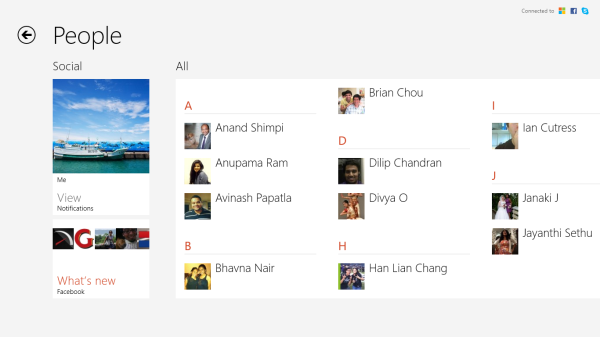
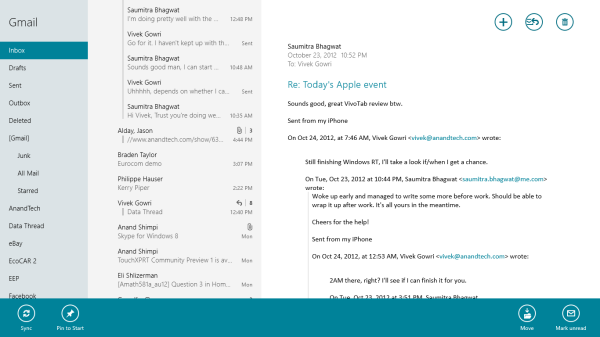
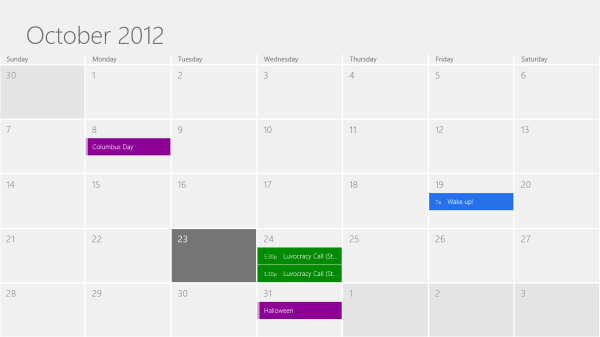
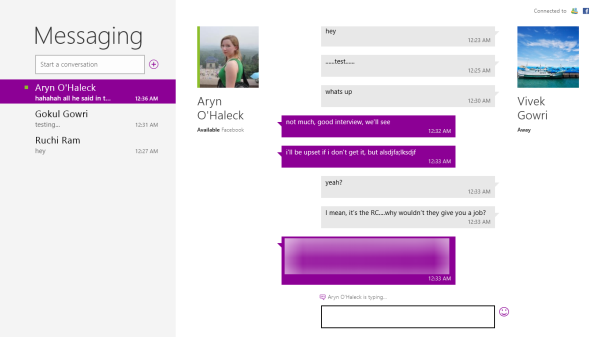

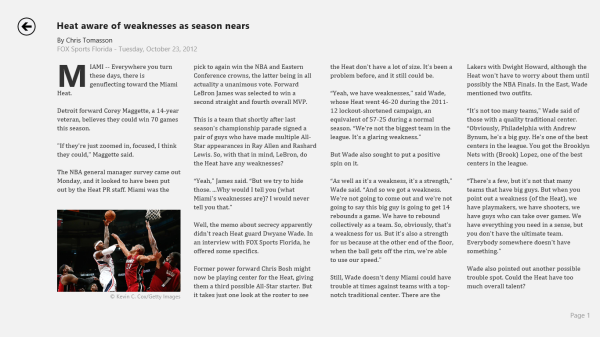
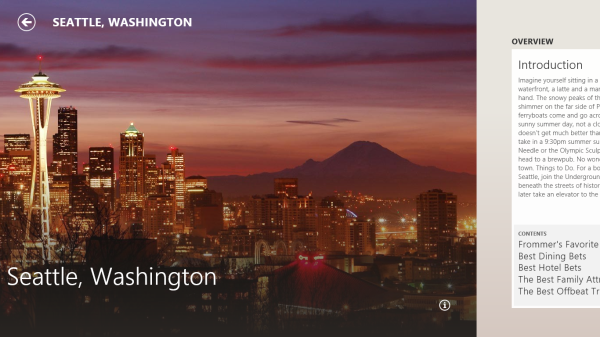








233 Comments
View All Comments
mcnabney - Thursday, October 25, 2012 - link
CT is still Atom. These are processors that can be massively beaten by any Core2 Duo. A typical Core2 has 3-5x the performance power - so don't get too excited about productivity yet.They need to go the iPad3 route and just jam a huge battery in it. An i3 is what tablets need.
StormyParis - Thursday, October 25, 2012 - link
Except the iPad3 has nowhere near the power of a Core i3, it's a dual (or quad core ?) ARM that has nowhere near the oomph, nor power consumption, of an i3.Musafir_86 - Thursday, October 25, 2012 - link
Hi,-Thanks for the review, but I have some (minor) things to ask:
1. What's the Windows Experience Index (WEI) score? Could you put a screen capture of the individual ratings too?
2. Is System Restore on by default? What's the default reserved space for it?
3. Would you run some demos (or as many as you can) from IE Test Drive website for both Metro IE & Desktop IE and post the resulting FPS/scores here? Then compare the same demos on Atom's Win8 tablet and also maybe an x86 desktop/laptop Win8 system.
-Your consideration is really appreciated, thanks again.
Regards.
mcnabney - Thursday, October 25, 2012 - link
You really think Microsoft would put WEI in RT? It would likely be a 1 or 2 based upon some of the weak components. Remember, an ARM CPU is really a very very very weak CPU.Musafir_86 - Thursday, October 25, 2012 - link
-Hmm, it seems you're right - WEI scores don't exist on Windows RT:http://msdn.microsoft.com/en-us/library/windows/ha...
http://msdn.microsoft.com/en-us/library/windows/ha...
-However, I still want to know about the answers for other 2 questions. :)
Regards.
faizoff - Thursday, October 25, 2012 - link
I really hope a Modern UI app is made, it would be an excellent tool especially the bench tool. There are already quite a handful of tech site apps and they do a fairly good job of placing the website in tablet format.GotnoRice - Thursday, October 25, 2012 - link
This is going to be many people's first impression of both Windows 8 and a Microsoft Tablet, and both experiences are going to be ruined by ARM.Most won't realize that the REAL surface tablet, the one that runs actual x86 programs and not a handful of glorified phone apps from the microsoft app store, isn't out yet.
cappasay - Thursday, October 25, 2012 - link
If the price was better (i.e. $100 cheaper), I would easily go for the RT. I cannot imagine the Surface Pro replacing my full-time machine anyway, both in terms of screen size (my laptop is currently 13") and raw power.karasaj - Thursday, October 25, 2012 - link
Surface Pro will run an ULV ivy bridge, so I don't really see how it can't match a 13" ultrabook in terms of power.Unless you have something that isn't an ultrabook, but in that case, ULV will always lose to non-ULV, surface or not.
arcanetribe - Thursday, October 25, 2012 - link
Anand/Vivek,I'd have liked to see an assessment of what you think RT's capabilities are as far as malware rejection and security is concerned. Is it going to be more resilient than standard Windows 8?
Obviously it will be difficult to get a user to install a trojan with the MS Store requirement, but will drive-by infections still be a concern?