The Windows RT Review
by Vivek Gowri & Anand Lal Shimpi on October 25, 2012 12:00 PM EST- Posted in
- Windows RT
- Operating Systems
- Microsoft
- Mobile
- Windows 8
- Tablets
First Party Applications
Microsoft has bundled in a healthy suite of first party applications for Modern UI, including obvious suspects like Internet Explorer, Mail, Calendar, People, Maps, Messaging, and Bing, as well as apps for things like news, finance, sports, weather, remote desktop, and media playback, amongst others.
There’s also a list of desktop applications that’s a little less heartening. The familiar old Windows Accessories are still sticking around, with favorites like Paint and Notepad joined here by the classic Remote Desktop Connection application, Snipping Tool (another holdover from the Windows Tablet PC days), the Math Input Panel, and XPS document viewer. Ease of access applications, too, are desktop-based, as are system functions like Control Panel, Command Prompt, File Explorer, Task Manager, and the Run dialog. Personally, I’m disappointed that there wasn’t a Modern UI version of Command Prompt because, let’s face it, how cool would that be?
You’ll note that I left out the headlining Windows RT application: Office 2013. It’s one of the most vital pieces to the Windows RT puzzle, so it demands a bit more context - I’ll get to it in a bit, after running through some of the more notable first party applications.
The mail application here is decent, with an ultra-spartan design and a straightforward 3-column layout. You get accounts and folders on the far right, a middle column with the sender, subject, and thread information. When you expand a multi-email thread, a message preview is also shown. Finally, in the main part of the window, the selected message is displayed. If you’ve used any recent version of Outlook or Hotmail, the layout and implementation should be instantly familiar except for the Metro visual style. Compose, reply, and delete are located in the top right corner of the email window, while mark as unread and move to folder are located in the bottom edge swipe bar.
As far as options go, there really isn't much to mess with - just the ability to turn off threaded messaging. You can connect any EAS, IMAP, or POP email accounts, with support for Hotmail, Gmail, Exchange, AOL, and Yahoo mail accounts built in already. For Gmail accounts, the delete button actually just archives things - to really delete mails, you need to move the message to the deleted folder.
Mail isn't Outlook, and usability is far from perfect. Manual syncing requires an edge gesture to reveal the sync button and there's no way to just tap on a sender's name and create a new email. There are other little issues like these that keep Mail from being a best in class tablet email client. Mail works, it just isn't great.
Calendar
The calendar application is similarly focused - a very clean user interface with not too much power, but it does exactly what it needs to. It will sync to Hotmail, Google, and Outlook calendars, and I'm hoping that once there is a Facebook application, it will sync to that as well. You can pick between day, week, and monthly resolution from the bottom swipe menu, which is also where you add new calendar events. Options for adding new calendar events include date, time, length, location, repetition and reminders - the standard list. The UI is again very touch-centric, so trying to use the calendar with just the mouse is slightly frustrating since everything is hidden in the edge swipe bar. Thankfully, pressing or clicking on a particular day/time takes you directly to a new event creation page, which is pretty convenient. I like the way the calendar application operates, and the visual style is perfect for getting the information you need at a glance. Power users might find it lacking, but for basic tasks, it's more than adequate.
Messaging
The messaging application is one that has so much potential, but needs more to really be useful unless you only use Live Messenger and Facebook Chat. Personally, given the Skype acquisition and the combining of the Windows and Skype IDs (I’ll get to this later, but basically when you login to Skype, your Windows ID is linked to your Skype ID), I feel like the Messaging app should either include Skype chat in it or somehow fuse Skype with the messaging protocols already in place. I personally rely on Google Talk, and in an ideal world it would be supported as well, but I won’t hold my breath.
Nobody I know has used Live Messenger since it stopped being MSN Messenger, so I reserved most of my testing for Facebook Chat. It’s a good looking chat interface, but using it full-screen is a total waste of display real-estate. Messenger is an application that lives for Windows 8 Snap, and it’s really the perfect app to show off that capability with. Finally, a tablet operating system that’s good for instant messaging.
Bing News, Sports, and Travel
There are a variety of Bing-based applications here - News, Sports, Travel, and of course, Bing itself. I personally don’t find too much point to the Bing search app, since if I’m already in the browser it’s much easier just to search from the URL bar.
The other applications are somewhat interesting though. Sports and News are very similarly designed, so I’ll cover them together. Basically, there’s a top story that takes up most of the front page. You can horizontally scroll through a number of other headlines, aggregated from various news sources (Reuters, NYT, AP, etc) and separated by category - US, World, Technology, Business, etc. You can choose to browse the “Bing Daily” news, news specially targeted towards you, or pick from the list of sources to see each one individually. (My feed was full of technology news, wonder why.) Sports is essentially the same thing, except with the categories being sorted into the various sports. You can pick favorite teams, look at all the day’s sporting news or just the particular sport you want to see.
In either case, the articles are presented in a clean, easy to read format. For a one-stop-shop news source, it’s pretty decent. The overall treatment reminds me a bit of Flipboard a bit, while the articles themselves are displayed in a reading optimized context like Apple’s Reader mode in Safari. The treatment is obviously different - horizontal columns and page scrolling, but it’s a generally similar concept.
Bing Travel is a bit different - it has a list of popular destinations, and features numerous photos, maps, panoramas, list of attractions, hotels, restaurants, and guides for each city page. From the app, you can research the location, book flights and hotels, and use the application to guide your trip plan in terms of sites and restaurants to visit. Most big cities in each geographic region are listed, though smaller travel destinations are a bit harder to come by. I can see the app being really useful when on travel as a more convenient alternative to Yelp.


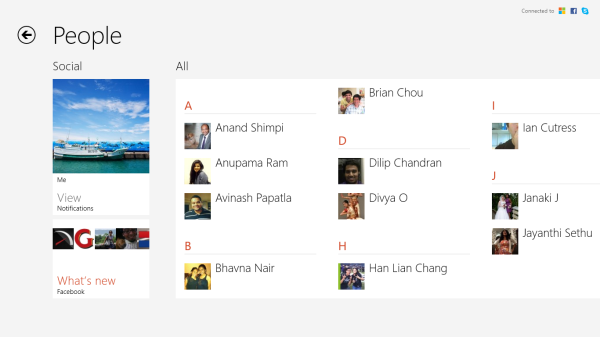
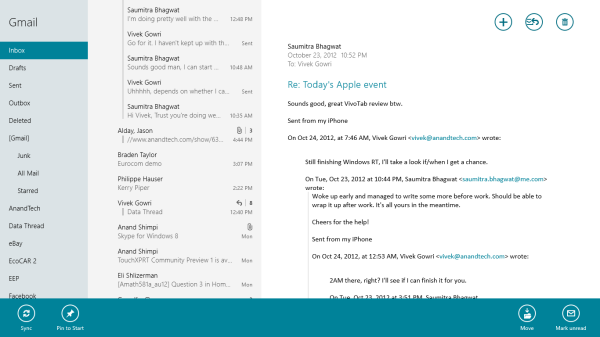
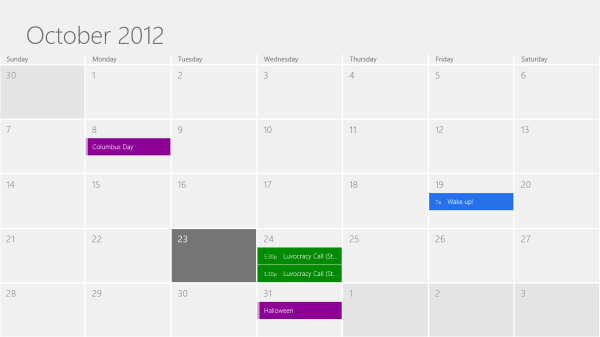
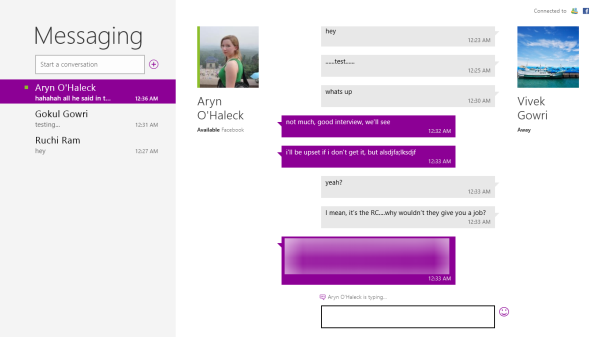

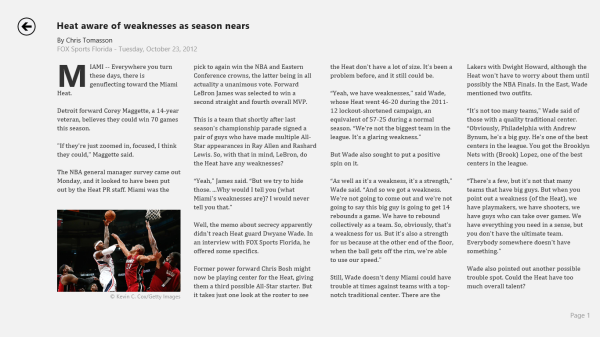
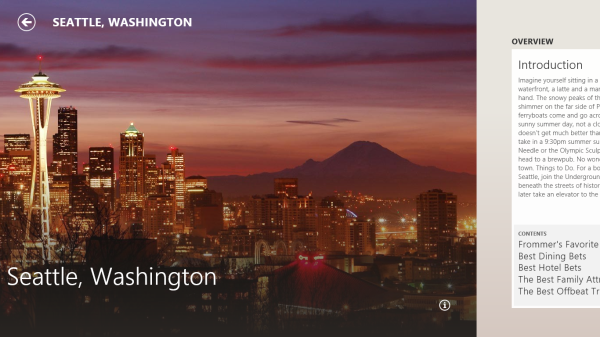








233 Comments
View All Comments
The0ne - Friday, October 26, 2012 - link
The same search may not present you with the same results however due to changes in Windows 8 but essentially it should be the same.For those complaining this is what you need to make Windows 8 more like Windows 7, completely! Try, love it and move on.
http://classicshell.sourceforge.net/
mga318 - Thursday, October 25, 2012 - link
Really? Are you serious?You have no idea about the specialized software needs of other fields of study...
VivekGowri - Thursday, October 25, 2012 - link
Sorry, sweeping generalization, but I can't think of a class I took in the first two or three years of undergrad that an RT system wouldn't have been adequate for. Only after you start getting into the upper division classes do you start having a lot of non-Office computing needs.SetiroN - Thursday, October 25, 2012 - link
the general public using facebook only are going to keep buying iPads, not windows tablets with physical keyboards.ARM's power consumption advantage is very marginal: the medfield based RAZR i has shown better standby than the almost identical RAZR M, as well as amazing talktime and slightly better video reproduction power consumption; where it fares worse is normal screen-on usage, but overall, it's hardly worse.
So although there still aren't tests available of the newer dual core, I see no reason to expect worse standby power consumption (considering how intel manages to turn cores off completely); also cloverfield supports connected standby, which both ARM and RT do not, and it seems to be a pretty big deal to me.
Clovertrail will run standard windows 8 (call it home premium if you will) which is as full as it gets unless you consider the pro features essential: it will still be able to run windows 8 pro anyway so it's up to OEMs to offer that version preloaded.
As far as I know, the only difference between clovertrail tablets and standard PCs is that the software will be preloaded and the bootloader locked (there is no SATA support anyway); so with the exclusion of other OSs, you will be able to run all the x86 software you want.
So, to the original question: why in the world would I prefer an ARM solution?
SetiroN - Thursday, October 25, 2012 - link
And I don't believe we have to thank RT for Clovertrail: it was clear that Intel would have entered the mobile market, in competition with ARM, anyway.SetiroN - Thursday, October 25, 2012 - link
By "in competition with ARM" I mean It couldn't have done it at higher prices.VivekGowri - Thursday, October 25, 2012 - link
The only thing with Clovertrail is that it comes out to around $200-250 more if you want Office and a keyboard attachment. See $599 VivoTab RT/Surface RT versus the Samsung Series 5 Slate (or whatever they're calling it in the US - ATIV something or other.)It's an 11.6" Clovertrail tablet that goes for $749 with the dock. Looks great, too. But the thing is, you toss in Office 13 on top of that (because it's Windows 8, that's not included) and then the price ends up going from iPad range (RT) to ultrabook range (Clovertrail.)
wsw1982 - Thursday, October 25, 2012 - link
The clovertrail basically has the same price as the windows RT. the Acer W510 and Asus Vivo smart all cost 499. The surface RT is also 499 without the keyboard. But what i really don't understand is why those low end netbook level tablet are all much more expensive then the netbook, it make no sense to me. The article said the clovertrail and tegra 3 are actually half of the price of conventional ATOM which are used in all those cheaper netbooks. The netbook has more expensive processors (40 to 20), mother board (less integration), harddisk (320G harddisk is more expensive than the 32G SSD) and some other staffs (keyboard, big battery, touch pad). The only thing more expensive on the tablet is the display, but I don't think the display could cost 200 more then the display on the netbook.hokiesfan - Thursday, October 25, 2012 - link
I've wondered about that as well. For a very marginal bit of extra weight and thickness and a bit less battery life, you can get a CT based tablet. That should have an enormous advantage in horsepower. I just wish there were some reviews of the CT devices. Hopefully soon. The only advantage I see with RT is the included Office.ssiu - Thursday, October 25, 2012 - link
Ditto here about eagerly waiting for Clover Trail Windows 8 tablet reviews. At least anandtech drops some concrete "Clover Trail is faster than Tegra 3 tablets" benchmark results -- hopefully a full review is imminent.