The Windows RT Review
by Vivek Gowri & Anand Lal Shimpi on October 25, 2012 12:00 PM EST- Posted in
- Windows RT
- Operating Systems
- Microsoft
- Mobile
- Windows 8
- Tablets
First Party Applications
Microsoft has bundled in a healthy suite of first party applications for Modern UI, including obvious suspects like Internet Explorer, Mail, Calendar, People, Maps, Messaging, and Bing, as well as apps for things like news, finance, sports, weather, remote desktop, and media playback, amongst others.
There’s also a list of desktop applications that’s a little less heartening. The familiar old Windows Accessories are still sticking around, with favorites like Paint and Notepad joined here by the classic Remote Desktop Connection application, Snipping Tool (another holdover from the Windows Tablet PC days), the Math Input Panel, and XPS document viewer. Ease of access applications, too, are desktop-based, as are system functions like Control Panel, Command Prompt, File Explorer, Task Manager, and the Run dialog. Personally, I’m disappointed that there wasn’t a Modern UI version of Command Prompt because, let’s face it, how cool would that be?
You’ll note that I left out the headlining Windows RT application: Office 2013. It’s one of the most vital pieces to the Windows RT puzzle, so it demands a bit more context - I’ll get to it in a bit, after running through some of the more notable first party applications.
The mail application here is decent, with an ultra-spartan design and a straightforward 3-column layout. You get accounts and folders on the far right, a middle column with the sender, subject, and thread information. When you expand a multi-email thread, a message preview is also shown. Finally, in the main part of the window, the selected message is displayed. If you’ve used any recent version of Outlook or Hotmail, the layout and implementation should be instantly familiar except for the Metro visual style. Compose, reply, and delete are located in the top right corner of the email window, while mark as unread and move to folder are located in the bottom edge swipe bar.
As far as options go, there really isn't much to mess with - just the ability to turn off threaded messaging. You can connect any EAS, IMAP, or POP email accounts, with support for Hotmail, Gmail, Exchange, AOL, and Yahoo mail accounts built in already. For Gmail accounts, the delete button actually just archives things - to really delete mails, you need to move the message to the deleted folder.
Mail isn't Outlook, and usability is far from perfect. Manual syncing requires an edge gesture to reveal the sync button and there's no way to just tap on a sender's name and create a new email. There are other little issues like these that keep Mail from being a best in class tablet email client. Mail works, it just isn't great.
Calendar
The calendar application is similarly focused - a very clean user interface with not too much power, but it does exactly what it needs to. It will sync to Hotmail, Google, and Outlook calendars, and I'm hoping that once there is a Facebook application, it will sync to that as well. You can pick between day, week, and monthly resolution from the bottom swipe menu, which is also where you add new calendar events. Options for adding new calendar events include date, time, length, location, repetition and reminders - the standard list. The UI is again very touch-centric, so trying to use the calendar with just the mouse is slightly frustrating since everything is hidden in the edge swipe bar. Thankfully, pressing or clicking on a particular day/time takes you directly to a new event creation page, which is pretty convenient. I like the way the calendar application operates, and the visual style is perfect for getting the information you need at a glance. Power users might find it lacking, but for basic tasks, it's more than adequate.
Messaging
The messaging application is one that has so much potential, but needs more to really be useful unless you only use Live Messenger and Facebook Chat. Personally, given the Skype acquisition and the combining of the Windows and Skype IDs (I’ll get to this later, but basically when you login to Skype, your Windows ID is linked to your Skype ID), I feel like the Messaging app should either include Skype chat in it or somehow fuse Skype with the messaging protocols already in place. I personally rely on Google Talk, and in an ideal world it would be supported as well, but I won’t hold my breath.
Nobody I know has used Live Messenger since it stopped being MSN Messenger, so I reserved most of my testing for Facebook Chat. It’s a good looking chat interface, but using it full-screen is a total waste of display real-estate. Messenger is an application that lives for Windows 8 Snap, and it’s really the perfect app to show off that capability with. Finally, a tablet operating system that’s good for instant messaging.
Bing News, Sports, and Travel
There are a variety of Bing-based applications here - News, Sports, Travel, and of course, Bing itself. I personally don’t find too much point to the Bing search app, since if I’m already in the browser it’s much easier just to search from the URL bar.
The other applications are somewhat interesting though. Sports and News are very similarly designed, so I’ll cover them together. Basically, there’s a top story that takes up most of the front page. You can horizontally scroll through a number of other headlines, aggregated from various news sources (Reuters, NYT, AP, etc) and separated by category - US, World, Technology, Business, etc. You can choose to browse the “Bing Daily” news, news specially targeted towards you, or pick from the list of sources to see each one individually. (My feed was full of technology news, wonder why.) Sports is essentially the same thing, except with the categories being sorted into the various sports. You can pick favorite teams, look at all the day’s sporting news or just the particular sport you want to see.
In either case, the articles are presented in a clean, easy to read format. For a one-stop-shop news source, it’s pretty decent. The overall treatment reminds me a bit of Flipboard a bit, while the articles themselves are displayed in a reading optimized context like Apple’s Reader mode in Safari. The treatment is obviously different - horizontal columns and page scrolling, but it’s a generally similar concept.
Bing Travel is a bit different - it has a list of popular destinations, and features numerous photos, maps, panoramas, list of attractions, hotels, restaurants, and guides for each city page. From the app, you can research the location, book flights and hotels, and use the application to guide your trip plan in terms of sites and restaurants to visit. Most big cities in each geographic region are listed, though smaller travel destinations are a bit harder to come by. I can see the app being really useful when on travel as a more convenient alternative to Yelp.


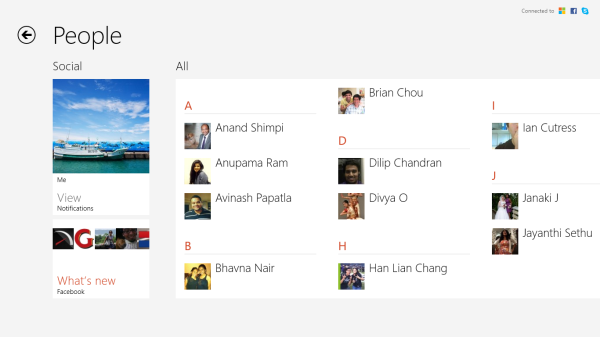
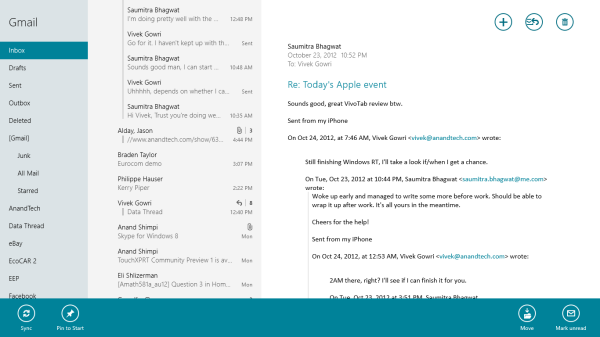
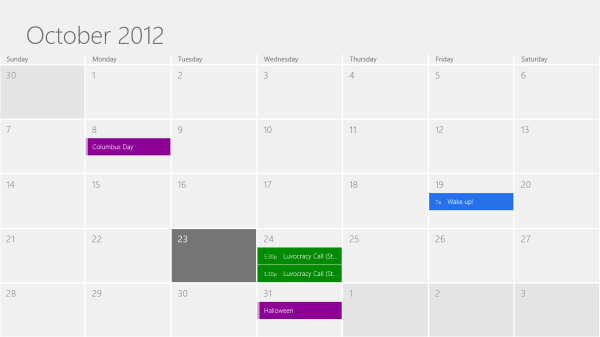
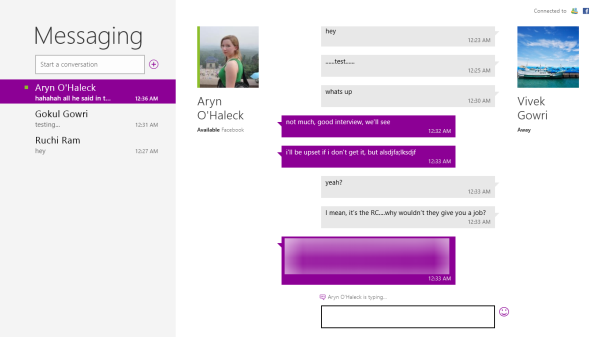

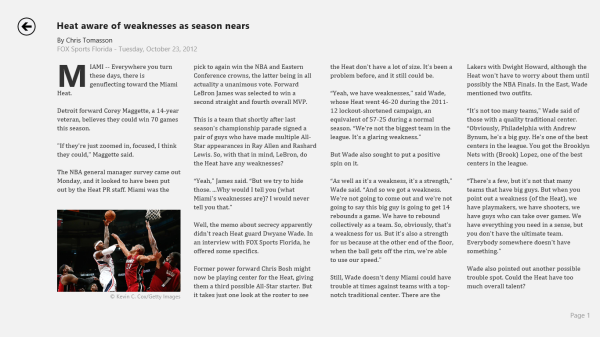
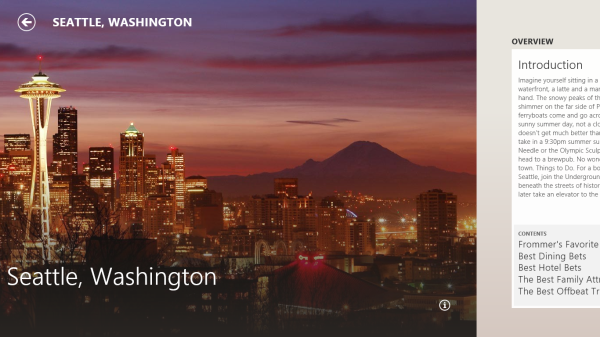








233 Comments
View All Comments
MadMan007 - Thursday, October 25, 2012 - link
I forgot about the base 10 versus base 2 conversion, which affects every single device of any kind out there (no one headline advertises base 2 sizes), but that still leaves over 4GB 'missing' even before the OS install. 4GB is a lot of non-video media or space for apps (I imagine app size is comarable to other ARM OSes because of Windows Phone.)Perhaps that's why we're seeing such memory sizes and pricing for Windows tablets, to make them comparable to other OSes, but companies can put flash for the same price in other tablets as well. Maybe they will and just enjoy better margins, or maybe they will and just price them lower.
daboochmeister - Thursday, October 25, 2012 - link
One of the things that's held me back from buying an Xbox is that it's $5/month to be a member of their community, so that you can chat with friends, have trophies saved, play multiplayer games, etc. As opposed to free with the Playstation Network, for example.Is there any kind of implicit tax like that in order to use this as a gaming device? If you don't have an Xbox and don't join any such paywall-portal, do you lose access to any games, or capability within any games you do have?
mcnabney - Thursday, October 25, 2012 - link
You will never install anything on RT that is not Microsoft approved and they will get a cut of the money too. Unsigned apps cannot be installed on RT - and only apps sold specifically to YOU on the MS App store are signed.But no, there won't be a monthly fee just to have a Surface tablet. The apps you want to run might...
Visual - Friday, October 26, 2012 - link
Uh... "you can chat with friends, have trophies saved" even without Xbox Live Gold. In other words, it is free. You only need to pay to play in multiplayer.aepxc - Thursday, October 25, 2012 - link
The review seems to indicate that Windows RT is an OS for desktop computing, but with a touch layer. But what does touch add to desktop computing? In what situations would a Windows RT tablet be preferable to a Windows 7 ultrabook? Or is it just a question of a Windows RT device being cheaper (especially taking into account the bundled Office) by much more than it is worse?VivekGowri - Thursday, October 25, 2012 - link
No? It's an OS for touch computing, with the traditional desktop layer underneath. I tried to spell that out as clearly as possible in the conclusion.aepxc - Thursday, October 25, 2012 - link
That's the argument that I did not really understand. To me, the clearest distinction between computing pre-Android/iOS and the computing those OSs have now enabled, lies not in how you do things (with gestures and touch) but in what you do. I used "desktop computing" in my initial post in the sense of activities one would do at a desk, to the exclusion of the outside environment. Android and iOS ('mobile', 'post-PC', whatever) seem to me to instead focus on tasks that augment one's environment. Google Now or the iPad's use as a flight bag, or Kindle's textbooks (or even messaging services that are more SMS than IRC in spirit) would, to me, be emblematic of the new approach.What you praise WinRT for -- multitasking, (computer-centric) productivity, etc. would to me be very 'desktop' (again, in the sense above) centred. Given that, they are already very well (IMHO, better) served by Win7. Hence my original question -- what does touch (especially at the expense of lower power and a smaller screen) bring to the game? What does it do better than an ultrabook?
ludikraut - Thursday, October 25, 2012 - link
Having used the Windows 8 beta on an Asus EP121 tablet, I can attest to what Vivek is saying. To me Windows 8 (any version) on a tablet, at a minimum, extends the capability of what we might call the 'traditional' tablet (e.g., iPad, Andriod) by allowing me to use it effectively for productivity apps like Office. Trying to write long e-mails, online posts, word docs, etc. on an iPad, for example, is an exercise in extreme frustration to me. No such issue on Win8.So to me Windows RT offers an expanded tablet experience, if you will, and full-blown Windows 8 on a powerful tablet allows me to ditch all of my other tablets and notebooks in favor of a single device. A Haswell version of something like the Asus Transformer Book is what I'll be waiting for.
l8r)
steven75 - Friday, November 2, 2012 - link
"Trying to write long e-mails, online posts, word docs, etc. on an iPad, for example, is an exercise in extreme frustration to me."And why are the same not any issue on Windows RT? Because you connected a hardware keyboard?
Then why not do the same with an iPad?
karasaj - Thursday, October 25, 2012 - link
Well for starters (imo), battery life and portability. Find a 600$ ultrabook constructed as well as surface. You won't. Many people have given it the same quality as Apple's products.You can't compare things one to one and expect something reasonable. In a world where surface and ultrabooks are the only things that exist, and specs are all that matters, yes, ultrabooks come out on top.
Look at the ipad though. Sure, it has apps. But x86 has WAY more. x86 is WAY more powerful. But more people buy the iPad than many windows computers. Tablets (despite being low power) are cannibalizing the PC market. Why is this?
All day battery life, family friendly media consumption, etc. Sure, an ultrabook does all of this - so why doesn't it sell as well? Tablets have a certain appeal - being able to sit in bed and lay on your side and watch netflix without worrying about a keyboard for example. Having 10+ hours of battery life while internet browsing (many notebooks, even ultrabooks, achieve half that).
Now look at Surface. Don't compare it JUST to an ultrabook. Do both. It's bringing a level of productivity to tablets that never existed. I (as a student) can take Surface and take notes with it in class on Office, and watch movies in bed with it. Tablet's have an appeal because they excel at their tasks - media consumption and (now) basic productivity. You don't *need* more power for those things. If you have more complex needs, then of course you need a laptop.
But if all you do is Netflix, office, and the occasional game, + internet browsing, (me), there's no difference. Surface can do all that and be more or less just as smooth. Applications might take longer to load, but that's a one time thing that can even be improved with software optimization. I have a desktop for more powerful needs (gaming, programming).
PCs have always been more powerful, but their sales are declining. That's because the average consumer (a media consumer, not a power user) puts more emphasis on portability than having a quad core i7 - they don't need that much power.