The next-gen MacBook Pro with Retina Display Review
by Anand Lal Shimpi on June 23, 2012 4:14 AM EST- Posted in
- Mac
- Apple
- MacBook Pro
- Laptops
- Notebooks
The King of All Notebook Displays
For years Apple has been shipping some of the best displays in consumer notebooks, but the MacBook Pro’s Retina Display is in a league of its own. While I never liked the phrase “painted on” in reference to the iPad and iPhone Retina Displays, that’s the best way I can describe the effect the MacBook Pro’s Retina Display has on me. Text really does look painted on. The effect is really the result of two things.
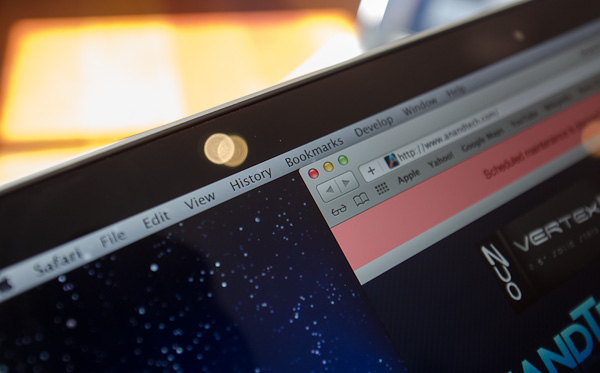
The first is Apple’s removal of its cover glass. LCD panels aren’t particularly attractive, they are ugly squares composed of two pieces of glass and a number of filters/polarizers. To hide the ugly edges, display makers wrap bezels around the display. Most people aren’t fond of bezels so next came a ton of effort to minimize bezel size. An alternative is to simply place a third piece of glass over the entire LCD assembly and make it look as if the bezel and LCD panel are integrated. This outermost layer is known as a cover glass and is what Apple uses on all of its glossy displays. If you’ve ever taken apart a Cinema/Thunderbolt Display or a newer iMac you’ll know that the cover glass is literally just a piece of glass that you have to remove with some suction cups.

Non-Retina MacBook Pro, notice the gap between the outermost LCD glass and the cover glass
The MacBook Pro’s Retina Display does away with the cover glass and instead uses a fairly unique LCD assembly. There are still two pieces of glass but the outermost glass is actually a different size and shape - it integrates a bezel. By integrating the bezel into the outermost glass in the LCD stack you get the same effect as a cover glass but without the added reflections it introduces.
You also limit the possibility of dust getting trapped between the cover glass and the LCD. The danger is that you no longer have a protective piece of glass in front of your expensive new LCD. If you scratch the display you're scratching the LCD itself. While this has been true for conventional matte displays for a while, it's worth mentioning if you're used to Apple's glossy displays where you did have that added security layer.
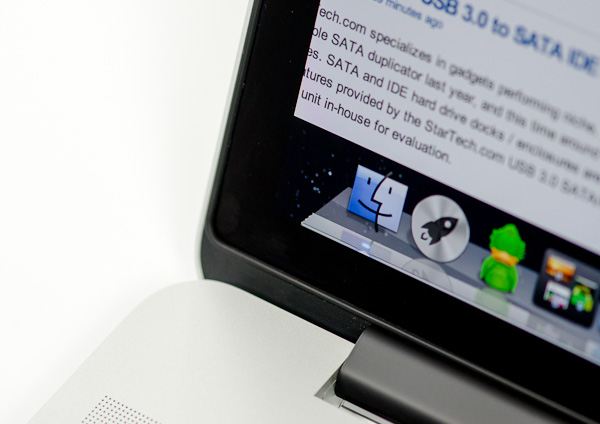
The MacBook Pro with Retina Display, no gap, no cover glass

The 2011 MacBook Pro with High-Res Matte display option, no cover glass, top bezel

From left to right: 2010 High Res Glossy MBP, 2012 rMBP, 2011 High Res Matte MBP
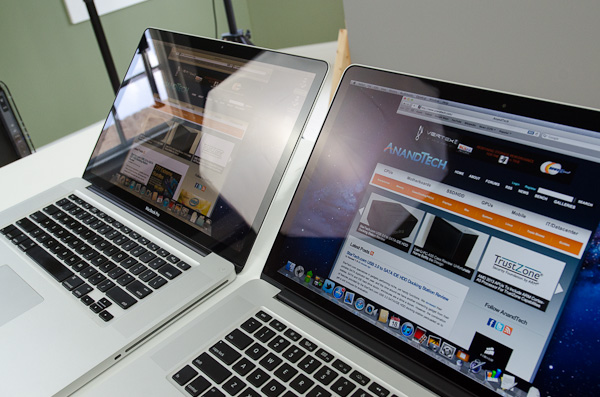
Glare handling indoors - 2011 High Res, Glossy MBP (left) vs 2012 rMBP (right)
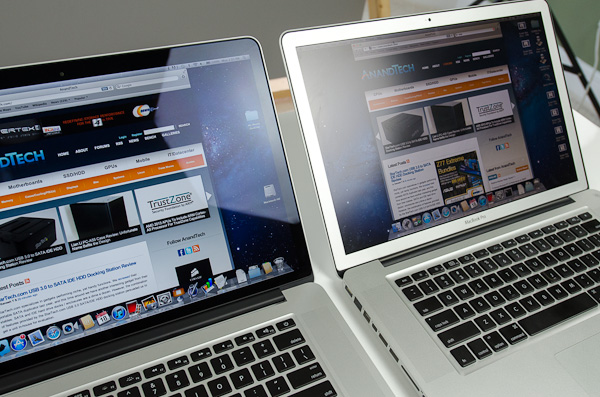
Glare handling indoors - 2012 rMBP (left) vs. 2011 High Res, Matte MBP (right)
The Retina Display is also obviously an extremely high resolution panel at 2880 x 1800. Note that this is 44.6% more pixels than Apple’s 27-inch Thunderbolt Display, and 26.6% more pixels than the 30-inch panels that we’ve loved for so long - all in a 15.4-inch notebook display.
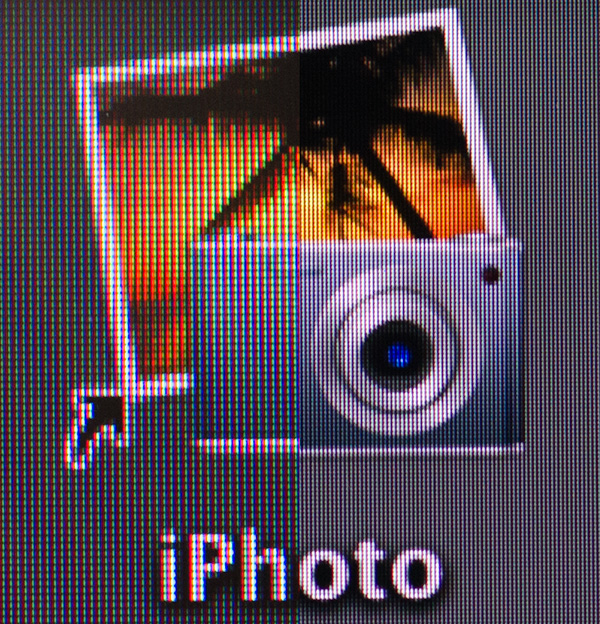
An iPhoto shortcut, High Res 2011 MBP (left) vs. Retina Display MBP (right)
At 220 pixels per inch it’s easily the highest density consumer notebook panel shipping today. At normal viewing distances and even with my face closer than I’m comfortable putting it I simply cannot discern individual pixels.
It’s the combination of these two elements, the removal of the cover glass and the insanely high pixel density that makes everything from text to UI elements just look painted on the new Retina Display. And the effect is gorgeous. I’ve never seen a prettier panel and it’s actually ruined me for pretty much all other displays, notebook and desktop.
While I can appreciate the iPad’s Retina Display, the impact from the MacBook Pro’s display is even more significant. Perhaps it’s because I still spend so much time working on a standard, non-tablet display, but I’m far more excited about this display than anything else Apple has delivered under the Retina moniker.
It’s not just pixel density that Apple has to offer here. Similar to its Retina Displays in the iPhone and iPad, the MacBook Pro’s Retina panel ditches TN in favor of IPS technology. The result is an incredible improvement in viewing angles. On a notebook I don’t spend a lot of time viewing it from far left/right angles, although I see the benefit when I’ve got others huddled around my display. Here the panel performs admirably - you lose brightness at far left/right angles but there’s no perceivable color shift. In fact, the painted on effect is even more impressive at these far left/right viewing angles.
For a single user however the more impressive characteristic is just how good the display looks at vertically off-center angles. I wrote much of the initial parts of this review while on an airplane in coach, which with a 15-inch notebook on my lap means I’m going to be looking at the display at a weird angle to begin with. The thinner rMBP doesn’t do enough to make the airplane usage model any better if the person in front of you decides to recline, but the IPS panel does make the display perfectly usable at the off-center angle you’ll inevitably have to deal with.

2010 High Res, Glossy MBP (left) vs. 2012 rMBP (right)
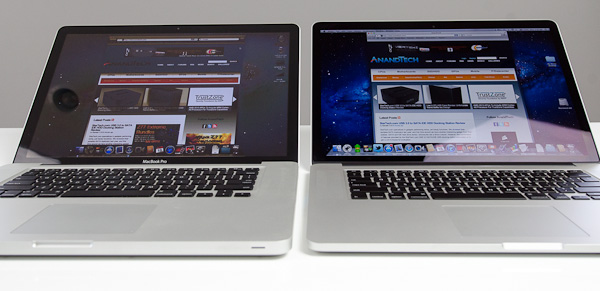
Hello colorshift!
2010 High Res, Glossy MBP (left) vs. 2012 rMBP (right)


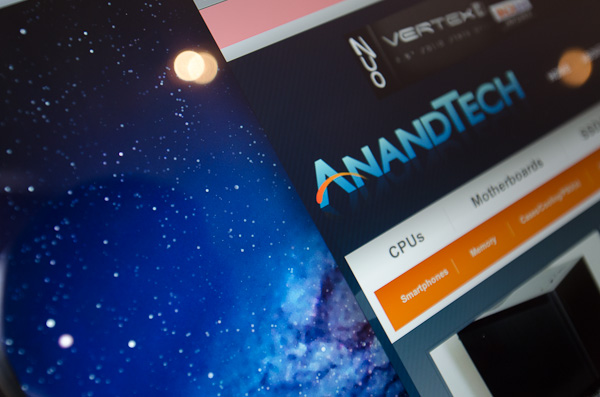
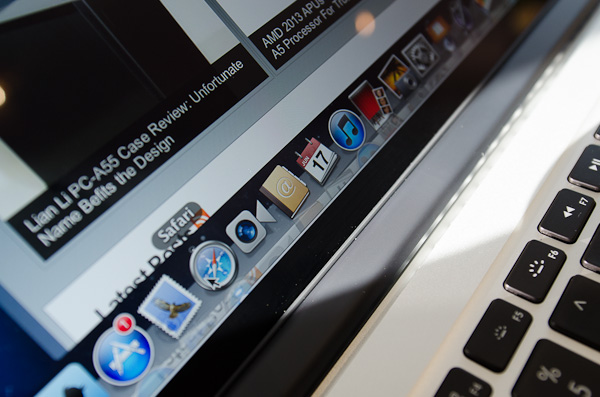
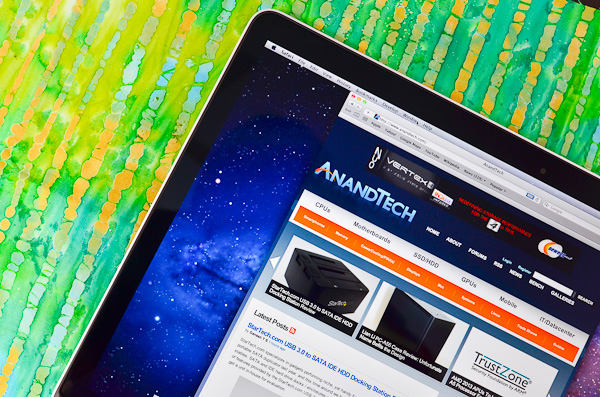
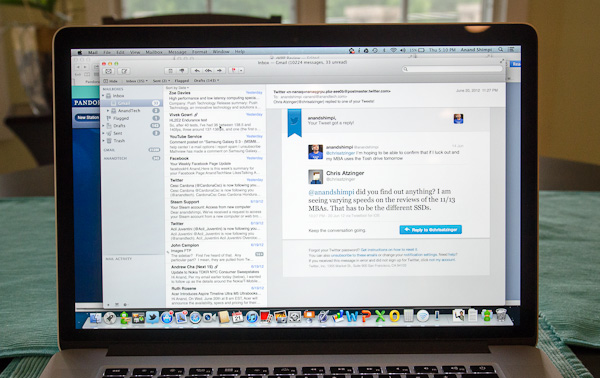
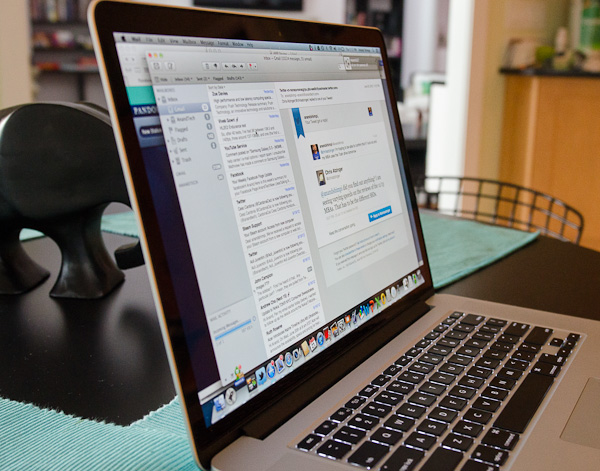








471 Comments
View All Comments
nikolayo - Saturday, June 23, 2012 - link
How come that the part "Vastly Improved Thermals" comes with no data about surface temperatures?ringgix - Saturday, June 23, 2012 - link
dont forget he also doesnt supply any data for the improved noisejjjjj - Saturday, June 23, 2012 - link
From the screenshots I've seen, also in this review, it seems like text from applications that don't support the retina display is using subpixel antialiasing. You can see this by zooming in on the pixels: if there is any non-gray colored pixels in black text on white background, subpixel antialiasing is used. Subpixel antialiasing makes no sense when the pixels of the rendered fonts are doubled; the subpixels of a 2x2 "retina pixel" are not laid out in the way that is assumed for the subpixel antialiasing to work in an optimal way.It would be interesting if someone with an rMBP could comment on the perceived quality of pixel doubled text (1440x900 setting) with and without subpixel antialiasing turned on. You can set this in the System Preferences, under the General tab, by toggling the setting "Use LCD font smoothing when available". Changing this setting will of course also influence text in applications that do support the retina display, but the difference would be much smaller, and in this case you would of course expect subpixel antialiasing to produce better-looking text, as the assumptions required for subpixel antialiasing to work are valid.
jjjjj - Saturday, June 23, 2012 - link
It seems like three external screens are actually supported for the rMBP, http://support.apple.com/kb/HT5219#dispnum . "MacBook Pro (Retina, Mid 2012) can support an HDMI-compatible device on its HDMI port while also using two Thunderbolt displays."crazysurfanz - Saturday, June 23, 2012 - link
Thanks Anand for an excellent review as always. Just another reason why I keep coming back to Anandtech.Couple of typo's on the GPU Performance page... you've referred to the 6750M (that's what's in the graphs at least) as a 6570M a couple of times (I'm not really that familiar with Mac hardware so not sure which is actually right):
One question I had was around running Windows on these - do you have to run the 'bootcamp' drivers - or can you just install the normal Windows NVIDIA drivers for the GT650M?
With regards to the the lack of dynamic graphics switching / Optimus (in the article you state that only the dGPU is exposed to windows). I take it that it's not quite as simple as installing the normal nvidia drivers and the Intel HD4000 drivers - though I'm not sure what the missing link is here, since there are certainly other Windows laptops with IVB and GT650M that run Optimus - I guess what I'm trying to figure out is - why does the fact that this hardware (IVB/GT650M) happens to be in a Mac mean that Optimus/dynamic graphics switching is unavailable?
crazysurfanz - Saturday, June 23, 2012 - link
One other thing, what's the backdrop in these pictures... love the colours... and a high res wallpaper (2880x1800?) of that backdrop would be awesome:http://images.anandtech.com/reviews/mac/retinaMacB...
http://images.anandtech.com/reviews/mac/retinaMacB...
http://images.anandtech.com/reviews/mac/retinaMacB...
Also love the camels:
http://images.anandtech.com/reviews/mac/retinaMacB...
Ryan Smith - Saturday, June 23, 2012 - link
The current Windows NVIDIA drivers do not work (it's likely just a matter of device IDs), so you need the drivers Apple includes with BootCamp.crazysurfanz - Saturday, June 23, 2012 - link
So if/when those drivers work - will that then enable Optimus/dynamics graphics switching? Or is there more to the puzzle?chrisledet - Saturday, June 23, 2012 - link
Awesome review Anand.Megatran - Saturday, June 23, 2012 - link
I don't think you can conclude or suggest that there are "vastly" improved thermals without even using a tool that measures temperatures in comparison to a baseline. That entire page talks more about noise characteristics than "thermal" performance.