Intel Z77 Motherboard Review with Ivy Bridge - ASRock, ASUS, Gigabyte, and MSI
by Ian Cutress on May 7, 2012 7:40 PM EST- Posted in
- Motherboards
- MSI
- Gigabyte
- ASRock
- Asus
- Ivy Bridge
- Z77
MSI Z77A-GD65 - In The Box
The MSI Z77A-GD65 is currently available for $190, just north of the Gigabyte board. With this in mind, we also get a few more extras in the box than the Gigabyte:
IO Shield
Driver CD
User Manual
Certification of Military Class testing (FWIW)
Four SATA cables
Flexi-SLI bridge
M-Connectors (to help front panel connections)
V-Check cables (to help with voltage read points)

Voltage Readings
Using OCCT we monitor the voltage change of the motherboard under load. This represents the direct correlation between the Load Line Calibration and how the processor/motherboard deals with voltage requests while under load. This is not to be confused with the quality of power delivery, but more an indication of how aggressive the default LLC settings are on a motherboard.
Similarly to the ASUS board in this review, the MSI has minor variations in the CPU voltage. Worthy of note though is the lower VCore used by the MSI board compared to the other boards in this review while at load, suggesting more aggressive LLC settings.
Overclocking
Note: Ivy Bridge does not overclock like Sandy Bridge. For a detailed report on the effect of voltage on Ivy Bridge (and thus temperatures and power draw), please read Undervolting and Overclocking on Ivy Bridge.
Overclocking options on the MSI Z77A-GD65 are relatively straightforward. With the OC Genie button on board, give it a press and it lights up, causing the next boot to initialize a series of predefined settings for an overclock. Manual overclocks can be done by the Click BIOS software in the operating system, or by adjusting the BIOS directly.
Automatic Overclocking: After pressing the OC Genie button, it essentially seemed to enable the Enhanced Turbo option in the BIOS. The system booted without issue, and I was greeted with a 39x multiplier under all loads, showing 1.080 volts and 65ºC with PovRay. This is a rather disappointing automatic overclock. This is also indicative of issues relating to one button overclocks - the manufacturer is supplying a series of presets that has to work on every processor out of the factory. It is perhaps time that MSI introduces their own stress-testing overclock into the mix to get a better result.
Manual Overclock: Given the previous overclocking results achieved, with the MSI board we jumped straight in with 1.2 volts, with PLL Overvoltage enabled just for good measure. At this voltage, 46x multiplier was the highest multiplier stable, giving 82ºC with PovRay and showing 1.184 volts at load. In order to get the 47x multiplier to work, it required 1.250 volts on the CPU, although this gave 90ºC during PovRay and 1.240 volts at load.


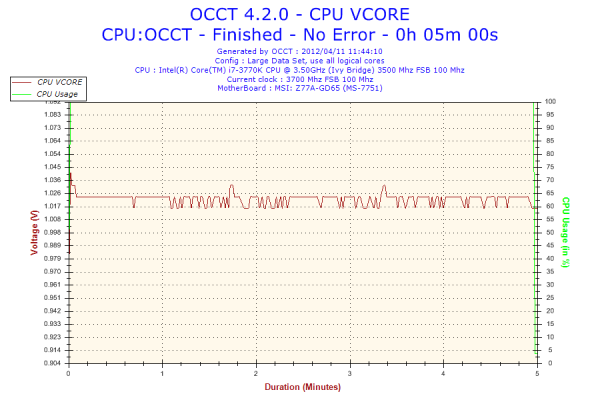








117 Comments
View All Comments
hasseb64 - Wednesday, May 9, 2012 - link
My last build was with a Z68 ATX MB, such a build will never happen again in my house. Next update will have Micro-ATX or maybe even a Mini-ATX.During my 15 years of computer building I have never used more than 1 GPU
In next computer I will probably not use any more expansion, today I have a old SB card installed.
And 2 slots for memory will do too (2x8 GB)
All HDDs are in separate WHS2011 box
ATX feels more and more like a thing of the past, these Taiwan makers are holding on as it seems but the future for them are to deliver smaller packages = less money.
ggathagan - Thursday, May 10, 2012 - link
For the vast majority of folks, you are correct, and the board manufacturers are also catering to that market.There are, however, plenty of people that *do* have multi-GPU systems.
Further, there are more uses for PCIe than just GPU's; RAID controllers, 10GbE NIC's, and high end sound cards, to name a few.
Zoomer - Tuesday, May 15, 2012 - link
To be honest, with GPUs these days, 7 slots seem to be not enough. 2 slots are needed for the GPU, 3 for semi-decent cooling, particularly for these darn open air coolers manufacturers like to use for some reason.Sysiphus - Wednesday, May 9, 2012 - link
Is it possible to control 3pin fans on this boards? I didnt see a option and the asus board has only 4pins. Chassisfans are normally 3pinned.kstan12 - Wednesday, May 9, 2012 - link
i own the asus p8z77-v pro. i have plugged my rear chassis & side panel fans into the 4 pin connectors on the mobo and i can control them with fan expert 2.i bought a few of these:
http://www.newegg.com/Product/Product.aspx?Item=N8...
Zoomer - Tuesday, May 15, 2012 - link
Can they be controlled via speedfan?mcquade181 - Thursday, May 10, 2012 - link
You can plug 3 pin fans into 4 pin MB connectors.ggathagan - Thursday, May 10, 2012 - link
Under the "ASRock Z77 Extreme4 - Overview" section you mention XFast USB twice.The second time should be XFast RAM
Under the "Visual Inspection" section for the MSI Z77A-GD65:
"Underneath this are the eight SATA ports - two SATA 6 Gbps from the PCH, four SATA 6 Gbps also from the PCH, and another two SATA 6 Gbps from an ASMedia controller."
I believe it should be "four SATA 3 Gbps also from the PCH...".
Under "Updates to our Testing Methodology"
"Also with experience allows us to pick tests ..."
Should be "Also, experience allows us to pick tests ..."
Under the conclusion section for the ASRock Z77 Exteme4:
"The XFast LAN software also shows superior performance in incompressible transfers or real-world transfers compared to standard USB throughput."
Should be "XFast USB software..."
All that aside, great review.
I appreciate the effort you and the rest of the Anandtech staff put in to improving your test processes.
I especially appreciate this multi-board approach that highlights the key differences across a series of boards that use the same chipset.
It certainly helps when making purchasing decisions.
Nickel020 - Thursday, May 10, 2012 - link
You say in the conclusion that you gain voltage read points by going withe MSI over the Gigabyte - the Gigabyte though does in fact also have voltage read points, just a less convenient implementationAs for the review: I realize that there are time constraints and you can't do one of the in-depth reviews that we sometimes got in the past, but I would like to see a more convenient user oriented layout, e.g. tables comparing the features of the boards, a table comparing the OC results etc. The way the review is structures i have to take a look at every board seperately, take notes and then compare them. Also some more comments on how the tested models compare to other models of the same manufacturers would be nice. Doesn't take much time, but greatly helps someone shopping around for a board.
Lastly, I'm highly skeptical of the software voltage readings but I know that many people do take such software readings as absolute truth, not realizing their potential flaws. You seem reasonably skeptical as well, and this is something I think should be mentioned in the review to prevent misunderstandings.
FozzyofAus - Thursday, May 10, 2012 - link
Hi guys,Any change you could review the:
AsRock z77 Professional-M
In addition to the previously requested:
AsRock z77 Extreme4-m
Thanks in advance,
Michael.