The Apple iPad Review (2012)
by Vivek Gowri & Anand Lal Shimpi on March 28, 2012 3:14 PM ESTThe Display
The most visible improvement of the new iPad is naturally its Retina Display. Originally introduced with the iPhone 4, the concept of an Apple Retina Display was created to refer to a display where the pixel density was high enough that the human eye, at a standard viewing distance, could not resolve or identify individual pixels.
Unlike traditional OSes, iOS doesn't support a laundry list of display resolutions. The iPhone was introduced at 480 x 320 (3:2 aspect ratio), while the iPad came to be at 1024 x 768 (4:3 aspect ratio). Rather than require iPhone applications be redesigned for a higher resolution iPhone, Apple simply doubled both the vertical and horizontal resolution for the iPhone 4—maintaining the same aspect ratio as the previous models, and only requiring higher quality assets, not a redesigned UI, to take advantage of the new display.
The iPad on the other hand always required a redesigned UI to make the most of the iPad's larger display and higher resolution. With a different aspect ratio, simply scaling up an iPhone app wouldn't work (although to enable backwards compatibility Apple did allow you to do just that). Admittedly Apple wouldn't want to allow such easy portability between iPhone and iPad apps as it wanted the extra effort to improve the quality of tablet apps.
The new iPad does what the iPhone 4 did and doubles both horizontal and vertical resolution: from 1024 x 768 to 2048 x 1536. All iPad applications work by default as developers don't directly address pixels but rather coordinates on the screen. Existing apps take up the full screen, and if higher resolution images are present they are used as they avoid the interpolation associated with scaling up an image designed for the original iPad resolution. For example, below we have a makeshift iOS icon in three different forms—10x7 native (72x72), upscaled to a 2x version using bicubic interpolation (144x144), and a 2x resolution version (144x144):
|
72x72
|
144x144 (Upscaled)
|
144x144 (Native)
|
|
|
|
|
The upscaled form looks good, but the 2x resolution version looks better.
More traditional OSes have always given you additional desktop real estate with increased resolutions. iOS simply gives you a better looking desktop. This distinction is arguably one of the reasons why the new iPad's display can be so polarizing. As consumers of high-end displays we're used to higher resolution going hand in hand with a larger panel size. Alternatively, we're used to a higher resolution enabling us to see more on a screen at one time. In the case of the new iPad, the higher resolution just makes things look sharper. It's a ton of work for an admittedly more understated impact, but it's the type of thing that simply had to be done.
Retina Display Enabled Apps
Apple has created such a healthy marketplace with the app store that developers are eager to quickly deliver apps with updated graphics for the new iPad. Sure enough, by the day of launch we saw several high profile applications with higher resolution assets for the new iPad. The motivation to have Retina Display support is huge as Apple is actively promoting those apps that have been updated for the new iPad via the app store:
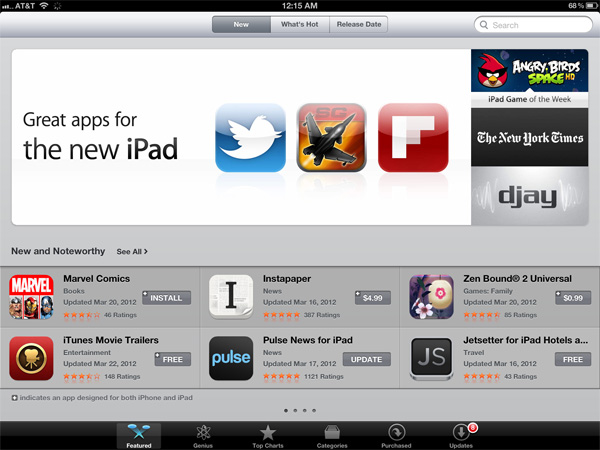
These updated apps now come with larger image assets, which can increase the total app size. Not all apps will grow in size (e.g. Infinity Blade 2 simply renders at a higher resolution vs. using tons of new content, not to mention that textures are already heavily compressed) but some have/will. The retina burden unfortunately impacts all iPads as there's only a single app package delivered upon download. Even if you don't use them, the higher resolution retina graphics are there.
Note that iPhone apps will now load their Retina assets (designed for 640 x 960) rather than their normal assets (designed for 320 x 480) on the new iPad, resulting in a significant improvement in image quality there as well:
Games are a special exception to the 2x asset scaling of the new iPad. Applications that simply have their UI accelerated by the A5X's GPU do fairly well at the iPad's native resolution. 3D games are another story however.
If all you're doing is determining the color of a single pixel on the screen, not impacted by lights in 3D space or other transparent surfaces above the surface, it's a relatively simple and painless process. For the majority of what you're looking at in iOS, this is simply the procedure. The app instructs the drawing APIs to place a red pixel at a set of coordinates and that's what happens. In a 3D game however, arriving at the color value of that pixel can require quite a bit of math, and quite a bit of memory bandwidth.
Game developers have a few options on the new iPad. One option is to not update a game, running it at 1024 x 768 and rely on the iPad's scaler to upscale the image to 2048 x 1536. The game will take up the full screen, run faster than on the iPad 2, but it won't necessarily look any better. Low resolution content upscaled to a higher resolution display still maintains much of the aliasing you'd see at a lower resolution.
Another option is to render all scenes at the new iPad's resolution: 2048 x 1536. With four times the number of pixels to fill and only 2x the compute and memory bandwidth compared to the iPad 2, this will only work for fairly lightweight content. Not to say that it's impossible—even GLBenchmark's Egypt test, in its current form, actually runs very well at the new iPad's native resolution. Many stressful 3D games won't fall into this category however.
The third, and more popular option is for a game developer to render all frames offscreen at an intermediate resolution between 1024 x 768 and 2048 x 1536, then scale up to the panel's native res. So long as the developer maintains aspect ratio, it'll be possible to use this approach and get a good balance of higher resolution and performance.

Infinity Blade 2 for the new iPad Renders at roughly 1.4x the iPad 2's resolution, then upscales to fill the screen
Infinity Blade 2, for example, renders offscreen at roughly 1.4x the resolution of the iPad 2 before scaling up to 2048 x 1536 for final display. The result is a sharper image than what you'd get on an iPad 2, without sacrificing performance.
Game developers may choose to increase the level of anti-aliasing instead of or in combination with an increase in resolution. As we'll discuss shortly, Apple's A5X does come equipped with more GPU execution resources and dedicated memory bandwidth for graphics that would allow for an increase in quality without a corresponding decrease in frame rate.




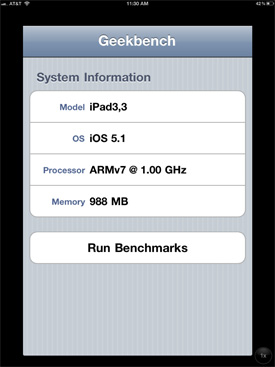














234 Comments
View All Comments
Anand Lal Shimpi - Thursday, March 29, 2012 - link
Max brightness.Take care,
Anand
h4stur - Thursday, March 29, 2012 - link
I use it every day. But it don't see enough improvement in the new version, to warrant an upgrade. I view the high ress as an actual downgrade. As the machine will have to upscale the majority of the content.mavere - Thursday, March 29, 2012 - link
text text text text.If that means nothing to you, then the upgrade won't do anything for you. For the rest of us, this screen is a godsend.
darkcrayon - Thursday, March 29, 2012 - link
I'm guessing the machine will have to upscale very little content other than images on the web in a month or two. Every major app will be updated for the higher resolution, no new app will be caught dead not supporting the new resolution, and text based apps get a "free" upgrade to the higher resolution. If your primary concern is whether images on the web will be updated, then that's an area for disappointment. Otherwise...adityarjun - Thursday, March 29, 2012 - link
I love this site and most of the reviews. Since the ipad has been released I have been coming here 6-7 times a day just for this review. Glad to see it finally put up. I just registered here specifically to ask a few questions.While I was more than impressed with the review, I was hoping to read something about the use of Ipad as an educational tool. This section was sadly missing.
I am a engg grad student and I am currently looking for a good pdf reader. The only viable options for me are the new Ipad or the Kindle DX (the kindle 6" is too small). While the Kindle does sound good , the problem is that some of my pdf books are over 100mb and full of mechanical drawings. Will the Kindle be able to handle that, especially if i want to frequently jump pages or refer to multiple books side by side? I have never seen a Kindle in person so anyone who has used it, please comment.
Reading ebooks on my laptop is a pain. I often read through the night and that is not possible for me to do on a laptop. The vertical height is too small and I often end up turning the laptop 90 degree to read. Not to mention, carrying around a laptop in your hand is impossible for long durations. Plus the zoom options on Adobe reader are just weird. In short, I am really uncomfortable reading on a laptop. I have tried both a 14" 1366*768 screen as well as 17" 1920*1080 screen
On the other hand, ipad gives me the advantage of iOS. I will also be able to see OCW videos on the ipad as well as watch my college slides (ppt). Ipad owners please comment-- can i play .avi or real media player file on it directly or through an app? I can also use the educational apps like Khan academy plus it can serve as a note taking device. The disadvantage of the ipad is that reading on it through the night will probably leave me blind in a year or so. I have myopia and my power is -8D. That is one BIG disadvantage, or so I have read. I have never used an ipad so perhaps someone who uses it can share their experience of reading on it for hours at a stretch.
I am really confused about this so I hope the collective intelligence of this site will help me make an informed decision. And I would really like to see a page in the reviews of tablets that talk about the reading and note talking abilities and the educational purposes they can serve.
Monobazus - Thursday, March 29, 2012 - link
I understand your desilusion with the ommission here of any specific discussion of the advantages or desadvantages of using the iPad as a book reader. After all, that may probably be one of the main usages of the iPad, apart from browsing the web or checking the email or Facebook posts. But anandtech.com is mainly a tech site for geeks and technically oriented people, and we must understand that putting a special emphasis on specs and speeds is more interesting for the majority of its readers. For an analysis of your question, you could perhaps go into one of the various sites that deal with ebook readers. Unfortunately most of them, as far as I can tell, have not the level of expertise or care that anantech.com has in its analysis (see http://www.the-ebook-reader.com/ipad-3.html as an example).Now to your questions. I have no direct experience with the new iPad or the kindle DX. I have an iPad 1 and a kindle 3 (the one with the 6" screen and no touch controls). I haven't seen yet the new retina display of the iPad, but from what I've been reading it's much better on text than the previous editions. I doubt however that it is as good for the eyes as the eInk screens are - these are reflective and, as such, closer to paper than LCD screens. From my experience - I'm an intensive reader and use glasses, due to my advanced age - eInk screens don't put as much stress on the eyes as the emissive screens do. If you are planning to read through the night with a LCD screen use an indirect ambient light and plan for frequent periods of rest.
On the other hand, handling pdfs on the Kindle is an awful experience. A DX is certainly better than a 6" one, no doubt, because the bigger screen allows for larger type. On a 6" screen you can forget pdfs. You can't read them. If your typical pdfs can be accommodated in a 9,7" screen without zooming, then a DX can be the eReader for you. But be careful with the illustrations: I think the DX has the same controls that the 6" non-touch kindle. If that's the case be prepared for a bad experience with the illustrations, specially if they are detailed and need zooming (or if they have colour). The DX is a non-touch machine. The iPad touch controls are much better.
You can't see two documents side by side on any of these readers: not on the iPad and not on the Kindle. For that you need a laptop. On the iPad you can use a trick: open one document in one app (say, on the eBook app) and the other in other app (say, on the kindle reader). By switching rapidly between them, you can see the two documents in rapid succession. You can't do that on the Kindle. But this is a trick, a compromise, and not the same thing as looking to two documents side by side.
As to seeing ppt's and videos, the iPad is the way to go. There are apps for that. The kindle has not that capability.
In the end, my advice is this: try to get access to an iPad before buying, and see if it meets your expectations for reading clarity and comfort. Getting access to a DX before buying may be more difficult, because there are few people around with them. I have yet to see one and they are around for several years.
I'm sorry if these considerations haven't been useful for you.
Monobazus - Thursday, March 29, 2012 - link
See this YouTube analysis of the Kindle DX with pdf's: http://www.youtube.com/watch?v=bVPBCD0GgBw&fea...adityarjun - Thursday, March 29, 2012 - link
Thanks you very much for your reply.It does seem as if neither of the two fit my needs perfectly. So I will have to make a compromise.
A 6" kindle or 7" tablet is out the question. It is just too small to read comfortably on.
The Kindle DX's screen and size seemed good to me but if you say that it can't handle pdfs comfortably then it is of no use to me. I will not be viewing any newspapers or magazines nor will I be surfing the net with it.
The only other option that remains is to use the ipad. The pros is that it should be able to handle large pdf *as per videos on youtube* as well as all my videos.
The con is the eye strain.
Is it really as bad as some sites make it out to be? Especially when compared to an e ink reader?
I will try to get my hands on an ipad and use it for a day or two but come to think of it, the screen cant be that much more stressful than a normal laptop, can it? And I have been reading reviews of the SoCs on Anandtech since morning...
Damn, I am really gonna go blind at this rate. *summons immense willpower and tries to close anandtech* * fails :-) *
mr_ripley - Thursday, March 29, 2012 - link
I keep and read all my technical pdf files on the ipad (textbooks, reports, memos, drawings, etc). I use an app called GoodReader which is absolutely amazing with all kinds of pdfs.Regarding eye strain, I usually keep my brightness setting at around 50% and zoom in to make the font large, which strains my eyes a little less and definitely less than a desktop screen. The sharp font on the new retina screen helps as well. That said I will admit it is not as easy on the eyes as an e-ink display.
tbutler - Thursday, March 29, 2012 - link
Honestly? I think the iPad's screen (even the first iPad, let alone the new one) gives me significantly *less* eyestrain than eInk, and I've owned a couple of Sony eInk readers.For me, the key eyestrain issue between the two is contrast. eInk displays are a light grey background with dark grey text, and in bright lighting the contrast is fine. But in less than bright lighting - for example, an indoor room without either a ceiling light fixture or multiple floor lamps - I start having trouble with distinguishing the text. Even a 40-year-old yellowing paperback is easier for me to read under those conditions. While you can use a clip-on reading light, I find that both clunky and less effective than it would be on paper.
The iPad (and really, any backlit LCD screen) has the 'stare into backlight' issue; but honestly, this is rarely a problem for me, and in particular it's much less of a problem than eInk contrast issues. Backlit color LCDs also wash out in bright sunlight, but not in even the most brightly-lit interior room, in my experience - however, for me this isn't a significant issue, since I spend much more time reading indoors than outdoors.
So just in terms of legibility, I'd pick the iPad (or the nook Color/Tablet) over any of the eInk readers I've used. And that's leaving out issues of software and PDF handling.