In-Depth with the Windows 8 Consumer Preview
by Andrew Cunningham, Ryan Smith, Kristian Vättö & Jarred Walton on March 9, 2012 10:30 AM EST- Posted in
- Microsoft
- Operating Systems
- Windows
- Windows 8
Microsoft offers two different methods for installing the Consumer Preview: you can download an ISO that can then be burned to a DVD or copied to a USB stick, or you can use the new online installer to download the necessary files to any Windows Vista or Windows 7 PC. Both 32-bit and 64-bit installation versions are being offered to maintain compatibility with all hardware that can currently run Windows 7—this is likely (but not certain) to be the last 32-bit version of Windows, but we won't know that for sure until we start hearing about Windows 9.
Setup from a DVD or USB drive is virtually identical to Windows 7 Setup—you agree to the EULA, decide whether you want to do an upgrade or clean install, partition your disk how you want it, and after a couple of reboots you’re looking at a fresh copy of Windows. Windows 8 creates a 350MB system partition at startup by default, slightly larger than the 100MB partition created by Windows 7. In Windows 7, this partition was used to store some recovery tools and (if necessary) BitLocker bootstrap information, and it serves the same purpose here—one assumes the extra space is used to store the more complex recovery tools Windows 8 provides.
If you’d like to see what this process looks like, we’ve included an image gallery below.
Microsoft will surely sell physical install media for Windows 8, but they’ve also developed a new and quite excellent online installer for the new operating system. The tool combines Windows Setup along with the Windows Upgrade Advisor tool, which scans your computer for hardware and software and checks its compatibility with Windows 8, and the Windows Easy Transfer tool, which gives the user easy and granular controls for backing up and restoring files and settings—both of these tools were separate applications in Windows 7. The installer will then download a copy of the Windows install media (Microsoft says that this download can be up to 25% smaller than the ISO) and perform either an upgrade or a clean install of Windows. The amount of time this takes will vary depending on server load and connection speed, but Microsoft’s comically indecisive file copy dialog should be able to give you a ballpark estimate.
The new installer is able to upgrade OSes as old as Windows XP (which will preserve only user data), though users upgrading from Windows Vista or Windows 7 will also be given the option to preserve Windows settings and applications, respectively. The Windows 7 setup program also offered to save only user data when upgrading from XP.
Once downloaded, the installer can be used to upgrade the running copy of Windows (the “Install Now” option), but it can also be burned to a DVD drive or copied to a USB stick to create more traditional Windows install media (the “Install on another partition option”). For upgrade installs on supported operating systems, you can elect to save everything from your current installation (personal data, installed programs, Windows settings), just your personal files (most things in your user profile folder), or nothing at all. Another image gallery depicting this tool is provided below for your convenience.
Microsoft has made some additional under-the-hood changes to save time during upgrade installs—where older Windows installers would move user files to another area on the disk, perform the Windows install, and then move them back, Windows 8’s installer uses “hard links” to “move” the files on the disk without actually moving the files physically. The graph below, provided by Microsoft, shows the kind of time reductions you can expect with an upgrade install.
OOBE and Windows Live ID
The Windows 8 Out of Box Experience (OOBE) is a touch-friendly version of what it has been since Vista—it serves as a first-time setup process that makes you give your computer a name, connect to a network, and create a user account.
That last part is where Windows 8 breaks from the past: you can still create local user accounts, but Microsoft really wants you to sign in using your Windows Live ID. Windows will then create a user profile with that username (the actual user folder that was created for my Live ID used its first three letters, a period, and three zeros to make “and.000”—your mileage may vary), and can sync various settings including your lock screen picture, desktop background, bookmarks, browser history, Windows Explorer settings, and a few others to the cloud and between Windows 8 and Windows on ARM devices.
A new Control Panel gives users granular control over exactly what is synced, and IT administrators will also be able to use new group policies to determine whether their users can link their domain accounts with Windows Live IDs (and the kinds of data the users can sync). Data synced to Microsoft's servers is encrypted using SSL/TLS, and new devices associated with your Windows Live ID must be confirmed via the Windows Live web portal before they can access your sync data. If you choose not to do any of this, local and domain accounts will work pretty much as they always have. If you choose to create a local account, you can always choose to associate it with a Windows Live ID later on in the Settings menu.
Once again, we’ve included a handy screenshot gallery for Windows 8’s Out of Box Experience below.














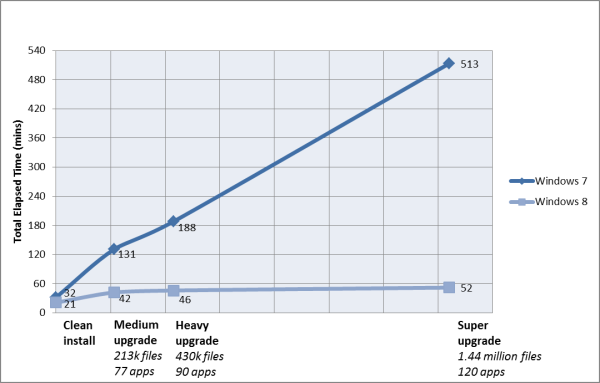
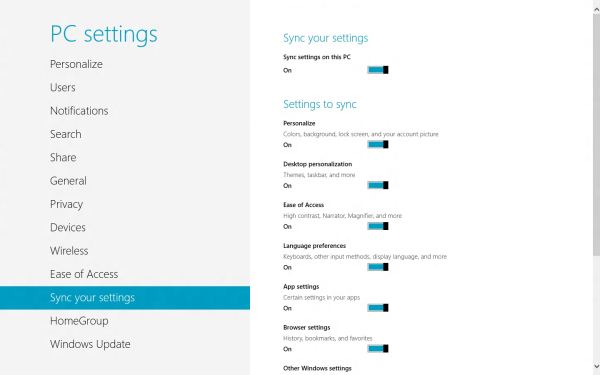














286 Comments
View All Comments
Andrew.a.cunningham - Saturday, March 10, 2012 - link
Yes it will.poisonsnak - Saturday, March 10, 2012 - link
As Andrew said it will run fine on AMD hardware. I've been running the Developer Preview since September on my Phenom II X6 1100T & Radeon 6970, which I then (side-graded?) to an FX-8150, and then upgraded to the Consumer Preview.The only BSOD or crash I've ever had was when I tried to install the AMD USB filter driver under the developer preview - it warned me the driver was unlikely to work, I gave it my usual "I know better than you" and promptly got to see the fancy new Win8 BSOD screen.
rickmoranisftw - Monday, March 12, 2012 - link
Haters gonna hate man. I'm sorry people have blown up on you for no reason.Andrew.a.cunningham - Tuesday, March 13, 2012 - link
It's cool - mostly I'm just confused about it, but the constructive comments have far outnumbered the trollish ones at this point. :-)Either way, I'm working on getting an AMD system for future use.
kmmatney - Friday, March 9, 2012 - link
Don't worry about it. He tested enough systems, and you can make a guess as where AMD would stand in those systems. I agree that a lot of people use AMD - it's all I buy for friends and family as the Microcenter deals are too hard to pass up. I don't think it effects the review at all - Windows 8 won't look any different on an AMD system.rickmoranisftw - Monday, March 12, 2012 - link
I too just created an account today. Ive been reading anandtech for a while now but havent bothered to make an account. But today i had too.There is absolutely no reason for you or anyone else to blow up on Andrew for only using intel systems for this review, a review of a preview at that, when his reasoning was extremely simple. He just didnt have an AMD system on hand. Who are you to blame anyone of being biased when you know nothing about them.
I'm disappointed that i didn't read these comments until today (monday) or i would have commented sooner. I was so pissed off after reading these comments i messed up two different captcha's when making my account just now. I hope you're just saying this to try to feel some sense of superiority over someone who actually has a job on a real tech site, and not because you actually think andrew is that biased toward intel. Because that's just stupid.
Andrew.a.cunningham - Tuesday, March 13, 2012 - link
Thanks. :-)AeroRob - Friday, March 9, 2012 - link
I don't see how anyone who's spent so much as five minutes along with Windows 8 on a normal desktop computer--let alone hours--could say that the new start menu system is even remotely an improvement on the old system. It is unequivocally worse. It creates a jarring, disjointed experience, with an interface that is less versatile and consequently makes simple tasks more difficult.Why must I jump through hoops just to shut my computer down? Or if I'm not sure Windows considers what I'm looking for an app or a setting, why do I have to do multiple searches, when previous versions of Windows would show me all the possibilities?
It would be so simple for Microsoft to solve all these numerous (yet minor) annoyances: give a legacy desktop option. Just one little checkbox to where a user can specify that they would rather boot into the desktop than the Metro BS, and to restore the start menu to a Windows 7 state. You can't tell me that would be difficult in the least, but MS would rather be obstinate jerks, trying to force users into a "new experience" that they don't want, don't like, and that actively works to make their workflow more inefficient.
Change isn't a bad thing, but only when that change is an improvement. Going from the XP start menu to Vista's added functionality and made things easier. Going from 7 to 8, though, is a step backward, and users shouldn't have to suffer just because MS wants to push their little pet project.
jabber - Friday, March 9, 2012 - link
I'm glad I'm not the only one. I find myself having to move left to right across the screen to do stuff that a simple rightclick/clcik would do previously.Having to use the keyboard for stuff that a mouse click did previously as I cant work out if there is a mouse equivalent or if it exists at all.
No visual clues as to how to use it. Just clicking on all the empty space in the hope something useful happens.
I see one thing makes the desktop bit shrink to a small size in the middle of the screen. I have no idea what that is for.
I think Metro is fine for folks that have never used a computer for real day to day office work that brings home the bacon. You know the types.
AeroRob - Friday, March 9, 2012 - link
Assuming MS doesn't reverse course on their "Abandon the Start Menu" decision, hopefully by time the RTM version rolls out, they will include some sort of tutorial the first time you switch into desktop mode.Really, though, the whole ordeal reminds me of when Apple made the iPod Shuffle without any buttons on the physical device, and insisted on making users learn a sort of Morse code on the remote to accomplish anything. You could argue that a single button makes things "simplified," but that doesn't prevent it from being an inane, unproductive input method.