In-Depth with the Windows 8 Consumer Preview
by Andrew Cunningham, Ryan Smith, Kristian Vättö & Jarred Walton on March 9, 2012 10:30 AM EST- Posted in
- Microsoft
- Operating Systems
- Windows
- Windows 8
Microsoft offers two different methods for installing the Consumer Preview: you can download an ISO that can then be burned to a DVD or copied to a USB stick, or you can use the new online installer to download the necessary files to any Windows Vista or Windows 7 PC. Both 32-bit and 64-bit installation versions are being offered to maintain compatibility with all hardware that can currently run Windows 7—this is likely (but not certain) to be the last 32-bit version of Windows, but we won't know that for sure until we start hearing about Windows 9.
Setup from a DVD or USB drive is virtually identical to Windows 7 Setup—you agree to the EULA, decide whether you want to do an upgrade or clean install, partition your disk how you want it, and after a couple of reboots you’re looking at a fresh copy of Windows. Windows 8 creates a 350MB system partition at startup by default, slightly larger than the 100MB partition created by Windows 7. In Windows 7, this partition was used to store some recovery tools and (if necessary) BitLocker bootstrap information, and it serves the same purpose here—one assumes the extra space is used to store the more complex recovery tools Windows 8 provides.
If you’d like to see what this process looks like, we’ve included an image gallery below.
Microsoft will surely sell physical install media for Windows 8, but they’ve also developed a new and quite excellent online installer for the new operating system. The tool combines Windows Setup along with the Windows Upgrade Advisor tool, which scans your computer for hardware and software and checks its compatibility with Windows 8, and the Windows Easy Transfer tool, which gives the user easy and granular controls for backing up and restoring files and settings—both of these tools were separate applications in Windows 7. The installer will then download a copy of the Windows install media (Microsoft says that this download can be up to 25% smaller than the ISO) and perform either an upgrade or a clean install of Windows. The amount of time this takes will vary depending on server load and connection speed, but Microsoft’s comically indecisive file copy dialog should be able to give you a ballpark estimate.
The new installer is able to upgrade OSes as old as Windows XP (which will preserve only user data), though users upgrading from Windows Vista or Windows 7 will also be given the option to preserve Windows settings and applications, respectively. The Windows 7 setup program also offered to save only user data when upgrading from XP.
Once downloaded, the installer can be used to upgrade the running copy of Windows (the “Install Now” option), but it can also be burned to a DVD drive or copied to a USB stick to create more traditional Windows install media (the “Install on another partition option”). For upgrade installs on supported operating systems, you can elect to save everything from your current installation (personal data, installed programs, Windows settings), just your personal files (most things in your user profile folder), or nothing at all. Another image gallery depicting this tool is provided below for your convenience.
Microsoft has made some additional under-the-hood changes to save time during upgrade installs—where older Windows installers would move user files to another area on the disk, perform the Windows install, and then move them back, Windows 8’s installer uses “hard links” to “move” the files on the disk without actually moving the files physically. The graph below, provided by Microsoft, shows the kind of time reductions you can expect with an upgrade install.
OOBE and Windows Live ID
The Windows 8 Out of Box Experience (OOBE) is a touch-friendly version of what it has been since Vista—it serves as a first-time setup process that makes you give your computer a name, connect to a network, and create a user account.
That last part is where Windows 8 breaks from the past: you can still create local user accounts, but Microsoft really wants you to sign in using your Windows Live ID. Windows will then create a user profile with that username (the actual user folder that was created for my Live ID used its first three letters, a period, and three zeros to make “and.000”—your mileage may vary), and can sync various settings including your lock screen picture, desktop background, bookmarks, browser history, Windows Explorer settings, and a few others to the cloud and between Windows 8 and Windows on ARM devices.
A new Control Panel gives users granular control over exactly what is synced, and IT administrators will also be able to use new group policies to determine whether their users can link their domain accounts with Windows Live IDs (and the kinds of data the users can sync). Data synced to Microsoft's servers is encrypted using SSL/TLS, and new devices associated with your Windows Live ID must be confirmed via the Windows Live web portal before they can access your sync data. If you choose not to do any of this, local and domain accounts will work pretty much as they always have. If you choose to create a local account, you can always choose to associate it with a Windows Live ID later on in the Settings menu.
Once again, we’ve included a handy screenshot gallery for Windows 8’s Out of Box Experience below.














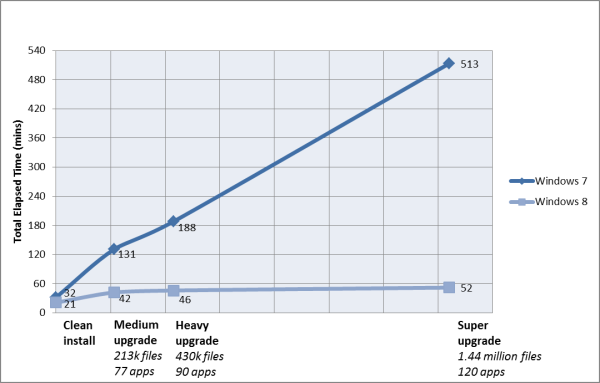
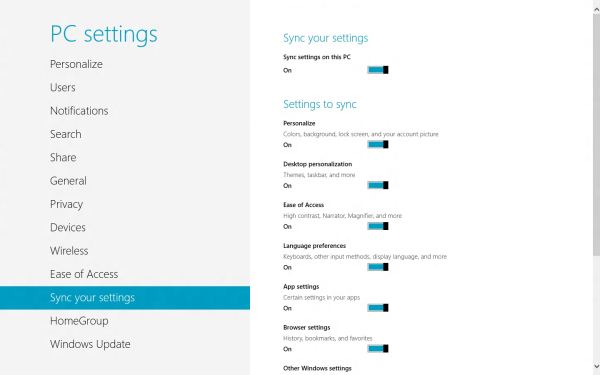














286 Comments
View All Comments
rs2 - Sunday, March 11, 2012 - link
Seriously? I do not want either of those things.Please tell me that these are artifacts of running Windows 8 on a system with an underpowered graphics card, or at least that the rounded corners and "glass" effects simply have not been built in to the preview version.
Andrew.a.cunningham - Sunday, March 11, 2012 - link
Square windows here to stay, not a big deal. Windows borders can get more or less opaque depending on your settings, just like in 7.rs2 - Monday, March 12, 2012 - link
Maybe not a big deal, objectively speaking, but it feels like a step backwards to me. Between that and Metro I'm seriously considering just sticking with Windows 7. It does everything I need in a way that I like, with no trade-offs being made to support touch-based devices (which my desktop isn't).I'm starting to get the feeling that Microsoft could have another "XP vs. Vista" debacle on its hands, no? Back then I switched to Vista but never really felt that it was a significant improvement until Windows 7 came around. I didn't hate Vista or think that it was worse than XP the way a lot of people seemed to, but I wasn't really thrilled with it either. Windows 7 was an unquestionable improvement over both Vista and XP, however.
Perhaps this time I'll stick with "legacy" Windows 7 until Windows 9 comes out.
Andrew.a.cunningham - Monday, March 12, 2012 - link
Totally possible! Especially so in businesses, which move more slowly and are only now rolling 7 out over XP.The rounded vs. square corners thing is a matter of taste, I guess. It does seem to be showing up everywhere - Lion killed rounded buttons in favor of squared ones too. It's not important to me, but I suppose it is a little "old-school." :-)
AnnonymousCoward - Sunday, March 11, 2012 - link
Every new OS simply needs an option to use the old UI. That would take away the fundamental reason why users don't want newer OS's.I refuse to use anything beyond XP. Vista's and 7's Explorer is less functional, and other various UI functionality is different for the worse. Likewise, IE7/8/9 have a topbar that lacks real functionality and can't be customized, unlike IE6.
DanaGoyette - Monday, March 12, 2012 - link
Here are a couple of oddities I've noticed:* Start screen... If you try scrolling horizontally with a touchpad, absolutely nothing happens. In the developer preview, I had to read online to find out why the danged thing wouldn't scroll.
* Split-up search sucks.
Try this in Windows 7: Windows key -> "featu". So long as you don't have, say, "bluetooth feature pack" installed, you can just press enter to get to "Programs and Features".
Try it in Windows 8: Windows key -> Featu. Down, down, enter, enter. 4 key presses required to replace the original 'enter'.
* Start screen, another thing to try: Windows 7: search for something, then press the "context menu" key on the keyboard. You should get the right-click menu of the highlighted item. Windows 8: you get the right-click menu for the textbox you're typing in!
* The boot process seems weird on my Intel 320 SSD. After the initial disk activity, it sits there doing apparently nothing (no disk activity) for over 30 seconds. Effective boot time is around 60 seconds, not including POST. For comparison, resuming from hibernate to the login screen takes only about 4 seconds.
* You ever try it on a pen-only (Wacom) Tablet PC? It's worse than a mouse, because it seems to actively disable the screen corner gestures -- they don't work with the pen OR the touchpad on that system.
Now, for a nifty thing to try: right-click in the lower-left corner of the screen.
mbf - Monday, March 12, 2012 - link
Fixed that error on page 3 for you:"..Microsoft insists that the PC is just another kind of tablet..."
vivekgarg79 - Monday, March 12, 2012 - link
I have x86 (32 bit) m/c. I want to develop metro UI app, using VS2011 for windows 8. Will VS 2011 (x86) work on top of Windows 8 consumer preview (x86)??haplo602 - Monday, March 12, 2012 - link
I read the first 3 pages, then skipped to the conclusion. I realised I don't give a damn about any new Windows/Tiles version. Happy Linux camper since Windows XP.The UI change will be a big jump. It will be interesting to see the outcome.
iwod - Monday, March 12, 2012 - link
I couldn't believe how positive this review was, from a technical user prospective.And it surely prove M$ has little to no understanding of how UI should be designed. There is now Metro, and a half baked Desktop environment. I can see more user jumping on to Mac platform when Windows 8 comes out.
I think the root of all wrong doings; Tablet is just another PC. Which is where it all goes wrong.
P.S - I have been forcing Metro on myself for week now. I can definitely say it "could" be a great Tablet OS. Desktop? I will pass.