In-Depth with the Windows 8 Consumer Preview
by Andrew Cunningham, Ryan Smith, Kristian Vättö & Jarred Walton on March 9, 2012 10:30 AM EST- Posted in
- Microsoft
- Operating Systems
- Windows
- Windows 8
Task manager
For the first time in memory, the Windows Task Manager has gotten a significant overhaul, and that doesn’t just refer to its new Metro-esque styling—Task Manager now combines functions from the old Task Manager, the Windows Resource Monitor, and MSConfig into a new, more useful app that provides a lot of information in a clean and simple way.
Open up the Task Manager and click “More Details” and the first thing you’ll see is the Processes tab, which gives you a clean list of all Metro and desktop apps running on your system and the resources they’re using—the new Task Manager tracks CPU, RAM, disk, and network bandwidth usage. You can see both absolute values (Firefox is using 164.7 MB of RAM) or in percentages (Firefox is using 8.9% of your RAM), and you can spot resource hogs at a glance—as you can see in the screenshot above, the colors in the Task Manager vary based on how much of a given resource a process is consuming. Apps, background processes, and Windows/system processes are each displayed under their own subheadings.
The Performance tab now tracks CPU, RAM, disk, and network usage, and it tracks each network interface separately for your convenience. The CPU graph can be configured to show activity on all cores combined or separately. You can view both graphs and hard numbers for each resource, and you can also see different information about your computer’s hardware—the current clock speed of your CPU, the number of RAM slots you have and how many are occupied, your current IPv4 and IPv6 addresses, and more. The Resource Monitor is still available if you need a more advanced view, but this tab alone drastically increases the Task Manager’s usefulness.
Next up, the App History tab shows statistics for resource usage over time. It’s mostly geared toward network usage, breaking out stats for how much data an app has used on both metered and non-metered networks, as well as how much bandwidth has been spent on keeping Metro live tiles up to date. It also gives you statistics for CPU time. App usage history can be deleted at any time if you’d like a fresh start.
The other tabs are pretty self-explanatory, so we’ll go through them quickly: the Startup tab shows a list of programs that launch when your computer starts. This functionality used to be handled by a combination of the “Startup” folder in the Start menu and a tab in the MSConfig.exe utility (which still exists, but is no longer used to control startup items). The Users tab shows resource usage broken out by logged-in users, much like in the old Task Manager, and will also allow administrators to disconnect users. The Details tab gives a complete unadorned list of all processes and their resource usage, while the Services tab shows all services on your computer whether they’re running or not—you can start, stop, or restart services from this tab, but you’ll have to go into the Services utility for more options.


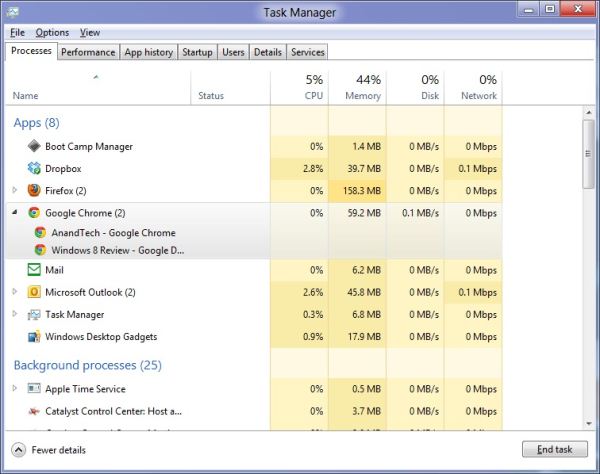
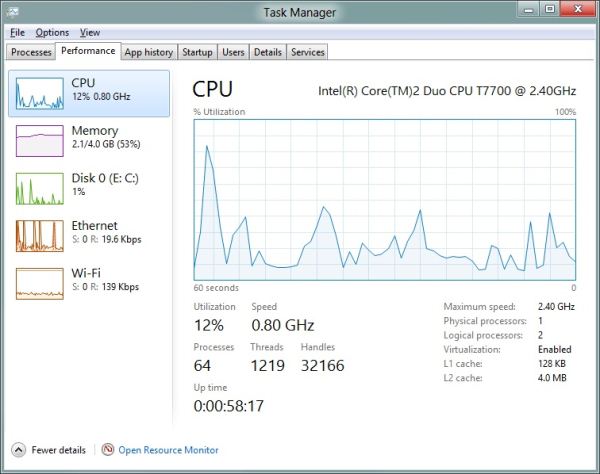
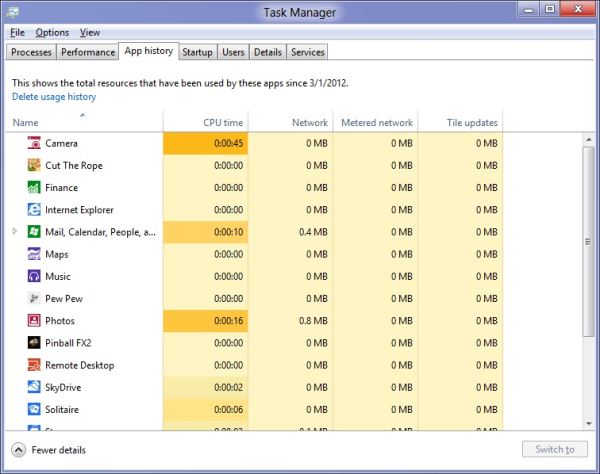








286 Comments
View All Comments
Sabresiberian - Sunday, March 11, 2012 - link
I downloaded and installed Win 8 CP last night (on a second partition, for dual boot). I must say, my fears about how hideous Win 8 would be are gone. There are no changes that are insurmountable, or even really difficult to understand, though it takes a bit of getting used to at first - as anything new does.As far as looks - I was surprised to find the big squares on a solid background weren't as hideous as I thought they would be, but it hardly matters because you can pretty much live in the desktop environment, in which you can install whatever background you like, just as has always been the case with Windows. There are things you will want to do that will bring Metro up, but it was no problem for me once I monkeyed around a bit and found out what to do.
There is a nice guide on MaximumPC for creating and installing Win 8 either dual boot or using Virtualization, if you are interested. Note: if you are installing on a RAID, you can't resize your partitions and create a new one from Vista (not sure about Win 7), you will need to use a third party app. I'll get back with the one I used, which worked nicely.
MaximumPC has several other excellent articles about Win 8, and I recommend reading them. One article had a method for starting Win 8 in the desktop mode, not Metro, so it has less impact on your sense of beauty. (I haven't tried it.)
Do yourself a huge favor and approach Win 8 with an open mind, and the knowledge that you WILL have to do some things differently - but it really will make sense in the end. Don't insist that things should work the old way, that just leads to frustration and deciding Win 8 is broken somehow; it is not.
There are a couple of things I don't like, such as not being able to make the rectangles smaller (2 sizes only). It's a minor quibble though since I will hardly ever have Metro up. There's no changing the Metro background beyond some solid color changes with different textural artwork, but the shades chosen by Microsoft for background colors actually displayed nicely on my screen. I wasn't fond of some of the tile colors and didn't see a way to change them in my poking around, yet anyway. (I actually like the tile that you click - or touch, if you have the hardware - to bring up the desktop, which looks like a miniature version of the desktop complete with whatever cool background you have installed.) As I said though, the desktop can be prettied up just as Win 7 could, and that's what I'll have up when I'm doing something that isn't fullscreen (such as posting in this thread).
Remember, too, that what we see in the Preview isn't set in stone and final; with enough constructive input, Microsoft could well change some things before release. I want to underline the "constructive" part of that, no one listens to flaming.
Give it a shot yourself! If you have any room on your hard drive, it's not hard at all to set up dual boot.
;)
jabber - Sunday, March 11, 2012 - link
Oh no doubt those of us that dont like will persevere because our jobs/careers depend on being able to support it going forward.However, I still feel that using Metro should be a choice.
All it needs is an option for those that want to use Metro or have a touch enabled desktop PC (yes thats you Jeff in Florida, nice to see you) to enable it and those of us that just dont have the time, inclination or need to do real work to earn a living to carry on as we were.
It's not like 8 is a total ground up clean sheet OS. Its just Windows 7 with this dog show assault course called Metro shoehorned into it.
If it was all new then I'd be more inclined to embrace it as it wasn't going to be able to change.
I'll change if I really have to due to real compelling reasons or benefits, that's life but not because some bum-fluffed faced developer at MS that's main daily IT work is typing tweets tells me to, simply on the justification that "it's cool"..
Sabresiberian - Sunday, March 11, 2012 - link
The program I used to resize the existing partition (because I have 2 hard drives set up in a RAID 0 configuration and Vista's "Shrink" will only work properly with a single disk. It appears to work at first, but does not.) and create one for Win 8 is called "Partition Wizard 7" Very nice, and the Home Edition is completely free. Nice little video tutorials on the site if you need help.I've never done dual boot before, so I thought I'd add a note for others new to the system. Once Win 8 was installed, my computer didn't give me an option to start on the different logical drives like I thought it would when I pressed "F8" (may be "F12" or something else on your hardware); it booted normally, I saw the Win 8 stylized fish, and then a screen popped up to allow me to select which OS I wanted to boot. Selecting "Vista" instead got me a restart into Vista.
Your computer might do something different, my mainboard is an Asus Rampage II Extreme, with Vista 64 Ultimate and now the Win 8 CP installed.
;)
klmccaughey - Sunday, March 11, 2012 - link
Well I have had it installed for a few days now, and as a power user, multimonitor, DESKTOP user, I find it is all but unusable.The reason for having multiple monitors and desktops is to make use of that space.... SPATIALLY and not have all this crap getting in the way. It takes ages to find things you need to use, it is ANTI-productivity and a total DISASTER for business and power users.
It's basically a very smooth running piece of shit (POS).
Surely they could create a business version where we can continue to have a desktop and easy ways to jump from one activity to another.
As it is you have a tablet interface that gets RIGHT IN THE WAY of trying to do what you want.
How much money were Anand given not to give it a bad review is what I am wondering. You cannot seriously tell me people in business, programmers etc are going to be able to use this POS?
B3an - Sunday, March 11, 2012 - link
Just STFU and go back to Windows 95 then.And oh no you have to learn new things with a new OS? Who would have thought!! Thats just shocking.
It takes about an hour at most to learn the new stuff, then maybe a week to get used to it. After that... you dont have to learn it again! And you'll find that most things are actually FASTER to do if you use the new OS the way it's intended.
jabber - Sunday, March 11, 2012 - link
Yeah you've never worked for a company with 10000+ staff have you? Ranging from Brandi in HR to Steve in Accounts etc.Corporations dont have that amount of time and productivity to lose to an OS designed to run fart apps and Angry Birds.
It's a grown up world out there. It's not just about catering to skinny jeaned hipsters who only use Twitter and Facebook while sitting in Starbucks.
Business as usual rules.
noname3 - Sunday, March 11, 2012 - link
Nobody has problems learning new things; the only person with learning difficulties seems to be you, based on your language.Learning new OSes is something some of us do for a living, but to do so we need to be rewarded with increased productivity. Metro UI kills productivity and it sucks, you want to learn something useful, go learn foresting or something.
klmccaughey - Sunday, March 11, 2012 - link
At a guess I would say I am able to learn substantially more than you would be able to. It is not a matter of learning something new, it is a matter of the interface, as is, getting in the way of productivity.I can see how it would be great on a tablet, but for me working it is a nightmare. Judging by the reaction worldwide it seems that other professionals are seeing the same iceberg.
I like the spanglies, and I am delighted for MS that they have caught up in this respect. But someone has dropped the design ball when it comes to productivity and any vision of workflow for the average person.
Hopefully there will be a bit of a rethink on the interface so that I can continue to program in Windows (tm) using "Windows", with easy access using mouse and screens. I want to upgrade, and I have spent hours enjoying Windows 8 on my tablet, but it isn't even close to usable for my day job. That is a real shame in my opinion.
Valahano - Friday, March 16, 2012 - link
Judging from your other posts on this article, I take it that you are some kind of a big Metro zealot. It's very hip, congratulations.However, this does not change the fact that this new interface is a major step back in usability on a desktop for anything beyond viewing lolcat pictures.
But don't worry, Win 8 is really great OS in at least one aspect - the Up button is back (Ctrl + Up still doesn't work though).
BehindEnemyLines - Sunday, March 11, 2012 - link
I think it's still the same Windows with all the desktop. In a multimonitor environment, you can have all your screens to be the desktop. The Start Screen is nothing more than a fullscreen start menu, and I actually find it more useful. The primary monitor will always be the screen with the Start Screen, so you can just click on the Desktop tile and use the desktop as it has always been. You can also access all of the power user resources by right-clicking on the bottom-left corner hot spot.And for a multimonitor setup, I suggest that you offset your left & right monitors slightly away from the bottom-left and top-right corners. That solved most of my problems.
I understand that businesses don't want to retrain employees, which is why all businesses should have an upgrade cycle and plan. Most businesses are NOT going to touch a new operating system at initial release. There's a ton of testing before deployment.
I had initially the same reaction with Windows 7 superbar. I thought MS was insane to remove the names from the taskbar and replace with just icons. And yet, I was amazed how much BETTER it's once I've learned it. I am just saying most things in life require some learning.