In-Depth with the Windows 8 Consumer Preview
by Andrew Cunningham, Ryan Smith, Kristian Vättö & Jarred Walton on March 9, 2012 10:30 AM EST- Posted in
- Microsoft
- Operating Systems
- Windows
- Windows 8
Microsoft offers two different methods for installing the Consumer Preview: you can download an ISO that can then be burned to a DVD or copied to a USB stick, or you can use the new online installer to download the necessary files to any Windows Vista or Windows 7 PC. Both 32-bit and 64-bit installation versions are being offered to maintain compatibility with all hardware that can currently run Windows 7—this is likely (but not certain) to be the last 32-bit version of Windows, but we won't know that for sure until we start hearing about Windows 9.
Setup from a DVD or USB drive is virtually identical to Windows 7 Setup—you agree to the EULA, decide whether you want to do an upgrade or clean install, partition your disk how you want it, and after a couple of reboots you’re looking at a fresh copy of Windows. Windows 8 creates a 350MB system partition at startup by default, slightly larger than the 100MB partition created by Windows 7. In Windows 7, this partition was used to store some recovery tools and (if necessary) BitLocker bootstrap information, and it serves the same purpose here—one assumes the extra space is used to store the more complex recovery tools Windows 8 provides.
If you’d like to see what this process looks like, we’ve included an image gallery below.
Microsoft will surely sell physical install media for Windows 8, but they’ve also developed a new and quite excellent online installer for the new operating system. The tool combines Windows Setup along with the Windows Upgrade Advisor tool, which scans your computer for hardware and software and checks its compatibility with Windows 8, and the Windows Easy Transfer tool, which gives the user easy and granular controls for backing up and restoring files and settings—both of these tools were separate applications in Windows 7. The installer will then download a copy of the Windows install media (Microsoft says that this download can be up to 25% smaller than the ISO) and perform either an upgrade or a clean install of Windows. The amount of time this takes will vary depending on server load and connection speed, but Microsoft’s comically indecisive file copy dialog should be able to give you a ballpark estimate.
The new installer is able to upgrade OSes as old as Windows XP (which will preserve only user data), though users upgrading from Windows Vista or Windows 7 will also be given the option to preserve Windows settings and applications, respectively. The Windows 7 setup program also offered to save only user data when upgrading from XP.
Once downloaded, the installer can be used to upgrade the running copy of Windows (the “Install Now” option), but it can also be burned to a DVD drive or copied to a USB stick to create more traditional Windows install media (the “Install on another partition option”). For upgrade installs on supported operating systems, you can elect to save everything from your current installation (personal data, installed programs, Windows settings), just your personal files (most things in your user profile folder), or nothing at all. Another image gallery depicting this tool is provided below for your convenience.
Microsoft has made some additional under-the-hood changes to save time during upgrade installs—where older Windows installers would move user files to another area on the disk, perform the Windows install, and then move them back, Windows 8’s installer uses “hard links” to “move” the files on the disk without actually moving the files physically. The graph below, provided by Microsoft, shows the kind of time reductions you can expect with an upgrade install.
OOBE and Windows Live ID
The Windows 8 Out of Box Experience (OOBE) is a touch-friendly version of what it has been since Vista—it serves as a first-time setup process that makes you give your computer a name, connect to a network, and create a user account.
That last part is where Windows 8 breaks from the past: you can still create local user accounts, but Microsoft really wants you to sign in using your Windows Live ID. Windows will then create a user profile with that username (the actual user folder that was created for my Live ID used its first three letters, a period, and three zeros to make “and.000”—your mileage may vary), and can sync various settings including your lock screen picture, desktop background, bookmarks, browser history, Windows Explorer settings, and a few others to the cloud and between Windows 8 and Windows on ARM devices.
A new Control Panel gives users granular control over exactly what is synced, and IT administrators will also be able to use new group policies to determine whether their users can link their domain accounts with Windows Live IDs (and the kinds of data the users can sync). Data synced to Microsoft's servers is encrypted using SSL/TLS, and new devices associated with your Windows Live ID must be confirmed via the Windows Live web portal before they can access your sync data. If you choose not to do any of this, local and domain accounts will work pretty much as they always have. If you choose to create a local account, you can always choose to associate it with a Windows Live ID later on in the Settings menu.
Once again, we’ve included a handy screenshot gallery for Windows 8’s Out of Box Experience below.














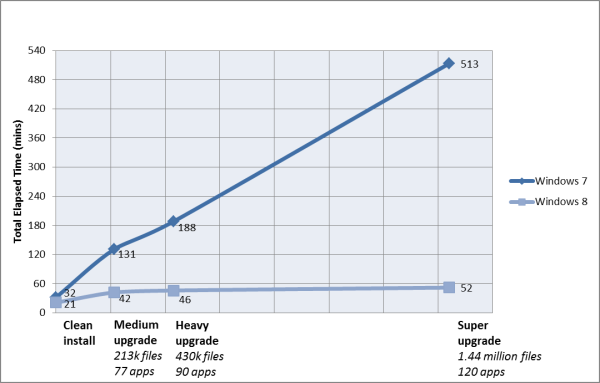
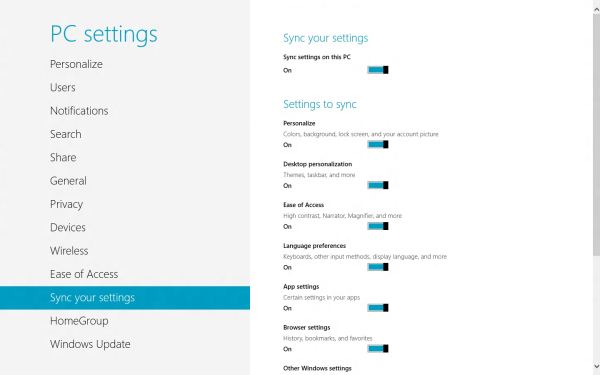














286 Comments
View All Comments
Sabresiberian - Sunday, March 11, 2012 - link
I downloaded and installed Win 8 CP last night (on a second partition, for dual boot). I must say, my fears about how hideous Win 8 would be are gone. There are no changes that are insurmountable, or even really difficult to understand, though it takes a bit of getting used to at first - as anything new does.As far as looks - I was surprised to find the big squares on a solid background weren't as hideous as I thought they would be, but it hardly matters because you can pretty much live in the desktop environment, in which you can install whatever background you like, just as has always been the case with Windows. There are things you will want to do that will bring Metro up, but it was no problem for me once I monkeyed around a bit and found out what to do.
There is a nice guide on MaximumPC for creating and installing Win 8 either dual boot or using Virtualization, if you are interested. Note: if you are installing on a RAID, you can't resize your partitions and create a new one from Vista (not sure about Win 7), you will need to use a third party app. I'll get back with the one I used, which worked nicely.
MaximumPC has several other excellent articles about Win 8, and I recommend reading them. One article had a method for starting Win 8 in the desktop mode, not Metro, so it has less impact on your sense of beauty. (I haven't tried it.)
Do yourself a huge favor and approach Win 8 with an open mind, and the knowledge that you WILL have to do some things differently - but it really will make sense in the end. Don't insist that things should work the old way, that just leads to frustration and deciding Win 8 is broken somehow; it is not.
There are a couple of things I don't like, such as not being able to make the rectangles smaller (2 sizes only). It's a minor quibble though since I will hardly ever have Metro up. There's no changing the Metro background beyond some solid color changes with different textural artwork, but the shades chosen by Microsoft for background colors actually displayed nicely on my screen. I wasn't fond of some of the tile colors and didn't see a way to change them in my poking around, yet anyway. (I actually like the tile that you click - or touch, if you have the hardware - to bring up the desktop, which looks like a miniature version of the desktop complete with whatever cool background you have installed.) As I said though, the desktop can be prettied up just as Win 7 could, and that's what I'll have up when I'm doing something that isn't fullscreen (such as posting in this thread).
Remember, too, that what we see in the Preview isn't set in stone and final; with enough constructive input, Microsoft could well change some things before release. I want to underline the "constructive" part of that, no one listens to flaming.
Give it a shot yourself! If you have any room on your hard drive, it's not hard at all to set up dual boot.
;)
jabber - Sunday, March 11, 2012 - link
Oh no doubt those of us that dont like will persevere because our jobs/careers depend on being able to support it going forward.However, I still feel that using Metro should be a choice.
All it needs is an option for those that want to use Metro or have a touch enabled desktop PC (yes thats you Jeff in Florida, nice to see you) to enable it and those of us that just dont have the time, inclination or need to do real work to earn a living to carry on as we were.
It's not like 8 is a total ground up clean sheet OS. Its just Windows 7 with this dog show assault course called Metro shoehorned into it.
If it was all new then I'd be more inclined to embrace it as it wasn't going to be able to change.
I'll change if I really have to due to real compelling reasons or benefits, that's life but not because some bum-fluffed faced developer at MS that's main daily IT work is typing tweets tells me to, simply on the justification that "it's cool"..
Sabresiberian - Sunday, March 11, 2012 - link
The program I used to resize the existing partition (because I have 2 hard drives set up in a RAID 0 configuration and Vista's "Shrink" will only work properly with a single disk. It appears to work at first, but does not.) and create one for Win 8 is called "Partition Wizard 7" Very nice, and the Home Edition is completely free. Nice little video tutorials on the site if you need help.I've never done dual boot before, so I thought I'd add a note for others new to the system. Once Win 8 was installed, my computer didn't give me an option to start on the different logical drives like I thought it would when I pressed "F8" (may be "F12" or something else on your hardware); it booted normally, I saw the Win 8 stylized fish, and then a screen popped up to allow me to select which OS I wanted to boot. Selecting "Vista" instead got me a restart into Vista.
Your computer might do something different, my mainboard is an Asus Rampage II Extreme, with Vista 64 Ultimate and now the Win 8 CP installed.
;)
klmccaughey - Sunday, March 11, 2012 - link
Well I have had it installed for a few days now, and as a power user, multimonitor, DESKTOP user, I find it is all but unusable.The reason for having multiple monitors and desktops is to make use of that space.... SPATIALLY and not have all this crap getting in the way. It takes ages to find things you need to use, it is ANTI-productivity and a total DISASTER for business and power users.
It's basically a very smooth running piece of shit (POS).
Surely they could create a business version where we can continue to have a desktop and easy ways to jump from one activity to another.
As it is you have a tablet interface that gets RIGHT IN THE WAY of trying to do what you want.
How much money were Anand given not to give it a bad review is what I am wondering. You cannot seriously tell me people in business, programmers etc are going to be able to use this POS?
B3an - Sunday, March 11, 2012 - link
Just STFU and go back to Windows 95 then.And oh no you have to learn new things with a new OS? Who would have thought!! Thats just shocking.
It takes about an hour at most to learn the new stuff, then maybe a week to get used to it. After that... you dont have to learn it again! And you'll find that most things are actually FASTER to do if you use the new OS the way it's intended.
jabber - Sunday, March 11, 2012 - link
Yeah you've never worked for a company with 10000+ staff have you? Ranging from Brandi in HR to Steve in Accounts etc.Corporations dont have that amount of time and productivity to lose to an OS designed to run fart apps and Angry Birds.
It's a grown up world out there. It's not just about catering to skinny jeaned hipsters who only use Twitter and Facebook while sitting in Starbucks.
Business as usual rules.
noname3 - Sunday, March 11, 2012 - link
Nobody has problems learning new things; the only person with learning difficulties seems to be you, based on your language.Learning new OSes is something some of us do for a living, but to do so we need to be rewarded with increased productivity. Metro UI kills productivity and it sucks, you want to learn something useful, go learn foresting or something.
klmccaughey - Sunday, March 11, 2012 - link
At a guess I would say I am able to learn substantially more than you would be able to. It is not a matter of learning something new, it is a matter of the interface, as is, getting in the way of productivity.I can see how it would be great on a tablet, but for me working it is a nightmare. Judging by the reaction worldwide it seems that other professionals are seeing the same iceberg.
I like the spanglies, and I am delighted for MS that they have caught up in this respect. But someone has dropped the design ball when it comes to productivity and any vision of workflow for the average person.
Hopefully there will be a bit of a rethink on the interface so that I can continue to program in Windows (tm) using "Windows", with easy access using mouse and screens. I want to upgrade, and I have spent hours enjoying Windows 8 on my tablet, but it isn't even close to usable for my day job. That is a real shame in my opinion.
Valahano - Friday, March 16, 2012 - link
Judging from your other posts on this article, I take it that you are some kind of a big Metro zealot. It's very hip, congratulations.However, this does not change the fact that this new interface is a major step back in usability on a desktop for anything beyond viewing lolcat pictures.
But don't worry, Win 8 is really great OS in at least one aspect - the Up button is back (Ctrl + Up still doesn't work though).
BehindEnemyLines - Sunday, March 11, 2012 - link
I think it's still the same Windows with all the desktop. In a multimonitor environment, you can have all your screens to be the desktop. The Start Screen is nothing more than a fullscreen start menu, and I actually find it more useful. The primary monitor will always be the screen with the Start Screen, so you can just click on the Desktop tile and use the desktop as it has always been. You can also access all of the power user resources by right-clicking on the bottom-left corner hot spot.And for a multimonitor setup, I suggest that you offset your left & right monitors slightly away from the bottom-left and top-right corners. That solved most of my problems.
I understand that businesses don't want to retrain employees, which is why all businesses should have an upgrade cycle and plan. Most businesses are NOT going to touch a new operating system at initial release. There's a ton of testing before deployment.
I had initially the same reaction with Windows 7 superbar. I thought MS was insane to remove the names from the taskbar and replace with just icons. And yet, I was amazed how much BETTER it's once I've learned it. I am just saying most things in life require some learning.