In-Depth with the Windows 8 Consumer Preview
by Andrew Cunningham, Ryan Smith, Kristian Vättö & Jarred Walton on March 9, 2012 10:30 AM EST- Posted in
- Microsoft
- Operating Systems
- Windows
- Windows 8
Windows has changed a lot since Windows 95 ushered in the modern era of the desktop operating system almost two decades ago—the underlying technology that makes Windows what it is has completely changed since those early days to keep pace with new technologies and usage models. Despite all of those changes, though, the fundamental look and feel of Windows 7 remains remarkably similar to its hoary old predecessor.
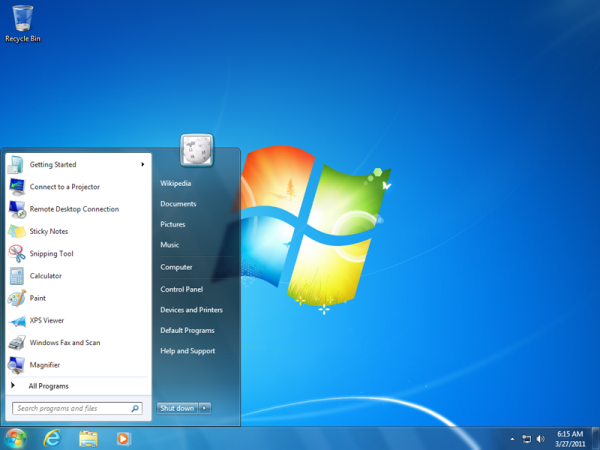
Windows 95 and Windows 7: We're not so different, you and I
All of that's changing—the Windows 8 Consumer Preview is here, and it brings with it the biggest fundamental change to the default Windows UI since 1995. Metro is an interface designed for the modern, touch-enabled era, and when Windows 8 (and its cousin, Windows on ARM) is released, it will signify Microsoft's long-awaited entry into the tablet market that the iPad created and subsequently dominated.
The difference between Microsoft's strategy and Apple's strategy is that Microsoft is not keeping its operating systems separate—iOS and OS X are slowly blending together, but they remain discrete OSes designed for different input devices. Windows 8 and Metro, on the other hand, are one and the same: the operating system running on your desktop and the one running on your tablet are going to be the same code.
Metro tends to overshadow Windows 8 by the sheer force of its newness. Although it's one of the biggest changes to the new OS, it's certainly not the only one. Windows 8 includes a slew of other new and updated programs, utilities, services, and architectural improvements to make the operating system more useful and efficient than its predecessor—we'll be looking at the most important of those changes as well.
Will all of these new features come together to make Windows 8 a worthy upgrade to the successful Windows 7? Will the Metro interface work as well with a keyboard and mouse as it does on a tablet? For answers to those questions and more, just keep reading.
Hardware Used for this Review
For the purposes of this review, I’ve installed and run Windows 8 on a wide variety of hardware. I’ve done most of the review on a pair of machines, which I’ll spec out here:
|
Dell Latitude E6410 |
Dell Latitude D620 |
|
| CPU | 2.53 GHz Intel Core i5 M540 | 2.00 GHz Intel Core 2 Duo |
| GPU | 512MB NVIDIA Quadro NVS 3100M | Intel GMA 950 |
| RAM | 8GB DDR3 | 2GB DDR2 |
| Hard drive | 128GB Kingston V100 SSD | 7200RPM laptop HDD |
| OS | Windows 8 x64 | Windows 8 x86 |
I also installed and used Windows 8 on the following computers for at least a few hours each:
|
Netbook |
Late 2006 20" iMac |
Mid-2007 20" iMac | HP Compaq C770US | Late 2010 11" MacBook Air | Custom-built Mini ITX desktop | |
| CPU | 1.6 GHz Intel Atom N270 | 2.16 GHz Core 2 Duo | 2.4 GHz Intel Core 2 Duo | 1.86GHz Intel Pentium Dual-Core | 1.6 GHz Intel Core 2 Duo | 3.10 GHz Intel Core i3-2105 |
| GPU | Intel GMA 950 | 128MB ATI Radeon X1600 | 256MB ATI Radeon 2600 Pro | Intel GMA X3100 | NVIDIA GeForce 320M | Intel HD Graphics 3000 |
| RAM | 1GB DDR2 | 2GB DDR2 | 4GB DDR2 | 2GB DDR2 | 4GB DDR3 | 8GB DDR3 |
| Hard drive | 5400RPM laptop HDD | 7200RPM desktop HDD | 7200RPM desktop HDD | 16GB Samsung SSD | 128GB Samsung SSD | 64GB Crucial M4 SSD |
| OS | Windows 8 x86 | Windows 8 x86 | Windows 8 x86 | Windows 8 x64 | Windows 8 x64 | Windows 8 x64 |
This broad list of hardware, most of it at least a couple of years old, should be representative of most machines that people will actually be thinking about upgrading to Windows 8—there will be people out there installing this on old Pentium IIs, I'm sure, but those who are already know that they're edge cases, and are outside the scope of this review.
Update: Hey AMD fans! A lot of you noticed that there weren't any AMD CPUs included in my test suite. This was not intentional on my part, but rather a byproduct of the fact that I have no AMD test systems on hand at present. For the purposes of this review, these specifications are provided to you only to give you an idea of how Windows 8 performs on hardware of different vintages and speeds, not to make a statement about the relative superiority of one or another CPU manufacturer. For the final, RTM version of Windows 8, we'll make an effort to include some AMD-based systems in our lineup, with especial attention paid to whether Windows 8 improves performance numbers for Bulldozer chips.
With Windows 8, Microsoft has two claims about hardware: first, that Windows 8 would run on any hardware that runs Windows 7, and second, that programs and drivers that worked under Windows 7 would largely continue to work in Windows 8. Overall, my experience on both counts was positive (excepting near-constant Flash crashes), but you can read more about my Windows 8 hardware recommendations later on in the review.
The last thing I want to do before starting this review is give credit where credit is due—many readers have said in the comments that they would like multi-author reviews to include some information about what author wrote what opinions, and I agree. For your reference:
- Brian Klug provided editing services.
- Ryan Smith wrote about DirectX 11 and WDDM 1.2
- Kristian Vatto wrote about the Mail, Calendar, and Photos apps.
- Jarred Walton provided battery life statistics and analysis.
- Andrew Cunningham wrote about everything else. You can contact him with questions or comments at andrewc@anandtech.com or using his Twitter handle, @Thomsirveaux
Now, let's begin at the very beginning: Windows Setup.


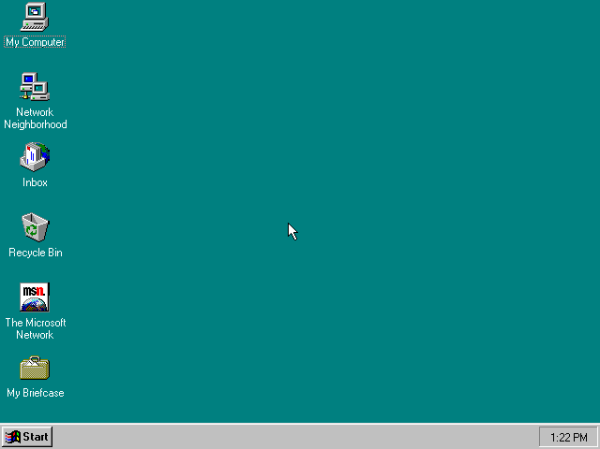








286 Comments
View All Comments
freedom4556 - Friday, March 9, 2012 - link
Two for me, but it's the default action for my button. With an SSD, why sleep when cold booting is as fast as coming out of hibernation?flexy - Friday, March 9, 2012 - link
For me this sounds like Win 8 is as necessary as a bike is for a fish, assuming that the vast majority of Windows users has not even a remote interest in "touch" nonsense or will ever plan to use a Microsoft driven tablet PC.THOSE who will get a tablet will MUCH LIKELY get an Ipad, as does the rest of the people due to the "hip" and "coolness" factor of Apple.
Again...what is the point of Win8?
Or is it simply born coming from wishful thinking at Microsoft envisioning everyone with a Windows tablet in the future (as compared to the ipad)? Which, in all likelihood will fail, but that's only my opinion.
It's just odd to me that MS obviously targets a niche market by supporting features and options which in reality no one uses.
And "it’s quite usable on a laptop and desktop"...could be just another wording for that it's really a waste to even consider it because it's awful.
Again..how many of us Windows users are "tablet users"? Like 0,01%?
Sabresiberian - Friday, March 9, 2012 - link
"The File menu is usually always present"How can something be "usually", which by definition means there are times when it is not, and "always", which means there are no times when what you are describing is absent?
Sorry to pick on you here about your grammar, but I keep seeing this kind of phrase and it's not just bad grammar, it's a bad way of thinking. (Grammar often reflects the processes of the mind.) It's fuzzy communication with a mixed message.
;)
PopinFRESH007 - Sunday, April 15, 2012 - link
+1!!!One of my co-workers says "averagely on average usually all the time" drives me insane!
Braden99 - Friday, March 9, 2012 - link
I work with applications like Maya, Photoshop etc. and find my productivity has not been effected at all in Windows 8. Most of the complaints about Windows 8 are grossly exaggerated, by users who cannot easily adapt to change. MS needed to do something big to insure relevance into the future, prepare for new hybrid devices, and entice a new generation of users, and for the most part every feature of the old start screen is still present. The desktop still exists, and explorer has more features than ever. Those "power" users would have probably been using the keyboard to activate and search through start menu, and now they still can, with same number of key presses (yes a context switch, but only for a second, or as quick as you can type and press enter).That said I'm hoping for a lot of tweaks that improve the features and direction MS are already going in - That's what I'm focusing on my attention on.
p05esto - Friday, March 9, 2012 - link
$10 says you are a MS plant. Nothing you say jives with the reality of hell that is Win8.TEAMSWITCHER - Friday, March 9, 2012 - link
The only reason for hastily welding the Metro interface onto the Windows desktop is to leverage the massive Windows user base to attract developers to Microsoft's nascent tablet platform. It's a classic Microsoft cowardly move. One they always fall back on when they realize they are getting badly beaten. Fortunately this tactic hasn't worked very often, the last time being the bundling of Internet Explorer to shut out Netscape.Metro is only the tip of Microsoft's tablet iceberg. Microsoft's hardware partners will have a difficult time competing against Apple's venerable iPad. Key components like processors, flash memory, batteries, cameras, and displays are cheaper for Apple due to the economies of scale. Microsofts partners will all be competing against each other as well as Apple and sales will be much lower. Don't believe me - just ask Android Phone makers how much profit they make competing against the iPhone.
futurepastnow - Friday, March 9, 2012 - link
Tablet sales are only a small part of it. Microsoft knows that the bulk will continue to be on x86 computers of various types.The new Windows app store is the real key to understanding Metro. MS sees the success of Apple's app stores and wants a piece of that action. To that end, they need people buying WinRT apps, which means forcing Metro on *everyone*.
jabber - Saturday, March 10, 2012 - link
WIndows 8 Tablet + Zune all over again.Its just too late.
Braden99 - Friday, March 9, 2012 - link
"but there’s still no way to use a different wallpaper for each desktop, something that OS X has supported forever"Actually you can in Windows 8. Go into Personalize>Click Desktop Background>Then you can right click pictures, and say set as monitor 1, or 2