In-Depth with the Windows 8 Consumer Preview
by Andrew Cunningham, Ryan Smith, Kristian Vättö & Jarred Walton on March 9, 2012 10:30 AM EST- Posted in
- Microsoft
- Operating Systems
- Windows
- Windows 8
Now that we’ve covered the bulk of Windows’ new UI elements, it’s time to get down to some individual apps, and there’s no app more important to Windows 8’s success than the Windows Store.
Unfortunately, at this point it's a bit difficult to tell how the store is going to work out—it seems like one of the less-finished apps provided in the Consumer Preview. There are basic categories for games, social apps, music apps, and a few others, but aside from the basic Search functionality (which is accessed from the Charms menu), there's just a sprawling "top free" list and a lot of scrolling. The Windows Store definitely shouldn't be judged on this early iteration, but a lack of polish (unlike in other Metro screens, more tiles don't show up when more screen space is available—if you look at the Store on a screen with a vertical resolution of much more than 768 pixels, you'll just see a big unused area of white space below the Store tiles) and missing features make it a rough demo at best.
As in both the Apple and Android app stores, you’ll need to sign in with a Windows Live ID to download anything from the Windows Store. If you used your Windows Live ID to create an account during Windows Setup, the OS can download and install apps without asking you for any extra information, but you can still use your Live ID even if you chose to create a local account. Once you’ve purchased an app, you’ll be able to download that app to any Windows 8 or Windows on ARM device you’ve signed into with your Windows Live ID.
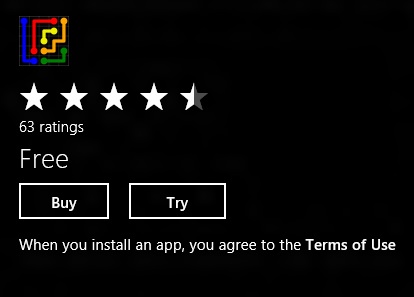
All of the preview apps in the Windows Store are currently offered free of charge, but in the RTM version of the store developers will be able to offer both “Buy” and “Try” buttons for apps with demos—apps can have either timed or feature-limited demos available. Unlocking the full version of the app requires no separate download, and all of your saved data from the demo is still available. Info pages for apps also list compatible processor architectures—x86, x64, and ARM.
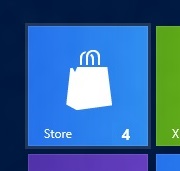
As seen above, when updates are available a small number will appear on the Windows Store tile. Entering the Store and clicking the "Updates" link in the upper right-hand corner of the screen will present a list of available updates, which you can install individually or all at once.
Apps submitted to the Windows Store have to make it through Microsoft’s approval process, which looks to be a more developer-friendly version of Apple's system: Windows 8 will be a curated platform, which should help curb some of the malware problems that Android is having. However, criteria for approval are clearly laid out, and developers whose apps are rejected will be given feedback on what changes they'll need to make to get approved. Microsoft is also updating its development tools to help guide developers through all the steps of the certification process.
For both advertisements and in-app purchases, Microsoft offers its own platforms but does not mandate their use. If a newspaper or magazine publisher has an existing database of its users and a pre-existing authentication system, that publisher is free to continue using them in its app. Apple began mandating the use of its systems for in-app purchases last year, meaning that all in-app purchases on iOS are subject to Apple’s 70/30 revenue split, and Google may be moving to prohibit third-party in-app purchases even as you read this.
Lastly, let’s assuage the fears of enterprise administrators: via group policies and PowerShell scripts, domain administrators can both permit and deny access to the Windows Store and to individual apps, and can also deploy Metro apps directly to PCs without using the Windows Store at all. This opens the door to volume-licensed apps, and will help IT admins to provide a consistent set of programs and features across different Windows 8 systems.
Whether the Windows Store will succeed remains to be seen—things like app discovery and user interface are important, but in the end the Windows Store is just a portal that will live or die on the quality and quantity of its apps. Those that are available are in a preview state, and while we’ll look at a few of the core Metro apps later on in this article, it doesn’t make a lot of sense to to do in-depth reviews of apps that are in beta-at-best states.
I will lay out one major concern up-front: while apps like Evernote and Cut the Rope do well on smartphones and tablets, I wonder how well more full-featured programs like Photoshop and Office will scale to Metro with their functionality intact. The Windows Store and its WinRT APIs are Microsoft’s future, but take this as a case in point: Microsoft is going to be shipping a copy of Office with every Windows on ARM tablet, but rather than providing Metro versions of Word, Office, PowerPoint, and OneNote to show developers how it’s done, it’s providing copies of those programs that will run only in the desktop environment, and it’s doing this in spite of the fact that no other developers will be able to use the Windows desktop on Windows-powered ARM tablets.
That doesn’t necessarily mean that Office apps will never get Metro styling, and it doesn’t mean that developers aren’t going to make some nice, feature-rich Metro apps, but Microsoft’s refusal to eat its own dog food in this case makes me a little nervous about the kind of programs we’ll end up seeing in Metro.


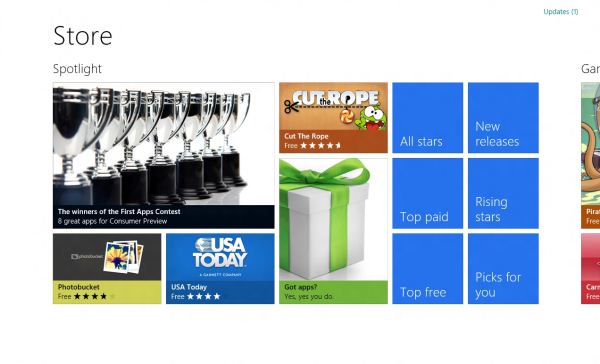








286 Comments
View All Comments
phoenix_rizzen - Friday, March 9, 2012 - link
God that Start Screen is ugly, disorganised, and hard to look at. Boxes are different sizes. Boxes are different colours with no apparent relationship between colours and program groups. Some have graphics, some have icons, some have multiple lines of text. There's no symmetry to anything. It's just like the default Control Panel layout in Windows 7 ... a disorganised mess.The fact that they had to add a search field, and implement "type to start searching" is a giant red flag that should have warned them they had failed. You should not need a search option for your program launcher.
Granted, the default layout of the Start Menu in every previous version of Windows wasn't much better, as there was no enforced organisation (each vendor dropped whatever they wanted, wherever they wanted), but at least it was easy-to-navigate and easy-to-scan to find things.
Kiouerti - Friday, March 9, 2012 - link
I have to agree. The aesthetics of the Metro are just horrible.Andrew.a.cunningham - Friday, March 9, 2012 - link
Aesthetic issues aside, almost all modern OSes have a search feature built into their launchers: the Windows 7 Start menu has one, OS X and iOS have Spotlight, Android has one... they're pretty much universal.phoenix_rizzen - Saturday, March 10, 2012 - link
They might be universal, but Metro Start Screen basically makes it required/mandatory.Search in KDE's Lancelot and whatever the default menu is called is optional. Everything is organised according to type of task and easily reachable in under 4 clicks (generally 2 clicks). But you can type-to-search if you aren't sure where to find something.
Search in the Windows 7 Start Menu is optional. Things are still (sorta) organised, although by vendor instead of by task, and still easy enough to find things.
Same with Windows Vista Start Menu.
Search is optional. Metro Start Screen basically requires type-to-search to find anything. Otherwise, you have to spent minutes trying to read everything onscreen to find anything.
p05esto - Friday, March 9, 2012 - link
Right, why in the world is there a search box at all on a computer? lol. If you can't organize files and put applications int he right place then you need to go back to a pen and paper. A search box is not a navigation option, it's a last resort and a cumbersome at that for the unorganized.phoenix_rizzen - Saturday, March 10, 2012 - link
IOW, you agree with what I'm saying. ;)dan0512 - Friday, March 9, 2012 - link
If I can't change the name of the executable window to Programs, then I won't buy this product. I hate the noun "Apps".alpha754293 - Friday, March 9, 2012 - link
bwahahahahahaa.....that's all I gotta say about that.
(Surprised that given the specs of the systems, that people couldn't have deduced that he's testing with whatever hardware he had laying around....)
bwahahahahaha...still that update is hilarious! (And the fact that he had to write the update...makes it that much the better...)
Andrew.a.cunningham - Friday, March 9, 2012 - link
Glad I'm not the only one seeing the humor in it. :-)Mathragh - Friday, March 9, 2012 - link
Just made this account to express my gratitude for the author(s) of this article.This has been the most complete, readable and (arguably) objective article about the consumer previes so far, so great job!
I also think that most of the people really underestimate the time and effort that goes into writing something like this, so even more kudo's for not letting yourself brought down by some of the comments people make!
Also, I have been using this version of windows 8 for some time now as main OS on my laptop, and it is indeed how you described it yourself aswell. The more time you spent using it, the more you start to like it. All the added functionality is really awesome. The only thing I dont really get the the fact that the desktop version of remote desktop has been hidden like this. If not for this article I wouldnt even have known it still existed.
Keep up the writing! Loving every article on this site.