In-Depth with the Windows 8 Consumer Preview
by Andrew Cunningham, Ryan Smith, Kristian Vättö & Jarred Walton on March 9, 2012 10:30 AM EST- Posted in
- Microsoft
- Operating Systems
- Windows
- Windows 8
Networking improvements
The widespread adoption of cellular connectivity in an increasing number of laptops and tablets have made our computing devices more mobile than ever before, but it has also given rise to an age of data caps, bandwidth throttling, and exorbitant prices from carriers. In the United States, unlimited data plans are a thing of the past, and as such any operating system worth its salt is going to have to be more careful about what, where, when, and how it sends and receives data.
To that end, Microsoft has instituted several features in Windows 8 that both users and developers can utilize to measure data usage and keep it in check.
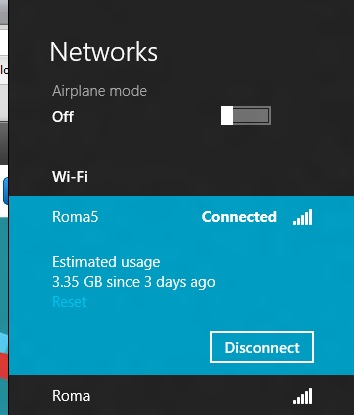
Thanks to class drivers (which we'll discuss in just a minute), mobile broadband chips are treated as first-class devices in Windows 8—the same as wi-fi, ethernet, Bluetooth, and USB 3.0, among others—which means that broadband adapters can be turned on and off through the Windows GUI in the same way that wi-fi and Bluetooth now are, and there's also an Airplane Mode can turn all of it off in one swoop, just like on a smartphone (see above). As on phones, Windows will automatically prioritize wi-fi networks when both wi-fi and cellular are available.
This increased integration into Windows has many benefits: if your laptop or tablet has a SIM card installed, Windows can automatically detect which carrier it's associated with and download any available mobile broadband app from the Windows store, and carrier-unlocked laptops and tablets can choose between multiple cellular carriers if the hardware supports it. Windows also offers estimated data usage figures when connected to cellular networks, and when connected to a cellular network the OS will adjust its default behaviors to conserve bandwidth (for example, deferring the automatic downloading and installation of Windows updates until wi-fi is available).
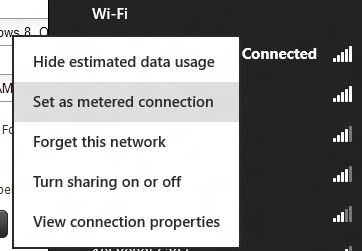
Though it is off by default, these bandwidth conservation features can also be enabled for traditional wired and wireless network connections by right-clicking the name of the network you're connected to. While on a metered network, apps can now use new APIs to force network-aware Metro apps to use less data when possible (another example: using a low-bandwidth movie stream rather than a high bandwidth one). Network-aware Metro apps are required to use these APIs, and users can check how much bandwidth apps are using (both on metered and non-metered networks) in the new Task Manager.
Improvements to networking in Windows also extend to file copying, namely the SMB networked file sharing protocol. In Windows 8, the protocol can now shift dynamically between different network adapters during copy operations so that it always uses the fastest possible connection to transfer files. To demonstrate, I began copying a few gigabytes of data to a fileserver on my home network using a slow wireless G connection:
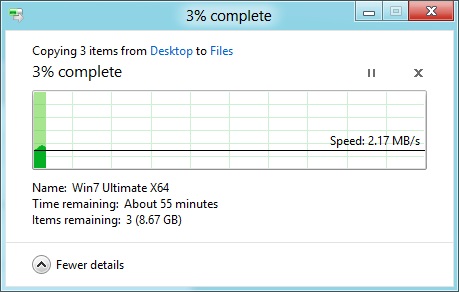
Then, without pausing the file copy operation or disabling my wireless card, I plugged the laptop into the network with a gigabit ethernet cable:
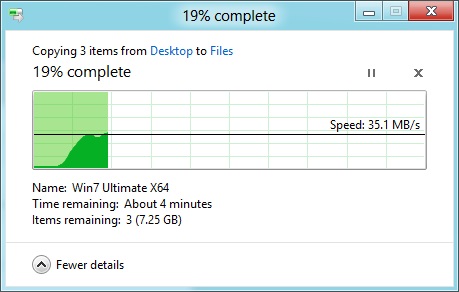
As you can see, as soon as Windows detected a faster network interface, it without complaint began copying the files using the faster connection. I then unplugged the laptop from the ethernet cable:
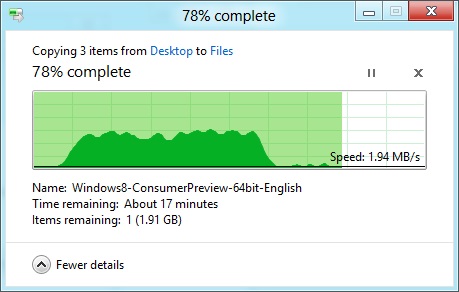
Again without issue, it switched back to the slower connection and continued copying the files. While this flexibility is impressive, it should be noted that it can only kick in for file transfers between two Windows 8 (or Windows Server 8) computers.
Drivers
Windows Vista broke a lot of things when it launched, and drivers was a big one—at least part of Vista’s caustic reputation was earned because third-party drivers made the platform so unstable. Since then, Microsoft has been committed to maintaining driver compatibility between Windows versions. During my testing, I found that the vast majority of drivers certified for Windows Vista and Windows 7 worked without issue in Windows 8, lending credence to Microsoft’s assertion that Windows 8 will be able to run on anything that could run Windows 7.
Windows 8’s main innovation is the sheer number of class drivers it introduces. For the un-indoctrinated, class drivers target defined specifications rather than specific hardware. Class drivers are the reason you don’t need to install specific software to run things like mice, keyboards, or USB 2.0 controllers.
Windows 8 adds new class drivers for things like USB 3.0 controllers, printers, motion sensors, mobile broadband cards, and a few others, all of which should be very useful on modern systems running Windows 8 or Windows on ARM. My personal experience extends to the USB 3.0 driver, which worked just fine for the oddball Fresco controller in my Intel desktop board, and the printer drivers, which worked well for a variety of local and networked printers I connected to from my various Windows 8 testbeds.
Microsoft also provides a new basic display driver in Windows 8. While the old generic display driver ran using the Aero Basic theme, the new driver appears to have basic support for Aero effects and transparencies. Among the systems that I tested, only a few had GPU-specific graphics drivers that installed from the DVD. While this may not be true of the RTM version of Windows 8, it looks like Microsoft is scaling back on the number of included graphics drivers to save space—you’d best check Windows Update or your manufacturer’s web site for updated graphics drivers, if they’re not included.










286 Comments
View All Comments
phoenix_rizzen - Friday, March 9, 2012 - link
God that Start Screen is ugly, disorganised, and hard to look at. Boxes are different sizes. Boxes are different colours with no apparent relationship between colours and program groups. Some have graphics, some have icons, some have multiple lines of text. There's no symmetry to anything. It's just like the default Control Panel layout in Windows 7 ... a disorganised mess.The fact that they had to add a search field, and implement "type to start searching" is a giant red flag that should have warned them they had failed. You should not need a search option for your program launcher.
Granted, the default layout of the Start Menu in every previous version of Windows wasn't much better, as there was no enforced organisation (each vendor dropped whatever they wanted, wherever they wanted), but at least it was easy-to-navigate and easy-to-scan to find things.
Kiouerti - Friday, March 9, 2012 - link
I have to agree. The aesthetics of the Metro are just horrible.Andrew.a.cunningham - Friday, March 9, 2012 - link
Aesthetic issues aside, almost all modern OSes have a search feature built into their launchers: the Windows 7 Start menu has one, OS X and iOS have Spotlight, Android has one... they're pretty much universal.phoenix_rizzen - Saturday, March 10, 2012 - link
They might be universal, but Metro Start Screen basically makes it required/mandatory.Search in KDE's Lancelot and whatever the default menu is called is optional. Everything is organised according to type of task and easily reachable in under 4 clicks (generally 2 clicks). But you can type-to-search if you aren't sure where to find something.
Search in the Windows 7 Start Menu is optional. Things are still (sorta) organised, although by vendor instead of by task, and still easy enough to find things.
Same with Windows Vista Start Menu.
Search is optional. Metro Start Screen basically requires type-to-search to find anything. Otherwise, you have to spent minutes trying to read everything onscreen to find anything.
p05esto - Friday, March 9, 2012 - link
Right, why in the world is there a search box at all on a computer? lol. If you can't organize files and put applications int he right place then you need to go back to a pen and paper. A search box is not a navigation option, it's a last resort and a cumbersome at that for the unorganized.phoenix_rizzen - Saturday, March 10, 2012 - link
IOW, you agree with what I'm saying. ;)dan0512 - Friday, March 9, 2012 - link
If I can't change the name of the executable window to Programs, then I won't buy this product. I hate the noun "Apps".alpha754293 - Friday, March 9, 2012 - link
bwahahahahahaa.....that's all I gotta say about that.
(Surprised that given the specs of the systems, that people couldn't have deduced that he's testing with whatever hardware he had laying around....)
bwahahahahaha...still that update is hilarious! (And the fact that he had to write the update...makes it that much the better...)
Andrew.a.cunningham - Friday, March 9, 2012 - link
Glad I'm not the only one seeing the humor in it. :-)Mathragh - Friday, March 9, 2012 - link
Just made this account to express my gratitude for the author(s) of this article.This has been the most complete, readable and (arguably) objective article about the consumer previes so far, so great job!
I also think that most of the people really underestimate the time and effort that goes into writing something like this, so even more kudo's for not letting yourself brought down by some of the comments people make!
Also, I have been using this version of windows 8 for some time now as main OS on my laptop, and it is indeed how you described it yourself aswell. The more time you spent using it, the more you start to like it. All the added functionality is really awesome. The only thing I dont really get the the fact that the desktop version of remote desktop has been hidden like this. If not for this article I wouldnt even have known it still existed.
Keep up the writing! Loving every article on this site.