In-Depth with the Windows 8 Consumer Preview
by Andrew Cunningham, Ryan Smith, Kristian Vättö & Jarred Walton on March 9, 2012 10:30 AM EST- Posted in
- Microsoft
- Operating Systems
- Windows
- Windows 8
Task manager
For the first time in memory, the Windows Task Manager has gotten a significant overhaul, and that doesn’t just refer to its new Metro-esque styling—Task Manager now combines functions from the old Task Manager, the Windows Resource Monitor, and MSConfig into a new, more useful app that provides a lot of information in a clean and simple way.
Open up the Task Manager and click “More Details” and the first thing you’ll see is the Processes tab, which gives you a clean list of all Metro and desktop apps running on your system and the resources they’re using—the new Task Manager tracks CPU, RAM, disk, and network bandwidth usage. You can see both absolute values (Firefox is using 164.7 MB of RAM) or in percentages (Firefox is using 8.9% of your RAM), and you can spot resource hogs at a glance—as you can see in the screenshot above, the colors in the Task Manager vary based on how much of a given resource a process is consuming. Apps, background processes, and Windows/system processes are each displayed under their own subheadings.
The Performance tab now tracks CPU, RAM, disk, and network usage, and it tracks each network interface separately for your convenience. The CPU graph can be configured to show activity on all cores combined or separately. You can view both graphs and hard numbers for each resource, and you can also see different information about your computer’s hardware—the current clock speed of your CPU, the number of RAM slots you have and how many are occupied, your current IPv4 and IPv6 addresses, and more. The Resource Monitor is still available if you need a more advanced view, but this tab alone drastically increases the Task Manager’s usefulness.
Next up, the App History tab shows statistics for resource usage over time. It’s mostly geared toward network usage, breaking out stats for how much data an app has used on both metered and non-metered networks, as well as how much bandwidth has been spent on keeping Metro live tiles up to date. It also gives you statistics for CPU time. App usage history can be deleted at any time if you’d like a fresh start.
The other tabs are pretty self-explanatory, so we’ll go through them quickly: the Startup tab shows a list of programs that launch when your computer starts. This functionality used to be handled by a combination of the “Startup” folder in the Start menu and a tab in the MSConfig.exe utility (which still exists, but is no longer used to control startup items). The Users tab shows resource usage broken out by logged-in users, much like in the old Task Manager, and will also allow administrators to disconnect users. The Details tab gives a complete unadorned list of all processes and their resource usage, while the Services tab shows all services on your computer whether they’re running or not—you can start, stop, or restart services from this tab, but you’ll have to go into the Services utility for more options.


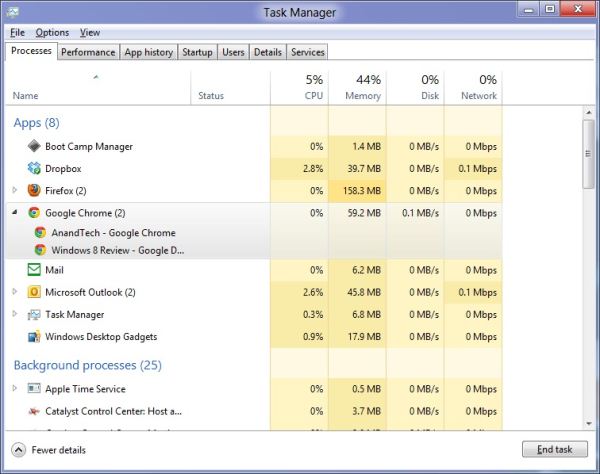
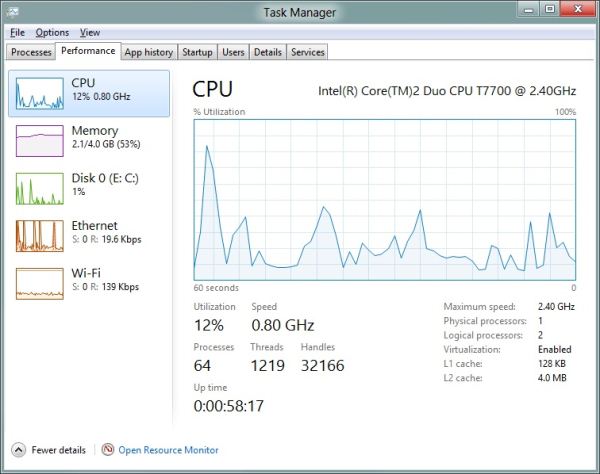
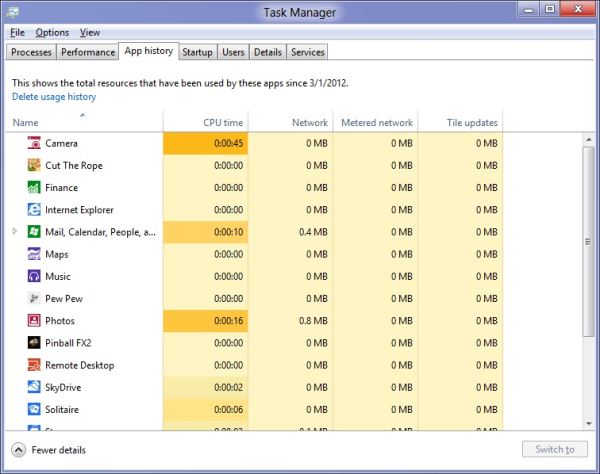








286 Comments
View All Comments
aguilpa1 - Friday, March 9, 2012 - link
I understand the use of multi-monitors where windows knows you have more than one monitor but how does it handle support when you have multiple monitors aka Nvidia Vision Surround or Eyefinity? In these situations you have multiple monitors being reported as a single for example 5760x1080 (3 monitors) or higher resolution screen? Will it be up to Nvidia and ATI to provide support to allow the manipulation of taskbar or icons on the monitor areas that you would like to have?Andrew.a.cunningham - Friday, March 9, 2012 - link
Short answer: if the OS just sees one monitor, it will treat the system as it would any single monitor system, which I believe would mean Metro stretched across a 5760x1080 screen. :-)silverblue - Friday, March 9, 2012 - link
I'm imagining multi-monitor touchscreen goodness right about now...mcnabney - Friday, March 9, 2012 - link
No.It sticks Metro in one and the desktop in the other. It looks completely bizarre to me and essentially eliminates the cohesiveness until Metro is turned off.
Andrew.a.cunningham - Friday, March 9, 2012 - link
That's the behavior with a standard multi-monitor setup - is that also true of an Eyefinity setup where multiple monitors are combined to form one continuous display? I believe that's what the OP was asking.PopinFRESH007 - Sunday, April 15, 2012 - link
No, As you suspected the graphics card basically "glues" the screens together in the driver, so to windows it's a single massively wide monitor. It results in a very wide bright colored stretched out backdrop with tiles on the far left hand side and a whole bunch of wasted space on the right.theangryintern - Friday, March 9, 2012 - link
I've currently got the Customer Preview running on a Dell D630 that was retired from my company (so I was able to take it home and keep for personal use) We got our D630s with the nVidia Quadro cards and 4GB of RAM. Seems to be running pretty good so far, but I really haven't had a chance to do any serious testing with it.mevensen - Friday, March 9, 2012 - link
None of the test systems had SSD caching (that I noticed), is there any brave soul that's tried on their system with an SSD cache setup?I'm not foolhardy enough to convert my main system (with SSD caching) to the Win8 preview, but I'm curious how well they play together.
On another note, I've put the Win8 preview on my MacBook Air using Parallels with some pretty decent results, making a nice hybrid with good (multi)touchpad functionality. Still playing with it, and have no idea of what higher performance needs will bring (i.e. gaming), but there are definitely some things to like.
I hope they find a way to better integrate add-ons (in particular Flash) into the Metro version of IE, as it is particularly jarring to dump to the desktop just to access Flash content.
Andrew.a.cunningham - Friday, March 9, 2012 - link
Not sure about SSD caching, but Metro IE does not and apparently will never support plug-ins: http://www.anandtech.com/show/4816/metro-ie10-to-b...cjm14 - Friday, March 9, 2012 - link
"There are basic categories for games, social apps, music apps, and a few others, but there doesn't appear to be any sort of search functionality"You can search the Store by bringing up the Search charm while the Store is up. In fact, all of the charms (except Start) are app-context sensitive though apps can choose not to implement some of them.