In-Depth with the Windows 8 Consumer Preview
by Andrew Cunningham, Ryan Smith, Kristian Vättö & Jarred Walton on March 9, 2012 10:30 AM EST- Posted in
- Microsoft
- Operating Systems
- Windows
- Windows 8
Microsoft offers two different methods for installing the Consumer Preview: you can download an ISO that can then be burned to a DVD or copied to a USB stick, or you can use the new online installer to download the necessary files to any Windows Vista or Windows 7 PC. Both 32-bit and 64-bit installation versions are being offered to maintain compatibility with all hardware that can currently run Windows 7—this is likely (but not certain) to be the last 32-bit version of Windows, but we won't know that for sure until we start hearing about Windows 9.
Setup from a DVD or USB drive is virtually identical to Windows 7 Setup—you agree to the EULA, decide whether you want to do an upgrade or clean install, partition your disk how you want it, and after a couple of reboots you’re looking at a fresh copy of Windows. Windows 8 creates a 350MB system partition at startup by default, slightly larger than the 100MB partition created by Windows 7. In Windows 7, this partition was used to store some recovery tools and (if necessary) BitLocker bootstrap information, and it serves the same purpose here—one assumes the extra space is used to store the more complex recovery tools Windows 8 provides.
If you’d like to see what this process looks like, we’ve included an image gallery below.
Microsoft will surely sell physical install media for Windows 8, but they’ve also developed a new and quite excellent online installer for the new operating system. The tool combines Windows Setup along with the Windows Upgrade Advisor tool, which scans your computer for hardware and software and checks its compatibility with Windows 8, and the Windows Easy Transfer tool, which gives the user easy and granular controls for backing up and restoring files and settings—both of these tools were separate applications in Windows 7. The installer will then download a copy of the Windows install media (Microsoft says that this download can be up to 25% smaller than the ISO) and perform either an upgrade or a clean install of Windows. The amount of time this takes will vary depending on server load and connection speed, but Microsoft’s comically indecisive file copy dialog should be able to give you a ballpark estimate.
The new installer is able to upgrade OSes as old as Windows XP (which will preserve only user data), though users upgrading from Windows Vista or Windows 7 will also be given the option to preserve Windows settings and applications, respectively. The Windows 7 setup program also offered to save only user data when upgrading from XP.
Once downloaded, the installer can be used to upgrade the running copy of Windows (the “Install Now” option), but it can also be burned to a DVD drive or copied to a USB stick to create more traditional Windows install media (the “Install on another partition option”). For upgrade installs on supported operating systems, you can elect to save everything from your current installation (personal data, installed programs, Windows settings), just your personal files (most things in your user profile folder), or nothing at all. Another image gallery depicting this tool is provided below for your convenience.
Microsoft has made some additional under-the-hood changes to save time during upgrade installs—where older Windows installers would move user files to another area on the disk, perform the Windows install, and then move them back, Windows 8’s installer uses “hard links” to “move” the files on the disk without actually moving the files physically. The graph below, provided by Microsoft, shows the kind of time reductions you can expect with an upgrade install.
OOBE and Windows Live ID
The Windows 8 Out of Box Experience (OOBE) is a touch-friendly version of what it has been since Vista—it serves as a first-time setup process that makes you give your computer a name, connect to a network, and create a user account.
That last part is where Windows 8 breaks from the past: you can still create local user accounts, but Microsoft really wants you to sign in using your Windows Live ID. Windows will then create a user profile with that username (the actual user folder that was created for my Live ID used its first three letters, a period, and three zeros to make “and.000”—your mileage may vary), and can sync various settings including your lock screen picture, desktop background, bookmarks, browser history, Windows Explorer settings, and a few others to the cloud and between Windows 8 and Windows on ARM devices.
A new Control Panel gives users granular control over exactly what is synced, and IT administrators will also be able to use new group policies to determine whether their users can link their domain accounts with Windows Live IDs (and the kinds of data the users can sync). Data synced to Microsoft's servers is encrypted using SSL/TLS, and new devices associated with your Windows Live ID must be confirmed via the Windows Live web portal before they can access your sync data. If you choose not to do any of this, local and domain accounts will work pretty much as they always have. If you choose to create a local account, you can always choose to associate it with a Windows Live ID later on in the Settings menu.
Once again, we’ve included a handy screenshot gallery for Windows 8’s Out of Box Experience below.














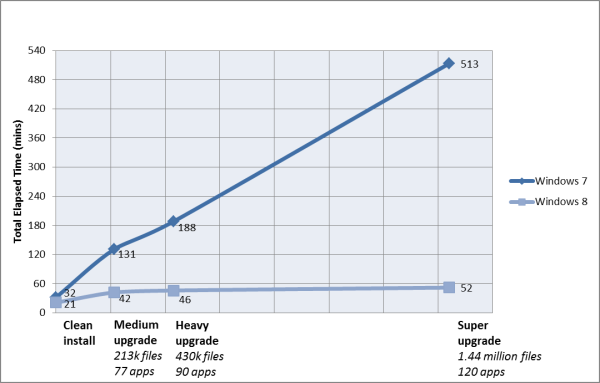
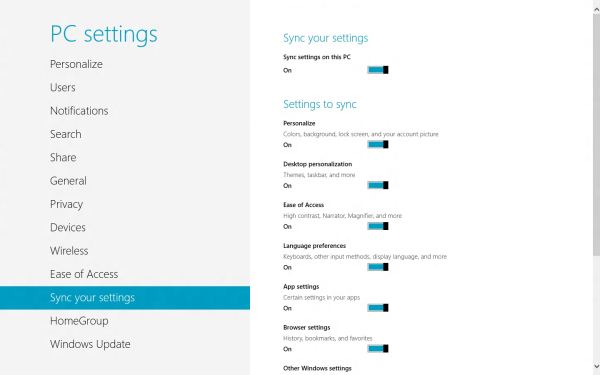














286 Comments
View All Comments
aguilpa1 - Friday, March 9, 2012 - link
I understand the use of multi-monitors where windows knows you have more than one monitor but how does it handle support when you have multiple monitors aka Nvidia Vision Surround or Eyefinity? In these situations you have multiple monitors being reported as a single for example 5760x1080 (3 monitors) or higher resolution screen? Will it be up to Nvidia and ATI to provide support to allow the manipulation of taskbar or icons on the monitor areas that you would like to have?Andrew.a.cunningham - Friday, March 9, 2012 - link
Short answer: if the OS just sees one monitor, it will treat the system as it would any single monitor system, which I believe would mean Metro stretched across a 5760x1080 screen. :-)silverblue - Friday, March 9, 2012 - link
I'm imagining multi-monitor touchscreen goodness right about now...mcnabney - Friday, March 9, 2012 - link
No.It sticks Metro in one and the desktop in the other. It looks completely bizarre to me and essentially eliminates the cohesiveness until Metro is turned off.
Andrew.a.cunningham - Friday, March 9, 2012 - link
That's the behavior with a standard multi-monitor setup - is that also true of an Eyefinity setup where multiple monitors are combined to form one continuous display? I believe that's what the OP was asking.PopinFRESH007 - Sunday, April 15, 2012 - link
No, As you suspected the graphics card basically "glues" the screens together in the driver, so to windows it's a single massively wide monitor. It results in a very wide bright colored stretched out backdrop with tiles on the far left hand side and a whole bunch of wasted space on the right.theangryintern - Friday, March 9, 2012 - link
I've currently got the Customer Preview running on a Dell D630 that was retired from my company (so I was able to take it home and keep for personal use) We got our D630s with the nVidia Quadro cards and 4GB of RAM. Seems to be running pretty good so far, but I really haven't had a chance to do any serious testing with it.mevensen - Friday, March 9, 2012 - link
None of the test systems had SSD caching (that I noticed), is there any brave soul that's tried on their system with an SSD cache setup?I'm not foolhardy enough to convert my main system (with SSD caching) to the Win8 preview, but I'm curious how well they play together.
On another note, I've put the Win8 preview on my MacBook Air using Parallels with some pretty decent results, making a nice hybrid with good (multi)touchpad functionality. Still playing with it, and have no idea of what higher performance needs will bring (i.e. gaming), but there are definitely some things to like.
I hope they find a way to better integrate add-ons (in particular Flash) into the Metro version of IE, as it is particularly jarring to dump to the desktop just to access Flash content.
Andrew.a.cunningham - Friday, March 9, 2012 - link
Not sure about SSD caching, but Metro IE does not and apparently will never support plug-ins: http://www.anandtech.com/show/4816/metro-ie10-to-b...cjm14 - Friday, March 9, 2012 - link
"There are basic categories for games, social apps, music apps, and a few others, but there doesn't appear to be any sort of search functionality"You can search the Store by bringing up the Search charm while the Store is up. In fact, all of the charms (except Start) are app-context sensitive though apps can choose not to implement some of them.