In-Depth with the Windows 8 Consumer Preview
by Andrew Cunningham, Ryan Smith, Kristian Vättö & Jarred Walton on March 9, 2012 10:30 AM EST- Posted in
- Microsoft
- Operating Systems
- Windows
- Windows 8
Task manager
For the first time in memory, the Windows Task Manager has gotten a significant overhaul, and that doesn’t just refer to its new Metro-esque styling—Task Manager now combines functions from the old Task Manager, the Windows Resource Monitor, and MSConfig into a new, more useful app that provides a lot of information in a clean and simple way.
Open up the Task Manager and click “More Details” and the first thing you’ll see is the Processes tab, which gives you a clean list of all Metro and desktop apps running on your system and the resources they’re using—the new Task Manager tracks CPU, RAM, disk, and network bandwidth usage. You can see both absolute values (Firefox is using 164.7 MB of RAM) or in percentages (Firefox is using 8.9% of your RAM), and you can spot resource hogs at a glance—as you can see in the screenshot above, the colors in the Task Manager vary based on how much of a given resource a process is consuming. Apps, background processes, and Windows/system processes are each displayed under their own subheadings.
The Performance tab now tracks CPU, RAM, disk, and network usage, and it tracks each network interface separately for your convenience. The CPU graph can be configured to show activity on all cores combined or separately. You can view both graphs and hard numbers for each resource, and you can also see different information about your computer’s hardware—the current clock speed of your CPU, the number of RAM slots you have and how many are occupied, your current IPv4 and IPv6 addresses, and more. The Resource Monitor is still available if you need a more advanced view, but this tab alone drastically increases the Task Manager’s usefulness.
Next up, the App History tab shows statistics for resource usage over time. It’s mostly geared toward network usage, breaking out stats for how much data an app has used on both metered and non-metered networks, as well as how much bandwidth has been spent on keeping Metro live tiles up to date. It also gives you statistics for CPU time. App usage history can be deleted at any time if you’d like a fresh start.
The other tabs are pretty self-explanatory, so we’ll go through them quickly: the Startup tab shows a list of programs that launch when your computer starts. This functionality used to be handled by a combination of the “Startup” folder in the Start menu and a tab in the MSConfig.exe utility (which still exists, but is no longer used to control startup items). The Users tab shows resource usage broken out by logged-in users, much like in the old Task Manager, and will also allow administrators to disconnect users. The Details tab gives a complete unadorned list of all processes and their resource usage, while the Services tab shows all services on your computer whether they’re running or not—you can start, stop, or restart services from this tab, but you’ll have to go into the Services utility for more options.


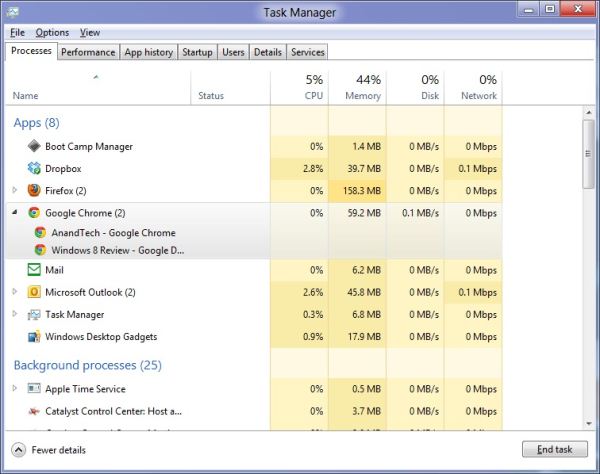
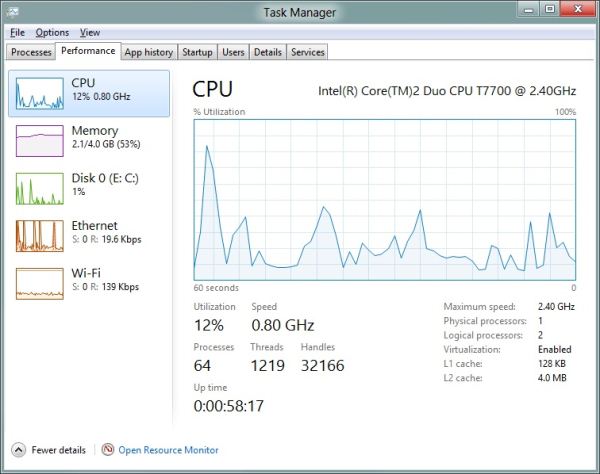
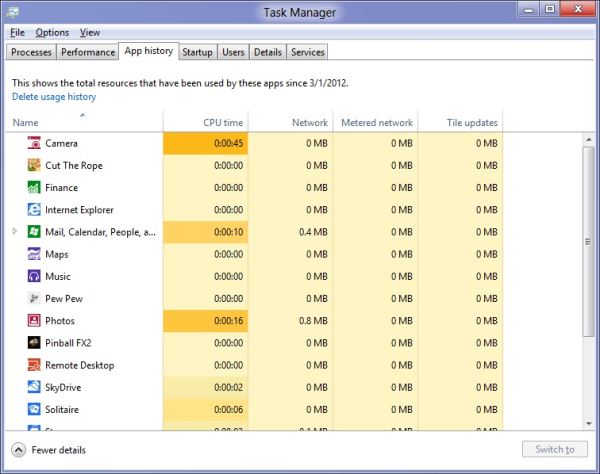








286 Comments
View All Comments
Andrew.a.cunningham - Friday, March 9, 2012 - link
Hopefully some of those multi-monitor and "four corners"-related issues get worked out in the release candidate. It would help a lot.Impulses - Saturday, March 10, 2012 - link
I'm not holding my breath for that... It took them until Windows 8 to add basic taskbars for the extra screens, it'll probably fall to 3rd party developers to make the whole Metro/Desktop paradigm usable with multiple displays, just like we relied on them for multiple taskbars, better wallpaper support, etc.Exodite - Saturday, March 10, 2012 - link
Well, I don't know if my 2c is worth much but the answer to that would - in my opinion - be 'why should we?'.I don't /have/ to use Windows, it's a personal choice.
If the UI, or anything about the user experience in general really, ends up being a bother for me I can quite easily migrate to another platform.
I suppose this is a good thing, if taking the long view. Microsoft might inadvertently encourage diversification of the desktop computer space by making W8 horrible to use for a notable minority.
B3an - Friday, March 9, 2012 - link
@Andrew and everyone else who worked on this - great article :)It's nice to FINALLY see a very detailed article that shows all the improvements in Windows 8. Too many people are focused on just Metro. I'm sick of having to write long posts explaining to people how to use Win 8, and why it's faster and more powerful for most tasks if people would actually just learn new things, and then having to mention all the new features to the desktop. Now i can just refer people to this article ;)
Great work.
jabber - Friday, March 9, 2012 - link
Don't have time to learn new stuff that's not putting money in the bosses wallet, just need to get the work I'm paid to do done ASAP. That's why Windows 7 worked so well.Companies don't pay folks to sit and learn learn new software or want to hear them bleating on about how they don't know what to do.
Too much like hard work. Sorry but that's how it is. Business as usual is king.
I too can see some great improvements in 8 its just that it (as in Metro) is NOT designed for a standard run of the mill PC environment.
Windows tablets are not going anywhere. That ship sailed for MS years ago. It's the Zune all over again in that regard. So just keep it for phones and maybe adding a little fun to those desktop all in one monstrosities that HP etc. make.
B3an - Saturday, March 10, 2012 - link
I'm so glad MS have not listened to people like you with Win 8. If they did then im sure we'd all still be using Windows 3.1.And your comment makes no sense. Win 8 is faster for work when you actually get used to it, so in the long run this will pay off as people will be more productive. And people have to learn new software all the time, like the Ribbon in MS Office.
Magnus101 - Friday, March 9, 2012 - link
I am on a multi-monitor setup and I tried the dev version in Virtual Box last month.I had to turn off Windows 8(had to do a different setting for the virtual machine, I think).
Couldn't find where to power off.
Found out by a video that I had to hoover in the right hand corner, but that didn't work. I thought the version I used had dumped that ability (the youtube video was quite old).
So I had to look up a shortcut to open up the start menu and finally get it to shut down.
Of couse the problem was that I used multiple monitors (use 3) and that I coudln't "snap" to the point where the start menu was.
This shows how extremely bad this is.
Another idiotic thing with metro is that programs behaves like apps on a mobile phone. They don't really shut down unless you force them to.
I tried one of the metro games where there was some music playing. There was no option to quit the game, so when I left it, the music was STILL playing in the background.
I had to force close the damn thing to stop the music playing!
And I find absolutely nothing that makes my experience better with metro than the Windows 7 taskbar. Less clicks and more things in a smaller place is ideal for me. Not to mention that the horizontal scrolling is idiotic in metro.
Look at how Unity in Ubuntu was received when it was released. People fled to Linux Mint, where there are options to use the "old style" desktop.
One thing that was really good with Windows 8, though, was the new Explorer with many enhancements and actually more space (the bottom part is free compared to win 7).
I just wish there would be a "Windows 8 desktop" version where the users like me who don't have a windows tablet, Xbox 360 or a windows phone could enjoy the other enhancements not letting metro totally destroy the experience!
I guess 80-90% will still use older windows version even at the end of 2013 if nothing is done about this crap. Things like metro or unity just doesn't work on a normal Pc and aren't well received by users!
faizoff - Friday, March 9, 2012 - link
You might want to try out the Consumer preview since you've tried the metro apps on the Dev preview. They mention in the article about closing out the apps. They aren't that difficult to close now. Though shutting down and restarting the computer is still a chore.PopinFRESH007 - Sunday, April 15, 2012 - link
Hovering the mouse over the left most 80 pixels to pop out the multi-tasking tray and then click-holding the app and dragging it down is a whole lot more work than clicking a little red x.faizoff - Friday, March 9, 2012 - link
I'll have to read this thoroughly when I get home. I find myself really liking Metro even on a PC. I don't see myself getting it when it comes out for the PC though. Only way I'm getting it is when Win 8 tablets come out.Skimming through the comments, I had mentioned about the restart and shutting down annoyance. I found a shortcut that allows to place a tile on the metro screen thereby clicking only once to shutdown or restart the computer.