ASUS F1A75-I Deluxe Review – Llano and Mini-ITX
by Ian Cutress on October 1, 2011 5:30 PM EST- Posted in
- Motherboards
- Asus
- A75
Board Features
| ASUS F1A75-I Deluxe | |
| Market Segment | Small Form Factor |
| Size | Mini-ITX |
| CPU Interface | FM1 |
| CPU Support | Desktop Llano |
| Chipset | A75 |
| Base Clock Frequency | 100 MHz by Default, 90 to 300 MHz in 1 MHz increments |
| DDR3 Memory Speed | 1333 MHz by Default, 800 MHz to 1866 MHz supported |
| Core Voltage | 0.800 V to 1.700 V in 0.0125V increaments |
| CPU Clock Multiplier | CPU Dependent, Fixed unless Black Edition processors used |
| DRAM Voltage | 1.35 V to 2.30 V in 0.1 V increments |
| DRAM Command Rate | 1 or 2 |
| Memory Slots |
Two DDR3-DIMM Maximum 8 GB, Non-ECC Unbuffered 800 MHz to 1866 MHz selectable |
| Expansion Slots |
1 x PCIe x16 1 x mini-PCIe |
| Onboard SATA/RAID |
4 x SATA 6 Gbps (RAID 0, 1, 10) 1 x eSATA 6 Gbps |
| Onboard |
4 x SATA 6 Gbps 2 x Fan Headers 1 x USB 2.0 header 1 x USB 3.0 header 1 x S/PDIF Out header 1 x Front Panel Connector 1 x Front Panel Audio Connector 1 x MemOK! Button 1 x Clear CMOS Jumper 1 x Wireless 802.11 b/g/n |
| Onboard LAN | RealTek RTL8111E Gigabit Fast Ethernet Controller |
| Onboard Audio |
Realtek ALC892 8-Ch High Definition audio CODEC DTS Surround Sensation UltraPC |
| Power Connectors |
1 x 24-pin ATX 1 x 4-pin 12V |
| Fan Headers |
1 x CPU (4-pin) 1 x CHA (4-pin) |
| IO Panel |
2 x USB 3.0 Ports 4 x USB 2.0 Ports 1 x PS/2 Port 1 x Gigabit Ethernet 2 x Antenna 1 x Clear CMOS button 1 x Optical SPDIF output 3 x Audio Jacks HDMI/DisplayPort/DVI-D Video Outputs 1 x eSATA 6Gbps Bluetooth Module 1 x Optical SPDIF output |
| BIOS Version | 07/18/2011 |
| Warranty Period | 3 Years |
ASUS have used the Realtek NIC/Audio combo for this board. We are not short of USB ports, especially on the back panel for such a small board. As mentioned before, I would have preferred another fan header, but with such a large retention bracket for the processor, there is not much space to fit on much else unless ASUS built upwards for the wireless card.
In The Box
User Manual
I/O Shield
2 x Locking SATA 6Gbps
2 x Wifi Antenna(s)
1 x Remote Controller
1 x USB Wireless Adapter
The additions to this board are not that substantial – there is no additional USB 3.0 bracket or a couple more SATA cables. Instead, an extra bit of kit I have never seen before has been added – the remote controller.


I am not sure if this is ASUS made, or a licensed bit of kit, but using the USB wireless adapter, the user can use the remote controller for moving the cursor around or turn it upside down for the keyboard. Rather than use any fancy gyroscope detection, imagine just moving the mouse using the arrow keys on the keyboard with the mouse moving at constant speed – that’s what using this tool is like. When I have been using the keyboard, from three feet away from the wireless connector, only about 80% of the key presses go through if I take my time to type – less if I type at my normal pace. The controller itself is not ergonomic enough to fit easily to hand, and does not feel robust enough to take the daily strains that a standard controller might take. The keyboard layout is a bit odd from the standard QWERTY, with the I and K keys being on different lines. Ultimately, I could only see myself using this bit of kit for DVD menus or selections.
Update: I asked ASUS the reasoning of such a bit of kit. They have told me that they went this route instead of a general WMCE remote, and users have specified text input as a main addition required. The key fitting for ASUS was for it to have similar dimensions to a smart phone, and make it easy to hold with palms and using thumbs to type.
The antenna that come with the package are substantial in size and are also magnetized at one end, allowing the user to connect them together to hang in one place, or have a board to magnetize them to. Perhaps best to keep them away from any mechanical hard drives, though.
Software
The installation disc that comes with the board uses ASUS’ easy style installation for both drivers and software. Previously, we have encountered ASUS partnering with Norton to provide a version on the CD – this is still available. However, this time ASUS have also partnered with Google to provide a build of Chrome 11, which is a more than welcome bit of software.
The installation itself is straight forward – select ‘Install All’ and you can select/deselect certain software for an automatic installation, with automatic reboots as necessary. One point of difference I found was in the estimated time to completion – with the drivers, the software predicted 33 minute to completion, whereas it only took 10 minutes including restarts. Similarly with the software, 34 minutes were predicted, but it only took seven.
The software itself focuses around three packages – ASUS Suite II, which we have encountered before on previous boards; ASUS WebStorage, a tool for file and folder distribution and synchronization within the ASUS cloud; and ASUS Vibe, a radio/game utility.
ASUS Suite II
As I have covered with the P8Z68-V Pro and Brendan has with the P8P67, the Suite II software covers a lot of the motherboard functionality in one easy to use package. Here is where the user can set an overclock, define fan profiles, adjust power saving settings, monitor onboard sensors, and update the BIOS.
As we have covered the software before, I will briefly state that it all works from what I tested, including the fan settings which offers user manipulation of fan speed gradients. The only issue I have with it is that overclock settings are not saved between reboots – either in the form of BIOS changes, or reapplied when booting back into the operating system.
ASUS WebStorage
The new bit of software in the ASUS arsenal is WebStorage.
By creating an account online, the user gets a small amount of free storage (2GB) which they can use to synchronize folders to the cloud. Users can upgrade to unlimited storage for a monthly fee, and share links to files. Through the mobile app, users can sync music with the cloud as well. The full online site can be found at https://www.asuswebstorage.com/navigate/features/.
Ultimately, this service is offered with or without the purchase of the motherboard, but the software looks as if it is now coming with future products.
ASUS Vibe
I touched on ASUS Vibe previously in my look at the E35M1-I Deluxe – Vibe is a simple piece of software which provides one click access to music stations, radio stations and game demos. The radio stations are amazingly synced to your location - I got links to an array of BBC radio stations as I am in the UK. They are all run within the software window itself, but the games require downloading.


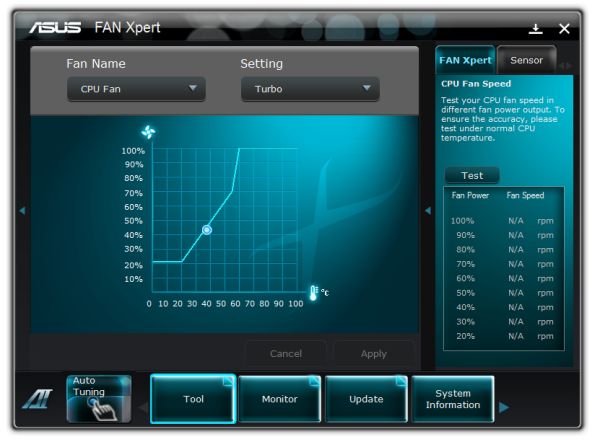






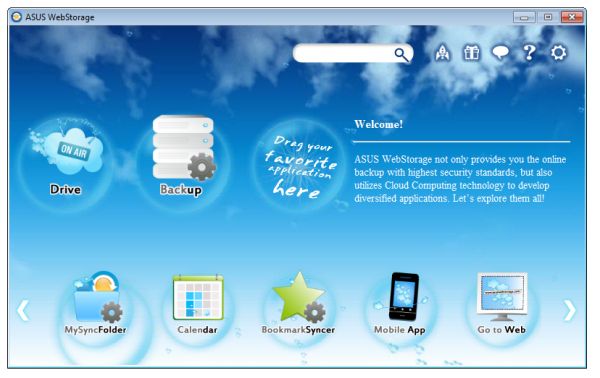
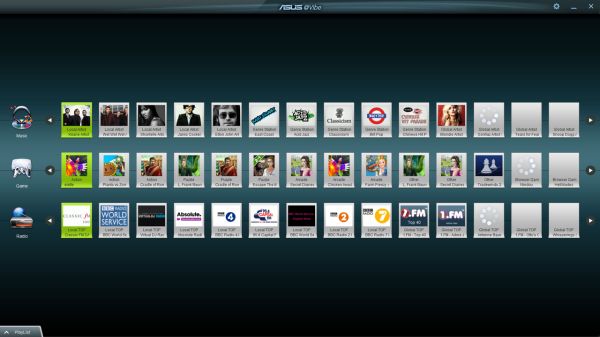








51 Comments
View All Comments
mariush - Sunday, October 2, 2011 - link
Well, see, here's where you're wrong and that's why it would have been nice to test that.This hardware was using 122 watts WITH an additional video card, on a 1000 watts power supply that has 80.8% efficiency at such low loads.
So realistically, the system uses about 110 real watts on full load WITH the additional video card.
I would have liked to know how much is the system actually using WITHOUT an extra video card - my guess is the consumption would drop by about 30 watts in load and about 10-15 watts in idle.
An 120 watt pico PSU has about 87% efficiency and can only deliver about 6-8 Amps on 12v line, when powered from a 19v laptop adapter (it's irrelevant how efficient this adapter is for this talk).
So assuming the pico psu can do a maximum of 6A on 12v (72w), it really makes a difference if the consumption drops to about 85-90 watts in total without an additional video card (because memory/ uses the 3.3v lines and 5v is used by the USB port/lan/wireless and the SSD, so the rest would probably fit in those 6 Amps of 12v power)
As for the ripple paragraph, both the laptop adapter AND the pico psu power converter do filtering so they're quite good and provite quality power to the system, see : jonnyguru.com/modules.php?name=NDReviews&op=Story5&reid=207
As things are now, as the tests were made with 1000w psu and only with an extra video card (would you like future systems to only be tested in Crossfire or SLI?) ... there's really no way to form an opinion.
And as for the middle paragraph...I own a Seasonic X-650, which according to tests can manage up to 92.5% efficiency. The results would have been much closer to the reality and the tests could still be done on other systems even with two power hungry video cards
mariush - Sunday, October 2, 2011 - link
Oh... and a last thing...The system was tested with the Corsair water cooler - the pump itself uses 2-3 watts of power and you also need a fan to cool the radiator, which is at least another 2 watts...
The stock cooler for the processor probably uses less than 3 watts at full speed.
I know, it's very little but it adds up, and the majority of the people buying these things won't buy water coolers for them and 1000w power supplies.
pinto76 - Monday, October 3, 2011 - link
The whole review is subpar. Aside from the language I'm sure all of 3 people reading cared for water cooling comments or the above mentioned power consumption figures off a 1000w PSU. There's no word about wifi. Not what it is or whether it even works at all. For the future, guys, please, boot up from an Ubuntu live CD, type 'sudo iw list', 'sudo lshw -C network -sanitize', and 'sudo lspci -v' and save outputs as an attachment to the article. Trust me it'll be far better help to at least half the people reading the articles and actually thinking of buying this stuff.And you do have to get on their butts about not providing a vertical mini PCIe slot, it costs them more to do it because they have to make a bracket since mini PCIe cards won't stay up by themselves; in the low profile fitting you'll be limited to half size cards only replacements. And you'll want to replace it if what Zotac puts in their boards is any indication - and not that I'm knocking them for it, I'd much rather have mini PCIe with a vertical bracket than anything in the slot anyway.
No word on bluetooth either.
Death666Angel - Saturday, October 1, 2011 - link
However, I think the AsRock A75M-ITX can be more appealing, because of it's different CPU socket position. I have that board because it will fit a Scythe Big Shuriken (awesome low-ish profile cooler) and still have the PCIe slot uncovered (not using it at the moment but it's nice to know I can). Designs such as the Asus here have the problem of having the CPU socket too close to the slot. If you want to use the PCIe slot you either need quite a small cooler (read: loud) or go with a water cooling all-in-one and that brings a whole other pack of problems.Still, it's great to see ITX boards being offered for new systems! The more the better!
just4U - Saturday, October 1, 2011 - link
Considering the features on these baby boards.. I don't quite understand why they command a premium. One would think they'd come in at a lower price point then some of the value MATX boards.DanNeely - Saturday, October 1, 2011 - link
They're more expensive because packing everything in so tightly requires using more compact controller chips for 3rd party features instead of the larger, cheaper versions on full size boards and because squeezing everything together so tightly means having to use more layers in the PCB to connect everything. Packing everything together so tightly makes avoiding EMI problems between components more difficult as well.On top of the engineering challenges miniITX boards are sufficently low volume parts that you start paying penalties in manufacturing costs and have to fund more engineering time per board.
just4U - Saturday, October 1, 2011 - link
I didn't realize the boards had more layers.. when I see these reviews I think of barebone boards like ones made for OEMs and such. Makes some sense I suppose.. Still I think all in all I'd be more likely to pick up a feature rich MATX in the same price range over something like this.. Yeah your casing might be marginally bigger but even so.Death666Angel - Saturday, October 1, 2011 - link
I have a mini ITX case with these measurements:185x240x70 mm
I have barely any space left and right (mini ITX is 170x170mm) and the space that I have in front is used for the built-in PSU dc/dc converter. This case has 3.1l volume. If I were to have the exact same case, just with a mATX mainboard (adding 74mm to the width and depth), I would get:
259x314x70mm, resulting in 5.7l volume, almost doubling it.
That's not something I'd refer to as "marginally bigger".
You really can't compare (m)ATX to ITX in my opinion. :-)
ckryan - Sunday, October 2, 2011 - link
The difference between mini ITX cases and micro ATX cases is substantial. It doesn't take much effort to chop the two inches off of an ATX board to make it micro. Making a micro into a mini is entirely different. Mini ITX boards are 6.7 in x 6.7 in, and most of that gets taken up by the CPU socket/VRM area as well as the DIMM slots. Add in the PCIE slot and you don't have much to work with.Most uATX cases are still 17" deep and 8" wide by at least 13" tall. Many mini ITX enclosures are closer to the size of a Nintendo Wii. Most people don't need such a small system, but if you do it's usually worth the premium. BIOS/UEFI options on a small board are worth their weight in gold, as are competent WiFi options. Under volting is a must have for AMD systems, but 1155 Intel CPUs don't have much to gain from it. With a feature-laden ITX board, a powerful but low tdp processor, and some solid state storage, there's not really many compromises to make. With the right case and mobo you can toss in a powerful GPU, further expanding its range of uses. Or toss in an InfiniTV Quad tuner card and record 4 hd cable streams simultaneously. That's why these boards are great -- there's not much of a limit to the possibilities.
Death666Angel - Saturday, October 1, 2011 - link
First off, the numbers are in favor of ATX and mATX boards, since they just sell more volume. Then, you generally don't have extra stuff like WLAN on most of those standard boards. The layout for the bigger boards is significantly less crowded resulting in easier manufacturing as well.You cannot look at ITX and think "hm, they took an ATX board and just cut stuff off". You have to think "hm, they took an ATX board and just condensed it into this mini board". Offering the same things on less space is generally more expensive. This applies here. The few (RAM, PCI, PCIe) slots you lose unfortunately aren't big money savers ;).