Back to the Mac: OS X 10.7 Lion Review
by Andrew Cunningham, Kristian Vättö & Anand Lal Shimpi on July 20, 2011 8:30 AM ESTOne of Lion’s biggest new features is totally new Exposé. Exposé’s task is to help people navigate between windows on the desktop. Considering that most of us often have more windows open than we can actually fit on the screen, a feature like Exposé has been very useful. With Lion, Apple has decided to take Exposé one step further and it now goes by a new name: Mission Control.
While Exposé was strictly limited to the apps open in your desktop (or one Space), Mission Control breaks the limits and adds Spaces into the mix. To simplify, Mission Control is just a combined version of old Exposé, Spaces, and the Dashboard.
On the top, you have your available Spaces (and remember, each full screen app you have open will show up as its own Space). You can easily add a new Space by taking your mouse to the top right corner and clicking. The center is taken by Exposé-like app switcher which groups all your open windows togehter by app. If you have for instance three Safari windows open, they will be grouped together. The bottom is taken by Dock, which shows you what apps you have open.
Mission Control isn't as simple as the old Exposé, and if you have absolutely no use for Spaces, then I can see why you would like to use the old Exposé instead. The old Exposé was better at switching between random windows while Mission Control does a better job of switching between apps thanks to its neater grouping.
There is one disadvantage compared with Exposé though: if you minimize a window into app icon in the Dock, that window doesn't show up in Mission Control. The only way I’ve found is to use the Application Exposé, which is still present, by right-clicking the Dock icon and selecting “Show All Windows” (or, if you have a multitouch device, doing a two-fingered double tap on the app's icon in the Dock). For me, this is a big setback as I used that feature extensively and it's now more difficult to take advantage of.
Some avid Spaces users might also prefer the old Spaces, as you could have the whole screen dedicated to switching between Spaces if you wanted. Now you only have roughly 20% of the screen for Spaces when in Mission Control. It can be hard to switch between Spaces because the thumbnails in Mission Control are so small that you can’t easily see what's in each one.
While it’s not a big surprise, the old Exposé and Spaces are dead so there is not an option to disable Mission Control and use them instead. It's possible that third party software will bring back the old Exposé and/or Spaces, but no announcements have been made so far.
I think Mission Control does great job for the people it’s aimed at: consumers. The average user most likely won’t need more than five Spaces, of which the majority will be full screen applications. For that use, Mission Control is brilliant. Personally, I never used Spaces with Leopard or Snow Leopard but I find myself using Spaces daily in Lion. In earlier versions of OS X, Spaces was a feature that was a bit hidden - there was no dedicated button for it and it didn’t feel as integrated as it does with Lion, and Spaces simply didn’t feel as easy to use. Mission Control integrates Spaces into OS X in a much more convenient way.


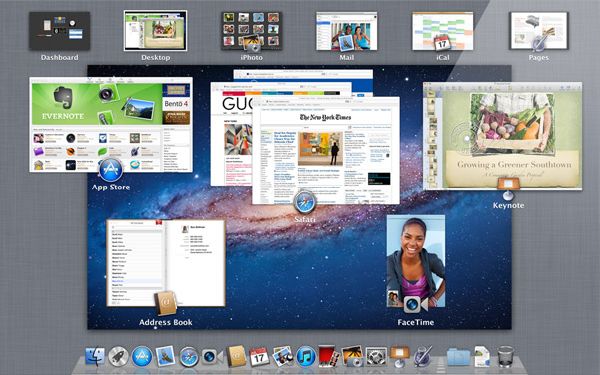








106 Comments
View All Comments
ebolamonkey3 - Thursday, July 21, 2011 - link
Not seeing them :(LeTiger - Thursday, July 21, 2011 - link
Ever fix the 17in Sata 3 bugs????Such a shame to belligerently cripple their flagship laptop...
Conficio - Thursday, July 21, 2011 - link
"There is one huge limitation though: running apps in full screen in multi-monitor setup is unusable."As full screen apps are essentially spaces, there is a huge need (and there was for a long time) to be able to manage spaces per screen. All that would be solved if I coul switch between the spaces in a single screen only or move around entire spaces from one screen to another. That would solve this issue and allow a more task oriented kind of work, where you open a space for every task (or project in a multi tasking sense) you are working on and you can open the various apps you need to work on that project. But then that is the opposite of opening all past docs in an app (?)
Conficio - Thursday, July 21, 2011 - link
"If you were able to include the location in the Quick Add, Quick Add would actually provide a great overall solution for adding new events, but now you need to add the location separately, which kind of defeats the purpose."This concept is as ripe as a green banana. I want to be able to mark the text in an e-mail in order to create an event (with link back to the original e-mail). That way I can work with the lazy people that send invitations in any other format than calendar.
Byt the way go even one more step Appple, and scan all e-mail for addresses, contact info and events and highlight those and with a single click allow me to add the info to my address book or calendar (and with an option send to others in a iCal or vCard format). That would be real progress!
teryan2006 - Saturday, July 23, 2011 - link
umm… I've been doing what you describe, highlighting text in Mail in order to create an event since 10.5. (screenshot: http://cl.ly/25402N2W2E0n281W0r09 )Same thing with the email address and contact info. They've been in Mail ever since they added data detectors. http://cl.ly/3V2q0D1z1x1M1X2q0v1v
If you hover near an email address, time, date, street address, there's a dropdown button that shows up. New in 10.7 is QuickLook style preview for URL in a message
Did you disabled data detectors? Maybe that's why you're not seeing these things?
name99 - Thursday, July 21, 2011 - link
"I don’t find any use for Launchpad. It's one of the less successful iOS imports - it doesn’t fit in, nor does it bring anything truly new,"I think this was a foolish comment. The first sentence is fine, the second is not.
Not every feature in an OS upgrade is targeted at the same collection of users --- I, for example, couldn't care less about full disk encryption.
I know for a fact that naive users (precisely the people who don't understand the file system, a class you seem to accept does exist) are completely unfamiliar with the Applications folder. For THIS sort of user, Launchpad is exactly what they need --- an easily understood way to run programs they don't frequently run.
As for you and I, we can just ignore it --- just I like ignore Japanese input methods, or LDAP support, or a hundred other aspects of my mac that aren't relevant to my particular situation.
name99 - Thursday, July 21, 2011 - link
To follow up on what I said, comparing Launchpad with a Stacks view of the Application folder kinda misses the point. The sort of naive user we're discussing doesn't understand that he may have apps sitting on the desktop, or in the Downloads folder, or in the Utilities folder of /Applications.The Stacks view you describe is limited precisely because it is based on PLACE, not on on TYPE, whereas what users almost always want is based on TYPE.
The fact that it does not honor your pre-existing folder structure is, I would say, in Apple's eyes a temporary issue. Consider iTunes. iTunes doesn't create playlists based on how you grouped songs in the file system --- it assumes that your songs are stored in some bag in the file system somewhere that you will never look at, and imposes its own structure on that content. Launchpad is a vastly simplified version of that same idea, and part of the constant theme throughout Apple's past five+ years of UI work --- arrange content using appropriate metaphors in a high level app, NOT using a limited set of constructs at the file system level.
hanssonrickard - Thursday, July 21, 2011 - link
For example, then macbook pro 15" 2.4 Ghz Core2Duo from early 2008 does NOT support AirDrop.Here is compatiblitly list for it and maybe the article shouldbe updated with some kind of note that not all macs will support airdrop.
Info from "http://support.apple.com/kb/HT4783"
----
Macs that support AirDrop in OS X Lion
The following list shows the earliest of each Mac model type that is supported. If your Mac is the same, or newer than the model listed, then it supports AirDrop.
MacBookPro (Late 2008 or newer)
MacBook Air (Late 2010 or newer)
MacBook (Late 2008 or newer)
iMac (Early 2009 or newer)
Mac Mini (Mid 2010 or newer)
Mac Pro (Early 2009 with AirPort Extreme card, or Mid 2010)
------
makruger - Thursday, July 21, 2011 - link
Too bad it won't run on normal PC hardware without becoming an iHackSapan - Thursday, July 21, 2011 - link
Does anyone know for sure if OSX Lion enables TRIM Support for 3rd Party SSDs?I know 10.6.8 enabled TRIM for Apple SSDs.
Could you provide some background/link to how you got that info please?