Back to the Mac: OS X 10.7 Lion Review
by Andrew Cunningham, Kristian Vättö & Anand Lal Shimpi on July 20, 2011 8:30 AM ESTLaunchpad
Launchpad is Apple’s new application launcher. It’s heavily influenced by iOS’s Home Screen and anyone who has used iOS will be familiar with Launchpad’s functions. Launchpad acts as an individual application so you can add it to Dock (though it is there by default) or you can launch it using a specific gesture, or simply Spotlight it. Once you trigger Launchpad, you're shown all of your Mac's programs in a tile layout identical to iOS's Home Screen, and its behavior is as expected: apps can be moved into folders, and can take up multiple pages which can be navigated using your touchpad or your mouse.
In all honesty, I find Launchpad to be fairly useless. I’ve been using Lion since the first Developer Preview and I’ve only used Launchpad a handful of times. There are a number of faster ways to launch an app, especially Spotlight. Maybe I’m a slave of my old habits but... I don’t find any use for Launchpad. It's one of the less successful iOS imports - it doesn’t fit in, nor does it bring anything truly new, since the Stacks feature has been doing same thing for a while now.
A Stacks view of the Applications folder. Look familiar?
Launchpad may, however, offer more utility on a laptop with multitouch trackpad because it is easy to trigger it with a gesture. On a desktop, the only way to open Launchpad is to either click it in Dock or use Spotlight, unless you have the Magic Trackpad. This even applies to Magic Mouse, although it is possible to add gestures using third party software. Making it so hard to access takes away its usability. Why would I open Launchpad to launch an app when I could open the app I want to open straightaway?
What I find the most irritating is that Launchpad does not recognize your existing folders. For instance, I have my Adobe apps neatly in Adobe CS5 folder, so they don’t take up my whole applications folder when I’m browsing it (very annoying with Stacks). I would have to group them again just for Launchpad. Call me lazy, but there are so many other ways to launch an app which doesn’t require that, and I think I will stick with them.
I can see Launchpad working well for users that don't have that many applications on their Mac however. With a single page of icons, Launchpad may be a more consumer-friendly way to launch applications. Perhaps this is Apple's way of introducing iOS users who've never owned a Mac to launching apps in OS X?
Full Screen
Safari in full screen
For people who have used Windows, making windows full screen may not seem like a big feature since it has been included in Windows for ages. In fact, it may sound a bit laughable considering that it has taken Apple this long to integrate any OS wide full screen feature to OS X. However, as usual, Apple likes to reinvent the wheel and do things differently than others, and full screen is no exception.
Apple’s approach is a bit more than just a maximize button. Earlier in this article, we talked about Mission Control and how it works. Basically, full screen windows act as individual Spaces. If you make a window full screen, it will create an own Space for that window. That way you don’t have to to exit from full screen when you want to change the window, you simply use the gestures to scroll between Spaces or use Mission Control. The end result is a truly monolithic experience where you're only interacting with one application at a time, and even then the resemblence to iOS is quite strong since full screen mode does away with the Dock and the OS menu bar.
In my opinion, Apple’s approach makes usage of full screen a little more complicated than in Windows but at the same time, full screen applications are more usable. You don’t need to minimize your full screen window in order to use other windows. You can also work with multiple full screen windows effortlessly. Full screen is not a big deal for desktops with hi-res screens since you have the screen estate for multiple windows but in a laptop, especially 13” and smaller, Full Screen can take better advantage of every single pixel on your screen.
There is one huge limitation though: running apps in full screen in multi-monitor setup is unusable. You simply cannot run an app in full screen in the other monitor while using another app in the second monitor. When in full screen mode, the other screen will only have the grey background, you cannot move any windows there nor launch any new apps. For example, you cannot run Mail in full screen in your second monitor while browsing Safari on your main monitor. And this is not the only issue. If you have a window on your second screen and make it full screen, it will be full screen in your main monitor. Essentially this means you cannot run apps in full screen in your second monitor, which is really a shame for people with multiple monitors. This is even present with QuickTime Player, you cannot use it to play movies on your TV for instance without making it your main monitor. Luckily this is only limited to QuickTime, and other players with their own full screen modes work fine.
Apple’s full screen approach definitely has its pros and cons over Microsoft’s but overall it’s a crucial feature for OS X and it’s surprising that it has taken this long for Apple to add it.


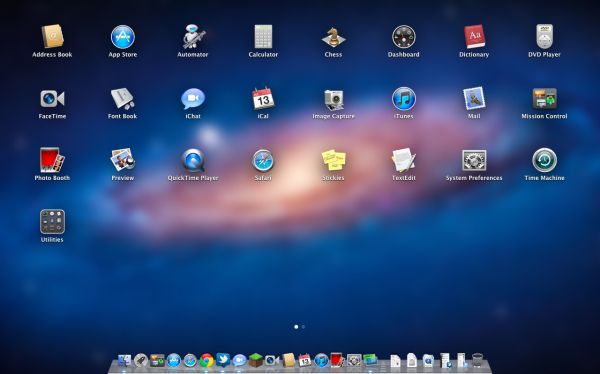
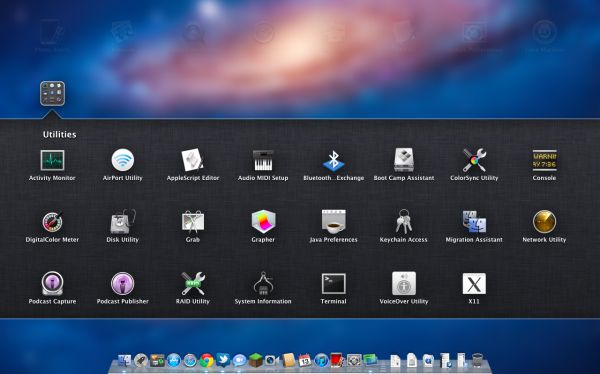
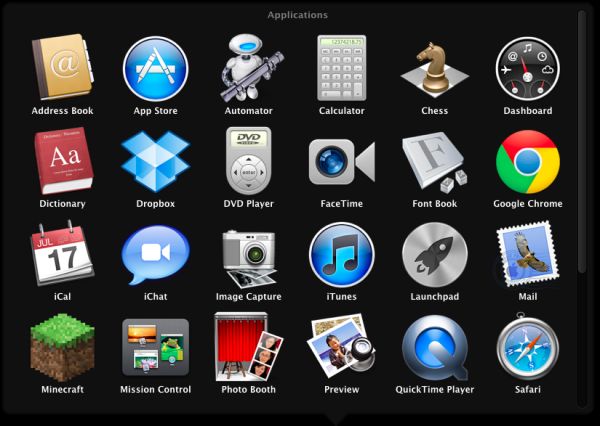
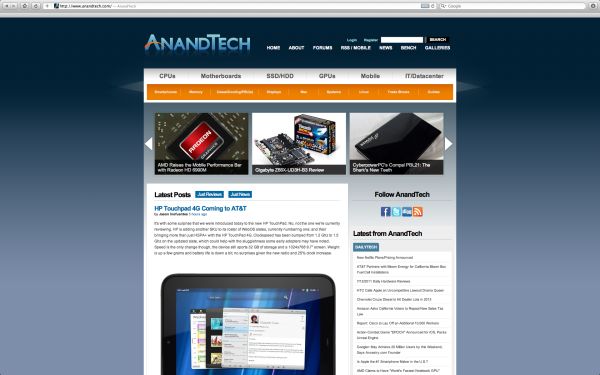








106 Comments
View All Comments
ebolamonkey3 - Thursday, July 21, 2011 - link
Not seeing them :(LeTiger - Thursday, July 21, 2011 - link
Ever fix the 17in Sata 3 bugs????Such a shame to belligerently cripple their flagship laptop...
Conficio - Thursday, July 21, 2011 - link
"There is one huge limitation though: running apps in full screen in multi-monitor setup is unusable."As full screen apps are essentially spaces, there is a huge need (and there was for a long time) to be able to manage spaces per screen. All that would be solved if I coul switch between the spaces in a single screen only or move around entire spaces from one screen to another. That would solve this issue and allow a more task oriented kind of work, where you open a space for every task (or project in a multi tasking sense) you are working on and you can open the various apps you need to work on that project. But then that is the opposite of opening all past docs in an app (?)
Conficio - Thursday, July 21, 2011 - link
"If you were able to include the location in the Quick Add, Quick Add would actually provide a great overall solution for adding new events, but now you need to add the location separately, which kind of defeats the purpose."This concept is as ripe as a green banana. I want to be able to mark the text in an e-mail in order to create an event (with link back to the original e-mail). That way I can work with the lazy people that send invitations in any other format than calendar.
Byt the way go even one more step Appple, and scan all e-mail for addresses, contact info and events and highlight those and with a single click allow me to add the info to my address book or calendar (and with an option send to others in a iCal or vCard format). That would be real progress!
teryan2006 - Saturday, July 23, 2011 - link
umm… I've been doing what you describe, highlighting text in Mail in order to create an event since 10.5. (screenshot: http://cl.ly/25402N2W2E0n281W0r09 )Same thing with the email address and contact info. They've been in Mail ever since they added data detectors. http://cl.ly/3V2q0D1z1x1M1X2q0v1v
If you hover near an email address, time, date, street address, there's a dropdown button that shows up. New in 10.7 is QuickLook style preview for URL in a message
Did you disabled data detectors? Maybe that's why you're not seeing these things?
name99 - Thursday, July 21, 2011 - link
"I don’t find any use for Launchpad. It's one of the less successful iOS imports - it doesn’t fit in, nor does it bring anything truly new,"I think this was a foolish comment. The first sentence is fine, the second is not.
Not every feature in an OS upgrade is targeted at the same collection of users --- I, for example, couldn't care less about full disk encryption.
I know for a fact that naive users (precisely the people who don't understand the file system, a class you seem to accept does exist) are completely unfamiliar with the Applications folder. For THIS sort of user, Launchpad is exactly what they need --- an easily understood way to run programs they don't frequently run.
As for you and I, we can just ignore it --- just I like ignore Japanese input methods, or LDAP support, or a hundred other aspects of my mac that aren't relevant to my particular situation.
name99 - Thursday, July 21, 2011 - link
To follow up on what I said, comparing Launchpad with a Stacks view of the Application folder kinda misses the point. The sort of naive user we're discussing doesn't understand that he may have apps sitting on the desktop, or in the Downloads folder, or in the Utilities folder of /Applications.The Stacks view you describe is limited precisely because it is based on PLACE, not on on TYPE, whereas what users almost always want is based on TYPE.
The fact that it does not honor your pre-existing folder structure is, I would say, in Apple's eyes a temporary issue. Consider iTunes. iTunes doesn't create playlists based on how you grouped songs in the file system --- it assumes that your songs are stored in some bag in the file system somewhere that you will never look at, and imposes its own structure on that content. Launchpad is a vastly simplified version of that same idea, and part of the constant theme throughout Apple's past five+ years of UI work --- arrange content using appropriate metaphors in a high level app, NOT using a limited set of constructs at the file system level.
hanssonrickard - Thursday, July 21, 2011 - link
For example, then macbook pro 15" 2.4 Ghz Core2Duo from early 2008 does NOT support AirDrop.Here is compatiblitly list for it and maybe the article shouldbe updated with some kind of note that not all macs will support airdrop.
Info from "http://support.apple.com/kb/HT4783"
----
Macs that support AirDrop in OS X Lion
The following list shows the earliest of each Mac model type that is supported. If your Mac is the same, or newer than the model listed, then it supports AirDrop.
MacBookPro (Late 2008 or newer)
MacBook Air (Late 2010 or newer)
MacBook (Late 2008 or newer)
iMac (Early 2009 or newer)
Mac Mini (Mid 2010 or newer)
Mac Pro (Early 2009 with AirPort Extreme card, or Mid 2010)
------
makruger - Thursday, July 21, 2011 - link
Too bad it won't run on normal PC hardware without becoming an iHackSapan - Thursday, July 21, 2011 - link
Does anyone know for sure if OSX Lion enables TRIM Support for 3rd Party SSDs?I know 10.6.8 enabled TRIM for Apple SSDs.
Could you provide some background/link to how you got that info please?