Back to the Mac: OS X 10.7 Lion Review
by Andrew Cunningham, Kristian Vättö & Anand Lal Shimpi on July 20, 2011 8:30 AM ESTOne of Lion’s biggest new features is totally new Exposé. Exposé’s task is to help people navigate between windows on the desktop. Considering that most of us often have more windows open than we can actually fit on the screen, a feature like Exposé has been very useful. With Lion, Apple has decided to take Exposé one step further and it now goes by a new name: Mission Control.
While Exposé was strictly limited to the apps open in your desktop (or one Space), Mission Control breaks the limits and adds Spaces into the mix. To simplify, Mission Control is just a combined version of old Exposé, Spaces, and the Dashboard.
On the top, you have your available Spaces (and remember, each full screen app you have open will show up as its own Space). You can easily add a new Space by taking your mouse to the top right corner and clicking. The center is taken by Exposé-like app switcher which groups all your open windows togehter by app. If you have for instance three Safari windows open, they will be grouped together. The bottom is taken by Dock, which shows you what apps you have open.
Mission Control isn't as simple as the old Exposé, and if you have absolutely no use for Spaces, then I can see why you would like to use the old Exposé instead. The old Exposé was better at switching between random windows while Mission Control does a better job of switching between apps thanks to its neater grouping.
There is one disadvantage compared with Exposé though: if you minimize a window into app icon in the Dock, that window doesn't show up in Mission Control. The only way I’ve found is to use the Application Exposé, which is still present, by right-clicking the Dock icon and selecting “Show All Windows” (or, if you have a multitouch device, doing a two-fingered double tap on the app's icon in the Dock). For me, this is a big setback as I used that feature extensively and it's now more difficult to take advantage of.
Some avid Spaces users might also prefer the old Spaces, as you could have the whole screen dedicated to switching between Spaces if you wanted. Now you only have roughly 20% of the screen for Spaces when in Mission Control. It can be hard to switch between Spaces because the thumbnails in Mission Control are so small that you can’t easily see what's in each one.
While it’s not a big surprise, the old Exposé and Spaces are dead so there is not an option to disable Mission Control and use them instead. It's possible that third party software will bring back the old Exposé and/or Spaces, but no announcements have been made so far.
I think Mission Control does great job for the people it’s aimed at: consumers. The average user most likely won’t need more than five Spaces, of which the majority will be full screen applications. For that use, Mission Control is brilliant. Personally, I never used Spaces with Leopard or Snow Leopard but I find myself using Spaces daily in Lion. In earlier versions of OS X, Spaces was a feature that was a bit hidden - there was no dedicated button for it and it didn’t feel as integrated as it does with Lion, and Spaces simply didn’t feel as easy to use. Mission Control integrates Spaces into OS X in a much more convenient way.


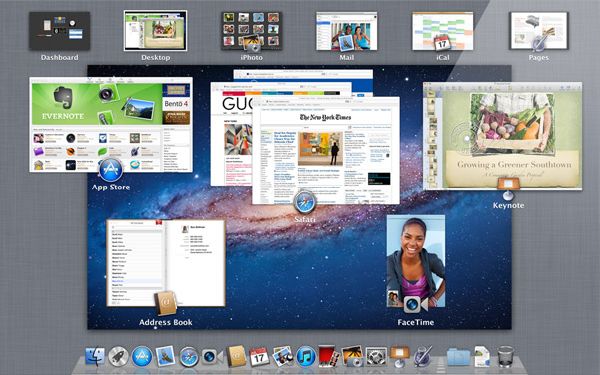








106 Comments
View All Comments
rs2 - Wednesday, July 20, 2011 - link
Okay, it makes sense on a touch device where your finger is actually making contact with the thing you are scrolling. But a mouse cursor is *not* a finger. It is not an analog for a finger. It is a different input paradigm entirely, and trying to make it behave as if the mouse cursor is your finger by making scrolling go backwards is stupid.It's good that they put in an option to disable the nonsense that is "natural" scrolling.
name99 - Thursday, July 21, 2011 - link
Not at all. The issue is simple : what is the metaphor?When I move my finger, am I moving
- the window container? OR
- the content?
Claiming that one is more "natural" than the other is as stupid as claiming that English is more natural than Chinese. It's simply that you are used to one and, like a good American, you simply cannot imagine that the world could possibly be different --- after all, Jesus spoke English.
rs2 - Thursday, July 21, 2011 - link
Not at all. There is no "finger" when using a mouse. Touch and mouse-driven are distinct input paradigms. If a touch-based interface ever scrolled content in the opposite direction that the user moved their finger, then people would say that it was broken. And rightly so. Moving content in the same direction as the touch is the intuitive operating mode of a touch interface.And similarly, moving content in the opposite direction of the scroll (or more accurately, moving the scrollbar in the same direction of the scroll) is the intuitive operating mode for a mouse-driven interface. By your logic scrollbars themselves should also be inverted.
As a side-note, a direct analog to touch style scrolling does exist in the mouse-driven paradigm, it is the drag operation. It is available in some things like Adobe PDF documents, and also work on any scrollbar. In this operation you choose an anchor-point, and then that anchor point moves in the same direction that you move, and it all makes sense. The problem with scrolling is that it has no anchor point, it is a distinct operation from a drag operation, and by conflating the two Apple has broken their interface. At least until they start incorporating touch into every computer they sell.
Mouse-driven and touch interfaces are not the same thing, and just because a metaphor makes sense in one does not mean that it also makes sense in the other.
Uritziel - Friday, July 22, 2011 - link
Agreed.CharonPDX - Wednesday, July 20, 2011 - link
On page 23 "Performance: Similar to Snow Leopard", you have a couple bar graphs comparing Snow Leopard to Lion performance. Unfortunately, you use a generic "compared to before as 1.0" metric, with no indication on a per-test basis whether higher or lower is better. In the Core 2 Duo graph, you talk about boot time skyrocketing, and the boot time graph for Lion shows Lion as "about 1.4" of Snow Leopard, yet you also talk about iPhoto having a "greater than 10% increase in performance", where the graph shows "about 1.1" of Snow Leopard. So in one line in the graph, higher is worse, in the other line, higher is better.You either need a per-test identifier (Higher is better / Lower is better) or you need to to standardize them all (so 'benchmark' ones would stand as-is, while 'timing' ones would use the inverse, so that both would be 'higher is better', or example.)
Deaffy - Thursday, July 21, 2011 - link
Did anyone check to see whether Apple has included a UI element to enable IPv6 privacy extensions for statelest address autoconfiguration?And did DHCPv6 to get IPv6 addresses from your ISP's cable via IPv6 finally make it's entry?
Deaffy - Thursday, July 21, 2011 - link
Oh yeah, and maybe the ability to query a name server via IPv6?kevith - Thursday, July 21, 2011 - link
they are more and more returning to the Linux it came from. Who knows, they might even go bact to open source:-)Omid.M - Thursday, July 21, 2011 - link
Anand/Andrew/Christian,If you right click on a YouTube video, does it say the rendering AND decoding is "accelerated" ? I thought Lion was supposed to bring that.
If this is now the case, it'd be enough reason for me to buy Lion and a new MBP 15". I can't stand the fans on my 2008 MBP 15 going nuts every time I watch a 30 second YouTube clip. The laptop gets unreasonably hot right now.
@moids
P.S. I'm not a fan of the way buttons appear on the upper borders of windows. There's no typical button "design" to signify that the text is clickable, at least not from the screen shots I saw in the article.
Omid.M - Thursday, July 21, 2011 - link
I guess it's disabled:http://www.macrumors.com/2011/07/21/adobe-suggests...