Back to the Mac: OS X 10.7 Lion Review
by Andrew Cunningham, Kristian Vättö & Anand Lal Shimpi on July 20, 2011 8:30 AM ESTLion introduces some new multi-touch gestures for the owners of a MacBook with a multi-touch trackpad, Magic Trackpad or Magic Mouse.
Trackpad
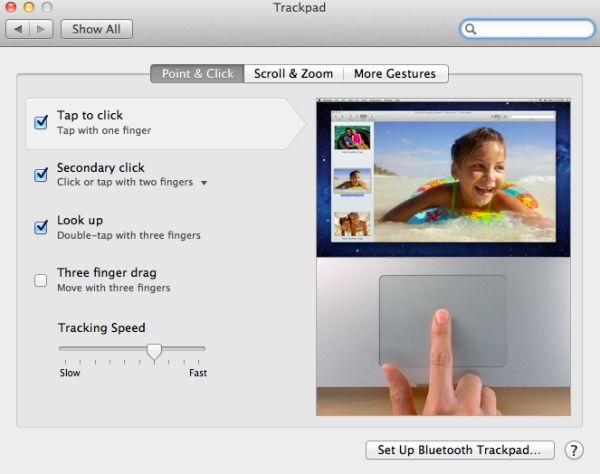
There are 14 gestures, divided into three categories: Point & Click, Scroll & Zoom and More Gestures. The first two new ones are under the Point & Click tab and they are called Look Up and Three finger dragging. The former is triggered by double-tapping with three fingers and it allows you to look up a word in the dictionary. Thee finger drag is fairly obvious and enabling it lets you drag windows with three fingers.
In Scroll & Zoom, you are provided four options of which two are new. The first option is Scroll direction and enabling it will make scrolling “natural.” Natural means the content follows your finger movement, so if you scroll down, the content will move up, just like In iOS. Natural scrolling is enabled by default but you can disable it to get back the old normal scrolling (finger moves down, content moves down). The next new option under Scroll & Zoom tab is Smart zoom. It's triggered by double-tapping with two fingers and as a result, the window will be zoomed to focus on the content you just double-tapped (e.g. Picture).
The final tab is More Gestures. The first gesture is Swiping between pages, which isn’t actually a new gesture but the animation is different. When you perform this gesture, it looks like the page is vanishing to either right or left, which is pretty cool. In Snow Leopard, this gesture was limited to three fingers but Lion allows you to set it for two or three fingers. Next up is Swipe between full-screen apps. By default, this is done with three fingers but you can also set it to be done with four. This is a great feature for users of full-screen apps or Spaces because now you can easily scroll between your Spaces. Below full-screen app swiping is a gesture for Mission Control. In Snow Leopard, Exposé was triggered by swiping up or down with four fingers but in Lion Mission Control is limited to swiping up but with three to four fingers depending on what you choose. Swiping down with three or four fingers will enable App Exposé, which shows the open windows for certain application. Last but not least, you have two gestures that are done by pinching or spreading with your thumb and three fingers. Pinching triggers Launchpad, while spreading shows your desktop.
Magic Mouse
With the Magic Mouse, the number of gestures is limited to six. The gestures are divided into two categories: Point & Click and More Gestures.
Point & Click offers three gestures in addition to tracking speed bar. The first one is Scroll direction which behaves exactly the same with the Magic Mouse as it does with the trackpad. The second one is secondary click, which is present in Snow Leopard as well. The third one is Smart zoom, which again is the same as the trackpad and can be enabled by double-tapping with one finger.
The More Gestures tab provides three more gestures: Swipe between pages, Swipe between full-screen apps and Mission Control. These are yet again similar to the gestures with trackpad, the only difference is the actual gesture. Swiping between pages can be done by scrolling left or right with one or two fingers. Swiping between full-screen apps is performed by swiping left of right with two fingers, there are no other options. Mission Control is triggered by double-tapping with two fingers.


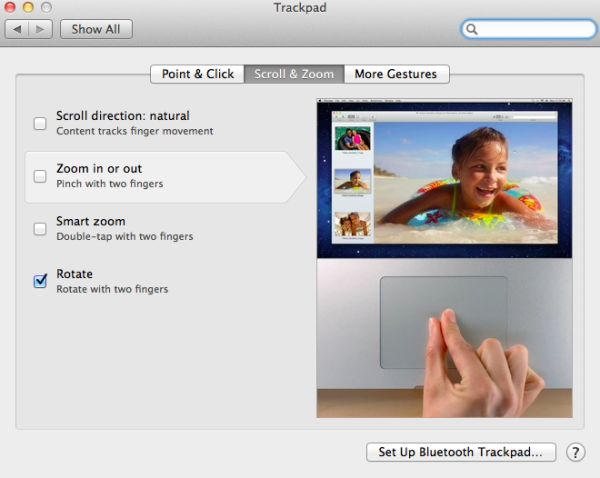
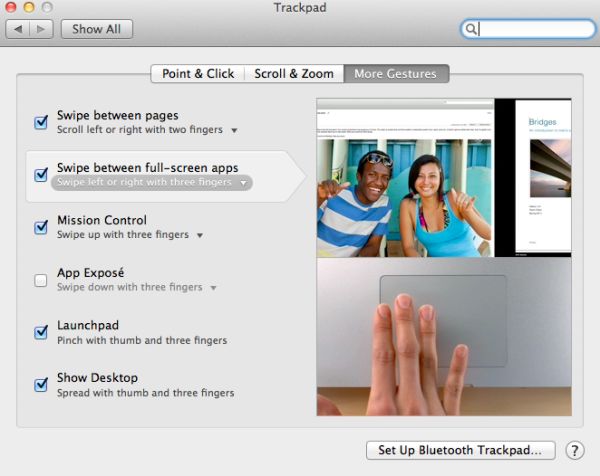
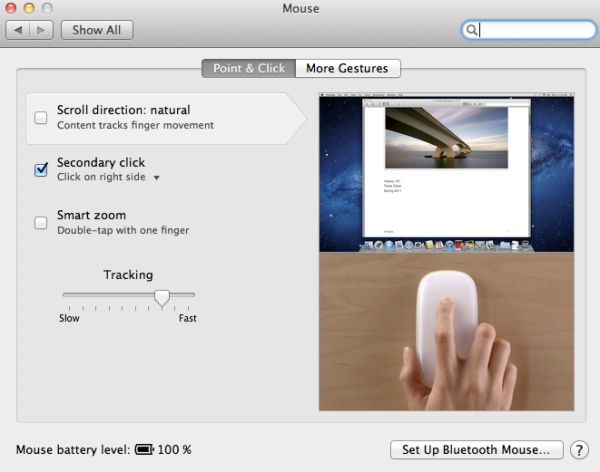
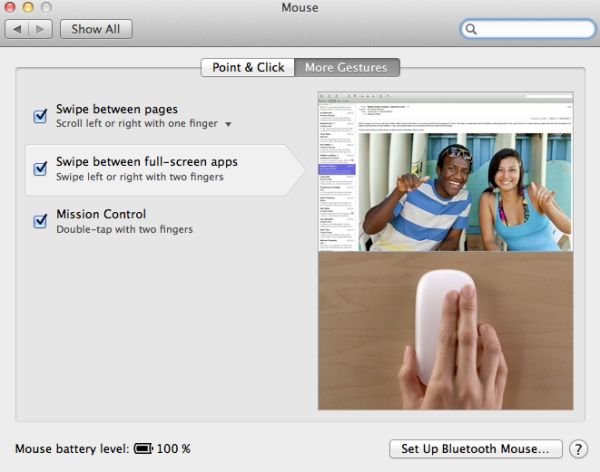








106 Comments
View All Comments
grahamperrin - Thursday, July 28, 2011 - link
Primarily FAO the AnandTech reviewersThank you for a very timely and useful review of FileVault 2.
The following microblog conversation links to an overview (work in progress) with some unanswered questions. Comments will be greatly appreciated.
http://identi.ca/conversation/77065575#notice-7963...
— OpenID enabled, I will welcome contributions in the Identi.ca area.
nardreiko - Tuesday, August 2, 2011 - link
And it is a big problem!The removal of Expose and Rosetta are big reasons not to "upgrade" for me both now and for the foreseeable future.
A lot of other things are clunky or ugly or annoying (like the inability to control scrolling speed in System Preferences) ... but those are minor reasons not to "upgrade".
This was a tough review to do, and I love Anandtech, but I think you guys skimmed over some very important negatives. I don't know a single person who is not an Apple employee or stock owner who claims to really like Lion ... come to think of it I haven't yet met an employee who really likes it, so it is pretty much stock owners who are saying it is an upgrade-without-quotation-marks. Although a lot of employees do genuine like the full-screen mode.
tomeg - Wednesday, October 12, 2011 - link
nardreiko said:"I don't know a single person who is not an Apple employee or stock owner who claims to really like Lion ... come to think of it I haven't yet met an employee who really likes it, so it is pretty much stock owners who are saying it is an upgrade-without-quotation-marks. Although a lot of employees do genuine like the full-screen mode."
tomeg replies:
I have a circle of nearly 200 fellow Mac users—real, (mostly) unbiased, not-at-all picky or ego-inflated (I'm not suggesting that you are), everyday-if-not-hour-intensive Mac users—and our experience has been 95% positive or enthusiastic. Some are disappointed with the loss of or change to this or that, as am I, and we have to adjust, go As The Mac OS Turns, but not one isn't glad they upgraded. Any OS must continue to be evolutionary or die. Some things go, others stay, but the overall progress is forward. I will take Lion over Windows 7 hands down this or any day. Windows has its features and (of course) fans but I'm not buying, now or ever, unless something goes massively wrong with current OS development.
bjoff - Sunday, September 4, 2011 - link
Thanks for an enlightening test! One thing I wish you had tested was the time to wake from sleep. On my macbook air (with very similar specs to your setup), it seems that waking from sleep takes a couple of seconds more with FileVault enabled. This is pretty significant when you are used to the very quick waking of Apple products...raygos - Wednesday, September 21, 2011 - link
The reviewer complains that Resume can be annoying for the likes of him/her when a clean slate is desired. He/she writes: "I found myself pressing command-W a bunch of times to close windows before I'd press command-Q to quit the program." There is, of course, the shortcut command-option-W to close all open windows in the active application. For mousers, press option while clicking the red "close window" button does the same thing. Gotta save those clicks!dtalari - Friday, October 28, 2011 - link
I am a work-study at a college and we recently bought a bunch of IMACS to make an IMAC Labs for all the students. We also have a few for the staff. We had Snow Leopard installed initially and we were able to connect perfectly fine to all of the servers within our network,however since our implementation of lion the servers don't show up under the shared tab in the finder automatically like before. The computers on the network show up but not the servers. Anyone have any ideas as to why? I figured it has something to do with samba not being implemented as it was in Snow Leopard? Is there any easy way to change a setting? Or do I have to manually add each server to each computer?Thanks