Back to the Mac: OS X 10.7 Lion Review
by Andrew Cunningham, Kristian Vättö & Anand Lal Shimpi on July 20, 2011 8:30 AM ESTLion introduces some new multi-touch gestures for the owners of a MacBook with a multi-touch trackpad, Magic Trackpad or Magic Mouse.
Trackpad
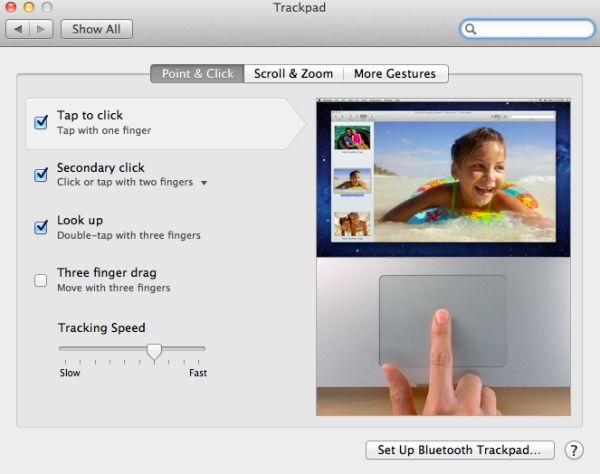
There are 14 gestures, divided into three categories: Point & Click, Scroll & Zoom and More Gestures. The first two new ones are under the Point & Click tab and they are called Look Up and Three finger dragging. The former is triggered by double-tapping with three fingers and it allows you to look up a word in the dictionary. Thee finger drag is fairly obvious and enabling it lets you drag windows with three fingers.
In Scroll & Zoom, you are provided four options of which two are new. The first option is Scroll direction and enabling it will make scrolling “natural.” Natural means the content follows your finger movement, so if you scroll down, the content will move up, just like In iOS. Natural scrolling is enabled by default but you can disable it to get back the old normal scrolling (finger moves down, content moves down). The next new option under Scroll & Zoom tab is Smart zoom. It's triggered by double-tapping with two fingers and as a result, the window will be zoomed to focus on the content you just double-tapped (e.g. Picture).
The final tab is More Gestures. The first gesture is Swiping between pages, which isn’t actually a new gesture but the animation is different. When you perform this gesture, it looks like the page is vanishing to either right or left, which is pretty cool. In Snow Leopard, this gesture was limited to three fingers but Lion allows you to set it for two or three fingers. Next up is Swipe between full-screen apps. By default, this is done with three fingers but you can also set it to be done with four. This is a great feature for users of full-screen apps or Spaces because now you can easily scroll between your Spaces. Below full-screen app swiping is a gesture for Mission Control. In Snow Leopard, Exposé was triggered by swiping up or down with four fingers but in Lion Mission Control is limited to swiping up but with three to four fingers depending on what you choose. Swiping down with three or four fingers will enable App Exposé, which shows the open windows for certain application. Last but not least, you have two gestures that are done by pinching or spreading with your thumb and three fingers. Pinching triggers Launchpad, while spreading shows your desktop.
Magic Mouse
With the Magic Mouse, the number of gestures is limited to six. The gestures are divided into two categories: Point & Click and More Gestures.
Point & Click offers three gestures in addition to tracking speed bar. The first one is Scroll direction which behaves exactly the same with the Magic Mouse as it does with the trackpad. The second one is secondary click, which is present in Snow Leopard as well. The third one is Smart zoom, which again is the same as the trackpad and can be enabled by double-tapping with one finger.
The More Gestures tab provides three more gestures: Swipe between pages, Swipe between full-screen apps and Mission Control. These are yet again similar to the gestures with trackpad, the only difference is the actual gesture. Swiping between pages can be done by scrolling left or right with one or two fingers. Swiping between full-screen apps is performed by swiping left of right with two fingers, there are no other options. Mission Control is triggered by double-tapping with two fingers.


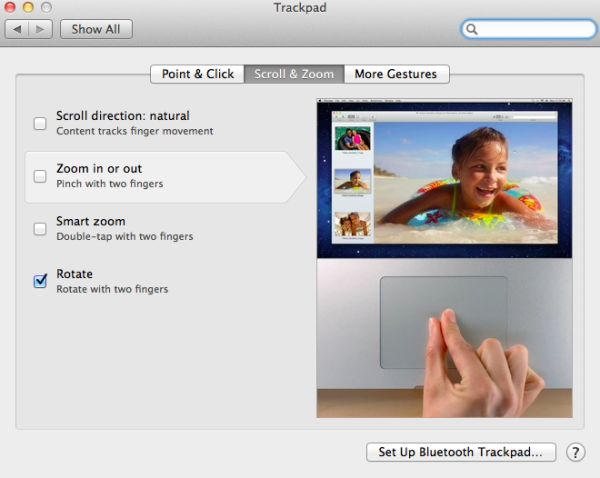
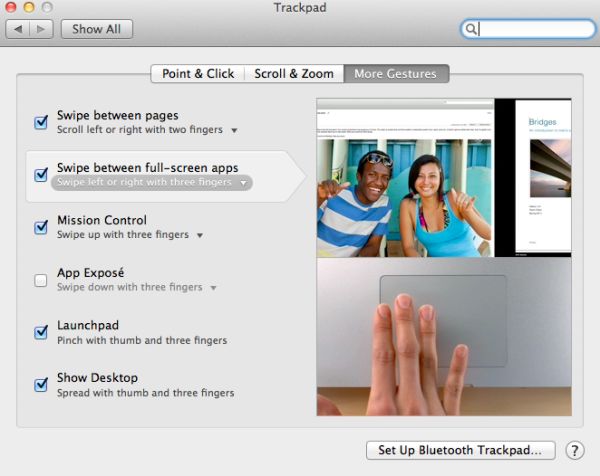
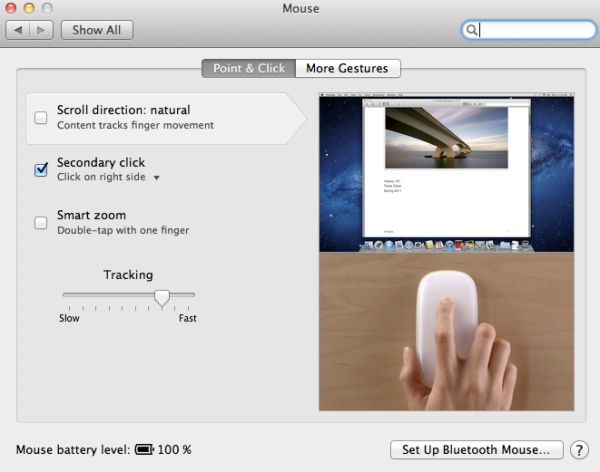
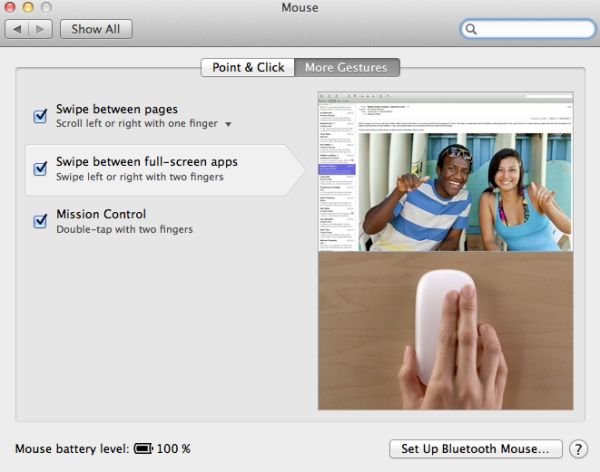








106 Comments
View All Comments
VMFnet - Friday, July 22, 2011 - link
I just installed Lion on a OCZ Vertex2 SSD and it still doesn't support TRIM. I guess support for this feature is limited to stock Apple SSDs only.Sapan - Friday, July 22, 2011 - link
Thanks for the reply. It is a shame that there still is no TRIM support.In the mean time I would recommend checking out a 3rd party program called TRIM Enabler:
http://www.groths.org/?page_id=322
Though the program is designed for Snow Leopard it works for Lion, but they are making a new version for Lion.
mdlam - Friday, July 22, 2011 - link
I love how these diehard Apple fans are trying to resolve their discomforting feelings of exorbitant expenditure to Apple byA: Unreasonably denigrating other competitive alternatives.
B: Exaggerating the usefulness of certain proprietary tools.
C: Empathizing with the company's goals/missions/values
All to resolve the realization that they are paying more money than what they are getting, which is...
A totally outdated OS made to look streamline
A pretty cool looking computer that uses tunnel fans (which are extremely loud) and likes to overheat.
I used Snow Leopard on my Mac Mini for about 2 months and hated it. I think people force themselves to like OSX just because their laptop looks cool.
Horrible graphics speeds. Their BEST video card that you can fit into a their $4500 Mac Pro, is a ATI 6500 series, which is like a 100 dollar card, and offers pathetic performance for gaming--I had a 6950 2gb and that was barely enough. You can argue that Mac pro's should be used for graphics design and other things and not gaming. If that's the case I don't see why they don't put a FireGL or other designer cards in. In any case, who buys a $4500 computer that comes with a bullcrap video card? Some people are IDIOTS.
mdlam - Friday, July 22, 2011 - link
Edit: A $170 dollar video card, 6870 1gb...Which is a complete piece of garbage card that is 30% slower than the 5970 1gb. Guess how much the upgrade is? $200.Post is based off of cognitive dissonance theory
parlour - Monday, July 25, 2011 - link
Macs don’t seem to be the right choice for you. That’s alright. Just don’t claim that everyone else has the same needs as you.sjinsjca - Saturday, July 23, 2011 - link
The test with the SSD is intriguing but there's a possibility that the FileVault performance hit might be less in the case of a conventional hard disk.Reason: hard disks are slower than SSDs, so there would be more idle states in which the OS could be performing encryption/decryption tasks.
Worth a spot-check.
EnerJi - Sunday, July 24, 2011 - link
That's a great point. I'd also love to know if the performance impact decreases with an HDD.johnmacward - Tuesday, July 26, 2011 - link
What annoys me is the fact that the recovery partition doesn't keep a copy of the Lion installer for instant re-installation - and with a bit of Apple magic even a copy that updates as the OS updates.A download each time is a possibly expensive prospect considering we all have data caps of some kind.
It also turns a reinstall into a shockingly long 4 hour job which is a major pain.
luca108 - Tuesday, July 26, 2011 - link
Small detail, but in the review you said you could only launch Launchpad by clicking the dock icon or using spotlight, but you can also set it as a hot corner. This is what I personally do... top left corner set for Launchpad and I can quickly get in and out of it to find my apps and utilities.I'm not suggesting it's quicker than using an apps stack on the dock... actually, its the exact same. But it definitely is faster than clicking the Launchpad dock icon or using spotlight to launch it.
Thrakazog - Tuesday, July 26, 2011 - link
Does anyone know if Lion extended trim support to 3rd party SSD's, instead of only the ones apple provides ?