Back to the Mac: OS X 10.7 Lion Review
by Andrew Cunningham, Kristian Vättö & Anand Lal Shimpi on July 20, 2011 8:30 AM ESTiCal is OS X’s calendar application and it sports a new look in Lion. As you might have guessed, the new look is yet again inspired by iPad’s Calendar app.
Weekly view
The most dramatic change occurs right when you open iCal - the toolbar is now beige leather-ish instead of the old iCal’s regular grey toolbar theme, apparently inspired by the increasingly obsolete personal organizer. Overall the look is simpler and cleaner compared to old iCal but the left-hand-side column is now totally gone which may affect the usability of iCal if you have multiple calendars. The column used to hold your calendars but they are now under a dedicated “Calendars” button. On the right-hand-side you can have a Reminders column which will be useful once iOS 5 becomes available.
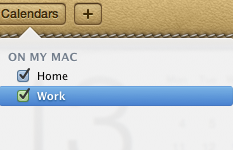
Calendars drop down menu
The redesign isn’t the only new thing, as Lion’s iCal has some new features as well, although they are more or less copied from iPad. The first new feature is Day view, which is exactly the same as on the iPad. On the left-hand side, you have a regular calendar with dates and below it you have a list of your upcoming events. On the right-hand-side, you have all the events for the selected day, which explains the Day view name of the tab. The Day view is actually present in Snow Leopard as well, but Lion takes it one step further by adding a running list of events instead of just a view of your day’s schedule, so this isn’t a totally new feature.
Day view
Probably the most interesting feature of the new iCal is Quick Add: you no longer have to set everything separately, you can just type it. For example, “Lunch with Anand on Friday at 1pm” would create an event on the following Friday at 1pm with the header “Lunch with Anand”. Of course, you can also use regular dates and set the duration. Another example could be “Dinner with Anand on 20th of June 4pm-5pm”. Once you add the event, you will be provided with the regular event editor which lets you set the location, repeat, alert and so on. Quick Add is a similar feature to what things like QuickCal and Google Calendar provide, so some users may already be familiar with the concept.
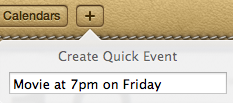
Quick Add
The biggest shortcoming of Quick Add is that the location must be entered separately, there is no way to “Quick Add” it. For instance, if you typed there “Party at Anand’s Place on Friday at 9pm”, it will create an event for that date but the name of the event will be “Party at Anand’s Place”, not “Party” and “Anand’s Place” as the location. If you were able to include the location in the Quick Add, Quick Add would actually provide a great overall solution for adding new events, but now you need to add the location separately, which kind of defeats the purpose. Of course, if you are fine with locations in the event name or without locations at all, then this isn’t a problem.
Yearly view
In addition to Quick Add and new look, Lion’s iCal also features a yearly view of your events. This can be useful when planning things weeks or months ahead. The days with activity are marked with colors, something which Apple calls as “Heat map”. Basically, the color shifts between yellow and red depending on how busy that day is. Plain white means there are no events scheduled for that day. Finally something that isn’t copied straight from iOS, although iOS 5 will bring a similar feature.
iCal also supports CalDAV, Exchange, MobileMe, Yahoo and Google calendars, so it’s easy to keep your mobile devices and other computers synced. These features are all present in Snow Leopard, though their continued inclusion in Lion is welcome.
All in all, the new iCal is likely something that will divide people. Anyone who likes the iPad version of Calendar should like and be familiar with Lion’s iCal, as they are very alike. Some users may prefer the old iCal and fortunately, there is already a workaround to get rid of the leather-ish look, you simply have to modify the iCal.app. Quick Add definitely sounds great and handy but essentially it is the only big refinement in addition to the new design.


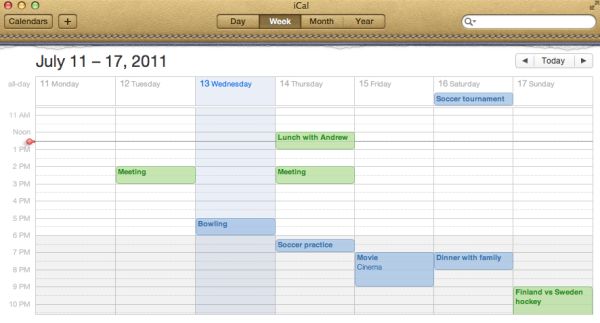
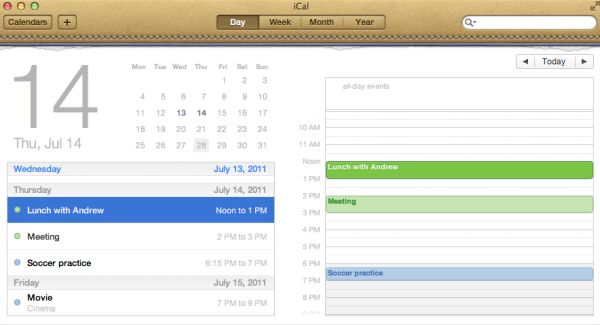
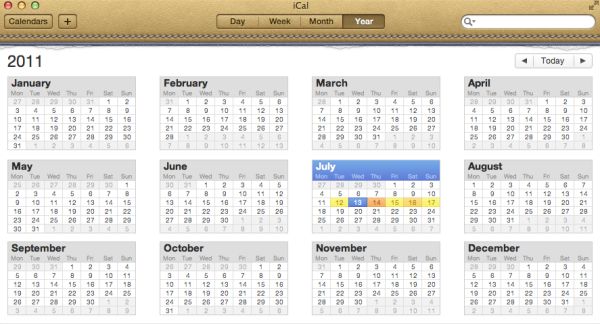








106 Comments
View All Comments
ebolamonkey3 - Thursday, July 21, 2011 - link
Not seeing them :(LeTiger - Thursday, July 21, 2011 - link
Ever fix the 17in Sata 3 bugs????Such a shame to belligerently cripple their flagship laptop...
Conficio - Thursday, July 21, 2011 - link
"There is one huge limitation though: running apps in full screen in multi-monitor setup is unusable."As full screen apps are essentially spaces, there is a huge need (and there was for a long time) to be able to manage spaces per screen. All that would be solved if I coul switch between the spaces in a single screen only or move around entire spaces from one screen to another. That would solve this issue and allow a more task oriented kind of work, where you open a space for every task (or project in a multi tasking sense) you are working on and you can open the various apps you need to work on that project. But then that is the opposite of opening all past docs in an app (?)
Conficio - Thursday, July 21, 2011 - link
"If you were able to include the location in the Quick Add, Quick Add would actually provide a great overall solution for adding new events, but now you need to add the location separately, which kind of defeats the purpose."This concept is as ripe as a green banana. I want to be able to mark the text in an e-mail in order to create an event (with link back to the original e-mail). That way I can work with the lazy people that send invitations in any other format than calendar.
Byt the way go even one more step Appple, and scan all e-mail for addresses, contact info and events and highlight those and with a single click allow me to add the info to my address book or calendar (and with an option send to others in a iCal or vCard format). That would be real progress!
teryan2006 - Saturday, July 23, 2011 - link
umm… I've been doing what you describe, highlighting text in Mail in order to create an event since 10.5. (screenshot: http://cl.ly/25402N2W2E0n281W0r09 )Same thing with the email address and contact info. They've been in Mail ever since they added data detectors. http://cl.ly/3V2q0D1z1x1M1X2q0v1v
If you hover near an email address, time, date, street address, there's a dropdown button that shows up. New in 10.7 is QuickLook style preview for URL in a message
Did you disabled data detectors? Maybe that's why you're not seeing these things?
name99 - Thursday, July 21, 2011 - link
"I don’t find any use for Launchpad. It's one of the less successful iOS imports - it doesn’t fit in, nor does it bring anything truly new,"I think this was a foolish comment. The first sentence is fine, the second is not.
Not every feature in an OS upgrade is targeted at the same collection of users --- I, for example, couldn't care less about full disk encryption.
I know for a fact that naive users (precisely the people who don't understand the file system, a class you seem to accept does exist) are completely unfamiliar with the Applications folder. For THIS sort of user, Launchpad is exactly what they need --- an easily understood way to run programs they don't frequently run.
As for you and I, we can just ignore it --- just I like ignore Japanese input methods, or LDAP support, or a hundred other aspects of my mac that aren't relevant to my particular situation.
name99 - Thursday, July 21, 2011 - link
To follow up on what I said, comparing Launchpad with a Stacks view of the Application folder kinda misses the point. The sort of naive user we're discussing doesn't understand that he may have apps sitting on the desktop, or in the Downloads folder, or in the Utilities folder of /Applications.The Stacks view you describe is limited precisely because it is based on PLACE, not on on TYPE, whereas what users almost always want is based on TYPE.
The fact that it does not honor your pre-existing folder structure is, I would say, in Apple's eyes a temporary issue. Consider iTunes. iTunes doesn't create playlists based on how you grouped songs in the file system --- it assumes that your songs are stored in some bag in the file system somewhere that you will never look at, and imposes its own structure on that content. Launchpad is a vastly simplified version of that same idea, and part of the constant theme throughout Apple's past five+ years of UI work --- arrange content using appropriate metaphors in a high level app, NOT using a limited set of constructs at the file system level.
hanssonrickard - Thursday, July 21, 2011 - link
For example, then macbook pro 15" 2.4 Ghz Core2Duo from early 2008 does NOT support AirDrop.Here is compatiblitly list for it and maybe the article shouldbe updated with some kind of note that not all macs will support airdrop.
Info from "http://support.apple.com/kb/HT4783"
----
Macs that support AirDrop in OS X Lion
The following list shows the earliest of each Mac model type that is supported. If your Mac is the same, or newer than the model listed, then it supports AirDrop.
MacBookPro (Late 2008 or newer)
MacBook Air (Late 2010 or newer)
MacBook (Late 2008 or newer)
iMac (Early 2009 or newer)
Mac Mini (Mid 2010 or newer)
Mac Pro (Early 2009 with AirPort Extreme card, or Mid 2010)
------
makruger - Thursday, July 21, 2011 - link
Too bad it won't run on normal PC hardware without becoming an iHackSapan - Thursday, July 21, 2011 - link
Does anyone know for sure if OSX Lion enables TRIM Support for 3rd Party SSDs?I know 10.6.8 enabled TRIM for Apple SSDs.
Could you provide some background/link to how you got that info please?