P67 $190 Part 2: MSI P67A-GD65, ASRock P67 Extreme6 and ECS P67H2-A2
by Ian Cutress on May 10, 2011 1:36 AM EST- Posted in
- Motherboards
- MSI
- ASRock
- P67
- ECS
- Cougar Point
MSI P67A-GD65: Board Features
| MSI P67A-GD65 | |
| Market Segment | Performance |
| CPU Interface | LGA 1155 |
| CPU Support | i3/i5/i7 Sandy Bridge |
| Chipset | P67 |
| Base Clock Frequency | 38.0 MHz to 400.0 MHz in 0.1 MHz intervals |
| DDR3 Memory Speed | 1333 MHz by default, 800-2133 MHz supported |
| Core Voltage | Auto, offset or fixed modes, 0.800 V to 1.800 V in 0.015 V intervals |
| CPU Clock Multiplier | Dependent on CPU |
| DRAM Voltage | Auto, 1.108 V to 2.464 V in 0.007V intervals |
| DRAM Command Rate | Auto, 1T-3T |
| Memory Slots |
Four 240-pin DDR3 DIMM slots in dual-channel Regular unbuffered DDR3 memory Up to 32GB total supported |
| Expansion Slots |
2 x PCI Express 2.0 x16 slots (x16/x0 or x8/x8) 3 x PCI Express 2.0 x1 slot 2 x PCI slots Supports ATI Crossfire Supports NVIDIA SLI |
| Onboard SATA/RAID |
2 x SATA 6.0 Gb/s ports (top white) supporting RAID 0/1/5/10 4 x SATA 3.0 Gb/s ports (blue) supporting RAID 0/1/5/10 2 x SATA 6.0 Gb/s ports (white) from Marvell 9120 supporting RAID 0/1 2 x eSATA 3.0 Gb/s ports from JMicron JMB362 |
| Onboard |
4 x SATA 3Gb/s connectors 4 x SATA 6Gb/s connectors 5 x Fan Headers (1x4-pin, 4x3-pin) 1 x USB 2.0 headers support additional 2 USB 2.0 Ports 1 x USB 3.0 header supports additional 2 USB 3.0 Ports 1 x Power on button 1 x Reset button 1 x Front panel switch/LED header 1 x TPM module connector 1 x Serial port connector 1 x Voltage Check Point 1 x COM port header 1 x SPDIF out connector 1 x Firewire/IEEE 1394 header 1 x Front panel audio header OC Genie Button |
| Onboard LAN | Realtek® RTL8111E Gigabit Fast Ethernet |
| Onboard Audio | Realtek® ALC892 8-Channel HD Audio |
| Power Connectors |
24-pin EATX Power connector 8-pin EATX 12V Power connector |
| Fan Headers |
1 x CPU Fan (4-pin) 4 x SYS Fan (3-pin) |
| IO Panel |
1 x PS/2 keyboard/mouse connectors 1 x RJ45 LAN connectors 1 x Audio port (Line-in, Line-out, Mic-in) 1 x Optical S/PDIF Out connector 1 x Coaxial S/PDIF Out connector 1 x Clear_CMOS button 1 x IEEE 1394 port 2 x USB 3.0 ports compatible to both USB 3.0/2.0 devices (blue) 2 x eSATA 6.0Gb/s ports 8 x USB 2.0 ports |
| BIOS Version | 1.B |
| Warranty Period | 3 Years |
Interesting points to note are that the SATA 6 Gbps support RAID (0/1 on all, 5/10 on PCH ports), and the warranty is for three years, which is longer than that of the other boards in this roundup.
MSI P67A-GD65: In The Box
- 4 locking SATA cables (2 of these are right angled at one end)
- IO shield
- 3-slot SLI connector
- USB 3.0 rear panel
- 4-pin Molex to SATA power cable
- MSI M-connectors
- V-check cables
The USB 3.0 rear panel connector is of a reasonable length, but personally I feel it is not as good as the option we’ve seen from ASRock.
MSI P67A-GD65: Software
To say the MSI P67A-GD65 comes with a lot of software as standard is an understatement. As a way of raising value of a product, a manufacturer can include a series of software which promotes and increases the functionality of the product—MSI have done this to an extent, but then have thrown everything else at it as well into one package to the extreme. We'll have a look at the software supplied on the CD, in no particular order:
Install Disc
The installer on the CD that comes with the board is fairly straightforward—load it in, click 'Total Installer', and the menu below appears in case a user wants to select/deselect certain drivers. The same thing goes with the software too.
MSI Control Center II
The MSI Control Center II is your main focus for overclocking, power saving and fan controls. Everything is fairly accessible and reasonably set out—though not as user friendly as other software we have seen from other manufacturers that have a similar role.
The overclock options are limited to BCLK, as seen on other P67 boards, but rather than sliders we have a simple drop down menu. The drop down menu is odd—when we use the mouse wheel to scroll through BCLK or voltages, the options that are visible don't change, but when you select one, it selects what you would have scrolled to. This is an error that needs addressing, even if it is a minor one—I use the mouse wheel quite a lot in these situations. If I didn't, I'd be typing in the values, but that option isn't available either.
Above the overclock options are a variety of presets—'Cooling', 'Default', 'Cinema', 'Game'. These change the voltages and BCLK accordingly—the software itself, if the BCLK change is large, will slowly increase/decrease the BCLK in 0.5 MHz jumps (even if the BCLK options are only available to the nearest MHz). Under the 'Game' setting, we saw 103 MHz and a small voltage increase. We can also change the RAM sub-timings—this option works quite well.
This software also allows you to turn off the CPU phase LEDs, which is useful if your computer has a non-blue color scheme. The fan controls are very bland; only the CPU and two SYS fans are controllable, and only the % speed is changeable—no ramps are settable.
MSI Live Update 5
The Live Update software is a nice addition, which automatically checks the system in terms of drivers and software, and the MSI website for updates. The software downloads them and lets you install them—however, I came across a few glitches.
When I first installed the software, I was on BIOS 1.5. On the version of Live Update that came with the CD, it could not find a newer version of the BIOS available, even though 1.9 was available at the time through the website. I had to update Live Update itself first to find a newer BIOS on the MSI servers through Live Update.
I had the 1.B BIOS installed, and this utility said BIOS 1.B0 was available—I was unsure if this was a beta BIOS, as the B0 was not available on the MSI website. I downloaded and updated the BIOS, and the software stated I still had the 1.B BIOS—which leads me to think the B0 BIOS doesn't really exist, or is actually the 1.B BIOS but not renamed properly.
Another issue is that the Live Update software offers downloads which may not be compatible with the motherboard. I was offered the DirectOC software to download and install, which I did, only to find that my motherboard wasn't compatible with it. Perhaps some refinements in this area are needed.
The last issue is that Live Update demands your attention. I had the program installed, didn't use it yet, and was running the 3D benchmarks—Live Update kept minimizing the game until I paid attention to it, or turned it off. I get easily irritated by software that does this (I have in the past changed virus scanners because of it).
MSI Audio Genie
The MSI Audio Genie is a package designed to optimize the audio experience from the onboard audio. The speaker setup can be changed alongside a series of preset functions for films, games etc. In order to use proper equalizer settings, the THX TruStudio Pro needs to be installed as well.
MSI Video Genie
The MSI Video Genie software is an automatic modifier for the monitor in an attempt to optimize low brightness areas in videos/films. It does make an obvious difference in general when you first run the software, though whether it is applicable in a majority of cases is debatable—especially if what you are watching is intended to be dark.
MSI Super Charger
The Super Charger software enables and disables the increased power delivery of the USB header on the board which supplies more power than the standard USB header. We are starting to see this technology on a variety of boards, in terms of Quick Charge or under similar names.
MSI Teaming Genie
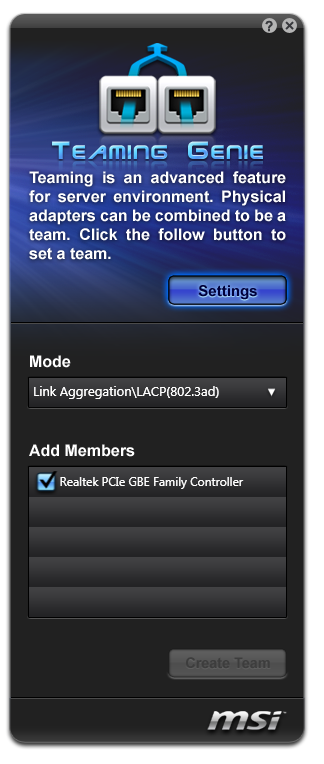
The Teaming Genie software is a very odd addition to the GD65. The idea behind this software is to pair up capable Ethernet ports into one connection—this is useful if transferring data to and from a source with a higher throughput (i.e. a 10 Gigabit server). The reason why this is an odd addition is that the motherboard only has one gigabit Ethernet port! Unfortunately I don't have an Ethernet PCI/PCIe card in order to test if this software detects other cards in the system.
Chicken Shake
MSI have included Chicken Shake—a rather poor game based on movements through the webcam, similar to the Xbox 360s first attempt at webcam games before the Kinect was released. The game itself won't actually start unless a webcam is detected, and then the settings can be changed for keyboard input. Under webcam mode, the chicken on screen moves when you move your face—however there is a large lag between moving your head and moving the chicken. The gameplay is minimal—just stop the chicken from touching the spikes.
MSI Q-Face

The other webcam software is the MSI Q-Face application. This mimics software in some commercial webcam packages, whereby the face movements are monitored and forms of augmented reality are applied—i.e. hats and special effects. Move your head, the effect moves with you.
Additional Software
MSI includes other non-MSI programs—eSobi 2 (90 day trial), MAGIX Video Easy SE (7 day trial) and mufin player 1.5 (full program). eSobi 2 is a news feed reader, Video Easy is a simple video editor, and mufin player is a fully functioning media player.



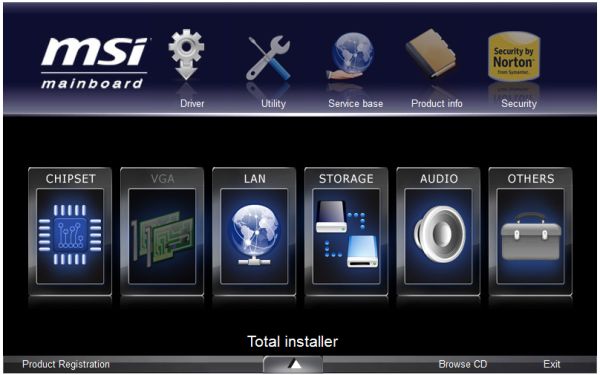
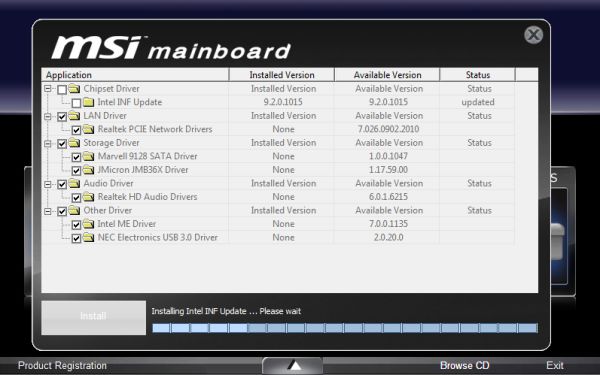



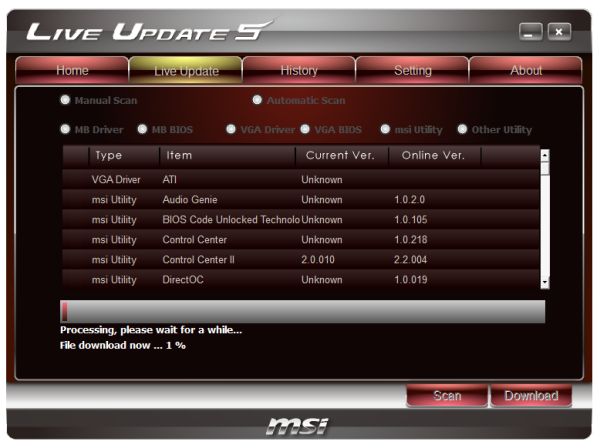

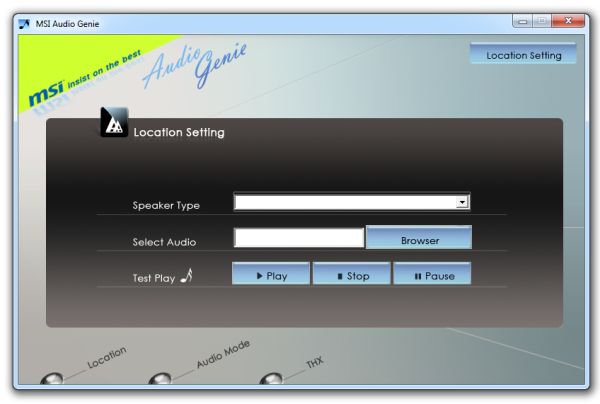
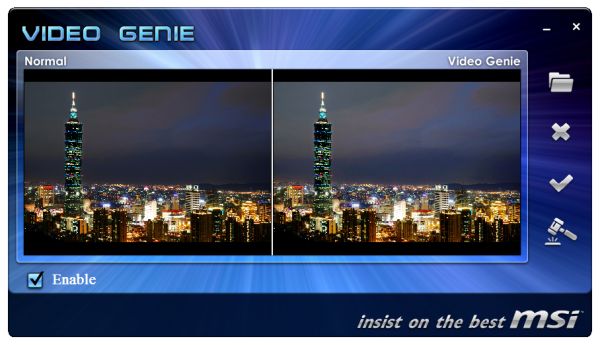


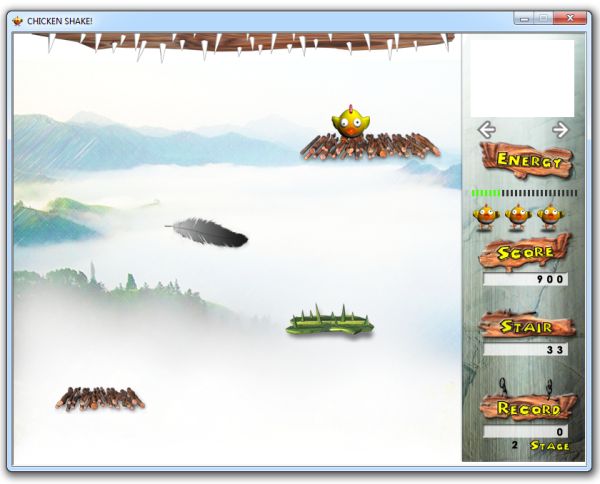














27 Comments
View All Comments
maxhavoc - Tuesday, May 10, 2011 - link
The review states that the ASRock board doesn't support RAID on the SATA3 6.0 GBps ports but the NewEgg page says that it does. I can't find anything on the manufacturer's website. For a >$200 board to not support SATA3 RAID is pretty ridiculous so I'd like to know for sure. Does it or doesn't it?cbass64 - Wednesday, May 11, 2011 - link
I haven't seen the p67 extreme6 in person but I have used the extreme4 and all of the Intel ports (including the 2 SATA3 ports) support RAID. The other SATA3 ports use the Marvell controller and do not have RAID support. Any ports controlled by the PCH will be able to be RAIDed through the OROM.You should be able to RAID all 6 PCH SATA ports on this board.
TheJian - Wednesday, May 11, 2011 - link
I'm still waiting to see a review of something 95% of us will actually buy :) I'd also like to see a lot more discussion of the power phases on boards. 8/12/16/20, analog or digital? How does each affect the power bill etc. I haven't paid over $135 for my board (just missing SLI usually, but still lots of connectors always) since clear back to 386/486. These are commodity items now. I've sold a ton at $60-100 (used to have a PC business). What's with the $200 tag always garnering the most attention.It seems like the only products reviewed these days are flagships. The problem with that is we often aren't seeing what we can expect from what we'd buy in the store (most of us have no need for more than 1 vid slot - I'm shocked at how the industry has embraced something that almost nobody uses). This situation is far worse in SSD's. Where's the article on a family of drives (or just the bottom/top from two makers in the same family) and the performance hit you take buying the small 40/60/80/128 vs 256/300+ etc. I suspect 75% of your readers think they perform the same (as this has only been mentioned, not the major focus of an article). It's great manufacturers want to send you boards (expensive ones, duh), but not so great if not that many of us plan on touching anything over $150. Don't forget these are the same people buy vid cards based on $10 differences (LOL). I'm probably just ranting
Or how about an article on 3-5 cpu's (low, mid, top from the last few generations), with say 10-20 vid cards from the last few years to today. Most people would be surprised to know they don't have a slow PC, they just need a vid card and they suddenly have a new PC. Knowing which one is best (or overkill) for an Dual core Athlon X2, or P4, can be difficult to figure out (I haven't seen an article like this in years).
In short (heh), bring back some articles that help 95% of us out instead of 5%. I don't know anyone with more than a single vid card (never have, oops 3dfx long time ago), and it blows my mind that we have more boards from makers that have more than 1 slot than ones with only 1 slot. For what? To set benchmarks, that's about it. I don't know many that want to deal with the heat/noise or air conditioning bill for multiple cards. Very few people need that kind of power for current games (running 30in I guess).
Review was fine, just not what I think you're audience is about to rush out and buy. I am glad to see you testing USB/Lan/Sata on the boards.
ggathagan - Friday, May 13, 2011 - link
Yeah, you *are* just ranting.Anandtech is an enthusiast's site.
95% may not buy actually buy a flagship board, but I'll bet that 95% of us want to see the flagship boards reviewed and reviewed in detail.
Flagship boards are usually the first to come out with cutting edge tech, so they provide information that someone can use to determine what the performance across an entire family of boards will probably be.
A P67 board is a P67 board is a P67 board, so that which is discussed on a flagship board is applicable to the lower tier boards using the same chipsets.
As for the rest of what you want:
It's not like Anadtech and the other sites have this huge warehouse of all the parts they've ever reviewed and can just go back in the back room and whip up a dozen or so systems.
Additionally, exhaustive testing takes time. Even if they *did* have that warehouse, going back to test every conceivable combination of old and new hardware would be a waste of their time. They've already reviewed the old stuff.
AT puts out articles on a regular basis regarding their recommendations on top, mid, and lower-priced systems.
They may not put out thse articles every week, but they are frequent enough that you can get a general idea of cost and capability from them.
Do your own legwork, go back and read the past articles and figure it out for yourself.
It's a pretty safe bet that pairing a couple of 6970's or 580's with a P4 or an Athlon II is going to be a waste of money. Do you really need to know much more than that?
SSD performance has been discussed ad nauseam in the many articles that AT has put out. Lower capacity SSD's suffer in performance when compared to a larger SSD, but are still head-and-shoulders above the performance of a traditional drive. The reasons for that have been discussed exhaustively. The same holds for Intel vs. Sandforce vs. Marvell vs. Jmicro.
Do you really need every piece of SSD-related information repeated in every single article? Can't you just read all the articles yourself and come to your own conclusion?
ruzveh - Wednesday, May 11, 2011 - link
My msg is to and for Anandtech to reply: My concept of dual lan with teaming is really not clear and i am not able to understand ur lang as well.. Can u explain in a lay man term with example what does it mean and what its used for what it do?Is it something that one lan i can use for my cable internet and other lan port i can use to connect it to my local area network?
Or does it mean that i can use both the ports for internet or both for local intranet
Or does it mean that both of them i can use for boosting my internet sharing. If yes, then both the connection has to be same or different. Do i have to use both different ISP or can i use from same ISP? How does it work? Do i have to make it work having two different isp?
I mean can i make it like my 2mbps + 2mbps internet connection = teaming of 4mbps connection? Or is it like 2mbps + same 2mbps = 2mbps teaming?
Its really confusing and exciting to know. I always wanted to buy dual lan motherboard to use one port for internet and other port for connecting other computers for file sharing and internet sharing if possible.
I hope u have understood my query and 1000s of people have similar queries which is still unsolved across all fourms. I hope you wont dissapoint us. Thanks in advance
ggathagan - Friday, May 13, 2011 - link
Teaming within this context relates to network connections and is not applicable to internet connections.Other names for it are aggregation or trunking.
If your computer is connected to a network switch or to a firewall/router that has more than one LAN port, you can increase it's transfer speed by aggregating the computer's LAN connections together. This is done in software.
The computer and the network see the aggregated ports as a single network connection.
If you have two gigabit LAN ports on the system and you have the approptiate software, it is seen as a single 2 Gigabit connection.
The only reason to do it in this particular circumstance is if you have a home network or are in a networked environment at work.
Multiple internet connections *can* be set up in a similar fashion, but it takes specific hardware and multiple connections to your ISP.
That is both expensive and more complex than it's worth for the average user.
dweilbacher - Thursday, May 19, 2011 - link
"...in the OS I saw a constant 42x multiplier applied, with no SpeedStep down to 16x which is what we’ve seen on other boards."In the article you mentioned the OC Genie will OC, but turns off Speed Step (16x). So you are forced into a constant 42x speed. I saw this also and turned the Genie off. Then tried to manually overclock, but found any time I changed the multiplier to any value other than 33x (2500K), Speed Step was turned off.
Is there any option in the MSI Bios to turn Speed Step ON when Overclocking?