H67 – A Triumvirate of Tantalizing Technology
by Ian Cutress on March 27, 2011 6:25 PM EST- Posted in
- Motherboards
- Sandy Bridge
- H67
BIOS
One handy tip for a Gigabyte board is to update to the latest BIOS, then on the next boot, press CTRL + F12. The board will then ask if you wish to swap BIOSes between the two BIOS chips. Select yes, let the board copy them over, then when back in the OS, update the BIOS again. That way, if unbootable settings are chosen and the board needs to use the recovery BIOS, it will be the same version as the one you had before.
While still not on the full graphical UEFI bandwagon yet, Gigabyte’s BIOS-like UEFI system is relatively rock solid and simple to use. In the P67A-UD4 review, I did have a go at Gigabyte for not jumping on the graphical bandwagon, especially when P67 is where the majority of enthusiasts will be headed, but in H67 it is a bit of a different playing field.
The classic system splits the overclocking options into one menu (the MB Intelligent Tweaker), chipset options into another, boot options into another etc. It isn’t a flashy UEFI, but smile, Simple Makes It (a) Lot Easier.
Overclocking
Due to this motherboard having that BCLK adjustable option, I’m splitting up the overclock section into two this time around, one for CPU and the other for the integrated GPU.
CPU Overclocking
The CPU overclock is straightforward – keep bumping up the BCLK until it’s unstable, then scale back a little. In terms of instability, the board made this clear for me by failing to boot into the OS. Take note of what raising the BCLK on a Sandy Bridge chipset actually does – as it raises the base clock of the whole system, everything is increased – CPU frequency, memory, PCIe lanes, SATA ports, USB ports etc. So here you really are limited by the lowest common denominator. If you push the BCLK hard and raise the CPU voltage, it may be pushing something else a bit too hard and lead to failure (like the B2 stepping SATA 3 Gb/s ports).
With my overclock, I knew my chip was capable of 103.5 MHz BCLK (and the memory of 2133 MHz C8, thus plenty of headroom for memory from 1333 MHz C9), so I put that in straight away, adjusting no voltages. The system booted into the OS fine, so I went back and kept raising the BCLK by 0.5 MHz. Instability came in at 105.5 MHz, so I downclocked back to 105.0 MHz, where it was stable. The 105.0 MHz gives the CPU a base clock of 33x105 = 3.465 GHz, and technically an all around 5% rise.
In the 3D Movement Algorithm test, the OC scores were:
- Single Thread: 118.37, up 4.95 % from 112.78
- Multi-Thread: 358.55, up 4.84% from 341.97
GPU Overclocking
One thing did disappoint me regarding GPU Overclocking on this board – there were no presets available to just select and go, like on the ASRock board. Perhaps we may get some when Gigabyte moves to a graphical UEFI.
However, given on previous GPU OC tests, I was aiming for 1800 MHz overclock, and to confirm what I saw on the ASRock H67 board, whereby a large overclock makes the integrated GPU scale back to a thermally more acceptable value. I started the OC at 1400 MHz, no change on any of the voltages.
Up to 1600 MHz in 100 MHz jumps worked fine. At 1700 MHz, when running through Metro2033, the game crashed. In the BIOS you have two graphics voltage options – Graphics Core and Graphics DVID. The DVID option was only changeable when Graphics Core was set to ‘normal’, but I started by raising the Graphics Core voltage. After testing all the way from 1.1 V to 1.2 V (the ASRock reached 1700 MHz with only a +0.05V offset), I switched it to normal and left the Graphics DVID on Auto. In this configuration, Metro2033 completed, but Dirt2 did not. Even adjusting the Graphics DVID to a +0.1V offset didn’t change anything, so I reset them both back to auto and scaled back to 1650 MHz. At 1650 MHz, both games ran very stable at auto voltages.
In the 3D tests, the OC scores were:
- Metro2033: 21.8 FPS, up 23.86% from 17.6 FPS
- Dirt2: 28.1 FPS, up 6.97% from 26.27 FPS


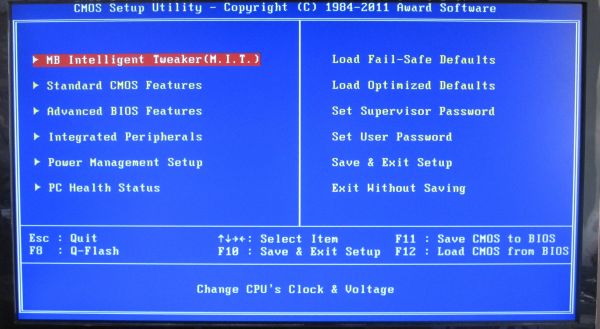
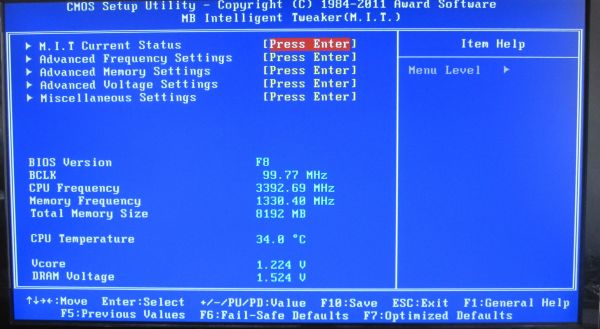
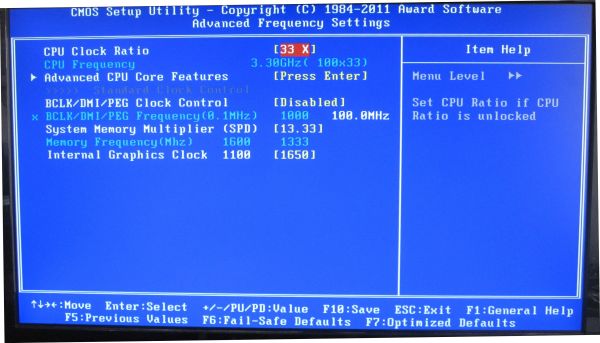
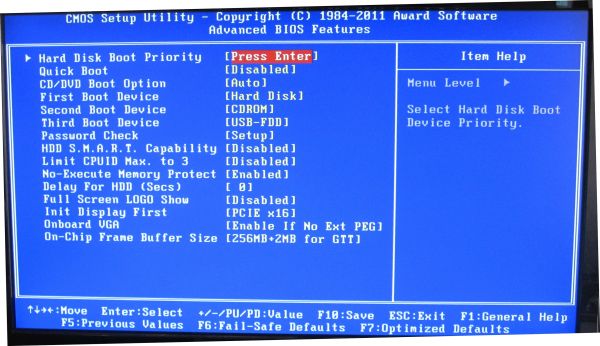














56 Comments
View All Comments
bupkus - Monday, March 28, 2011 - link
Agreed. The i3-2100 is a true budget cpu, imho. It should be matched with a true budget mobo-- namely the H61. I hope to see some more info on boards made with that chipset.Taft12 - Monday, March 28, 2011 - link
It's not accurate to call the i3-2100 a "true budget CPU" while we've got stuff like the Athlon II X2 and Pentium E5xxx on the market.cjs150 - Monday, March 28, 2011 - link
I am pleased you said this, because this is something I do not understand either, H67 looks to be a waste of timeASrock seems the best of this silly catagory. I have one of their boards in a file server, nice board, just works without fuss. Perfect for a server. May look at them for next build, instead of my usual ASUS fetish.
One thing though that really bugs me. Why on all the Micro-ATX boards out there do they insist on having the top PCI-E so close to the bottom end of the memory sockets. Have the MB manufacturers not noticed that high end memory is shipping with cooling fans? Several times I have found it impossible to fit a graphics card and the memory fan, virtually every time at the very least I have to ensure that there are no possible shorts by putting electricians tape around the bottom of the memory fan clup on. MB manufacturers it is not difficult, move the PCI-E slot down by 5mm or the memory sokets up by 5mm
bigboxes - Monday, March 28, 2011 - link
Not a bash, but fans on DDR3 ram is mostly frivolous waste. Heck, most ram today doesn't even need fancy heatspreaders because they run so cool. This is about the H67 chipset so I don't think many would waste time/money on buying high end memory that offers little in the terms of performance. Don't worry, Z68 is coming soon and you'll be able to buy your full ATX board that you can load up with the latest and greatest in parts to get that XTREME o/c. This chipset is not marketed for you.ArtShapiro - Monday, March 28, 2011 - link
I'd like to think that I (a decided non-gamer) am the target audience.I currently have a physically large (huge?) desktop system in a Chenboro 105 case. No way this monster can fit in the alcove in my computer desk, so it sits on the floor with the usual scads of cables coming from the desk. What a royal pain to move, clean, etc.
I suspect this summer I'll have an H67 system in a tiny (maybe Antec 300-150) case, little bigger than my tiny Asus TS mini Windows Home Server machine. With no graphic card, this thing should be efficient and dwarf the performance of the existing monster.
The H67 setup fits my needs to an alarming degree!
Art
Concillian - Tuesday, March 29, 2011 - link
What about this system cannot be handled by a significantly cheaper H61 motherboard? I missed that part of why H67 was perfect.
Taft12 - Tuesday, March 29, 2011 - link
He's not a gamer, but maybe he wants the SATA 6Gbit ports? 4 memory slots? USB 3.0?H61 boards are lacking, well, a lot if you're want anything beyond ultra-entry-level.
ArtShapiro - Wednesday, March 30, 2011 - link
Pure power. The cost is irrelevant (within reason); the increased processor of, say, the 2500/2500K will be a nice thing in processor-heavy applications and will probably ensure a longer relevant lifetime for the machine.I figure it's worth it to shell out a little more upfront for the H67.
Art
bobbyto34 - Monday, March 28, 2011 - link
Thanks a lot for testing DPC Latency. This can be a major issue for DAW's users.Spoelie - Monday, March 28, 2011 - link
I would concede that an integrated GPU is a very valuable tool for any computer user. It can be used to eliminate variables when troubleshooting a system, and to prevent downtime when the discrete GPU passes away. For this reason and this reason alone I personally don't buy a system without an integrated GPU anymore, even though I always have discrete GPUs. At least in 2 cases this has helped me tremendously.My personal preference is a cheap but good overclocking mATX board with (support for) iGPU & at least 1 eSATA port. Couldn't care less about SLI/XFire & RAID5, so the 785+SB710 board I now use was perfect, but without USB3 and SATA6 it's starting to show its age. One of the reasons I haven't switched to SNB is that Intel can't provide me that platform yet.
Here's to hoping for cheap mATX Z68 and cheap(er) K series CPUs.