H67 – A Triumvirate of Tantalizing Technology
by Ian Cutress on March 27, 2011 6:25 PM EST- Posted in
- Motherboards
- Sandy Bridge
- H67
BIOS
One handy tip for a Gigabyte board is to update to the latest BIOS, then on the next boot, press CTRL + F12. The board will then ask if you wish to swap BIOSes between the two BIOS chips. Select yes, let the board copy them over, then when back in the OS, update the BIOS again. That way, if unbootable settings are chosen and the board needs to use the recovery BIOS, it will be the same version as the one you had before.
While still not on the full graphical UEFI bandwagon yet, Gigabyte’s BIOS-like UEFI system is relatively rock solid and simple to use. In the P67A-UD4 review, I did have a go at Gigabyte for not jumping on the graphical bandwagon, especially when P67 is where the majority of enthusiasts will be headed, but in H67 it is a bit of a different playing field.
The classic system splits the overclocking options into one menu (the MB Intelligent Tweaker), chipset options into another, boot options into another etc. It isn’t a flashy UEFI, but smile, Simple Makes It (a) Lot Easier.
Overclocking
Due to this motherboard having that BCLK adjustable option, I’m splitting up the overclock section into two this time around, one for CPU and the other for the integrated GPU.
CPU Overclocking
The CPU overclock is straightforward – keep bumping up the BCLK until it’s unstable, then scale back a little. In terms of instability, the board made this clear for me by failing to boot into the OS. Take note of what raising the BCLK on a Sandy Bridge chipset actually does – as it raises the base clock of the whole system, everything is increased – CPU frequency, memory, PCIe lanes, SATA ports, USB ports etc. So here you really are limited by the lowest common denominator. If you push the BCLK hard and raise the CPU voltage, it may be pushing something else a bit too hard and lead to failure (like the B2 stepping SATA 3 Gb/s ports).
With my overclock, I knew my chip was capable of 103.5 MHz BCLK (and the memory of 2133 MHz C8, thus plenty of headroom for memory from 1333 MHz C9), so I put that in straight away, adjusting no voltages. The system booted into the OS fine, so I went back and kept raising the BCLK by 0.5 MHz. Instability came in at 105.5 MHz, so I downclocked back to 105.0 MHz, where it was stable. The 105.0 MHz gives the CPU a base clock of 33x105 = 3.465 GHz, and technically an all around 5% rise.
In the 3D Movement Algorithm test, the OC scores were:
- Single Thread: 118.37, up 4.95 % from 112.78
- Multi-Thread: 358.55, up 4.84% from 341.97
GPU Overclocking
One thing did disappoint me regarding GPU Overclocking on this board – there were no presets available to just select and go, like on the ASRock board. Perhaps we may get some when Gigabyte moves to a graphical UEFI.
However, given on previous GPU OC tests, I was aiming for 1800 MHz overclock, and to confirm what I saw on the ASRock H67 board, whereby a large overclock makes the integrated GPU scale back to a thermally more acceptable value. I started the OC at 1400 MHz, no change on any of the voltages.
Up to 1600 MHz in 100 MHz jumps worked fine. At 1700 MHz, when running through Metro2033, the game crashed. In the BIOS you have two graphics voltage options – Graphics Core and Graphics DVID. The DVID option was only changeable when Graphics Core was set to ‘normal’, but I started by raising the Graphics Core voltage. After testing all the way from 1.1 V to 1.2 V (the ASRock reached 1700 MHz with only a +0.05V offset), I switched it to normal and left the Graphics DVID on Auto. In this configuration, Metro2033 completed, but Dirt2 did not. Even adjusting the Graphics DVID to a +0.1V offset didn’t change anything, so I reset them both back to auto and scaled back to 1650 MHz. At 1650 MHz, both games ran very stable at auto voltages.
In the 3D tests, the OC scores were:
- Metro2033: 21.8 FPS, up 23.86% from 17.6 FPS
- Dirt2: 28.1 FPS, up 6.97% from 26.27 FPS


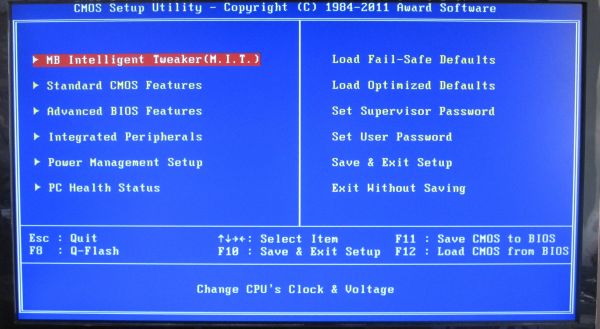
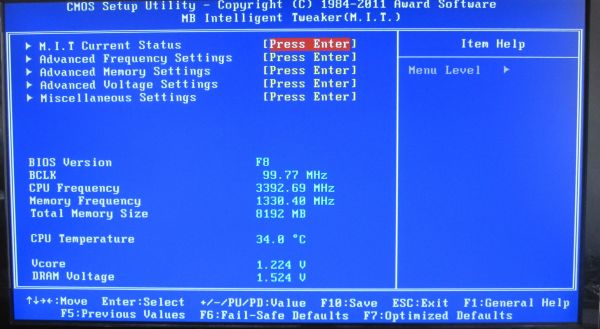
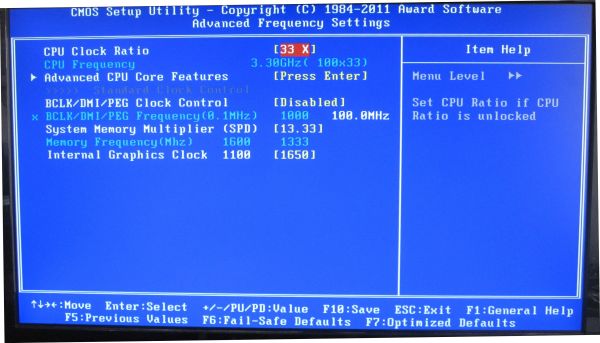
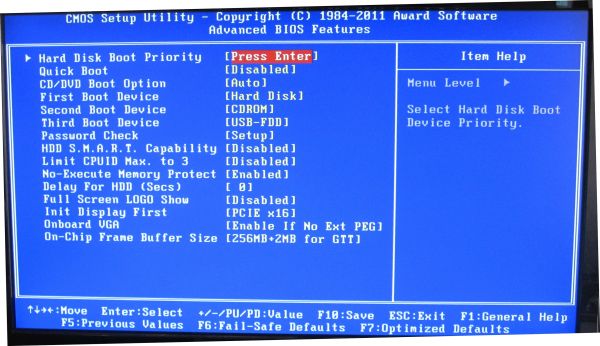














56 Comments
View All Comments
Roland00Address - Monday, March 28, 2011 - link
No ahci means no trim for SSDs. Just pointing this out for while a gamer on a budget may not care about this feature, people who want a quicker machine for everday use or htpc and thus want a SSD would be better suited with H67.casteve - Monday, March 28, 2011 - link
The H61 might not support AHCI...but TRIM can work in IDE mode.yzkbug - Sunday, March 27, 2011 - link
Any news on when Z68 is coming out?DominionSeraph - Sunday, March 27, 2011 - link
Any scrimping student with half a brain is going to get a console with a Gamefly subscription rather than blow $900 on a retarded i3 gaymen rig.With a PC you're stuck shelling out $60 apiece for unfinished tech demos and bad ports, only to be playing alone in your room. But you get 3 or 4 consoles on a floor and suddenly you have a glut of party-friendly games passing around.
$900 PC + $900 for 15 games, or $250 in console + extra controller, spending $350 for a couple games and a yearly subscription that gives 2/mo, plus borrowing is free, on a system that actually gives you the college experience? (Doesn't count the price of TV, but you're probably gonna have one of those anyway.)
And yes, it is $900+ for PC.
$680 for i3 2100/GTX 560/4GB/500GB
$150 for any monitor worth having
$60 for a decent mouse and keyboard.
$35 for student copy of Win7.
Dookie11 - Sunday, March 27, 2011 - link
Sorry about being poor and not being afford both.DominionSeraph - Sunday, March 27, 2011 - link
You don't have to apologize.bigboxes - Sunday, March 27, 2011 - link
Sorry to interrupt your flaming post, but if you think that console parties are not nerdy than you are still a virgin. I suggest you sell your gamer gear and get on with the real "college experience" that you are so in need of.omelet - Sunday, March 27, 2011 - link
Most people interested in PC gaming already have desktop computers at home, so you shouldn't include the cost of a monitor, hard drive, mouse, keyboard, speakers, operating system, or case in the cost of upgrading it to low tier gaming-capable. Also, while the i3 is not what a poorman gamer is going to get, let's assume it is for the sake of conversation on this article. You can get an i3 2100, an H61 motherboard, a GTX 460 768MB, and 4GB of DDR3 1333 RAM for $375 including shipping. I'm not counting the $45 in rebates, either, so that probably also covers the cost of a sufficient PSU over a generic 300W one. The build listed above is going to give significantly better performance than a 360 or PS3 at the resolutions the consoles put out. If you need the bigger screen, you can use the TV as a monitor. Plus you get to play games with a mouse and keyboard (or with a controller if that's your thing).There are plenty of games that are on PC and not on consoles. SC2, Civ5, and the vast majority of MMOs are among these titles. A lot of awesome older games, too, which don't even require modern gaming-tier hardware to run well. It's also true that consoles have a lot of games that aren't on PC, and the group gaming experience is different, but there are advantages to both types of gaming and the cost of entry into PC gaming is not at all as high as you're suggesting.
The effective cost of entry into PC gaming is really low for those people who need powerful computers for other reasons, or those who play older games or play on lower resolutions and graphics settings. It's also lower than I suggested for average Joe Blow, since he'd probably go with an AMD build that's ~$60 less expensive than the H61/i3 build.
Zoomer - Monday, March 28, 2011 - link
Quite the opposite, lol. It is definitely cheaper to stick with PC. Besides, there aren't very many games that are well suited for the console's HID.AssBall - Monday, March 28, 2011 - link
Not to mention how awesome an experience typing out and printing reports and presentations, running or coding technical software, checking mail or IMs, and browsing notes, whole classes, research, or entertainment on the internet on an XBOX is..... /sarcasmYou should have a computer for college anyway, a cheap gaming rig is the way to go, the console is just an expensive toy.